WordPress Image Security And Compression Plugin – SmartFrame - Rating, Reviews, Demo & Download
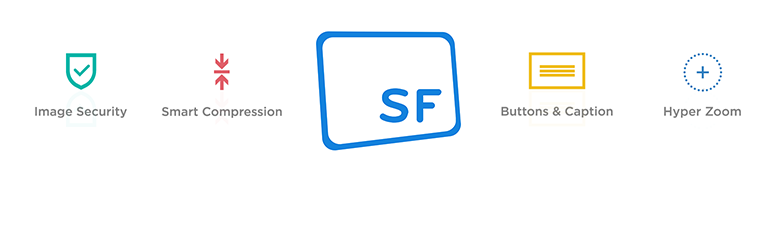
Plugin Description
This plugin allows you to optimize how images are displayed and adds the following features:
- The best image security on the internet – add image watermark, prevent right-click and screenshot, prevent hotlinking, prevent image theft, add copyright notice appearing directly on the image on an attempt to copy or download it. Images are completely invisible to malicious bots.
- Faster and more responsive images – automatically compress JPEG images and speed up WordPress. Always load the image in the appropriate quality and size for the display device.
- Image zoom and full screen viewing – allow 100% zoom on image without a negative impact on your page speed, also in full screen mode.
- Embed images with configurable buttons and an image caption – add share buttons, full-screen mode and interactive text over image, which is retained even if the image is embedded on another website.
Examples
- Right click blocker and screenshot protection
- Customizable watermark
- Hyper zoom
- Full-screen button
- Button on image
- Custom caption over images
SMART IMAGE OPTIMIZATION
With the SmartFrame WordPress Image Security and Compression Plugin, you don’t need to choose between image quality and page speed. SmartFrame uses a proprietary algorithm to compress JPG images and maintain page load speeds. Whenever a page with embedded SmartFrames is loaded, it reduce images size and renders your image in the highest needed resolution, based on the device used (retina images). This means that images displayed on the average smartphone or tablet, for example, will be rendered at a lower resolution than on a Retina display.
SmartFrame will never upscale your images, so you should make sure that the images you initially upload to the SmartFrame Cloud are in a high enough resolution to look good across all devices. The size and resolution of the original image will not affect the page loading speed, although low-resolution images aren’t ideal for display on high-resolution displays, and these may also limit the performance of the Hyper Zoom feature.
SECURITY AND COPYRIGHT PROTECTION
Do you want to protect images? SmartFrame offers far more than simple right click protection. Here’s what happens when you publish an image on your website via SmartFrame:
- The original image is uploaded and stored securely in the SmartFrame Cloud. You maintain the image’s copyright and you can access, replace or remove it at any time.
- An encrypted version of the image is then published on your website.
- The image can only be decrypted by the SmartFrame Viewer, which is added to your website when you publish an image using the SmartFrame plugin.
- Your image is then rendered directly onto HTML canvas in the end-user’s browser.
This technology means that your images are protected not only from right-click and common screenshot attempts, but they cannot be found in the source code either. This anti theft protection will discourage most users from stealing your images, but it will also protect you from any malicious web crawlers that may try to scrape your content.
HYPER ZOOM
SmartFrame’s Hyper Zoom feature allows you to zoom right up to the original size of the image. The technology renders the image anew with every zoom level, so the initial loading speed is not affected.
Hyper Zoom is also optimized for mobile and tablet viewing, where it is accessed through a pinch gesture instead of tapping. It works in the same way as on a desktop, with the image rendered at a higher resolution with each pinch.
BUTTON OVER IMAGE AND CAPTIONING
SHARE BUTTON
Sharing your images doesn’t mean risking their security; SmartFrame’s Share button allows images to be shared on your terms. It’s never the original image that’s being shared, only its encrypted SmartFramed counterpart, which means that any caption and copyright information included in your SmartFrame are also passed along, wherever the image is shared.
Pro Tip: SmartFrame tracks where and when your images are being shared. You can access this data in the Insights section of the SmartFrame Admin Panel.
CAPTIONS
Every time you add an image to your website via SmartFrame, you can add a custom image caption to it. Depending on the Theme you select, caption inside image will be placed on top of it all times (Security Theme) or only on a mouseover action (Presentation Theme).
FULL-SCREEN BUTTON
If you enable the Full-screen button, your images will be available to view in fullscreen mode. Since the full screen image is only rendered in a high resolution once someone clicks this button, this feature does not affect the page load speed.
SMARTFRAME CLOUD
The SmartFrame plugin uses a fast and reliable cloud service to process, encrypt and reduce image size. This allows images to be encrypted and displayed quickly and securely in any geographical location. The cloud, which is a custom implementation of an Amazon Web Services platform, features autoscaling, load balancing, frequent backups, 24/7 monitoring and 99.9% availability, and is used by many large international companies.
To store images in the cloud, users simply need to register for a SmartFrame account, which is free of charge for up to 2GB of images. This can be upgraded to Pro or Enterprise plans for more demanding users. Registration also gives you access to the SmartFrame Admin Panel, which offers many additional tools. Read more about the features here.
COMPATIBILITY NOTES
SmartFrame plugin allows you to convert any JPEG image in your pages and posts into SmartFrame format. Full support for background images, featured images, galleries and multiple image formats is coming soon. The plugin has been tested with most popular WordPress themes but due to the huge variety of WordPress themes and layouts we cannot guarantee that it will work with every theme, especially completely custom ones. Current unsupported themes: Newspaperist, Boggist, Mesmerize, Flatsome.
SmartFrame plugin has been also tested with Compress JPEG & PNG images, No Right Click Images Plugin, Secure Copy Content Protection, RCD-Right Click Disabler, Jetpack, Prevent Content Theft [Disable Right Click], EWWW Image Optimizer, Optimus – WordPress Image Optimizer, CheetahO Image Compression and Optimizer, ShortPixel Image Optimizer, Image optimization service by Optimole, Robin image optimizer, Kraken Image Optimizer, Image Watermark, Easy Watermark, reSmush.it Image Optimizer, Disable Right Click For WP, No Right Click Images Plugin, WP Content Copy Protection & No Right Click, Content Copy Protection with Color Design, WPForms, MonsterInsights, Yoast SEO, Akismet, WP Fastest Cache, WP Super Cache, LiteSpeed Cache, W3 Total Cache, Google XML Sitemaps, Page Builder by SiteOrigin, WooCommerce, Elementor Page Builder, Avada theme, BeTheme theme, The7 theme, Enfold theme, X The theme, Astra theme, Write theme, Generate Press theme, Neve theme, Reykjavik theme, Cali theme, Didi Lite theme, OceanWP theme.
SmartFrame plugin doesn’t guarantee full compatibility with Lazy Load by WP Rocket plugin, Smush Image Compression and Optimisation, Beaver Builder, WP Image Zoom, Instapage, WordPress Gallery Plugin – NextGEN Gallery, Slider Revolution builder, Divi builder, Modula Image Gallery, Gallery Plugin for WordPress – Envira Photo Gallery, Photo Gallery by 10Web – Mobile-Friendly Image Gallery, FooGallery – Image Gallery WordPress Plugin, Image Gallery by Robo – Responsive Photo Gallery, WPBakery Page Builder, Lazy Loader, Easy Lazy Loader, Lazy Load Optimizer, lazysizes, A performant lazy loader (defer.js), Smart Image Loader, Secure Image Protection, Hotlink Protection.
Please note that the WordPress image masking feature is not supported on SmartFrame. This means that when you select the “Circle Mask” option for one or more images in WordPress, then they will be presented in the default square or rectangular format.
Keep in mind that for security reasons you should always avoid to link an image in your posts or pages to the original file.
If SmartFrame doesn’t seem to work correctly with your theme or WordPress plugins, please write to us and we will do our best to fix it: support@smartframe.io
Screenshots

This image has been converted to SmartFrame: right-click & screenshot protection, custom caption, full screen and share buttons.

Configure how to protect and present images on your WordPress site.



