Social Cards Wordpress Plugin - Rating, Reviews, Demo & Download
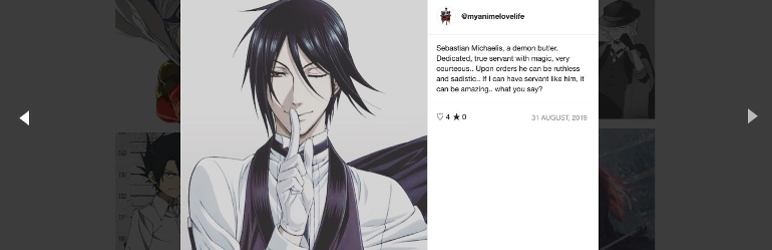
Plugin Description
This is plugin is fork from alpine-photo-tile-for-instagram which is not mainted anymore. So I decided to take over and continue adding features. All changelog and CSS classes are intact incase someone already using alpine can use it as well.
Retrieve photos from a particular Instagram user or tag and display them on your WordPress site using the Instagram Tiles for Instagram.
The photos can be linked to the your Instagram page, a specific URL, or to a Lightbox slideshow.
Also, the Shortcode Generator makes it easy to insert the widget into posts without learning any of the code.
This lightweight but powerful widget takes advantage of WordPress’s built in JQuery scripts to create a sleek
presentation that I hope you will like.
** Social Cards Features:**
- Display photos in a sidebar, post, or page
- Multiple styles to allow for customization
- Lighbox feature for interactive slideshow (Fancybox, prettyBox, or ColorBox)
- Simple instructions for adding users and customizing features
- Widget & shortcode options
- Feed caching/storage for improved page loading
** Quick Start Guide: **
- After installing the Instagram Tiles plugin on your WordPress site, make sure it is activated by logging into your admin area and going to Plugins in the left menu.
- Before using the plugin, you must authorize your WordPress website to access your Instagram account by adding a user. This can be done by going to Settings->Instagram Tiles->Add User and following the directions on the page.
- To add the plugin to a sidebar, go to Appearance->Widgets in the left menu.
- Find the rectangle labeled Instagram Tiles. Click and drag the rectangle to one of the sidebar containers on the right.
- Once you drop the rectangle in a sidebar area, it should open to reveal a menu of options. The only required information for the plugin to work is a Username. Select an available ID and click save in the right bottom corner of the menu.
- Open another page/window in your web browser and navigate to your WordPress site to see how the sidebar looks with the Instagram Tiles included.
- Play around with the various styles and options to find what works best for your site.




