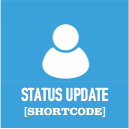Social Media Tabs Wordpress Plugin - Rating, Reviews, Demo & Download
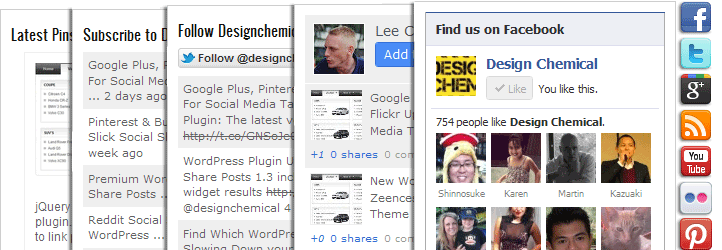
Plugin Description
Creates a widget, which adds sliding tabs, each with a social network profile or media feed. The tabs can be added to either a widget area or set to slide out from the side of the browser. Allows you to organise your many social media feeds into one compact, stylish and unique widget. Can handle multiple widgets on each page and the location of the sliding tab can be easily set from the widget control panel.
Configuration Options
General configuration can be set via the Wordpress admin menu option Settings –> Social Media Tabs
- Icons – To change the icons used for the social network tabs enter the full URL to your new icon image in the text boxes. The current active icons will show in the right-hand column.
- Default Skin – Check this box to disable the default skin that comes with the plugin.
- Open Links In New Window – Check the box if you wish all links within the media tabs open in a new browser window.
- Cache Results – Enter the number of minutes to cache each tab results. Leave blank to disable caching.
- Google +1 Options – API Key – An API Key is required by google in order to access your google feed. For more details on how to create your own API Key refer to:
FAQ -> Create Your Own Google API Key
Custom Tab
In addition to the preset social networks the plugin also includes an additional tab which can be used to display custom content. To add a custom widget enter the URL for the custom icon in the settings page.
In the widget control panel enter the shortcode that will generate the content into the “shortcode” field.
Media Tabs Widget Options
Each individual form can be customised via the widget control panel:
- Tabs – Select either a “static” or a “Slide Out” tabbed box
- Slider – direction of slider
- Width – Set the width of the tabs
- Height – Set the height of the tabs
- Location (Slide out tabs only) – Select the position of the tabs (Slide Out only).
- Offset (Slide out tabs only) – Position the slide out tabs by offsetting the location from the edge of the browser in pixels
- Animation Speed (Slide out tabs only) – The speed at which the tabbed section will open/close
- Auto-Close (Slide out tabs only) – If checked, the tabs will automatically slide closed when the user clicks anywhere in the browser window (Slide Out only).
- Load Open (for slide out tabs only) – If checked, the social media tabs will be displayed open when the page first loads.
- Tabs – Select the location of each profile type – tabs 1 to 4
-
Open Tab – Default tab that will be open when the page first loads.
-
Facebook –
** Facebook ID – Enter the profile ID
** Size – Width & Height of Facebook box in pixels
** Connections – Enter the number of connections to be displayed -
Google –
** Google ID – Enter the google profile ID
** Results – Maximum number of buzz results to show -
Twitter
** Widget URL – Enter the widget URL
** Widget ID – For more details on how to create your own Twitter Widget ID refer to:
FAQ -> Create Your Twitter Widget ID -
RSS
** URL – Enter the RSS Feed URL
** Title – The heading for the RSS feed tab
** Results – The number of feed results to display -
YouTube –
** Username – Enter your YouTube profile username
** Video ID – Enter a YouTube video ID if you wish to include a video in the widget -
Flickr
** User ID – Enter the User ID of the flickr gallery
** Title – The heading for the Flickr feed tab
** Results – The number of thumbnails to display -
Pinterest
** Username – Enter the Username of the pinterest account
** Title – The heading for the pinterest feed tab
** Results – The number of pins to display
** Follow Button – Check the box to include a pinterest follow button for your profile -
Custom
** Title – Title for the custom tab
** Shortcode – Enter the shortcode to create the content for the custom tab
More information See Plugin Project Page