SpectroCoin Payment Extension For WooCommerce Wordpress Plugin - Rating, Reviews, Demo & Download
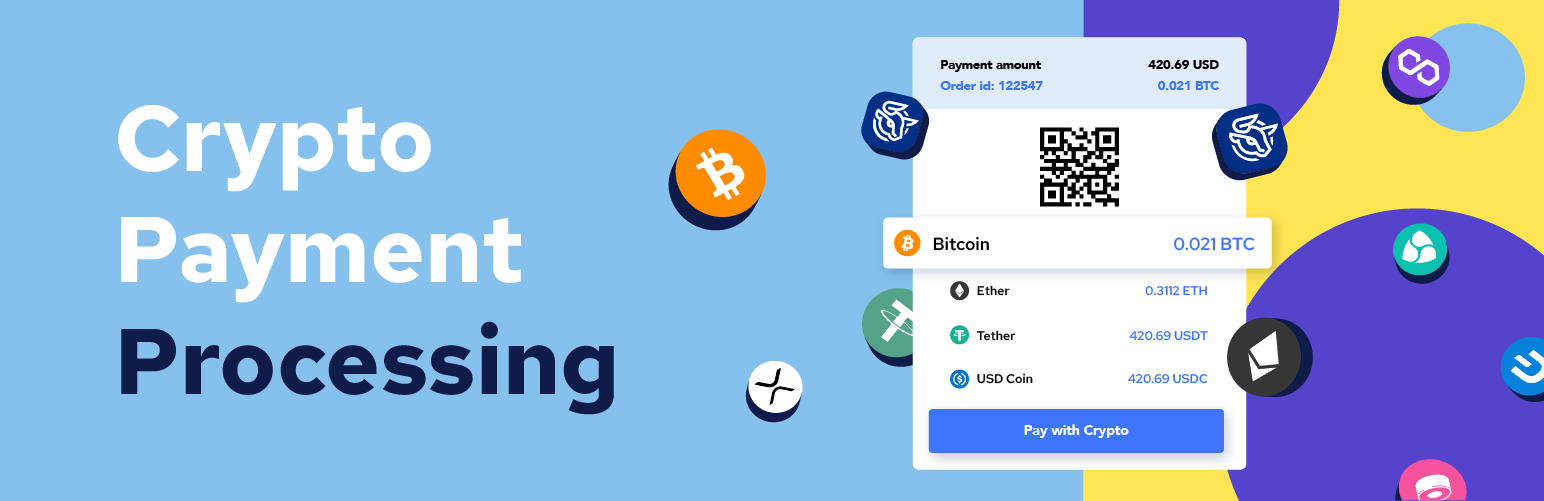
Plugin Description
Welcome to the world of seamless cryptocurrency transactions on your WooCommerce site! With SpectroCoin’s innovative WordPress payment plugin, you can now accept a wide range of cryptocurrencies, including BTC, ETH, USDT, and over 25 other popular digital assets, right on your online store.
Why is this the perfect solution for WooCommerce users? If you are already using WooCommerce, integrating our plugin is the recommended method for venturing into the world of crypto payments. It opens up a whole new realm of possibilities, allowing customers to make secure and hassle-free purchases on your site.
Plugin is now compatible with the new block-based cart, checkout, and order confirmation functionality introduced in WooCommerce 8.3.
Benefits
- Accept Multiple Cryptocurrencies: Easily add BTC, ETH, USDT, and 25+ other cryptocurrencies to your WooCommerce site.
- Seamlessly integrate the plugin into your existing WooCommerce store without any hassle.
- Attract customers from around the world with secure crypto payment options.
- Avoid price volatility by settling payments in EUR, USD, GBP, or 20+ supported fiat currencies.
- Ensure safe and secure crypto transactions for you and your customers.
- Offer a wide range of payment methods to appeal to tech-savvy customers.
- Embrace the growing trend of crypto payments, building trust among your audience.
- Receive prompt assistance from SpectroCoin’s exceptional customer support team.
How to get API credentials
-
Sign up for a SpectroCoin Account.
-
Log in to your SpectroCoin account.
-
On the dashboard, locate the Business tab and click on it.
-
Click on New project and fill in the project details.
-
Submit the project and copy the “Project ID”.
-
Navigate to Settings -> API and create a new API by providing an API name. Select the following scope groups:
- “View merchant preorders”
- “Create merchant preorders”
- “View merchant orders”
- “Create merchant orders”
- “Cancel merchant orders”
-
Copy and store the Client ID and Client Secret securely.
Testing & Callbacks
Order callbacks notify your server when an order’s status transitions to PAID, EXPIRED, or FAILED.
-
Enable Test Mode in your SpectroCoin project settings.
-
Simulate payment statuses:
- PAID: Updates the order as Completed.
- EXPIRED: Updates the order as Failed.
-
Ensure your
callbackUrlis publicly accessible (local servers likelocalhostwill not work). -
Check the Order History and callback logs on SpectroCoin to verify callback success.
Debugging
For troubleshooting, navigate to WooCommerce -> Status -> Logs and check the plugin-spectrocoin log file. If additional support is needed, contact SpectroCoin and provide the log details.
Remove plugin
- Navigate to WordPress dashboard -> Plugins -> Installed Plugins.
- Search for SpectroCoin plugin and click “Deactivate”.
- Click “Delete”.
Contact
For support, contact us via:
E-mail: merchant@spectrocoin.com
Skype: spectrocoin_merchant
Web
X (formerly Twitter)
Facebook








