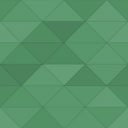Sticky Buttons – Floating Buttons Builder Wordpress Plugin - Rating, Reviews, Demo & Download
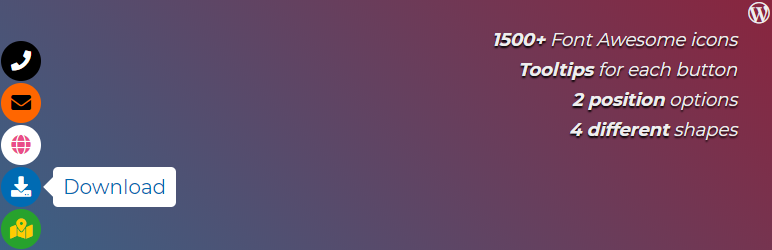
Plugin Description
The Sticky Buttons plugin for WordPress allows you to easily create floating buttons that remain visible to users as they browse your site. These attention-grabbing buttons provide quick access to key pages or actions, enhancing user experience and encouraging interaction with important content.
Main features
Enhance your website’s navigation with the Sticky Buttons plugin for WordPress. Designed to simplify browsing, this plugin helps visitors easily find the information they need and navigate between sections with ease. Site administrators can fully customize the button menu to fit their specific needs.
- Create an unlimited number of sticky buttons
- Access over 2000 Font Awesome 6 icons
- Position the buttons anywhere on the screen
- Choose from 4 different button shapes
- Add custom labels to buttons
- Adjust the spacing between buttons
- Set individual colors for each button
- Insert any type of link
- Customize button backgrounds
- Add custom IDs and classes for advanced styling
Ideal Uses for Sticky Buttons
- Streamline site navigation
- Create social media panels
- Set up user menus
- Design multilingual navigation panels
- Build a contact menu
- Add supplementary panels for extra information
- Customize adaptive menus for desktop and mobile devices
- Create sticky feedback panels and more
Pro Version
Unlock the full potential of the Sticky Buttons plugin with the Pro version, offering advanced features and customization options. The Pro version enables web administrators to:
- Create an unlimited number of sticky buttons
- Access over 2000 Font Awesome 6 icons
- Set custom icons
- Choose from 3 different button sizes
- Apply 8 unique animations
- Open links in new windows
- Keep button labels visible at all times with the “Hold Label Open” option
- Generate next and previous post links within a category
- Add sharing options for 36 different social media platforms
- Offer real-time page translation
- Provide print-friendly links
- Enable direct downloads for resources like ebooks or software
- Configure popups for button interactions
- Adjust the font size or zoom level of the entire page
- Enable easy bookmarking with a single click
- Copy the page URL to the clipboard for easy sharing
- Use ScrollSpy for seamless navigation between page sections
- Add smooth scrolling effects to enhance user experience
- Create “Go Back” and “Go Forward” navigation buttons
- Control button visibility based on user scroll positions
- Set timers to show or hide buttons after specific durations
- Display buttons conditionally based on device, user type, language, or specific pages
- Activate buttons by referrer URL or URL content
- Schedule button visibility for specific times
- Hide buttons based on browser type
- And much more…
Maximize Results with Other Plugins
- Popup Box – Create engaging popups
- Counter Box – Create counters, timers, and countdowns
- Button Generator – Build custom buttons easily
- Herd Effects – Add fake notifications and social proof
- Floating Button – Add more floating buttons
- Side Menu Lite – Enhance navigation with sticky buttons
- Bubble Menu – Create circular floating menus
- Float Menu – Add a dynamic side menu
- Modal Window – Design custom modal windows
- Calculator Builder – Create custom calculators
By integrating Sticky Buttons with these complementary plugins, you can create a more interactive and user-friendly website that encourages engagement and enhances navigation.
Support
Search for answers and ask your questions at support center
Installation Instructions
- Option 1:
Go to thePlugins->Add Newsection in your WordPress dashboard (wp-admin). Search for “Sticky Buttons” and click “Install”. - Option 2:
Download the plugin’s zip file. In your WordPress dashboard, navigate toPlugins->Add New->Upload Plugin, then select the downloaded zip file and click “Install Now”. Alternatively, unzip the file and upload the folder to the/wp-content/plugins/directory using FTP. - Once the plugin is installed, click
Activatefrom either the installation page or thePluginslist in your dashboard. - After activation, a new
Sticky Buttonssection will appear in your main menu on the left side of your dashboard. - Click
Add Newto start creating your first menu. - Configure your menu settings as desired.
- Click
Saveto finalize your menu setup.