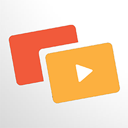Stock Market Overview Wordpress Plugin - Rating, Reviews, Demo & Download
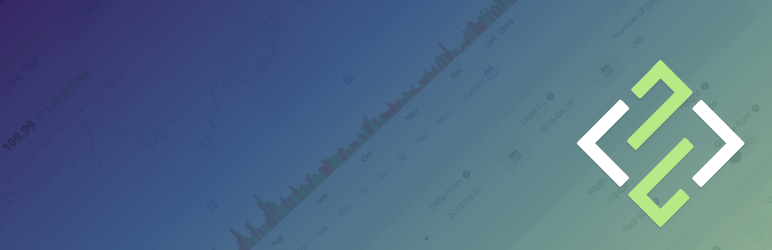
Plugin Description
Stockdio’s Stock Market Overview contain a plugin and a widget that provide the means to display a categorized list of equities, market indices, currencies and commodities with their prices and variations. Over 65 different stock exchanges and a large number of market indices, currencies and commodities are supported. Optionally, an interactive price chart can be included with the list.
If you’re using the standard Gutenberg editor, the easiest way to include this plugin on your page is using the Stock Market Overview block, which is included in the Stockdio Financial Visualizations category.
If you’re using a different editor o prefer to use the shortcode, below is a sample to help you start. Please be aware that most of the parameters listed below are optional, and are also available through the plugin’s settings page. Any parameter you include in the shortcode will overwrite the parameter used in the settings page.
[stock-market-overview stockExchange="NYSENasdaq" width="100%" palette="financial-light"]
This plugin is part of the Stockdio Financial Widgets, which also includes the following plugins:
- Stockdio Historical Chart.
- Stock Quotes List.
- Stock Market News.
- Stock Market Ticker.
- Economic & Market News.
The following parameters are supported in the shortcode and also available through the plugin’s settings page:
stockExchange: The exchange market the symbols belong to (optional). If not specified, NYSE/NASDAQ will be used by default. For a list of available exchanges please visit www.stockdio.com/exchanges.
includeEquities: If enabled (true), the Equities category will be included in the list (optional).
equities: A list of one or more valid stock symbols from the given exchange, separated by a semicolon (;), e.g. AAPL;MSFT;GOOG;LSE:VOD. To include a symbol from a different exchange, this must be specified as a prefix and separated from the symbol with a colon (:), for example LSE:VOD. If not specified, a default list of equities for the given exchange will be used (optional).
includeIndices: If enabled (true), the Indices category will be included in the list (optional).
indices: A list of one or more valid index symbols, separated by a semicolon (;), e.g. SPX;DJI;IXIC. For a list of valid indices, visit http://www.stockdio.com/indices. If not specified, a default list of indices related to the given exchange will be used (optional).
includeCommodities: If enabled (true), the Commodities category will be included in the list (optional).
commodities: One or more valid commodities, separated by a semicolon (;), e.g. GC;SI;NG. For a list of valid commodities, visit http://www.stockdio.com/commodities. If not specified, a default list of commodities will be used (optional).
includeCurrencies: If enabled (true), the Currencies category will be included in the list (optional).
currencies: One or more valid currency pairs, in the format currency-base/currency-target, separated by a semicolon (;), e.g. EUR/USD;GBP/USD;USD/CAD. For a list of valid currencies, visit http://www.stockdio.com/currencies. If not specified, a default list of currency pairs for the given exchange will be used (optional).
width: Width of the list in either px or % (default: 100%).
height: Height of the list in pixels. If not specified, the list height will be calculated automatically.
title: Allows to specify a title for the list, e.g. Market Overview (optional).
intraday: If enabled (true), auto refresh intraday delayed data will be used if available for the exchange. For a list of exchanges with intraday data available, please visit http://www.stockdio.com/exchanges.
includeChart: Allows to include an interactive chart along with the list (optional).
chartHeight: Height of the chart in pixels (default: 200px).
includeLogo: Allows to include/exclude a column with the stock logo or index country flag, if available. Use includeLogo=false to hide the logo (optional).
logoMaxHeight: Specify the maximum height allowed for the logo. The height may be smaller than the maximum, depending on the logo width, as it maintains the logo’s aspect ratio (optional).
logoMaxWidth: Specify the maximum width allowed for the logo. The width may be smaller than the maximum, depending on the logo height, as it maintains the logo’s aspect ratio (optional).
includeEquitiesSymbol: Allows to include/exclude a column with the stock symbol in the Equities category. Use includeEquitiesSymbol=false to hide the symbol (optional).
includeEquitiesName: Allows to include/exclude a column with the stock name in the Equities category. Use includeEquitiesName=true to show the name (optional).
includeIndicesSymbol: Allows to include/exclude a column with the index symbol in the Indices category. Use includeIndicesSymbol=true to show the symbol (optional).
includeIndicesName: Allows to include/exclude a column with the index name in the Indices category. Use includeIndicesName=false to hide the name (optional).
includeCommoditiesSymbol: Allows to include/exclude a column with the commodity symbol in the Commodities category. Use includeCommoditiesSymbol=true to show the symbol (optional).
includeCommoditiesName: Allows to include/exclude a column with the commodity name in the Commodities category. Use includeCommoditiesName=false to hide the name (optional).
includeCurrenciesSymbol: Allows to include/exclude a column with the currency pair symbol in the Currencies category. Use includeCurrenciesSymbol=false to hide the symbol (optional).
includeCurrenciesName: Allows to include/exclude a column with the currency pair name in the Currencies category. Use includeCurrenciesName=true to show the name (optional).
includePrice: Allows to include/exclude a column with the latest stock price. Use includePrice=false to hide the stock price (optional).
includeChange: Allows to include/exclude a column with the stock price change. Use includeChange=false to hide the price change (optional).
includePercentChange: Allows to include/exclude a column with the stock price percentual change. Use includePercentChange=false to hide the price percent change (optional).
includeTrend: Allows to include/exclude a column with the stock price trend icon (up/down/neutral). Use includeTrend=false to hide the trend icon (optional).
includeVolume: Allows to include/exclude a column with the latest volume. By default, volume is not visible. Use includeVolume=true to show it (optional).
showHeader: Allows to display the list header. Use showHeader=false to hide it (optional).
showCurrency: Allows to display the currency symbol next to the price, depending on the culture settings.
allowSort: If enabled (true), it allows the end user to sort the data by any of the fields, by clicking on the header, if this is visible.
culture: Allows to specify a combination of language and country settings, used to display texts and to format numbers and dates, e.g. Spanish-Spain (optional). For a list of available culture combinations please visit http://www.stockdio.com/cultures.
motif: Design used to display the visualization with specific aesthetics, including borders and styles, among other elements (optional). For a list of available motifs please visit www.stockdio.com/motifs.
palette: Includes a set of consistent colors used for the visualization (optional). For a list of available palettes please visit www.stockdio.com/palettes.
font: Allows to specify the font that will be used to render the chart. Multiple fonts may be specified separated by comma, e.g. Lato,Helvetica,Arial (optional).
displayPrices: Allows to specify how to display the prices on the chart (if enabled), using one of the following options (default: Line):
- Line
- Candlestick
- Area
- OHLC
- HLC
allowPeriodChange: If enabled (true), it provides a UI to allow the end user to select the period for the data to be displayed in the chart. This UI is enabled by default.
days: Allows to specify the number of days for the period to display in the chart (if enabled). If not specified, its default value is 365 days.
loadDataWhenVisible: Allows to fetch the data and display the visualization only when it becomes visible on the page, in order to avoid using calls (requests) when they are not needed. This is particularly useful when the visualization is not visible on the page by default, but it becomes visible as result of a user interaction (e.g. clicking on an element, etc.). It is also useful when using the same visualization multiple times on a page for different devices (e.g. using one instance of the plugin for mobile and another one for desktop). We recommend not using this by default but only on scenarios as those described above, as it may provide the end user with a small delay to display the visualization (optional).
Screenshots
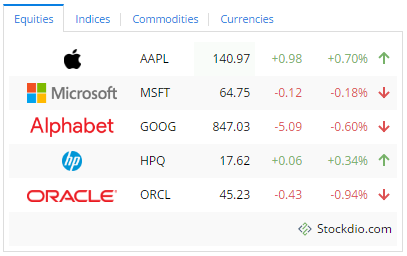
Example of stock market overview used to display a NYSE/Nasdaq.

Example of stock market overview, with interactive chart.
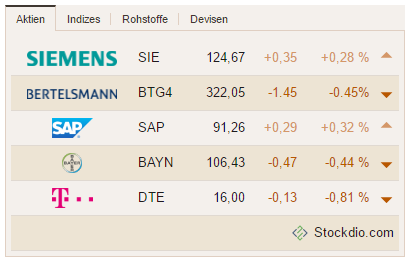
Example of stock market overview using Face motif and Humanity palette, using German-Germany culture.

Example of stock market overview using Material motif and Whitespace palette, using Spanish-Spain culture.

Example of quotes board using Semantic motif and High-Contrast palette, using French-Canada culture.

Stockdio Historical Chart is also available as a complement to the Stock Market Overview.

Stockdio Stock Quotes List is also available as a complement to the Stock Market Overview.

Stockdio Stock Market News is also available as a complement to the Stock Market Overview.

Stockdio Stock Market Ticker is also available as a complement to the Stock Market Overview.

Settings page.

Stockdio toolbar integration with easy to use dialog.

Stock Market Overview widget dialog.

Stock Market Overview block as part of the Stockdio Financial Visualizations category.

Stock Market Overview block sidebar settings.