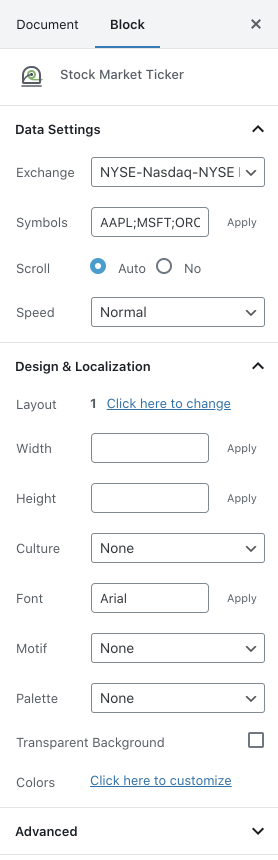Stock Market Ticker Wordpress Plugin - Rating, Reviews, Demo & Download
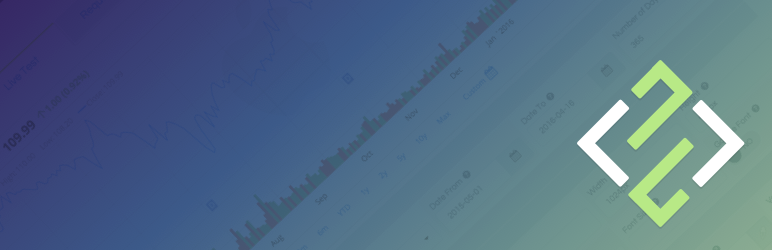
Plugin Description
Stockdio’s Stock Market Ticker contains a plugin and a widget that allow to display a ticker of stock market prices, market indices, currencies and commodities with their variations. Over 65 different stock exchanges and a large number of market indices, currencies and commodities are supported.
If you’re using the standard Gutenberg editor, the easiest way to include this plugin on your page is using the Stock Market Ticker block, which is included in the Stockdio Financial Visualizations category.
If you’re using a different editor o prefer to use the shortcode, below is a sample to help you start. Please be aware that most of the parameters listed below are optional, and are also available through the plugin’s settings page. Any parameter you include in the shortcode will overwrite the parameter used in the settings page.
[stock-market-ticker symbols="AAPL;MSFT;GOOG;HPQ;^SPX;^DJI;LSE:BAG" stockExchange="NYSENasdaq" width="100%" palette="financial-light"]
This plugin is part of the Stockdio Financial Widgets, which also includes the following plugins:
The following parameters are supported in the shortcode and also available through the plugin’s settings page:
stockExchange: The exchange market the symbols belong to (optional). If not specified, NYSE/NASDAQ will be used by default. For a list of available exchanges please visit www.stockdio.com/exchanges.
symbols: A list of companies stock symbols, market index tickers, currency pairs or commodities ticker, separated by semi-colon (;) (e.g. AAPL;MSFT;GOOG;HPQ;^SPX;^DJI;LSE:BAG). Please review the FAQ section for additional details on how to includes indices, currencies and commodities, as well as how to specify custom names, combine data from different exchanges, etc.
scroll: Allows to set the ticker’s scrolling behavior (optional).
- Auto: ticker automatically scrolls (default).
- No: static ticker.
speed: Allows to change the ticker’s scrolling speed. Supported values are: slowest, slower, slow, normal, fast and faster. (optional).
layoutType: A number specifying the layout type used to display the ticker. Please visit www.stockdio.com/ticker_layouts to review the many ticker layout options available (optional).
width: Width of the list in either px or % (optional, default: 100%).
height: Height of ticker in px(optional, default: none). Normally, the ticker height is set automatically by the plugin, so in most cases this will not be necessary. However, certain plugins cause conflict and do not allow to set the height automatically; in those cases, you should set the ticker height manually.
culture: Allows to specify a combination of language and country settings, used to display texts and to format numbers and dates, e.g. Spanish-Spain (optional). For a list of available culture combinations please visit http://www.stockdio.com/cultures.
motif: Design used to display the visualization with specific aesthetics, including borders and styles, among other elements (optional). For a list of available motifs please visit www.stockdio.com/motifs.
palette: Includes a set of consistent colors used for the visualization (optional). For a list of available palettes please visit www.stockdio.com/palettes.
font: Allows to specify the font that will be used to render the chart. Multiple fonts may be specified separated by comma, e.g. Lato,Helvetica,Arial (optional).
transparentBackground: Allows to display the ticker with a transparent background, which is particularly useful when using image or gradient backgrounds on your page. By default, the ticker’s background color is inherited from the palette. Setting this to true overrides any background color. (optional)
backgroundColor: Allows to specify a color for the ticker’s background. Color must be specified in RGB Hex format, without the # sign, e.g. use 000000 for black. By default, the ticker’s background color is inherited from the palette. (optional)
labelsColor: Allows to specify a color for the ticker’s labels, such as the symbol and company name. Color must be specified in RGB Hex format, without the # sign, e.g. use 0000FF for blue. By default, the labels color is inherited from the palette. Prices and percent of change are usually displayed using positive and negative colors, rather than the labels color. (optional)
positiveColor: Allows to specify a color to be used as “Positive” color, i.e. when close price is greater than previous close price. Color must be specified in Hex format, without the # sign, e.g. use 00FF00 for green. By default, the positive color is inherited from the palette. (optional)
negativeColor: Allows to specify a color to be used as “Negative” color, i.e. when close price is smaller than previous close price. Color must be specified in Hex format, without the # sign, e.g. use FF0000 for red. By default, the negative color is inherited from the palette. (optional)
loadDataWhenVisible: Allows to fetch the data and display the visualization only when it becomes visible on the page, in order to avoid using calls (requests) when they are not needed. This is particularly useful when the visualization is not visible on the page by default, but it becomes visible as result of a user interaction (e.g. clicking on an element, etc.). It is also useful when using the same visualization multiple times on a page for different devices (e.g. using one instance of the plugin for mobile and another one for desktop). We recommend not using this by default but only on scenarios as those described above, as it may provide the end user with a small delay to display the visualization (optional).
Screenshots
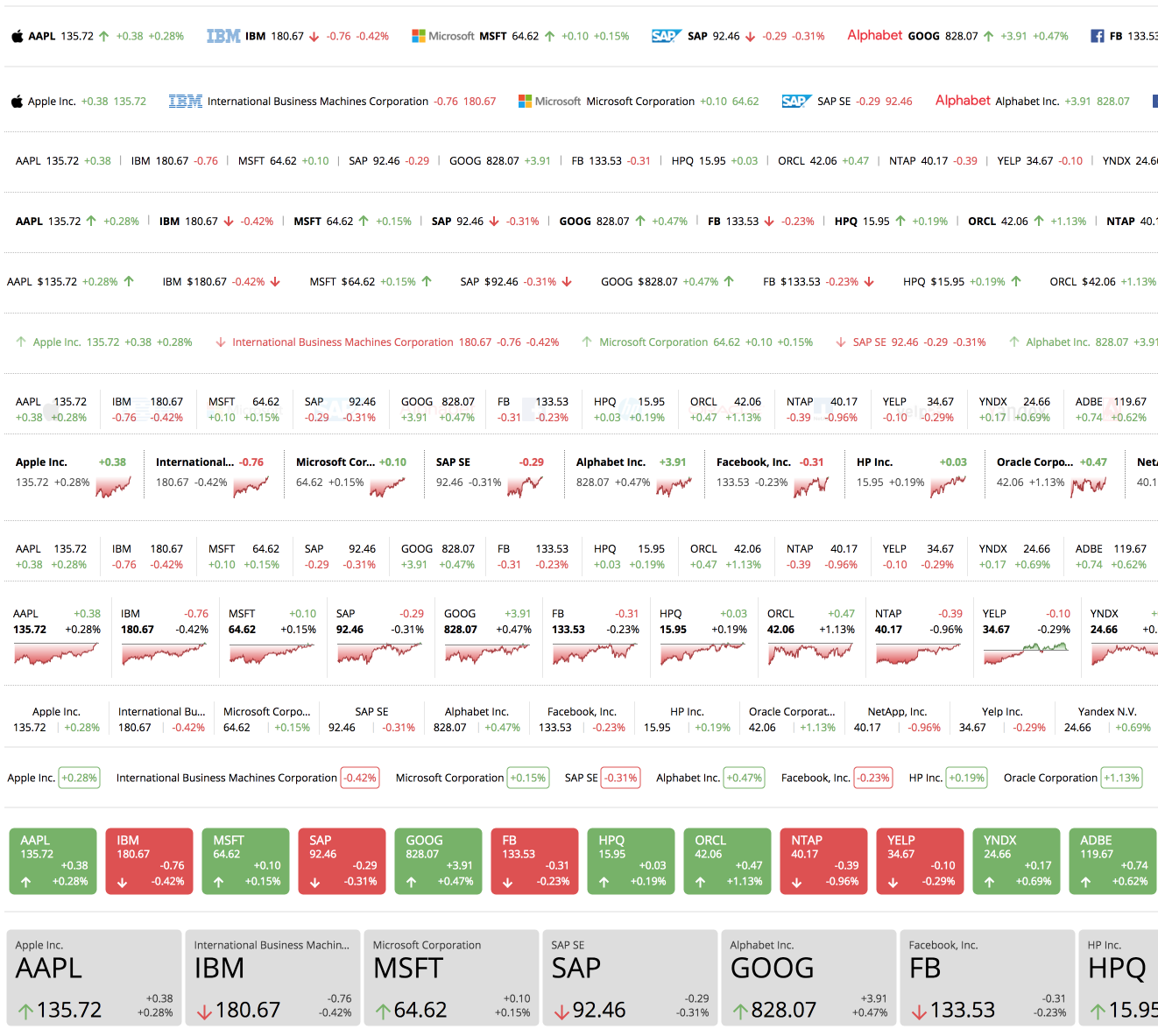
List of different Ticker Layouts currently available.

Example of ticker used to display a Equities with logos.

Example of ticker used to display a Commodities list.

Example of ticker used to display a World Markets Indices with a mini chart.

Example of ticker used to display a World Currencies List.
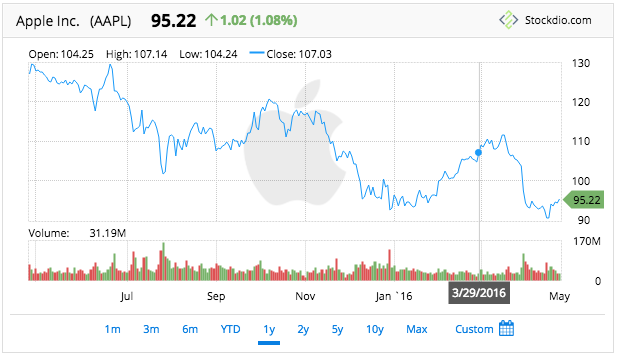
Stockdio Historical Chart is also available as a complement to the Stock Market Ticker.
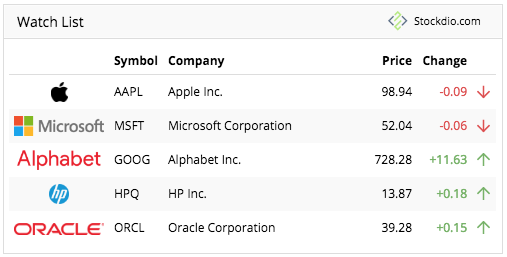
Stockdio Stock Quotes List is also available as a complement to the Stockdio Market Ticker.

Stockdio Stock Market News is also available as a complement to the Stockdio Market Ticker.

Settings page.
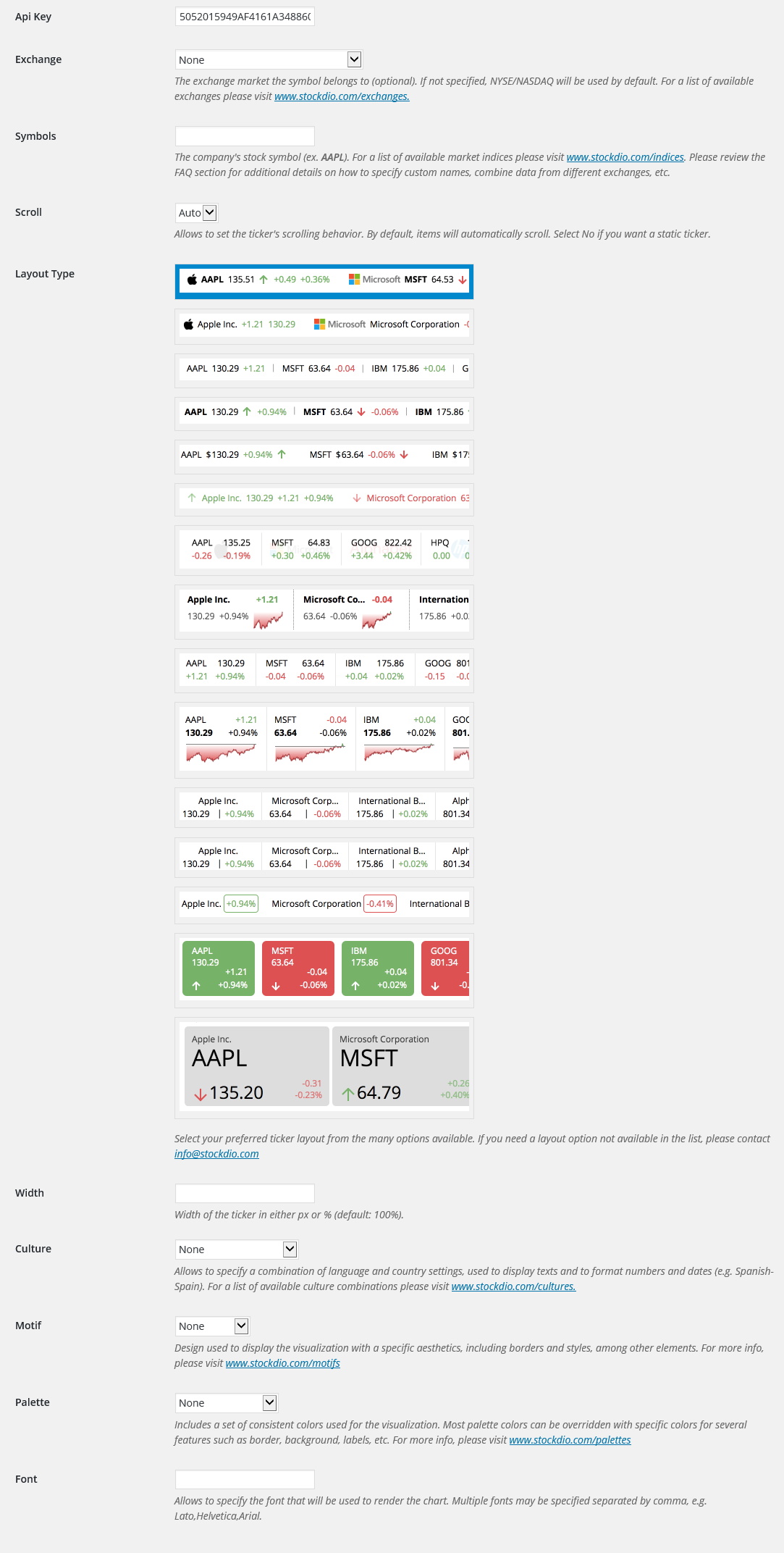
Stockdio toolbar integration with easy to use dialog.
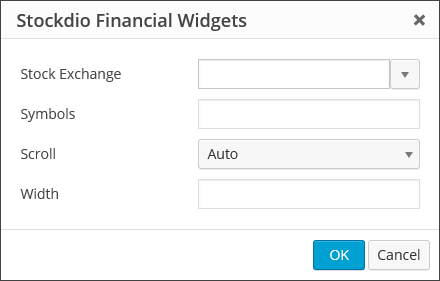
Stock Market Ticker widget dialog.

Stock Market Ticker block as part of the Stockdio Financial Visualizations category.

Stock Market Ticker block sidebar settings.