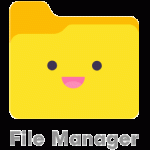Style & Animate – Front-End Visual Style Editor And Keyframe Animator Wordpress Plugin - Rating, Reviews, Demo & Download

Plugin Description
Style & Animate is a visual style editor and keyframe animator for WordPress.
The front-end editor makes it easy to change or add styles on any page or post, apply styles and animations on single pages or across the whole site, and build animations and transition effects quickly by setting styles on individual keyframes.
Style & Animate outputs pure CSS, and only loads the JavaScript animation library when you are logged in; for the end-user, all the styles load directly from CSS so there is no JavaScript to slow the site down.
If you are developing a site, you can even copy the styles directly into your own style sheets and use them in any site regardless of whether the plugin is installed or not.
Front-end visual editor with simple user interface
Existing styles are loaded into the editor and can be changed as needed
Outputs pure CSS, no JavaScript needed for the live site
All styles are clearly laid out and highlighted when they are changed
Supports 2D and 3D animations
Set background images from the file browser
Apply style to all sub-styles in one go (e.g. border) or apply sub-styles individually (e.g. border-left)
CSS can be used in external style sheets
View the CSS output at any time, and copy / paste it
Set styles on individual keyframes to build animations and transitions
Drag and drop keyframes
Play animations in real time, and stop on any keyframe
Loop animations and create delays
Apply styles and animations to a single element on one page or post, or across the entire site
Development mode, so style changes don’t go live until you are ready
Screenshots

Creating an animation, with the Styles Editor panel (on the right) and the Timeline at the bottom of the screen.