Super Cool Page Loading Animations Wordpress Plugin - Rating, Reviews, Demo & Download
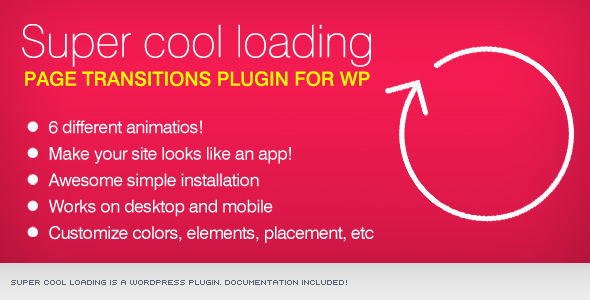
Plugin Description
Show a stylish and smooth transition animation while your site pages are loading!





Settings
Find below the settings you can use to customize your page loader.
– Enable page transitions: Enables Page Loading Transitions on your site
– Display the page transitions once per session: Activate this option to show page transitions only once per user session
– Display page transitions in:
Homepage only – Display page transitions only on site homepage
All pages – Display page transitions on all pages and posts
Specific pages – Display page transitions only on selected pages. Inform post and pages IDs separated by the comma symbol
– Exclude page transitions from:
Do not display page transitions on selected pages. Inform post and pages IDs separated by the comma symbol ”,”
– Select the page transitions: Select the animation you want to display
– Background color: The background color you want to use
– Foreground color: The loader elements and text color
– Display loading percent: Show percentage text next to the loader animation
– Display loading text: Show loading text next to the loader animation
– Loading text: Loading text you want to show

Install
It’s super easy to install Page Loading Transitions plugin. Just install it the same way you install any other plugin.
- Log in into your blog WordPress admin panel;
- Go to menu “Plugins” and then “Add new”;
- Choose option “Upload Plugin”;
- Now, upload the page-loading-transitions.zip file you received with the package you bought and install it;
- After install, activate the plugin;
- Now, on the WordPres menu, go to Settings > Page Loading Transitions, enable the transitions and customize with your settings and hit Update Settings button. Check settings description in the section below
Now you can go to menu “Settings” > “Page Loading Transitions” to see the default settings and customize them.



