SWidget For Carnegie Museums Of Pittsburgh Wordpress Plugin - Rating, Reviews, Demo & Download
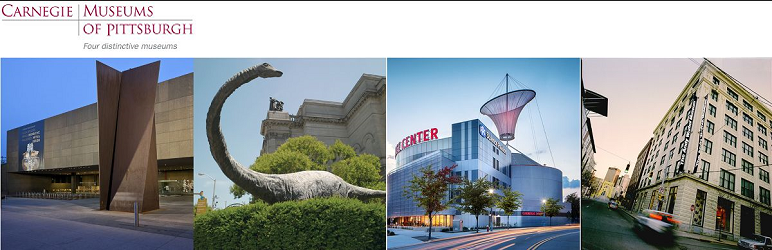
Plugin Description
Allows the site of the Carnegie Museums of Pittsburgh to display Siriusware widgets using shortcodes. See below for descriptions of these shortcodes.
Shortcodes
Add to Cart
[swaddtocart site="siteID" item="itemID"]
Quick Checkout
[swcheckout site="siteID" item="itemID"]
Add to Cart Timed
[swaddtocarttimed site="siteID" group="groupCode"]
Quick Checkout Timed
[swcheckouttimed site="siteID" group="groupCode"]
Add to Cart Timed (auto-select earliest GA)
[swaddtocarttimed_firstga site="siteID" group="groupCode"]
Automatically selects a date/time to match or be after the earliest General Admission present in the cart
1-Click Add to Cart
[swoneclickaddtocart site="siteID" item="itemID" mod="modID"]
Optional parameter date="YYYYMMDD" should only be used for timed items.
Note: timed items use the item ID of the timeslot, NOT the group ID.
1-Click Checkout
[swoneclickcheckout site="siteID" item="itemID" mod="modID"]
Optional parameter date="YYYYMMDD" should only be used for timed items.
Note: timed items use the item ID of the timeslot, NOT the group ID.
Multi-Item Add to Cart
[swmulticart site="siteID" items="itemsString"]
Desplays a series of items as a drop-down menu. “items” expects a comma-delimited list of Siriusware item IDs.
Multi-Item Quick Checkout
[swmulticheckout items="itemsString"]
Optional parameter site="siteID"
Desplays a series of items as a drop-down menu. “items” expects a comma-delimited list of Siriusware item IDs.
Cart
[swcart site="siteID"]
Gift Card Balance Check
[swcardbalance]
Options Reference
All options can be managed on the WordPress admin page for the swidget plugin.
Item Widgets:
General
- Date Format (
sw_date_format) – How dates are displayed in placeholders. Uses the moment.js library. Info on formats found here - Low Qty (
sw_low_qty) – The point when the low quantity message shows - Radio Button Cutoff for Timed Items (
sw_radio_cutoff) – the maximum number before the input changes to dropdown - Display Product Name (
sw_display_product_name) – Show the name of the product (defaults to Yes) - Open checkout in new tab (
sw_open_tab) – Open the checkout page in a new tab/window - Display checkout link after adding items (
sw_display_checkout_link) - Fill all dates for timed items (
sw_fill_dates) - Show time selector if only one option (
sw_show_only_one_time) - Pre-Selected Date (
sw_pre_selected_date) – A date to be pre-selected from the drop-down menu, inYYYY-MM-DDformat (timed ticketing) - Pre-Selected Time (
sw_pre_selected_time) – A time to be pre-selected from the drop-down menu/radio buttons, inH:mmformat (timed ticketing)
Messages
- Loading (
sw_msg_loading) – The message that displays while the tickets are loading - Not yet on sale (
sw_msg_too_early) – Message displayed if the product is not yet available to purchase - Offline sales only (
sw_msg_offline_only) – Message displayed when the item is available to be sold in Siriusware but not with e-commerce - Site Maintenance (
sw_msg_maintenance) – The message that is displayed when the site is undergoing maintenance - Expired (
sw_msg_expired) – The message that is displayed when the item is no longer on sale - Low Quantity (
sw_msg_low_qty) – The message that displays when there is low quantity - Sold Out (
sw_msg_sold_out) – The message that displays when the item is sold out - Add To Cart (
sw_msg_add_to_cart) – A message for when an item is added to cart (Note: only for swaddtocart widgets)
Text Modification
- Free (
sw_txt_free) – The text to display when an item is free (Replaces $0.00). - Additional Fee (
sw_txt_fee) – The text for additional fees - Checkout Button (
sw_txt_checkout) – The text for the quick checkout button - Checkout Button (Free item) (
sw_txt_free_checkout) – This replaces the quick checkout text if all items in the widget are free - Add to Cart Button (
sw_txt_add_to_cart) – Text for the add-to-cart widget’s checkout button - Checkout Link (
sw_txt_checkout_link) – The text to display as the checkout link - Discount (
sw_txt_discount) – The text for discounts - Member Discount (
sw_txt_member_discount) – The text to show how much one would pay if they are a member - Member Exclusive (
sw_txt_members_only) – The text to indicate that an item is for members only - Select New Date (
sw_txt_select_new_date) – The label text for the date selector (timed ticketing) - Select New Time (
sw_txt_select_new_time) – The label text for the time selector (timed ticketing) - Select New Item (
sw_txt_select_new_item) – The label text for the item selector (multi-item) - Date Dropdown Placeholder (
sw_txt_date_dropdown_placeholder) – The default text for the date selector (timed ticketing) - Time Dropdown Placeholder (
sw_txt_time_dropdown_placeholder) – The default text for the time selector (timed ticketing) - Item Dropdown Placeholder (
sw_txt_item_dropdown_placeholder) – The default text for the item selector (multi-item) - Pay What you Wish Placeholder (
sw_txt_pay_what_you_wish) – The default text for the pay what you wish message
Cart Widgets
General
- Open checkout in new tab (
sw_open_tab) – Open the checkout page in a new tab/window - Display dates for timed items in cart (
sw_display_timed_dates_in_cart)
Messages
Text Modification
- Checkout Button (
sw_txt_cart) – The text for the cart widget’s checkout button
Placeholders
Place holders are a special string which will be replace with information from the item. They can be used in any of the above options.
#{stock}– How many tickets are remaining#{name}– The name of the ticket#{start_sale}– When the tickets go on sale#{end_sale}– When the tickets go off sale (both online and offline)
Options Hierarchy
The following is the priority of where the widget gets its settings from (lower numbers trump higher numbers)
- Options passed with the shortcode
- Options set in WP admin
- Default settings from the widget itself
Message Hierarchy
The following is the priority of the messages
- Past sale end
- Sold Out
- Offline sales only
- Prior to sale start
- [No message, ticket can be sold]
Screenshots

One instance of the plugin in use for the Carnegie Science Center

Two instances of the plugin in use for CMANH



