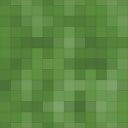SX Photo Gallery Wordpress Plugin - Rating, Reviews, Demo & Download
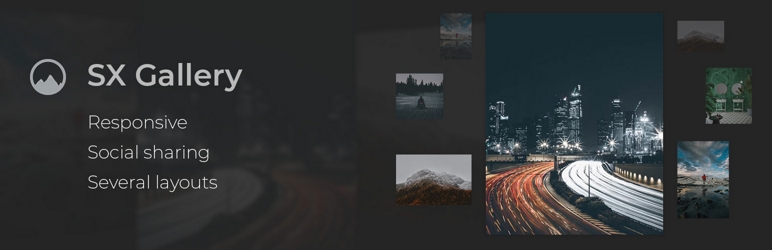
Plugin Description
SX Photo Gallery is FREE inline photo gallery. Allows easily run a photogallery on any wordpress site in minutes.
All You need is to install it, create a gallery and upload photos.
After that You will be able to put a shortcode in any wordpress content section and the gallery will appear on that page.
Guide on how to use this plugin:
First of all install the plugin as described in “Installation”.
After that new menu item “SX Photo Gallery” will be added to admin menu.
It contains subpages like Settings where you can set up the plugin for Your needs.
* All photos – view and manage all photos
* Add New Photo
* Manage SX Galleries – manage all galleries ( view, add new, delete, edit )
* Settings – here you can manage some options, like select galleries skin, for example
Before uploading photos You should create at least one gallery.
To do this go to SX Photo Gallery -> Manage SX Galleries and enter name for new gallery. You can also add some description (optional)
and specify slug (unique). If you don’t specify a slug it will be generated from gallery name. Slug is used when you output the gallery.
After some galleries where created You can add photos.
It is similar to how you create ordinary post in WordPress:
1. navigate to SX Photo Gallery -> Add New Photo, or SX Photo Gallery -> All Photos and press button “Add New Photo”.
2. Enter photo name in “Title” field.
3. On the right side of screen You can choose to which galleries should photo be added.
4. And lower in same screen area click “Set featured image”.
5. Select desired image from existing photos in media library or upload some new and add them.
6. Press “Publish” and photo will be added to the gallery.
After these actions Your gallery will be ready to use.
You can output the gallery multiple ways:
* Use a shortcode “SXPhotoGallery” in a page content. Example: [SXPhotoGallery gallery-slug] where “gallery-slug” is
a slug of Your gallery.
* Another way to add a gallery is simply go to edit page where you want to add a gallery.
Above the editor section there will be a button “Insert SX Photo Gallery”. Press it and select a gallery from the list.
Than press “Insert” and a shortcode will be added to editor. Save the changes and gallery will be added to the page.
Only one gallery can be used per shortcode, but You can use multiple shortcodes in same content area.
So, You can display multiple galleries or same gallery multiple times on one page.
Screenshots
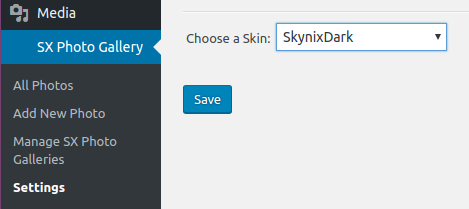
SX Photo Gallery skin setting.

“All Photos” screen.

Add new gallery.

List of galleries.

Gallery example.