Tabbed Content Block Wordpress Plugin - Rating, Reviews, Demo & Download
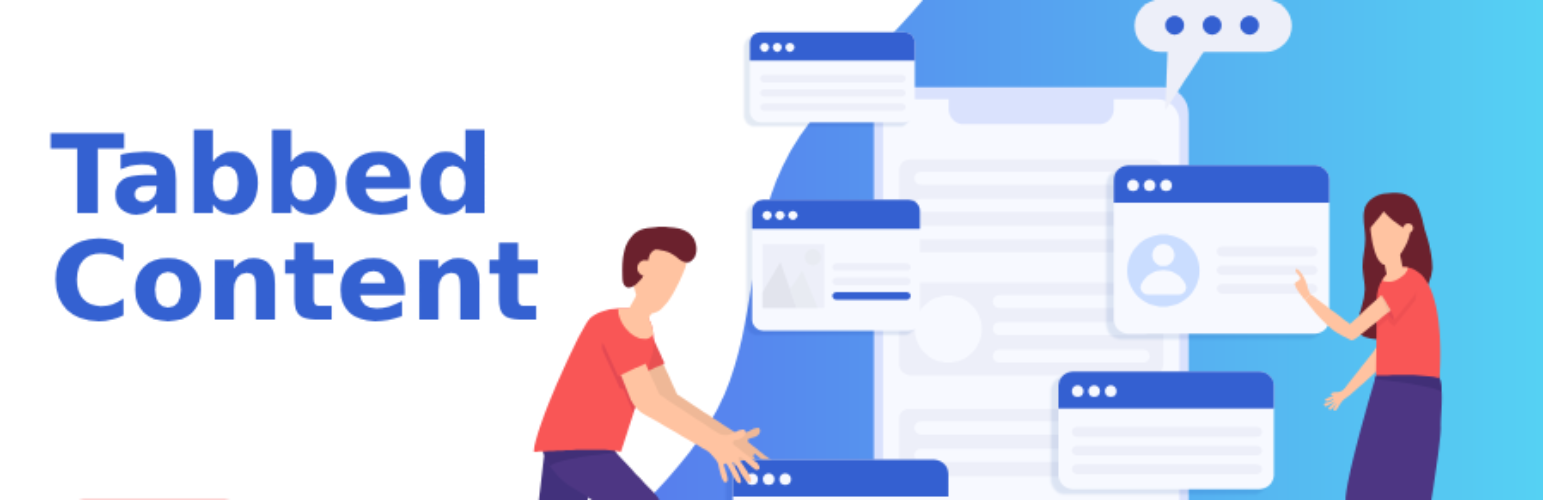
Plugin Description
Large Description
The “Tabbed Content Block” Gutenberg plugin is a powerful tool that allows you to create tabbed sections within your WordPress posts or pages. With this plugin, you can organize your content into multiple tabs, making it easy for your readers to navigate and access specific information.
Each tab can have its own title and content, allowing you to present diverse types of content, such as text, images, videos, or custom HTML. The plugin provides a user-friendly interface to add and manage tabs, making it simple to create engaging and interactive content.
Whether you want to showcase different product features, display various services, or present step-by-step instructions, the Tabbed Content Block plugin enables you to present information in a structured and visually appealing way. It enhances the user experience by reducing clutter and allowing users to focus on the content they’re interested in.
By utilizing the Tabbed Content Block plugin, you can enhance the organization and accessibility of your content, improving readability and user engagement on your WordPress website.
Features
- Fully Customizable: All the options you need to arrange the showcase to your liking are available here.
To use the “Tabbed Content Block” Gutenberg plugin, you can follow these steps:
-
Install and activate the “Tabbed Content Block” plugin:
- Go to your WordPress admin dashboard.
- Navigate to “Plugins” -> “Add New”.
- Search for “Tabbed Content Block”.
- Click the “Install Now” button next to the plugin.
- After installation, click the “Activate” button to activate the plugin.
-
Create or edit a post or page:
- Go to “Posts” or “Pages” in the WordPress admin dashboard.
- Select an existing post/page to edit or create a new one.
-
Add the Tabbed Content Block:
- Click on the “+” icon to add a new block.
- In the block inserter, search for “Tabbed Content” or navigate to the “Common Blocks” category.
- Click on the “Tabbed Content” block to insert it into your post or page.
-
Configure the Tabbed Content Block:
- Once the block is inserted, you’ll see options to add and manage tabs.
- Click on the “Add Tab” button to add a new tab.
- Customize the tab title, content, and any other available options for each tab.
- You can add multiple tabs by repeating the process.
-
Preview and publish:
- Preview your post or page to see how the Tabbed Content Block looks.
- If you’re satisfied with the results, click the “Publish” or “Update” button to save and publish your content.
The Tabbed Content Block plugin allows you to create visually appealing tabbed sections within your content. Each tab can have its own title and content. This enables you to organize and present information in a structured and user-friendly manner.
Note: The specific steps may vary slightly depending on the version of the “Tabbed Content Block” plugin you are using.
- For installation help click on Installation Tab
Feedback
- Liked that plugin? Hate it? Want a new feature? Send me some feedback
⭐ Check out the Parent Plugin of this plugin-
🔥 b Blocks – Best gutenberg blocks collections for WordPress.
⭐ Check out our other WordPress Plugins-
🔥 Html5 Audio Player – Best audio player plugin for WordPress.
🔥 Html5 Video Player – Best video player plugin for WordPress.
🔥 PDF Poster – A fully-featured PDF Viewer Plugin for WordPress.
🔥 StreamCast – A fully-featured Radio Player Plugin for WordPress.
🔥 3D Viewer – Display interactive 3D models on the webs.
Screenshots
No screenshots provided



