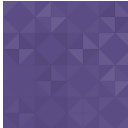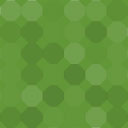Tablesome – Responsive Table, Form Automation – Redirect, Email, MailChimp (Contact Form 7, Gravity Forms, Forminator, WPForms, Elementor) Wordpress Plugin - Rating, Reviews, Demo & Download

Plugin Description
Demo | Docs | Get Pro | Test Beta |Get Support | Submit Feature Requests
All-in-One WordPress plugin to create tables & database for contact forms
With Tablesome you can save contact form submissions, redirect after form submit, create responsive data tables & post tables, import and export tables & entries as CSV & XLSX files, automatically export data to Mailchimp, Notion, and more in pipeline.
1. WordPress Contact Form Database Plugin
Tablesome is a Contact Form database addon plugin to save Contact Form submissions to tables in WordPress.
* WPForms Entries Free – You can save and view WPForms entries to the database (WPForms DB) and display WPForms entries on the WordPress front-end with beautiful tables.
* Contact Form 7 Entries Free – You could also save Contact Form 7 entries to the database (CF7 DB) and display Contact Form 7 submissions on frontend.
* Gravity Forms Entries – You can save and view Gravity Forms Entries to the database and edit the Gravity Form entries and display them on frontend.
* Save Elementor Form Submissions to Database and display it on WP pages and posts.
* Forminator database – save submissions to db and display Forminator entries on frontend.
To save Contact Form 7 Submissions (CFDB), WPForms Entries, Forminator DB, Elementor Contact Form DB to tables see this video:
2. WordPress Responsive Table Plugin
Also, Tablesome is a WordPress table plugin to quickly create responsive datatables with a large number of rows and columns and embed the table in pages and posts. You can customize each table and import tables from external sources such as in CSV and XLSX files format.
It is SEO-friendly with Table Schema markup.
Tablesome Free Features
- Powerful Email Automation (action)
- Redirect users to a specific page after form submit (action)
- Connect WordPress forms to Notion database (action)
- Gravity Forms Entries (Single Trigger & 3 Actions per table)
- WPForms Entries addon – save and view WPForms entries to database and display them on frontend (Single Trigger & 3 Actions per table)
- Contact Form 7 database (CF7DB) addon (Single CFDB7 Trigger & 3 Actions per table)
- Elementor Contact Forms DB (database) addon – save Elementor form submissions to database (Single Trigger & 3 Actions per table)
- Forminator db entries addon – save entries to database and display them on frontend (Single Trigger & 3 Actions per table)
- Store images from Form File upload in WP Media Library
- Connect WordPress forms to Mailchimp
- Customize tables with style themes
- Customize Display Options & Layouts for each table
- Create WordPress datatables that are Searchable, Filterable, & Sortable tables with Pagination
- Import entries and tables from CSV and XLSX format
- Responsive table display modes – Fit To Container & Standard
- Adjust Minimum & Maximum column width
- Responsive table with horizontal scroll bar
- Stackable table on mobile devices
- Datatable fixed column
- Add media to tables – GIFs, Audio, Video, and more
- Table formats – Text, Number, Rich-Text, Image, Date & Time, URL, Email, and more
- Customize the table with styling options on a global level
- Embed tables with Shortcode
- Shortcode builder to customize table options for each table
- Add Tablesome Shortcode block for Gutenberg block editor users
- Activity Log page to monitor Triggers & Actions
Tablesome Pro Features
- Register users from WordPress frontend (action)
- User frontend post submission (action)
- Redirect to custom post types and external URLs (action)
- Unlimited Triggers and Actions
- Display WP post content in tables – Posts, Pages, Woo Products, and any CPTs
- Export: Backend, Frontend and Filtered export for table data. Supported formats include CSV & XLSX
- Add clickable Checkbox columns
- Date value filters
- Drag and drop reorder table rows
- Add Call To Action buttons to tables
- Add Sponsored tags (rel=”sponsored”) to URLs and Buttons
- Duplicate a table
- Duplicate table entries / records (rows)
The support and development team behind this WordPress tables plugin is very responsive to user comments and feature requirements. This plugin is in active development and so you can expect powerful features in future releases.
Create & Display WordPress Post Tables (PRO) (Latest)
Tablesome allows you to query posts, pages, custom post types, taxonomies, and custom fields, and automatically insert and display them in elegant tables.
Using the “Table OnLoad” trigger and “Replace Table Content with WP Query” action you can create stylish WordPress post tables and display them anywhere on your site.
* Organize post content from WordPress posts, pages, and CPTs (custom post type)
* Add selected posts from hundreds and thousands of posts and display them on sortable and filterable tables with search and pagination.
* Create a WooCommerce product table to showcase selected products.
Customized Form Email Notifications (Latest)
Make your forms more efficient by sending personalized & automated email responses (auto-response) and notifications when a form is submitted.
With the ‘Email Action, you can send customized emails to form submitters as well as WordPress site administrators upon form submission for any of the forms.
You can send personalized emails to users who have filled out a form that could have a personalized subject line and message with dynamically populated content using the submitted field values.
* Contact Form 7 emails
* WPforms emails
* Elementor form emails
* Forminator emails
Redirection – Redirect After Form Submissions
Redirection is a great way to increase user engagement. Redirection could help you upsell and cross-sell to existing customers.
You can redirect to another page after form submit such as a Thank You page. While redirecting you can also pass form fields as URL query parameters along with a custom success message on the redirected page.
* Contact Form 7 Redirect after submit (CF7 redirect to thank you page)
* Elementor Form Redirect (with parameters)
* Forminator Redirect after submit
* WPForms Redirect after submit
In the PRO version, you can send them to an external URL or to posts and other custom post types (CPTs).
WordPress Frontend Registration – register users using frontend custom registration forms (PRO)
Tablesome makes it easy to sign up users from the WordPress frontend with its Add User Action. Users can register to your site without having to go to the ‘wp-login.php’ page.
Using any of the supported form plugins you can create a user-friendly custom user registration form and map its properties on the WordPress user profile.
You can use a to get additional user details other than the mandatory username and email fields that are required by WordPress. You could also assign selected user roles to the visitors registering.
* Gravity Forms user registration
* WPForms user registration
* Elementor register form
* Contact Form 7 user registration
* Forminator user registration
WordPress Frontend Post Submission – for user-submitted posts (PRO)
Tablesome provides an easy way for visitors to submit content to your site to accept user-submitted content and guest posts from frontend post submission forms.
With the ‘Add Post’, action you can setup your post submission form using any of the supported forms and map the form fields to the corresponding post fields for easy frontend posting.
You can create a page, post, or use any available custom post type, when a form is submitted and can choose to save it to draft so that you can review and approve it or publish the post immediately.
* WPForms post submissions
* Contact Form 7 get data after submit
* Elementor form post submission
* Forminator post submission
* Frontend post submission manager
Gravity Forms Entries – Save to Database (Latest)
Tablesome stores the form entries to the database and you can view and edit the form entries on spreadsheet-like tables so it’s easy to ‘gravity forms get entry data’.
You can edit form entries inline by clicking on table cells, so you can many times faster than the default editor.
You could also display the form entries on pages and posts and users can edit the form entries from the WordPress frontend.
Forminator DB and App Integration addon
Besides saving the Forminator entries to database, you can have an enhanced view entries page with advanced sorting & filtering and can do more actions after “Forminator after form submit” such as display on frontend, send form data to apps such as Mailchimp, Notion, etc., and more.
Connect Mailchimp and WordPress Forms – WordPress MailChimp
Not only can you save the form entries to the database but you can also send the data to email marketing tools.
You can connect Mailchimp to WordPress forms using Mailchimp API to grow your Mailchimp newsletter signups. It can be used to connect:
* Gravity Forms Mailchimp
* Forminator to Mailchimp
* Contact Form 7 to Mailchimp
* WPForms to Mailchimp
* Elementor Forms to Mailchimp
To save WordPress forms submissions to Mailchimp audience see the video below:
Elementor Contact Form DB – Save Elementor Contact Form to Database
Many Elementor Pro users use the Forms widget to add an Elementor contact form. The actions available in “Elementor form actions after submit” are limited.
With Tablesome Pro you can do more actions after submitting. In addition to saving Elementor form submissions to database such as sending data to Mailchimp Audience, Notion Database, and more.
It works with Elementor form conditional logic.
WPForms DB addon – WPForms Save to Database – Contact Form DB
Tablesome can also be considered as a WPForms database addon. You can save WPForms submissions to a database, edit the entries, display them on the frontend and export them both manually and automatically. It offers better features than the WPForms Entries Management.
It works with WPForms Recaptcha and you can use it as a backup in case WPForms is not sending email.
Contact Form 7 DB (CF7 DB) – Save to Database
Contact Form 7 plugin (WPCF7) is a very popular WordPress form plugin. You can use Tablesome as a Contact Form 7 DB (CF7DB) addon. It will be a one-step solution to save Contact Form 7 (CF7) submissions to a database, edit the Contact Form 7 entries, display them on the frontend and export them both manually and automatically.
It works with Contact Form 7 Recaptcha and you can use it as a backup in case contact form 7 is not sending email.
Tablesome is an alternative to Flamingo – message storage plugin which is exclusive to Contact Form 7 plugin. You can choose to save selective contact forms (Enable/Disable Flamingo Addressbook).
Save WordPress Forms File Uploads (Attachments)
You can save the files uploaded through your forms to your WordPress site. Any of the file formats that you have allowed in your WordPress settings can be saved.
* Gravity forms file upload
* Contact form 7 file upload (multiple)
* WPForms file upload
* Forminator file upload
* Elementor file upload
Connect WordPress Forms To Notion Database
Tablesome helps you to integrate WordPress and Notion. It allows you to connect the popular WordPress form plugins to your Notion database.
* Forminator to Notion
* Contact Form 7 to Notion
* WPForms to Notion
* Elementor Form to Notion
You can choose the Notion database where you want to send data. When users submit a form entry, the entries get automatically added to Notion. You can map Notion columns with form fields of your form to add information to your Notion database.
You also get an Activity Log page to monitor the triggers and actions.
Export Table Data (PRO)
This table plugin is for people looking to ‘Export to CSV’ and ‘Export to XLSX’ file formats. ’Just like importing you can export the tables to CSV or XLSX files. You can use this feature to move tables to other sites or export data to external sources.
You can export the data from both WordPress frontend and backend. Also, you could filter the table and export only the filtered data.
It can also be used to move form entries data from CF7 & WPFroms saved in tables.
To quickly create tables with the Tablesome plugin see the video below:
Feature Description
Create Table Easily
You can create table entries in a spreadsheet-like interface and use some basic keyboard shortcuts that you find in popular spreadsheet tools such as Microsoft Excel, Google Sheets, etc.
It works out of the box, and no additional settings are needed.
It is a versatile WordPress tables plugin with which you can create many types of tables such as large data tables, product catalogs, WordPress pricing tables, comparison tables, sports league tables, and other types of datatables.
Customize Display Options & Layouts for Individual Tables (Latest)
In the Tablesome edit page toolbar you will get Table Level Display Settings, where you can change the table display options and layouts for each table.
Customize Mobile Options for Individual Tables (PRO)
You can choose to show or hide various table components on Mobile devices such as Table Filters, Sort, and Search.
Customize Table Fonts & Background Colors
Comes with good table styling options that allow you to change the colors of the table header, body background, and table borders and also apply alternative colors to table rows.
You can also change the fonts, font color, size, and alignment of header and body content. You can customize it on both Global Level & Table Level.
You don’t need to add HTML or CSS for additional table styles.
Customize with Styles Themes for Individual Tables (Latest)
You can have different styles for each table. You can choose from premade style themes and change fonts, borders, and text alignment.
In the Pro version, you get more style themes and can change the style of the Header, Rows, and more.
Change Styles of DataTable Options for Individual Tables (PRO)
If you have a datatable with Pagination, Filter, and Search elements, you can change their styles in the Pro version.
Import Tables (Import Entries for Forms)
If you already have table data in external sources you can import your tables to your WordPress site in the form of CSV and XLSX files. It is the easiest way to bring CSV to the table and the simplest solution to open XLSX files in WordPress.
– You can migrate the form entries from another site and import entries to new sites using Tablesome like – Gravity Forms import entries (free), WPForms import entries.
– You can save the file to CSV or XLSX file in MS Excel and import it to WordPress using Tablesome. It even works for XLSX files created using the old Excel 2007 workbook.
– You can download the Google Sheets document in CSV or XLSX file format and open it in WordPress using the Tablesome plugin.
Import from TablePress and WPDatatables
It can also be used as a user-friendly alternative to the TablePress and WPDatatables plugins. You can use the CSV/XLSX export option of TablePress and WPDatatables to migrate your table from TablePress and WPDatatables to Tablesome.
Add Media to Tables
You can add media content such as GIFs, Audio, and Video to your WordPress tables using the Rich-text column. You can embed media from WP Media Library and external sources such as YouTube, Vimeo, Dailymotion, Rumble, TED, VK, RuTube, Apple Podcasts, SoundCloud, Spotify, Stitcher, MixCloud, and other hosting services.
Table Images & Links
You can insert images in tables and add links to texts and images. You can upload the images to WP Media Library and add them to tables. It allows you to include clickable images and clickable texts by adding URLs to the table content.
You can add a Default Link Text once and it will be automatically added to all the clickable texts in the column.
- You can add target=”_blank” and rel=”nofollow” to the clickable texts.
- You can add sponsored tags (rel=”sponsored”) to links in the PRO version.
See how to add links to text, images, and buttons in Tablesome:
Buttons (PRO)
You can add call-to-action buttons to tables. Button columns come with options to change the button color and font color.
You can convert Link columns to Button columns and vice versa. Similarly, you can add NoFollow, Sponsored, and open in the new tab tags to buttons.
You can add a Default Button Text once and it will be automatically added to all buttons in the column.
Add Clickable Checkbox Columns (PRO)
You can add a checkbox to the table, as a column. It is a clickable checkbox so it can have a checkmark or remain empty. Checkboxes can be used to create comparison tables, product listing tables, etc.,
Hide Table Headers
When you create tables with Tablesome table headers are added by default. But if you want to display tables without headers you can switch off the header display in the Tablesome settings. If you want to hide the table header for only 1 table, you can use the option in the Tablesome shortcode builder.
(Note: Table sorting will not work for tables without headers)
Add Dates to Tables
Tablesome is a WordPress datatables plugin that supports Date data type and you can add date columns to your tables. It would be very helpful when you create an events table with the date mentioned.
Date Filters (PRO)
When you have a datatable with date format you could make use of the advanced Date filters. It allows you to filter records based on Exact Date(date picker), Month, Year, and relative filters such as Today, Tomorrow, Yesterday, Last 7 days, Last 30 days, Current Month, and Current Year.
If you want a datatable date range filter, you can use 2 date filters in succession.
See how to use Date Filters in Tablesome Pro:
Add Email Data to the Table
It supports email data types so that you can add email data to the table columns. It adds a “mailto” tag to the data so that you send emails with one click.
Responsive WordPress Tables
If you want your WordPress tables mobile responsive, the Tablesome plugin is the best option for you.
Tables will be fully responsive regardless of the number of rows & columns and look great on all devices including mobile devices & tablets (iPhone, Android, etc,). So it could also be called a responsive table generator.
Mobile tables automatically adjust the table column width based on the content size to fit the screen. You could also manually change the Minimum & Maximum width of the columns.
It offers 2 responsive modes:
1. Horizontal Scroll Bar
A table scroll bar appears to accommodate the table when the table container width overflows. With this responsive table option, you can scroll to see more data in the table.
2. Stackable Table Mode
If you choose the Stackable Table option, on mobile devices it stacks table rows under each other with one cell per row.
With table stacking, you can show each row as a list view for mobile devices.
Table Display Modes
You get 2 display modes for tables.
1. Fit To Container – stretches the table to match the width of the page container
2. Standard – table width is adjusted based on the content
Datatables Fixed Column (Sticky Column)
In the scroll bar mode, you can fix the first column on the left side of the table. Other columns would be horizontally scrollable but the first column would be fixed.
See how to fix columns in Tablesome
Display Large Tables With Pagination
Can create large datatables in WordPress with many rows and columns with pagination to help you navigate and view the datatables. You can limit the display of the number of records with table pagination.
Rich Text Table
It gives you a rich text editor within the table so that you can have table content with rich text columns with cell-level formatting options.
Table Search
You can create searchable tables and using the table search bar users can quickly find the data they need. Table search can be enabled or disabled for each table.
The datatable search is fast and accurate and can also find special characters.
Table Sort
Sortable tables can be created and sorting tables is possible both on the backend and the frontend. You can sort text and numerical data in ascending or descending.
Advanced sorting options are coming in the next releases with more data types.
Drag & Drop Reorder Table Rows (PRO)
You can manually rearrange table rows smoothly using the drag & drop feature and you can drag & drop your rows in any position you choose.
It is a way to manually sort your table in addition to the ascending/descending ordering of the table rows.
Data Table Filter
Tablesome gives you advanced database filters to create filterable tables. You can add multiple datatable filters to columns; both on the backend and the frontend.
You can quickly filter the relevant information using the table filter, especially when you have a large table with thousands of table records.
Embed Tables Anywhere
Tablesome is the easiest way to add tables to WordPress. It gives you table shortcodes to embed the tables on any post or page including custom post types.
You can easily copy & paste the shortcodes to insert tables on WordPress posts and pages.
Table shortcodes work well with all popular page builders including (but not limited to) Elementor, Gutenberg, Beaver, Divi, and SiteOrigin.
Table Shortcode Builder
It comes with an advanced table shortcode builder with which you can apply custom settings such as:
* Hide unnecessary columns in the frontend
* Change the pagination limit, and
* Enable/disable sorting and filtering
Gutenberg block editor users can make use of this shortcode builder using the block named “Add Tablesome Shortcode”
Performance Optimized
It is a performance-optimized WordPress data tables plugin that gives you a blazing-fast rendering of large data tables with many columns & rows.
Editable Data Tables
Allows editing and/or adjusting the published tables at any point by a WordPress user with access.
Duplicate Tables (PRO)
You can duplicate an existing table in the Tablesome Pro version. It helps to quickly create multiple tables when you have many similar tables with the same columns. You could use an already created table as a template.
Duplicate Entries/Row/Record (PRO)
You can save much time by duplicating rows/records in the table with Tablesome Pro. It is useful when you have table records that have similar data. You could also duplicate form entries such as Gravity Forms duplicate form entries.
Theme Friendly Tables
Tablesome is tested with many popular WordPress themes and works seamlessly with any decently coded WordPress theme.
Awesome Support
Tablesome comes with a dedicated support team to assist you in creating WordPress tables and solves problems in a short time.
You can create a new support thread here, reach us by email or you talk with us through the live chat on our site.
Let Us Know What You Need
We love to hear from our users and we try to integrate features that our users want. Please let us know your feedback in the support forum.
Upcoming Features
CF7 Google Sheet Connector – Google Sheets WordPress Integration
Tablesome Pro can be used as a CF7 Google Sheet Connector addon to send submissions from Contact Form 7 to Google Sheets. It will come with a live connection between Google Sheets and WordPress that synchronizes at regular intervals.
You can have a 2-way Google Sheets and WordPress integration. Not only can your WordPress site pull data from Google Sheets but also send data from WordPress to Google Sheets.
It can be a better alternative to embedding a full spreadsheet from Google Sheets in WordPress. You can also have a 1-way sync or 1-time import when integrating WordPress and Google Sheets.
Other Upcoming Features
- WPForms to Google Sheets
- Mailchimp for WooCommerce
- Caldera forms integration
- Formidable forms integration
- Fluent forms integrations
- Import tables from Ninja Tables
- Row Filtering – display only filtered records using shortcodes
- AMP compatibility for tables
- Select, Multi-select & other data types in tables
- Collapsible mode – hide/expand effect to a table (like FooTable)
- Ninja Forms integration
- MetForm Form – Contact Form Integration
Screenshots
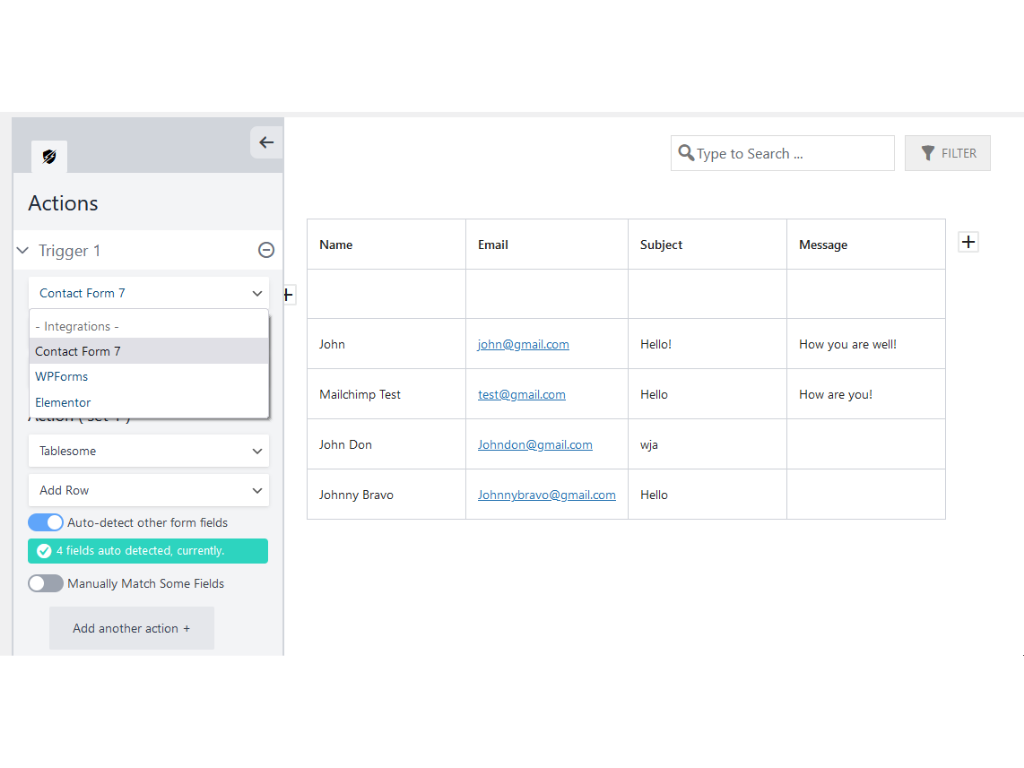
Save Contact Form 7, Gravity Forms, WPForms, Forminator, Elementor form entries
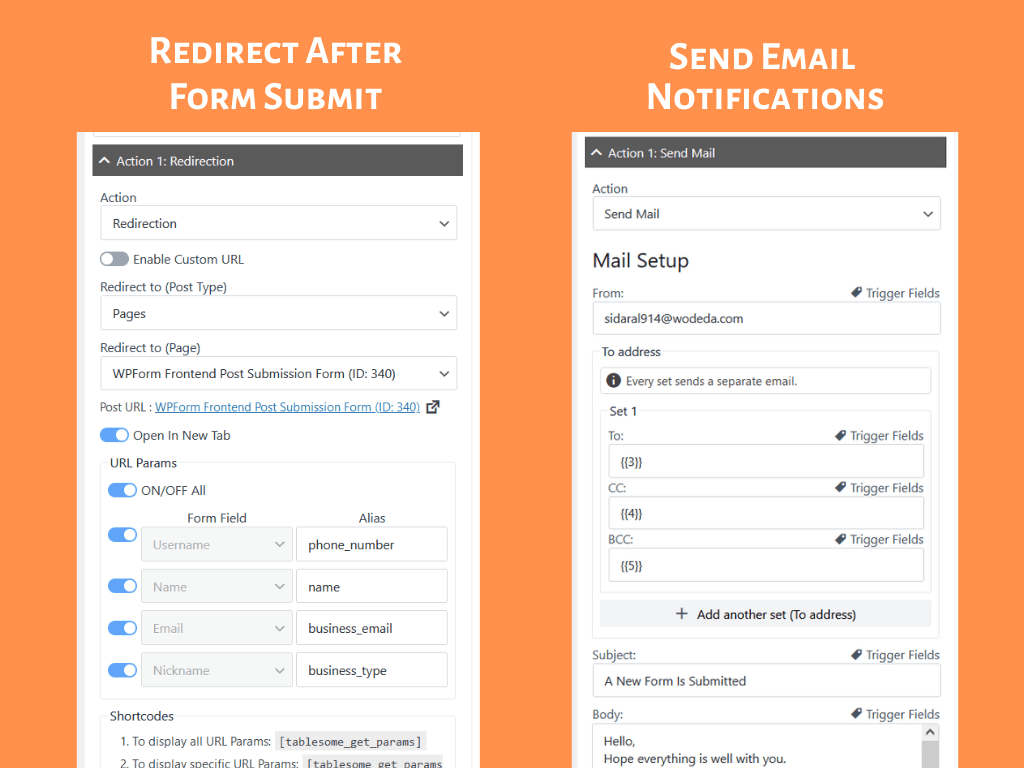
Redirect after form submit and send Email notifications
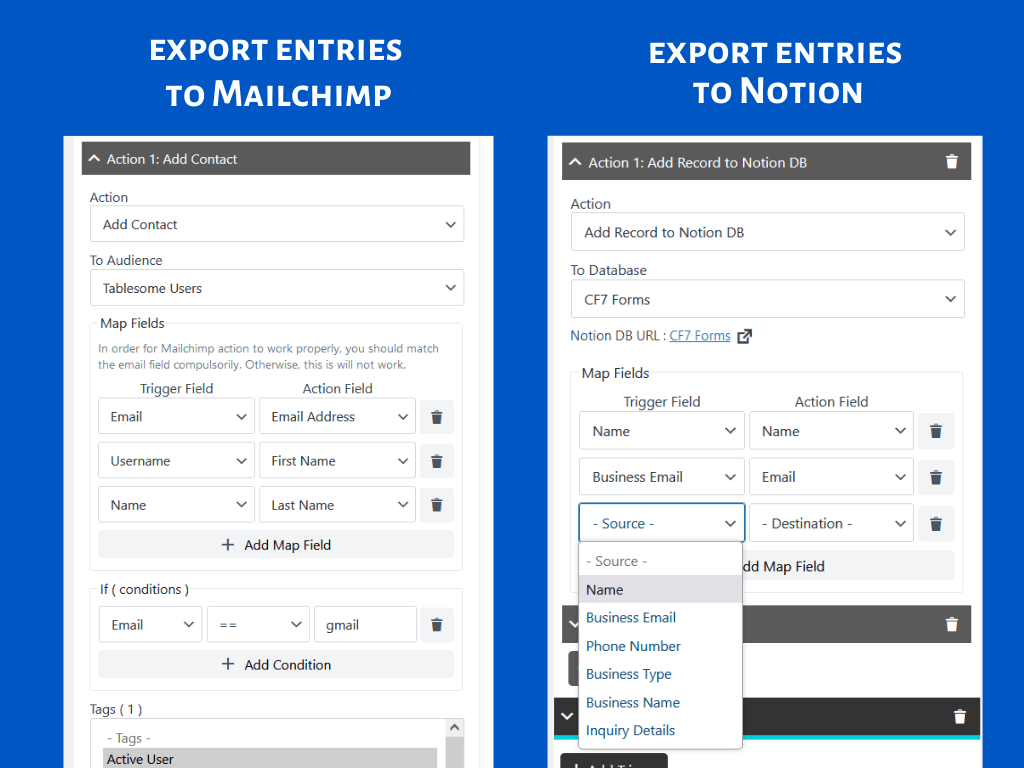
Automatically export entries to Mailchimp and Notion

Register Users and Submit Posts from frontend (PRO)

Display WordPress posts in tables (PRO)

Customize Display Options & Layouts for each table

Customize table styles for each table

Easily create tables in WordPress dashboard

Multiple data format columns are available

Display tables with Search, Sort, Filters, Pagination, & Fix the first column

Powerful & advanced datatable filters in the frontend & backend

Responsive Stack Mode & Horizontal Scroll Bar on mobile devices

Insert Tablesome shortcode to any WordPress posts and pages

Customizing table display with shortcode builder

Add media to tables – Audio, Video, GIFs, etc.,

Buttons and Sponsored Tags for links in PRO

Add images and links to table cells