The Beyond Plugin for Wordpress - Rating, Reviews, Demo & Download
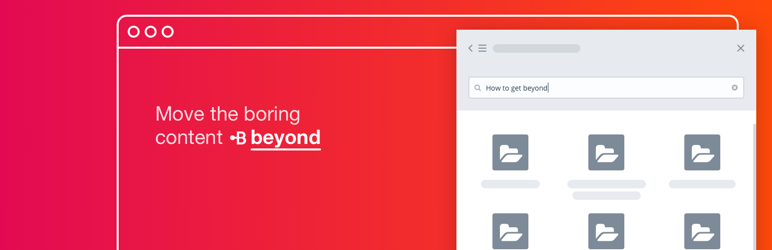
Plugin Description
As you may know, many WordPress sites suffer from a large amount of content. That leads to losing your customer’s flow and missing your business goals. Content such as FAQ, Terms and Conditions, product documentation, repetitive information – these things are all needed but also very distracting, hard to maintain and increase demands on your support team.
That is why we have created Beyond – to make it easier for users to reach conversion goals. Users get extra content only when they need it. The content simply appears in Beyond Embed Panel after clicking on Beyond Links.
The Beyond is a flexible space for all your content: FAQ, Terms of Conditions, comprehensive product documentation and any other unexciting but necessary content. Working with Beyond is highly intuitive so it will help your Support Team to reduce its workload to the minimum.
With this plugin The Beyond for WordPress, using Beyond on your WordPress site is a simple task.
Main plugin features:
- Automatically loads Beyond Embed Panel script.
- Adds shortcode for inserting Beyond Link.
- Adds button above WYSIWYG editor for simple shortcode inserting.
PS.: The service is free for 30 days. Register here,
it’s super easy! Feel free to reach us via email support@getbeyond.io
or Facebook @getbeyond.io with any questions.
Screenshots

The Beyond for WordPress is installed and activated successfully.

Button “Insert Beyond Link” is visible right on Pages WYSIWYG editor.

Button “Insert Beyond Link” is visible right over Posts WYSIWYG editor.

Click on the button “Insert Beyond Link” to bring up pop-up window for inserting URL.

Fill in the shortened URL to your selected article and click OK.

Next step, input for inserting link title.

Fill in a chosen title and click OK.

The Beyond Link shortcode is inserted to WYSIWYG editor, to the place where the cursor was.



