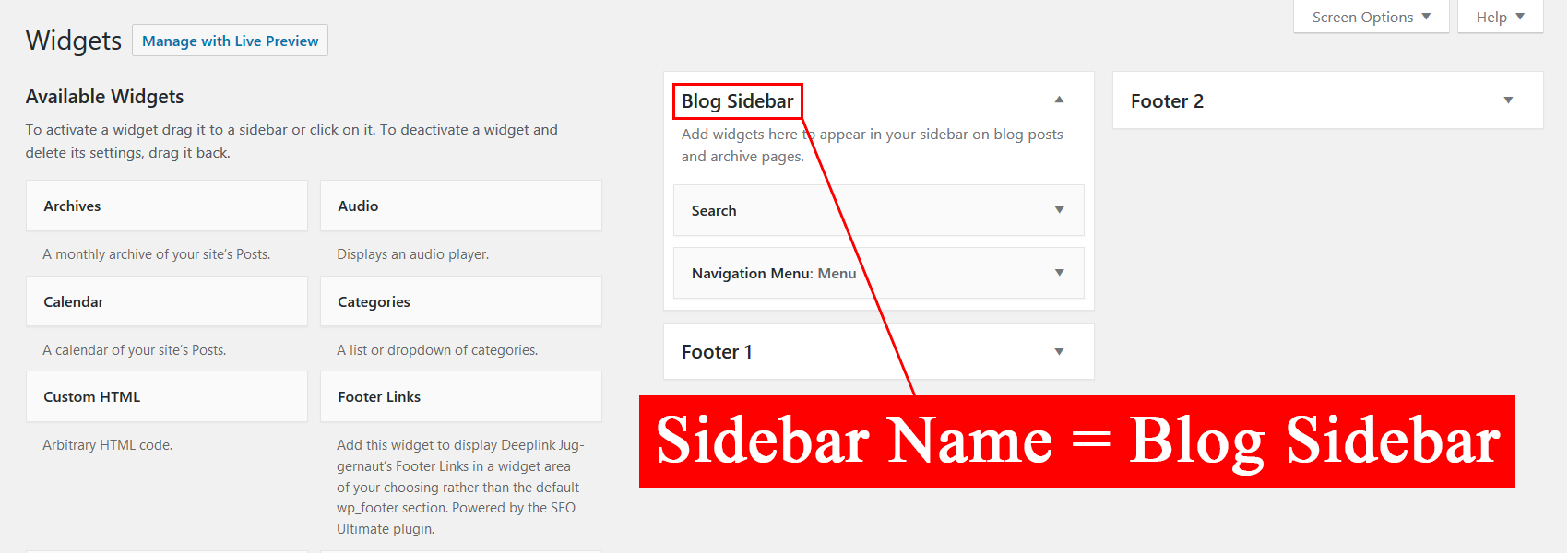Sidebar Shortcode Wordpress Plugin - Rating, Reviews, Demo & Download
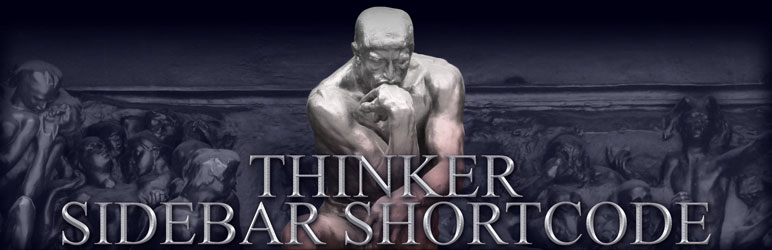
Plugin Description
Features:
- Add sidebars to WP Posts and Pages with shortcodes using a sidebar Name or sidebar ID.
- Add one or more optional custom classes to match your theme styles or custom CSS styles.
How to Use:
Method 1 – (Recommended Use: Add a sidebar using a sidebar Name.)
A sidebar Name can be found in the Appearance > Widgets section of your WordPress Admin Area.
Example uses:
[sidebar name="your-sidebar-name"][sidebar name="your-sidebar-name" class="custom-class"][sidebar name="your-sidebar-name" class="custom-class-1 custom-class-2 custom-class-3"]
Method 2 – (Advanced WP Users: Add a sidebar using a sidebar ID.)
A sidebar ID can be found in your theme’s register_sidebar functions, usually in the theme’s functions.php file.
Example uses:
[sidebar id="your-sidebar-id"][sidebar id="your-sidebar-id" class="custom-class"][sidebar id="your-sidebar-id" class="custom-class-1 custom-class-2 custom-class-3"]
General Notes
- The spelling and capitalization of a shortcode Name or ID must exactly match that of the desired sidebar.
- Definition of an active sidebar: An active sidebar is a sidebar that contains widgets.
- A
[sidebar]shortcode without an active sidebar Name or active sidebar ID displays nothing. - An active sidebar ID overrides a sidebar Name if both are present in the same shortcode.
- There is no limit to the number of shortcodes that can be used on the same page or post.
- The same sidebar shortcode can be used multiple times on the same page or post.
HTML Class Notes
- Separate multiple custom classes using a space character. Examples shown in
Methodsections above. - There is no limit to the number of custom classes that can be used.
- Each custom class must only contain (letter,number,-,_) characters, otherwise all custom classes are omitted.
- The sidebar ID is always added to the HTML class attribute if it contains only (letter,number,-,_) characters.