Parcel2Go Shipping Wordpress Plugin - Rating, Reviews, Demo & Download

Plugin Description
What does it do?
Without every leaving your WooCommerce/Word Press store, you can get an instant quote to send your sold products out to your customers.
Each generated quote will give you a wide array of options to compare and choose from. These options include Courier Companies, Time of Delivery, Drop Off or Courier Pick Up and much more.
It’s quick, simple, and free!
How does it work?
When an order is ‘processing’, an extra option will become available in the ‘WooCommerce Orders’ table for ‘Sending with Parcel2Go’. Choosing this option will quickly and automatically take you through to the Parcel2Go quote page to start your order process.
Once a service is chosen and paid for – using Parcel2Go prepay – the order will then be marked as ‘Complete’, which means you’ll be able to download your label for shipping and have access to the most recent tracking event from your order page!
For more info on the plugin, along with step by step installation instructions, please visit parcel2go.com/plugins/woocommerce/instructions.
Screenshots
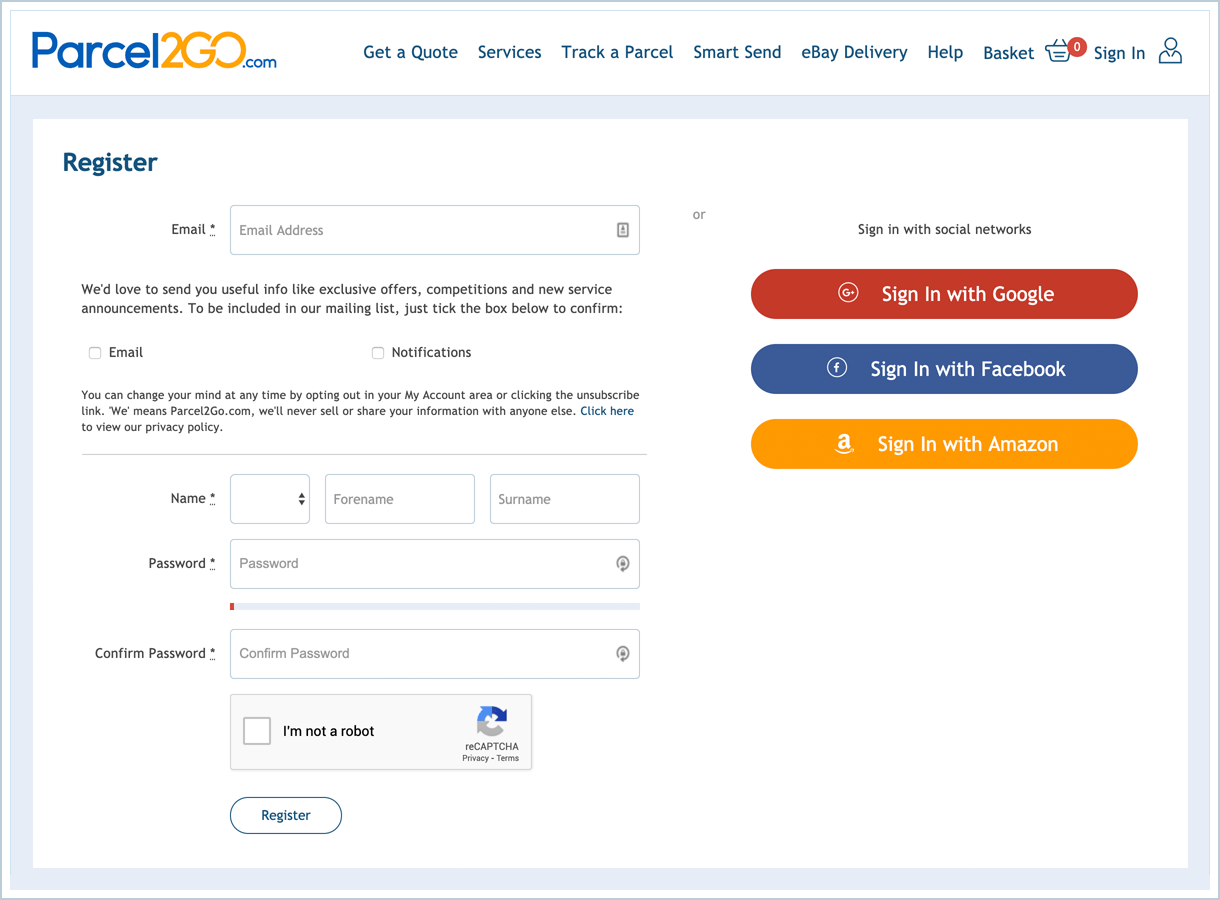
To use this plugin you will need to have a registered account on Parcel2Go.com and funds in
the PrePay account.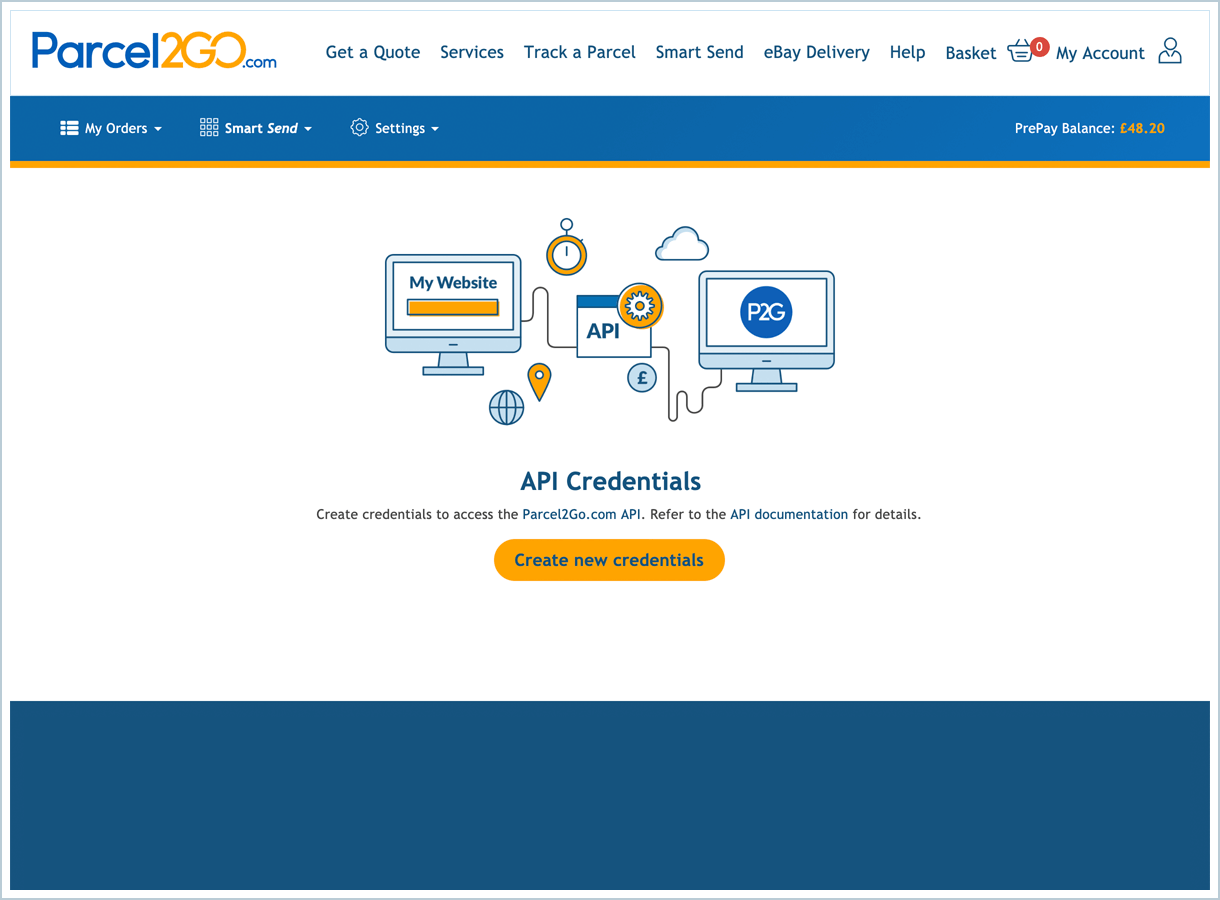
Once you’ve registered navigate to the API Credentials page.
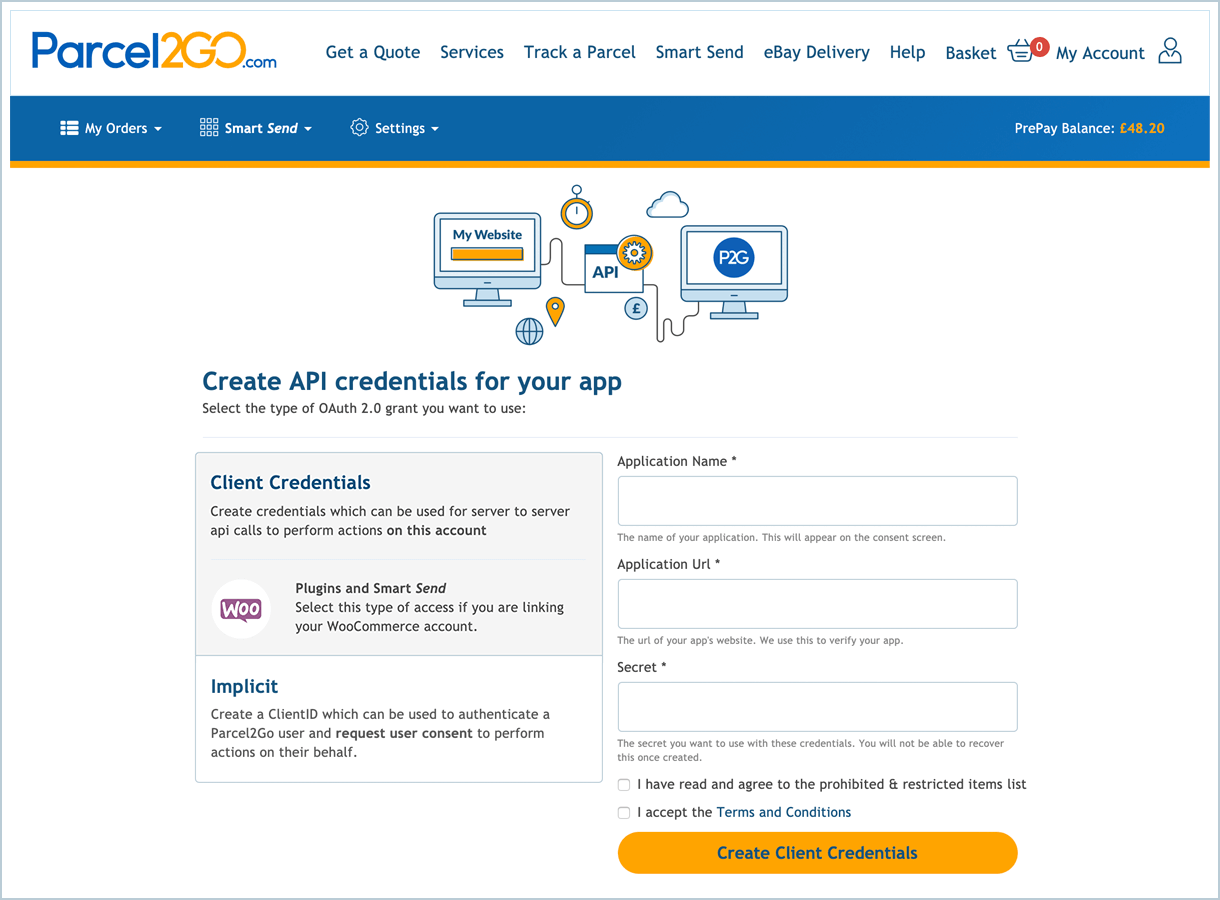
Create your API credentials and take note of the ClientId and ClientSecret.
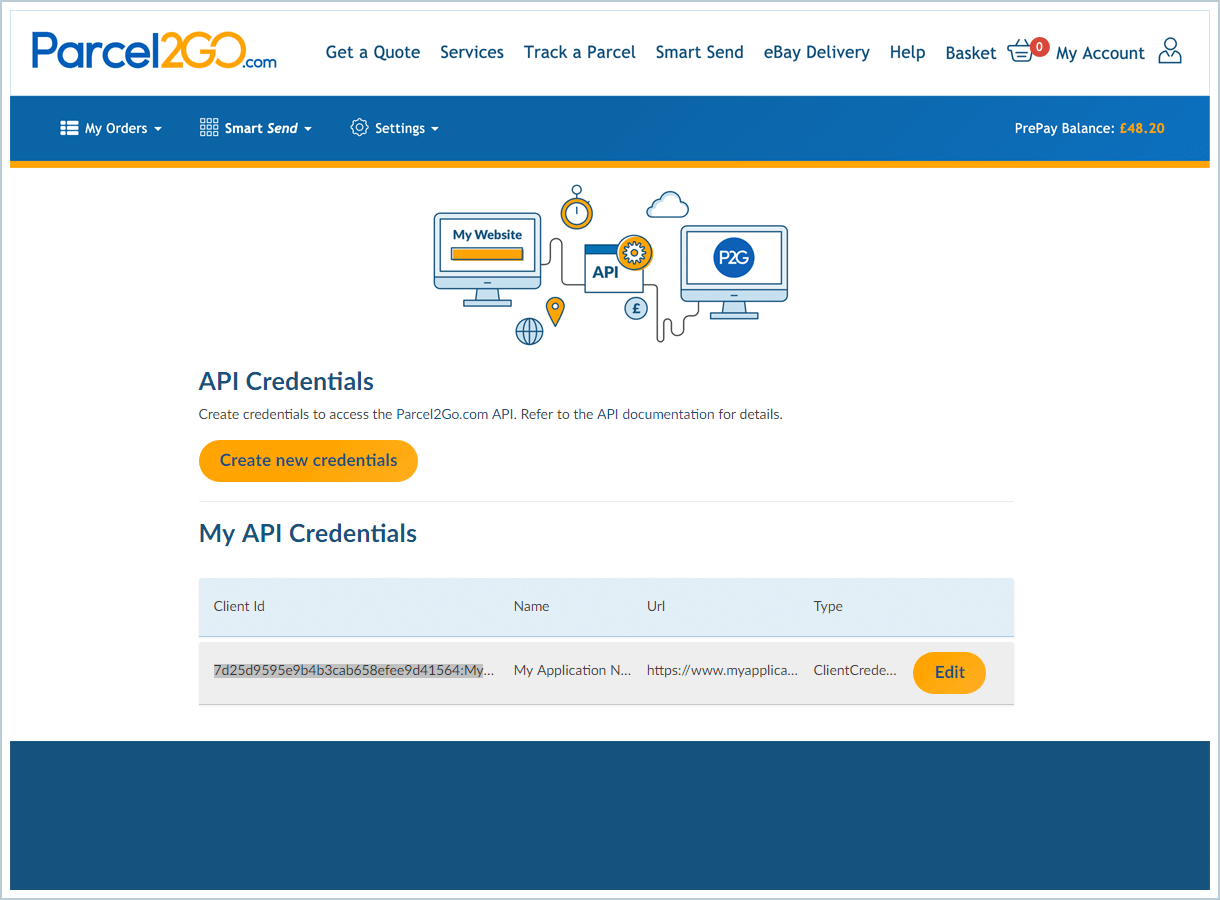
Your credentials have been created and are now saved.
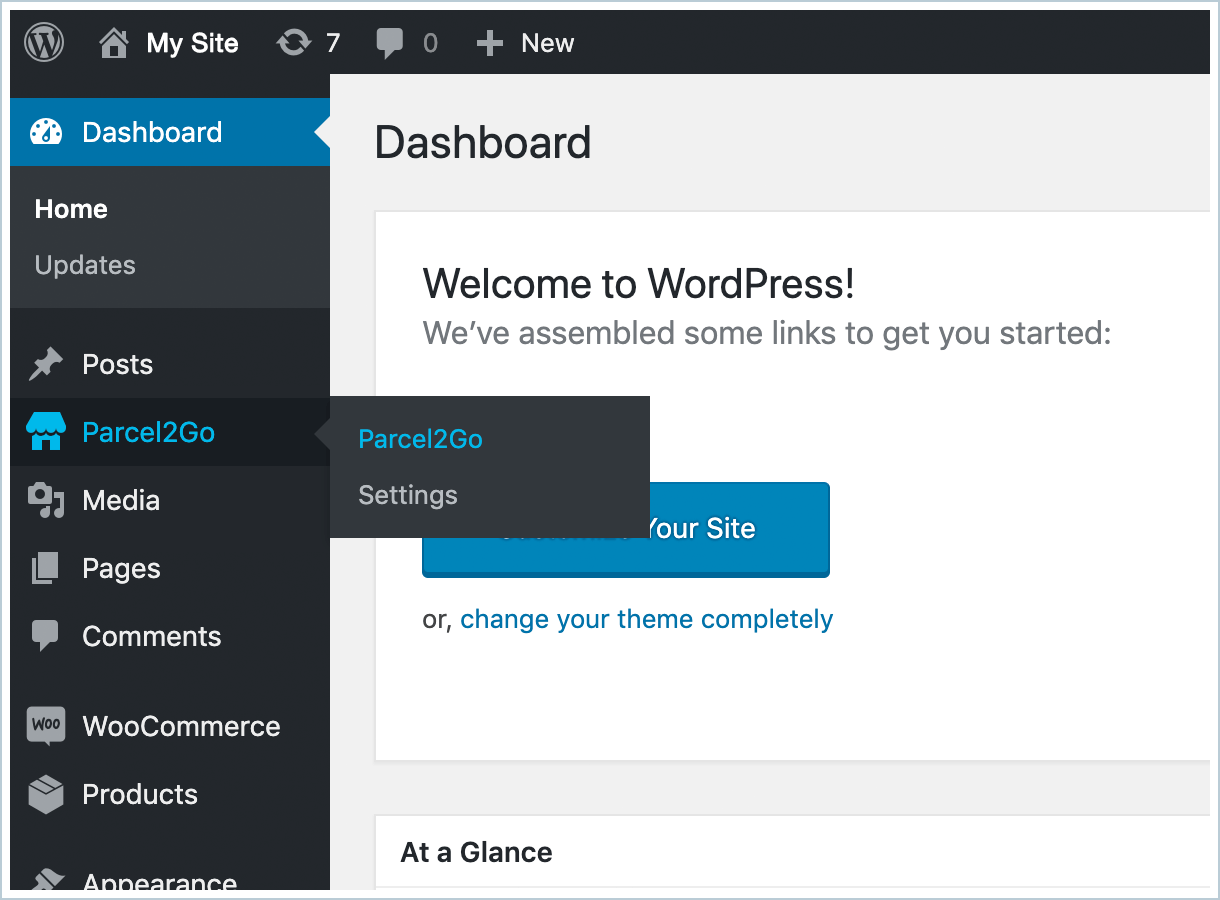
If you’ve already added the plugin navigate to your WordPress dashboard and you should now
see Parcel2Go on the side panel.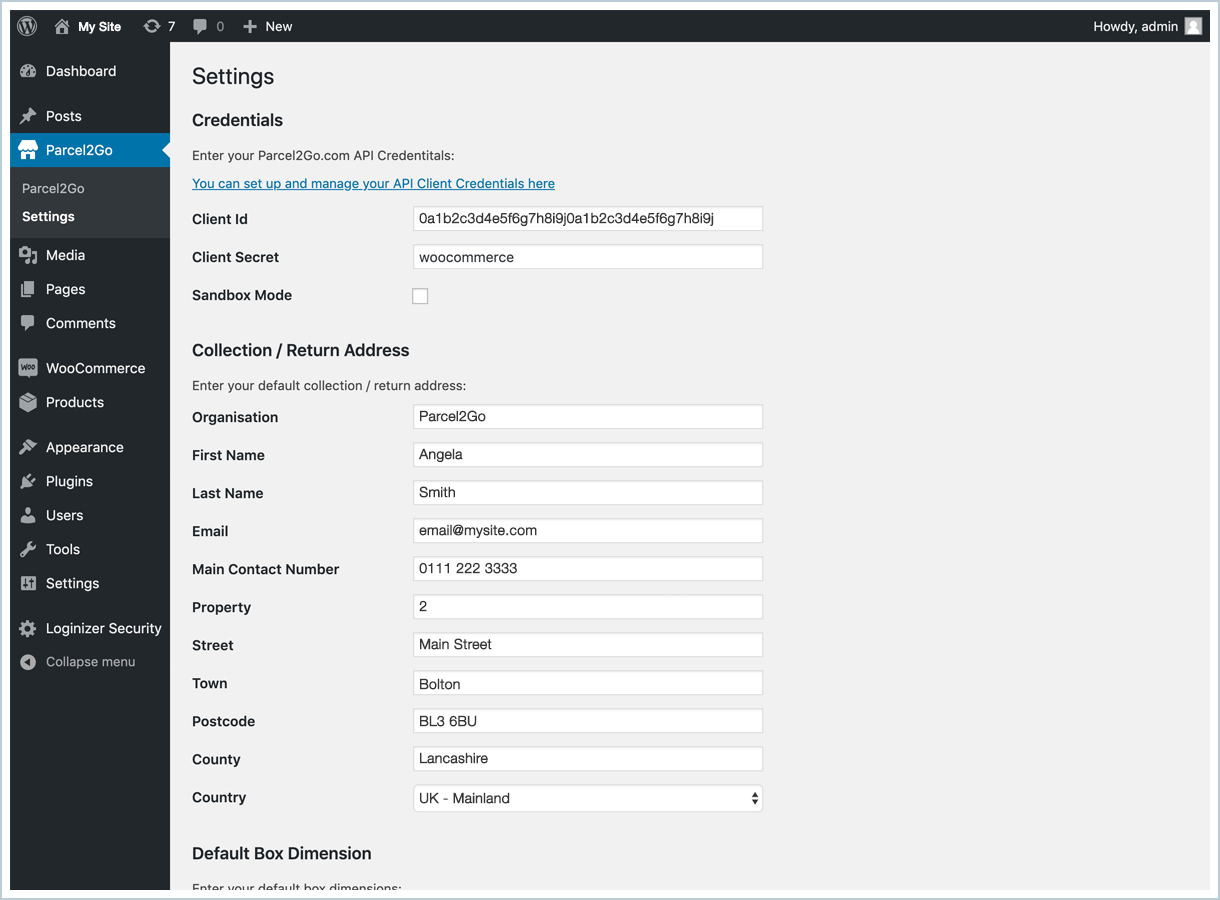
Click on settings and enter your ClientId and ClientSecret. On this page you can also set your
Collection / Return Address.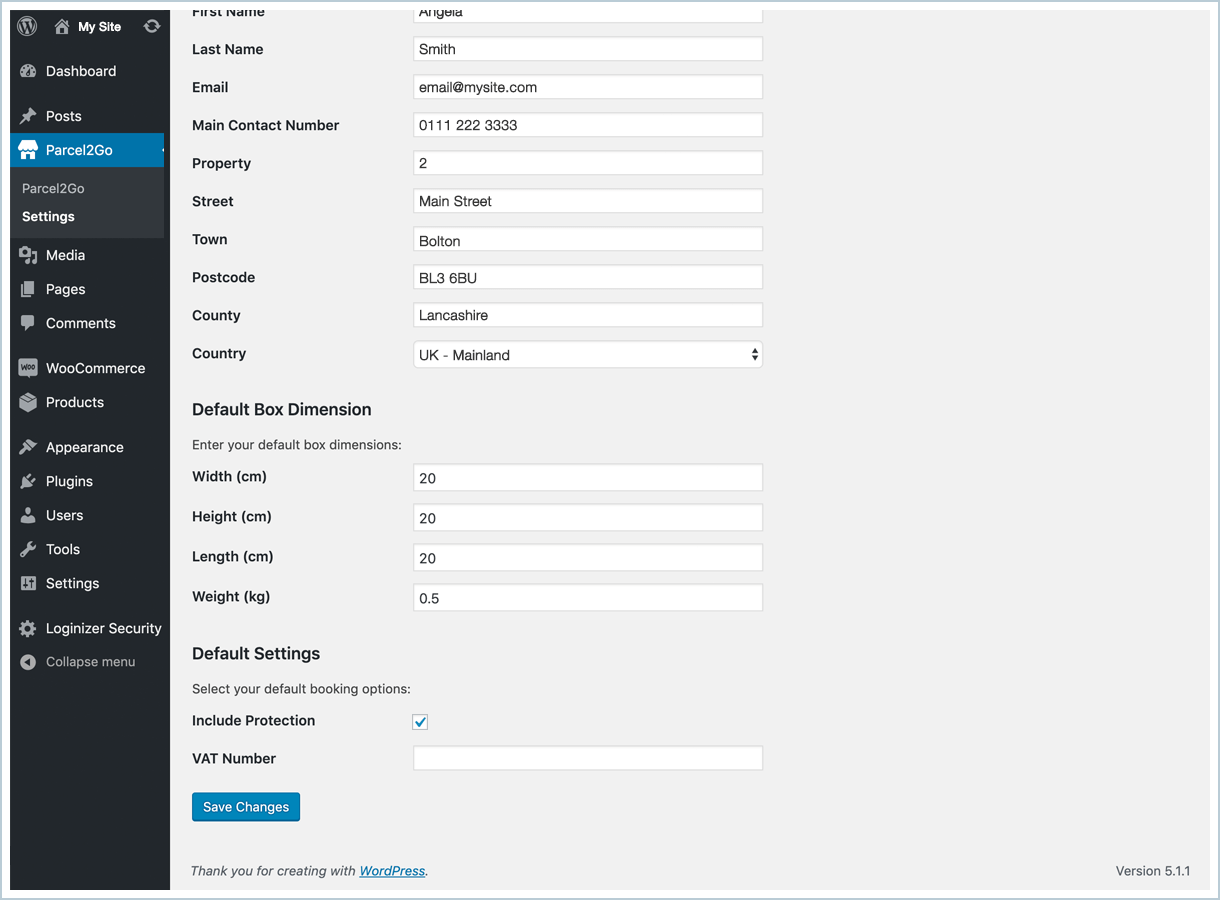
Further down the settings page you can set a default box size and weight. You can also include
parcel protection to your order.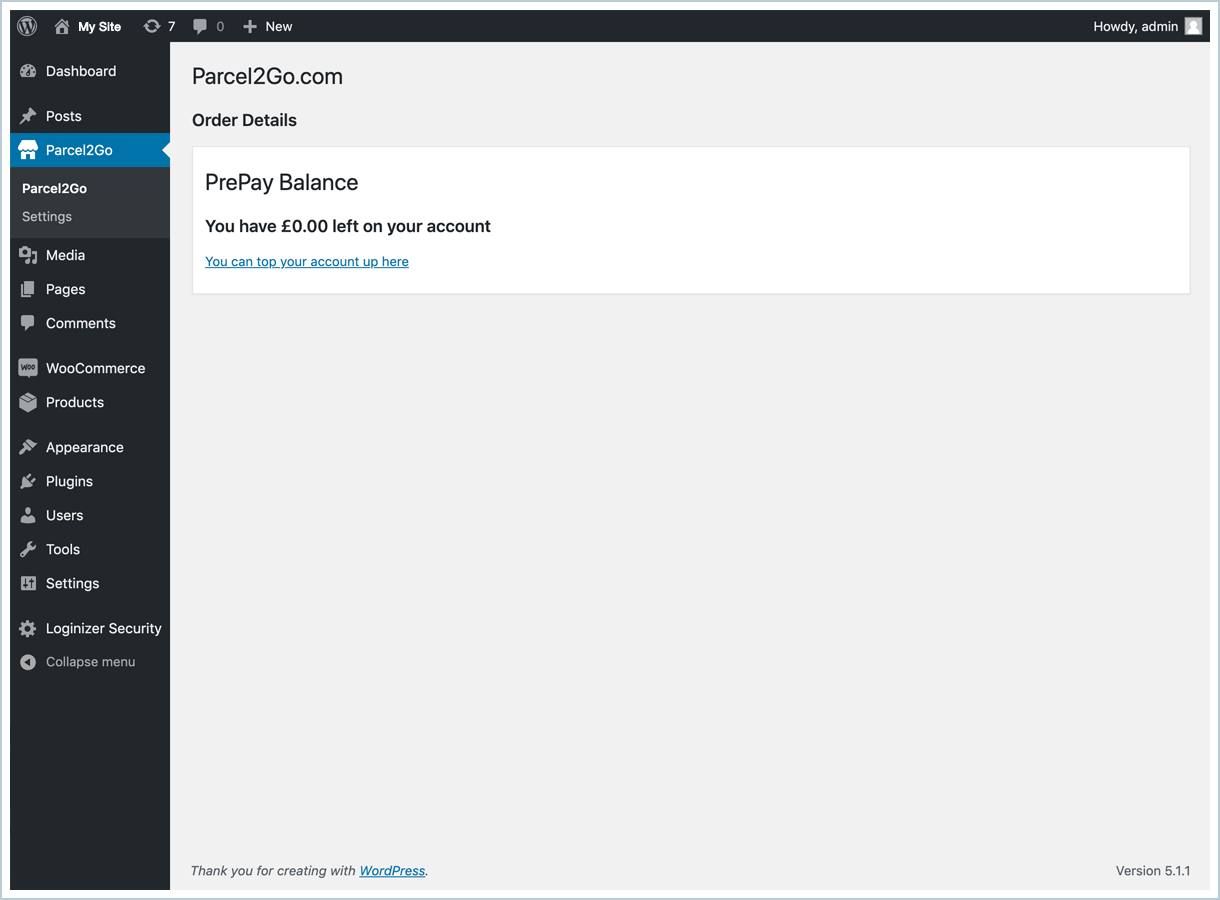
Your PrePay balance.
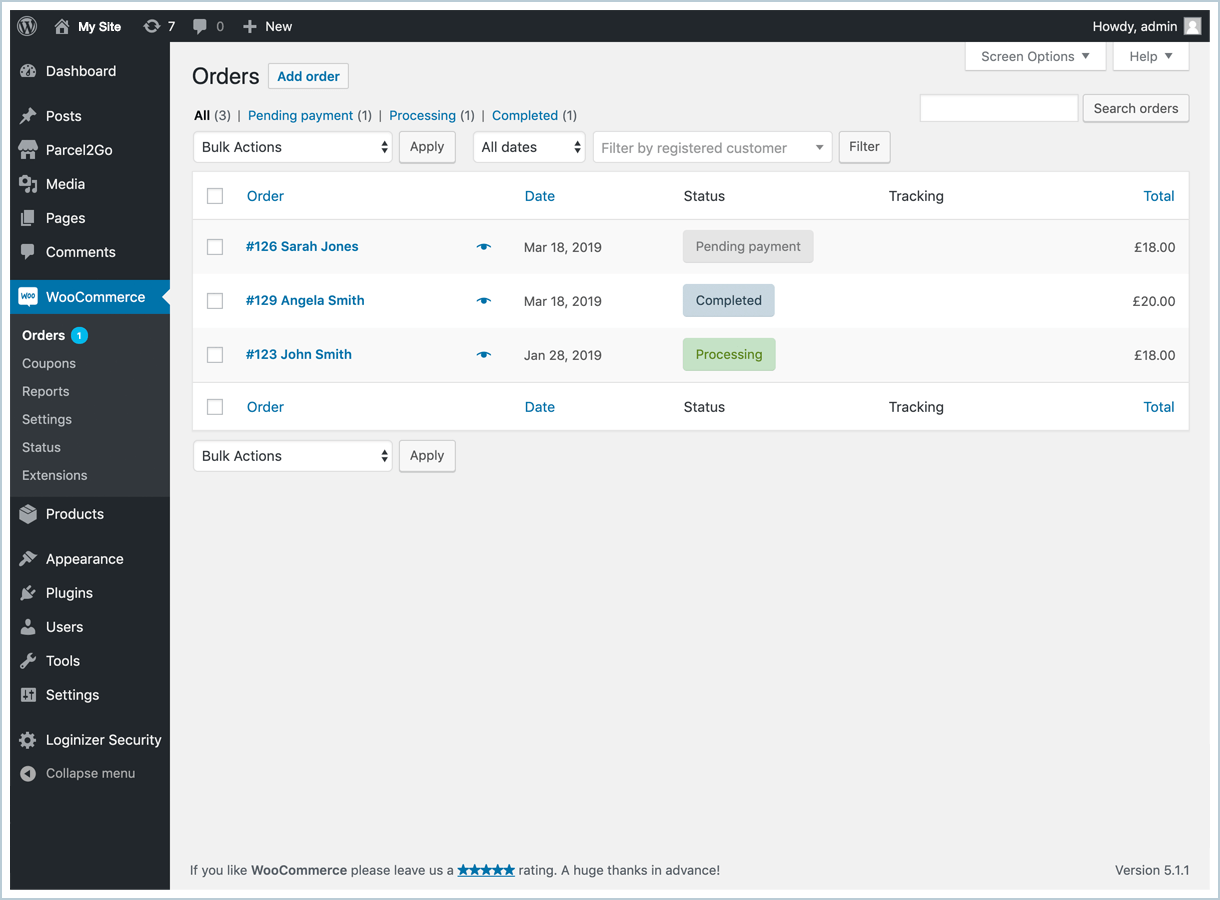
To start sending your parcels. Go to your orders on WooCommerce. Choose the order you want to send, orders that have been paid for will be marked as ‘Processing’.
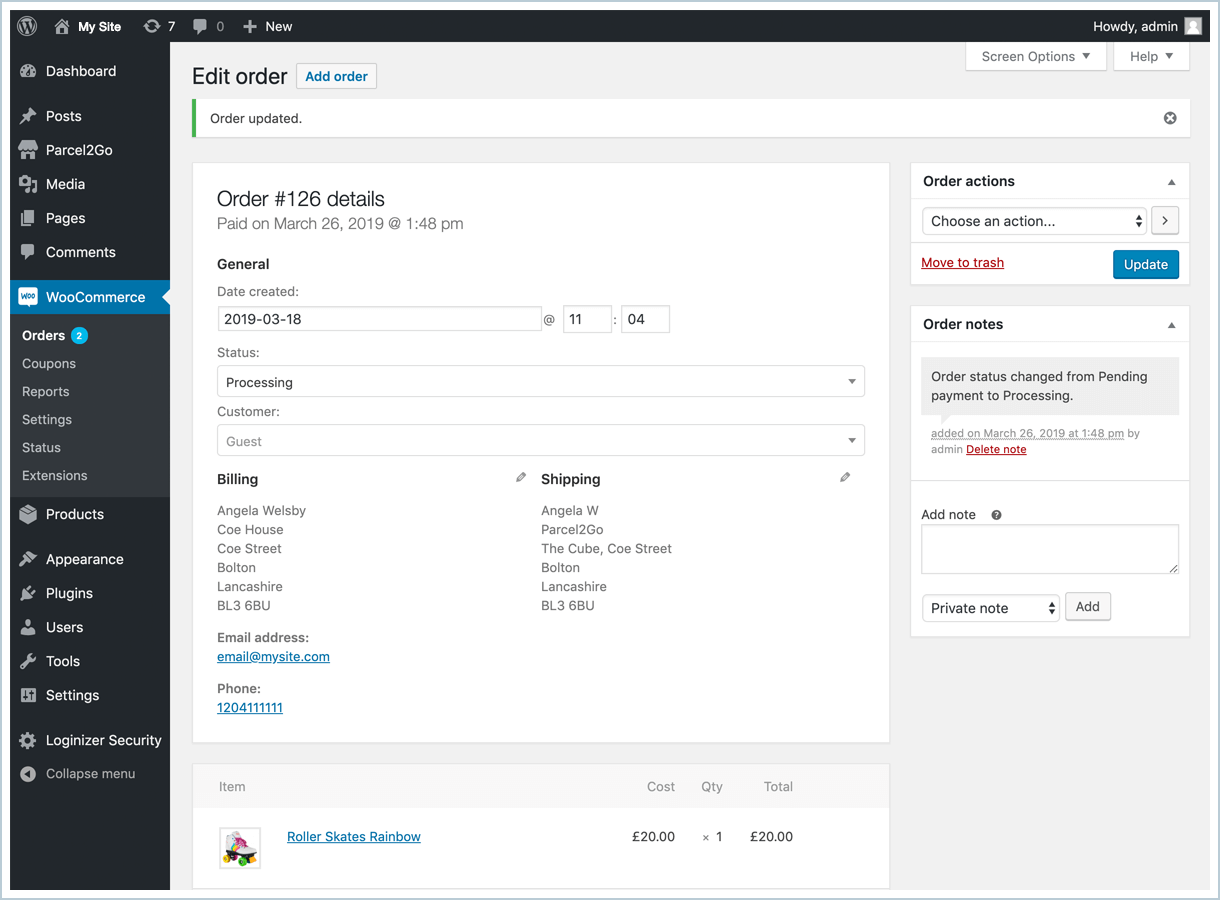
Navigate to the right hand side and click on the dropdown menu under ‘Order actions’.
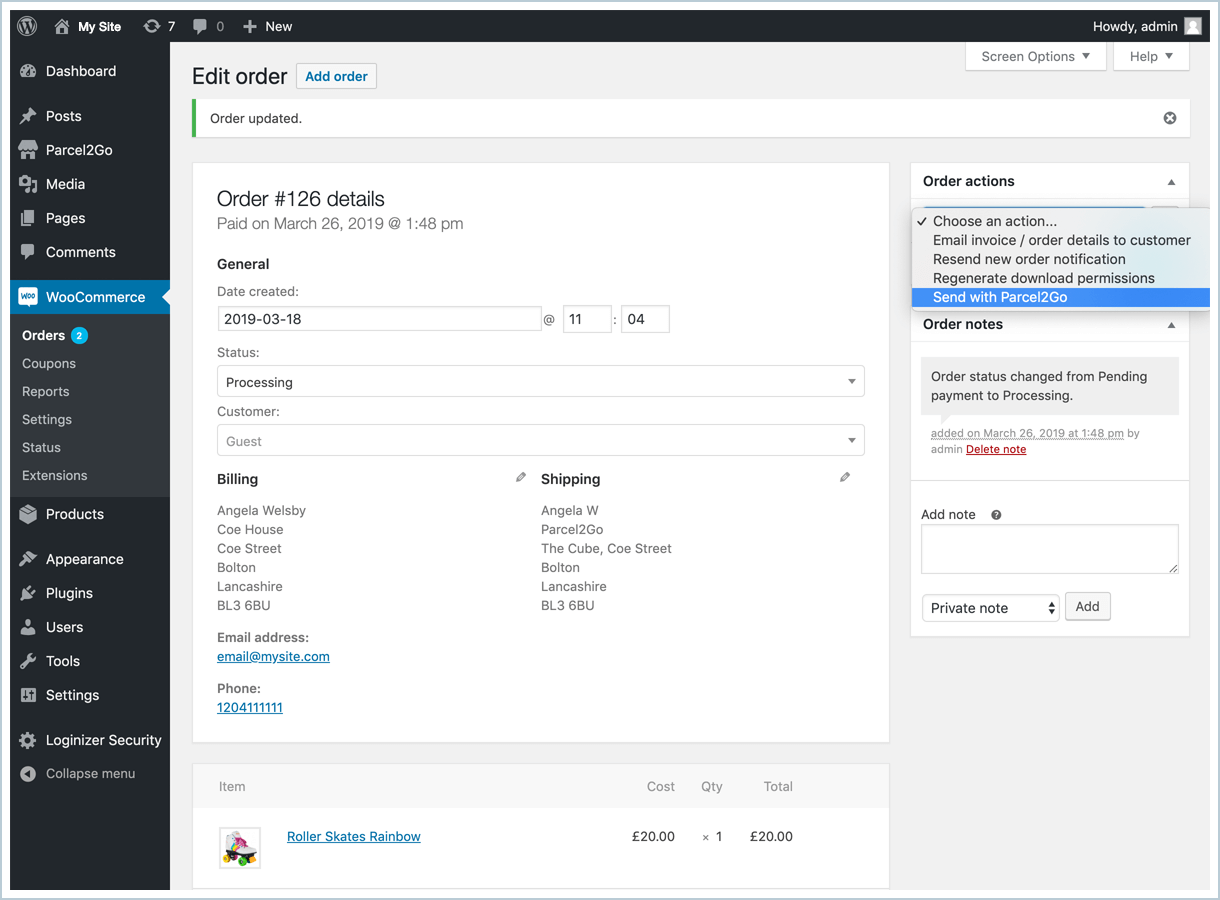
From the dropdown menu click on ‘Send with Parcel2Go’.
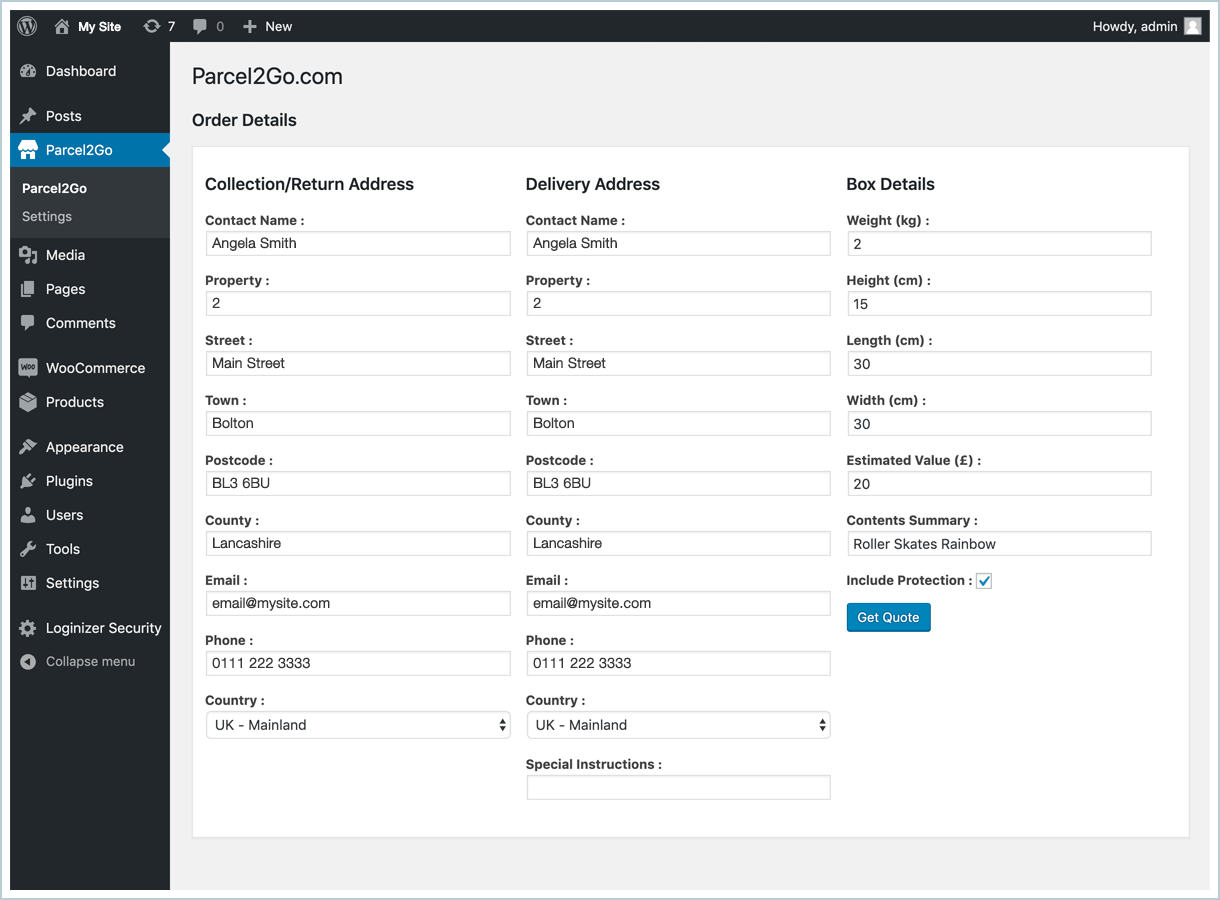
The order will move over to Parcel2Go where you can review and then click on ‘Get Quote’.

You will now receive all the quotes from the live Parcel2Go site.
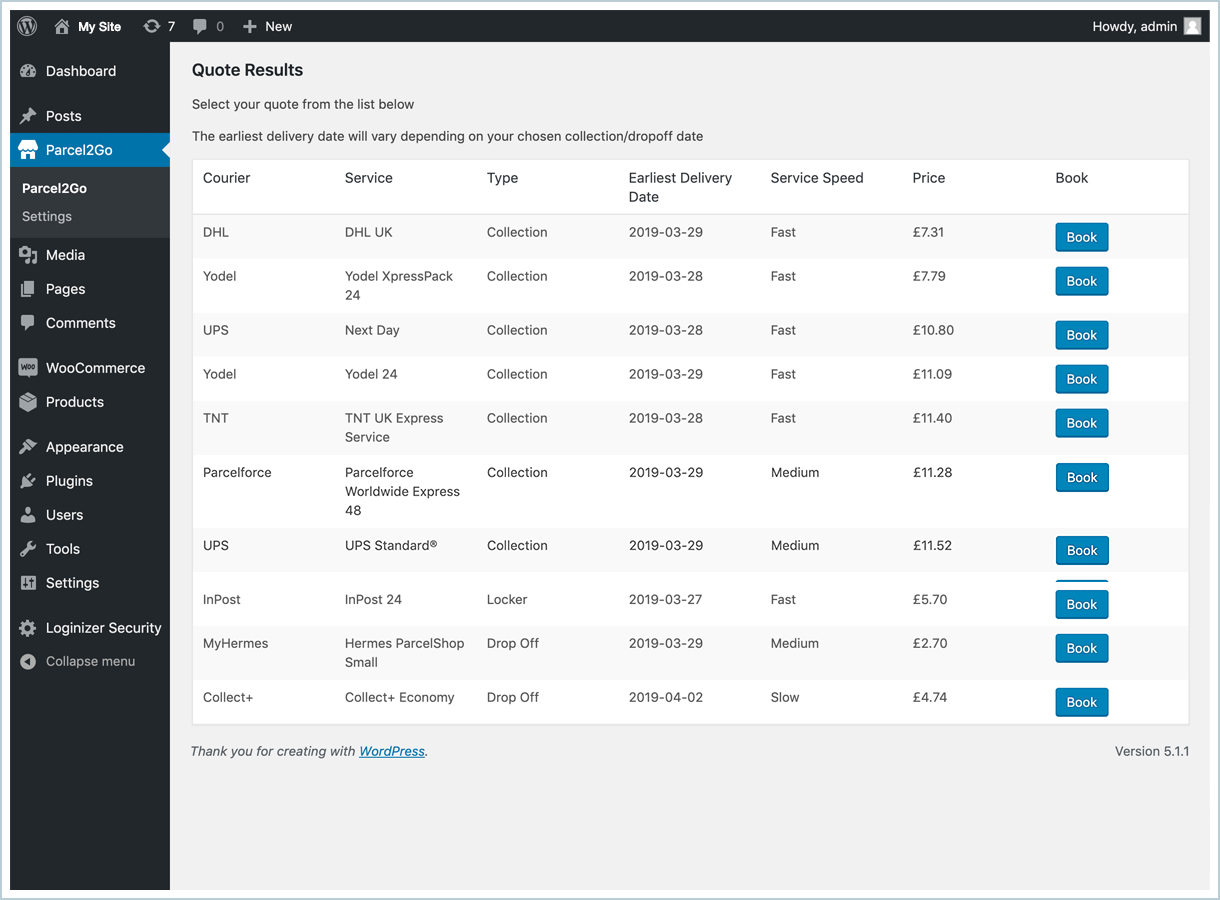
You can choose form multiple services including collection and drop-off services.
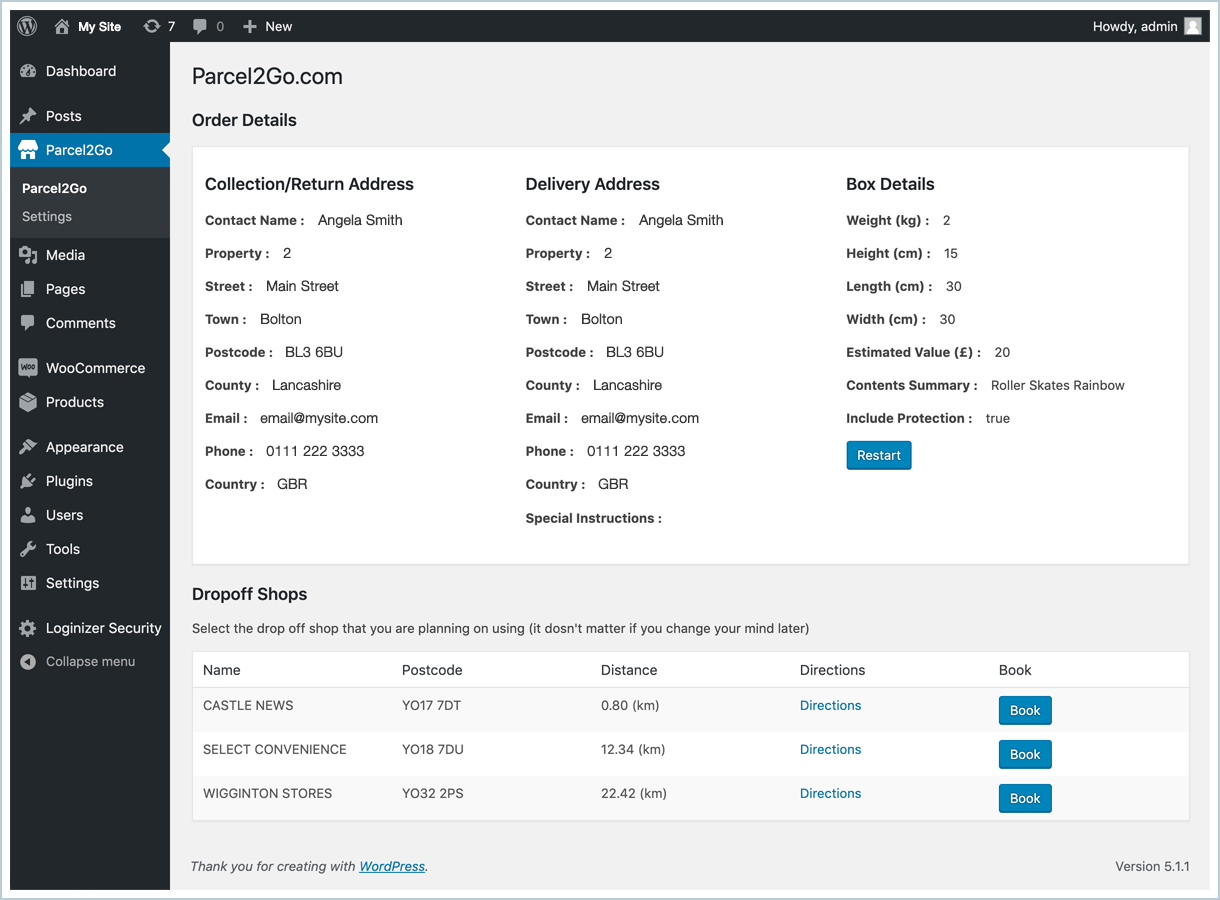
If you’ve chose drop-off service click on ‘Book’ next to the shop you’re planning on using. You
can use any drop-shop for your chosen courier, this is not mandatory.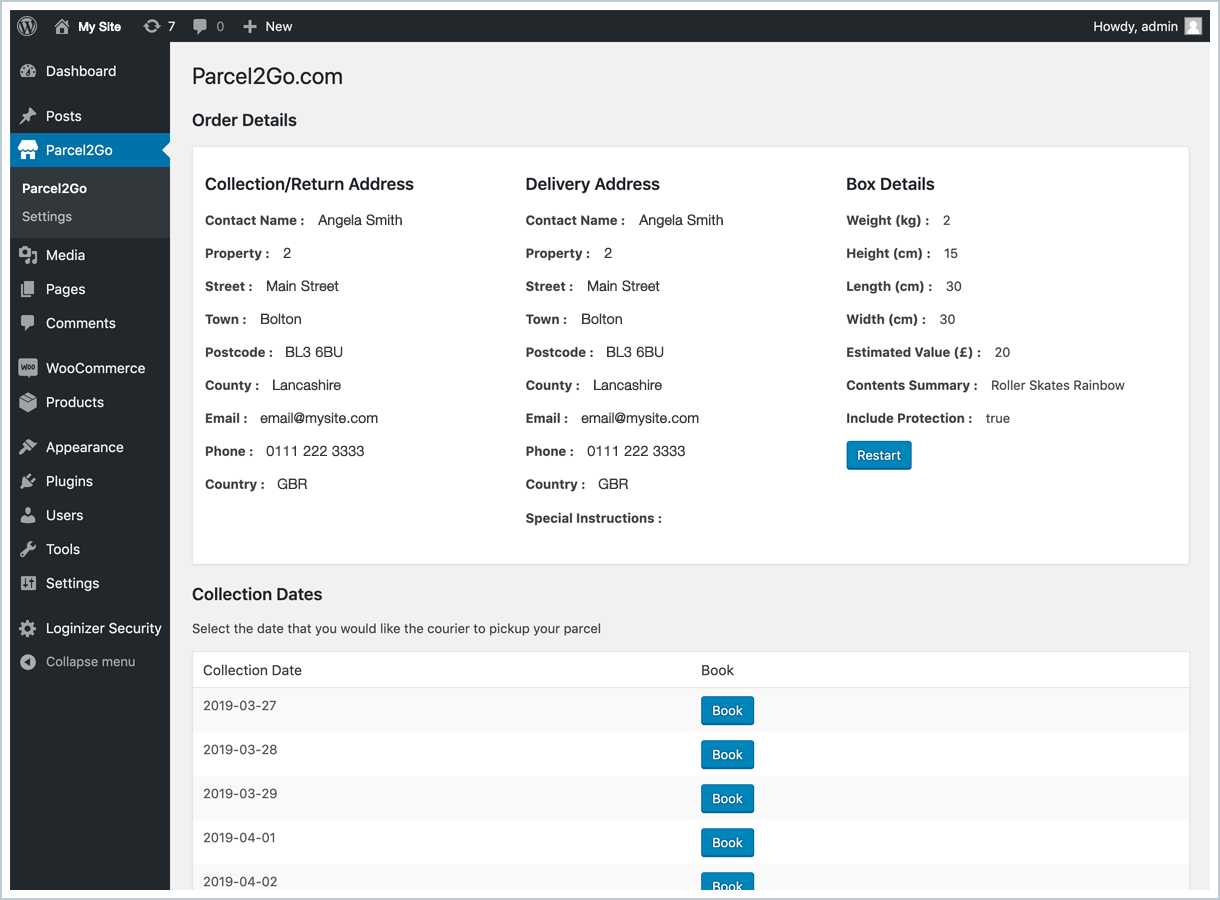
For a collection service click on ‘Book’ next to the day you want your parcel to be collected. The
courier will collect your parcel from your collection/return address you specified in the settings.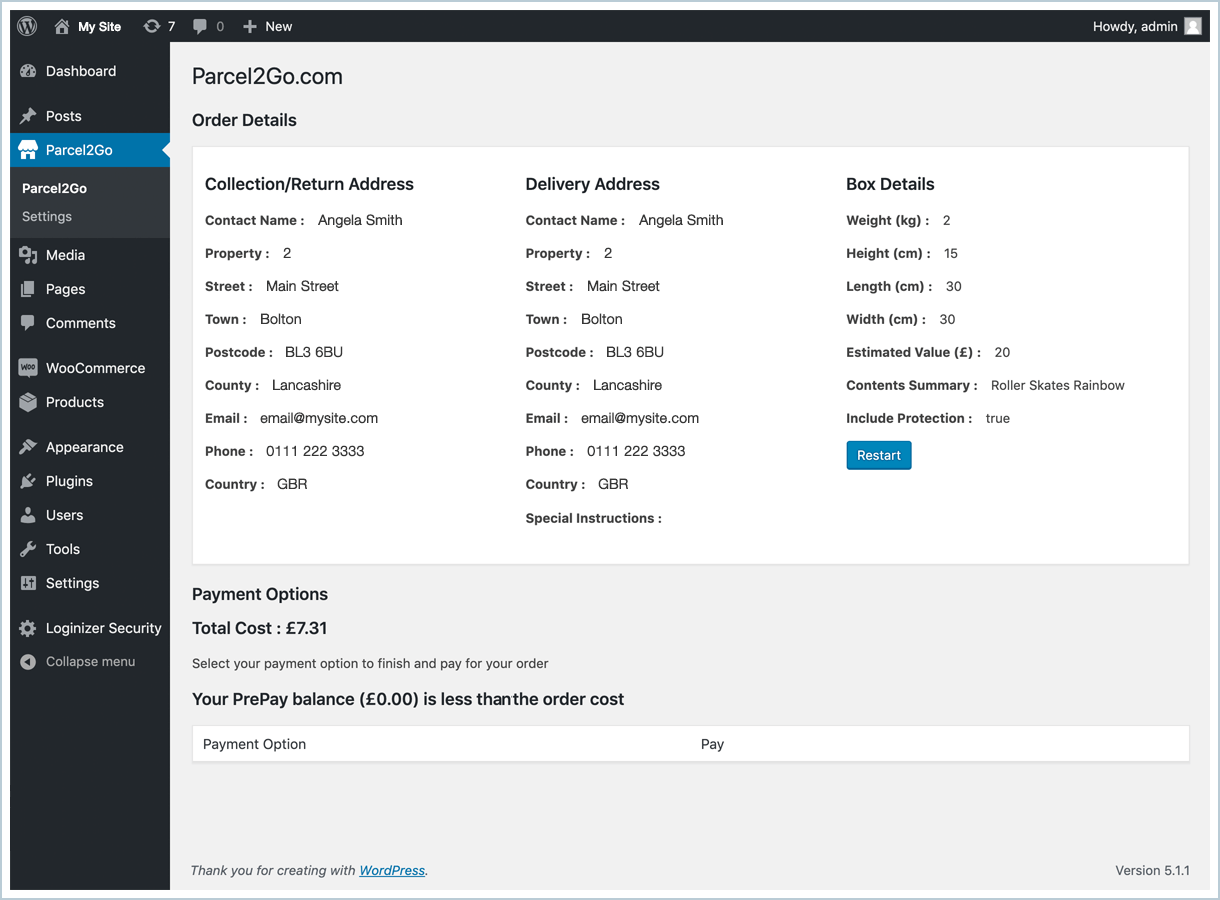
Review your order and choose pay.
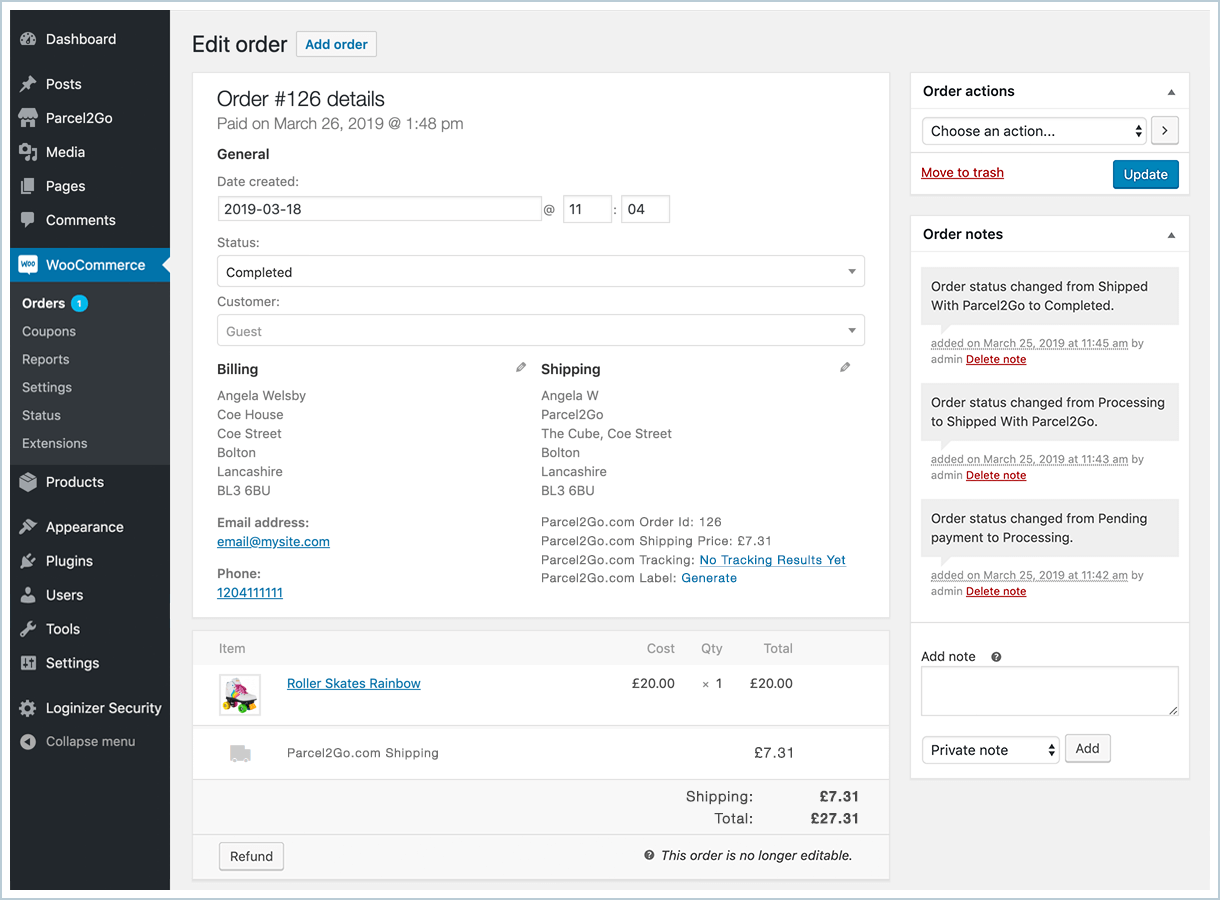
When you go back to your order within WooCommerce you will see your order status has
changed to ‘Completed’.



