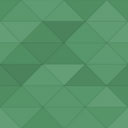TinyMCE:Editor Template Filess Wordpress Plugin - Rating, Reviews, Demo & Download

Plugin Description
WordPressのビジュアルエディタ「TinyMCE」で、テンプレートを利用できるようにします。
ファイルでテンプレートを作成し、編集不可・編集可能領域の設定が可能です。
Introduction
Features
-
ビジュアルエディタ「TinyMCE」で、テンプレートを利用できます。
-
テンプレートは、ファイルで作成できます。
-
テンプレートに編集不可・可能領域を設定できます。
-
テンプレートに「’template_replace_values’」を利用した、値を利用できます。
How to use
-
Install & Activate the plugin.
-
Create & Upload Your Template.(check below or our site.)
-
Use Your Template.
How to use Sample Template
1. copy from “sample” foler.
sample template foler:
/wp-content/plugins/editor-template-files/sample/〜
2. move to “Your Theme Folder”.
/wp-content/plugins/editor-template-files/sample/〜
↓
/wp-content/themes/Your Theme Folder/sample/〜
4. rename folder to “editor-template-files” from “sample”.
/wp-content/themes/Your Theme Folder/editor-template-files/〜
5. If you want to check beautiful style sample.
Please check below.
please add this code to functions.php.
add_editor_style( ‘editor-template-files/custom-editor-style.css’ );
Notes:
It may affect all editor styles.
We recommend that you cancel when you no longer need it.
4. If you want to check perfect sample.
Please check below.
please add this code to functions.php.
`
!php
add_filter(‘etf_tpl_values’, ‘hoge’);
function hoge( $values ) {
global $post_id;
$values['sample_value'] = 'Editor Template Files<br>Sample Page !!';
$values['date'] = get_the_time( 'Y-m-d', $post_id );
$values['etf_plugin_autor'] = 'hana';
return $values;
}
`
Thank you for sample settings.
You can experience the sample with this.
Create Your Template
1. create folder and file in “Your Theme Folder”.
/Your Theme Folder/editor-template-files/template/***.php
2. write “Template Info” in your template.
`
!php
/**
*
* Editor Template Files Name: Sample Template
* Description: This is a Sample Template.
*/
`
“Editor Template Files Name: ” will “Template Title” when you select Template.
“Description: ” will “Template Description” when you select Template.
3. write template As you like.
Notes:
You must write your code inside “mceTmpl” Class.
`
!html
`
Reference:
* Sample Template(/wp-content/plugins/editor-template-files/sample/〜)
* TinyMCE 4.0 Template Plugin
Use Your Template
-
Open template dialog.(Insert > Template or Template button )
-
Select your template.
-
Click button.
Other
他、サポートサイトを参照してください。
-
編集不可・可能領域の作り方
-
「’template_replace_values’」の使い方
注
必ず、バックアップなどをした上で、使用してください。
既に、エディタのカスタマイズやテンプレートを使用されている場合、動作しない可能性があります。
本プラグインを使用した事による、いかなる損害も作者は一切の責任を負いませんので、自己責任の上でご使用下さい。
Arbitrary section
Screenshots

編集不可領域のサンプル

編集可能領域のサンプル 3

テンプレートが挿入されました

テンプレートを選択する。

作成したテンプレートを使う 1( 挿入 > Template )

作成したテンプレートを使う 2(ツールバーのボタンから)

編集可能領域のサンプル 2

編集可能領域のサンプル 1