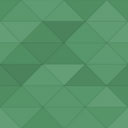TinyMCE Custom Styles Wordpress Plugin - Rating, Reviews, Demo & Download

Plugin Description
Please someone take over maintaining this plugin, or it will get abandoned – with over 9.000 active installations.
I’m now 69 and although retired, all my time is taken up with other projects, while I still have the energy for them. Why you might want to take it over? It’s really useful:
Make your editing experience as simple and good as possible by improving the way you work with the TinyMCE visual editor (including Gutenberg Classic block). This plugin adds custom CSS file(s) to the frontend and to the TinyMCE editor; and it allows you to populate TinyMCE’s ‘Formats’ dropdown with your own styles. The features in more detail:
1. Installs two CSS stylesheet files into your chosen location (so you can still do updates of the active theme and this plugin and even switch to another theme). In general you will need to fetch the auto-created stub files via FTP, edit them locally and upload them, overwriting the previous versions.
- editor-style.css is used for styling your TinyMCE Editor
- editor-style-shared.css is used for styles to be used by the frontend AND in your TinyMCE editor (so you do not have to copy)
To use this feature, you have to write your own CSS code into these files.
2. The main feature of this Plugin is to offer a Backend-GUI to create custom styles for TinyMCE (‘Formats’ dropdown) dynamically.
- Easy to add, change and delete styles
- No editing of source code required (excepting the CSS stylesheets)
- Allows you to add block- and inline elements which are not provided by TinyMCE, e.g. <figure>, <cite>, <q> etc.
- The plugin’s backend page contains a lot of description and some links to help you define your styles correctly
- Note that each style can have both CSS Classes and/or CSS Inline-Styles. The latter (excepting color) will even be applied to the Formats dropdown menu items. However, I do not recommend inline styles as they are inserted into the text of the post/page and remain unchanged if you later alter the style in the plugin settings – so in general stick to Classes!
How the two stylesheets are applied
The shared style sheet file is enqueued to be included on frontend pages (via the usual <link> tag in the <head> area) using the standard WordPress function wp_enqueue_style.
So, as with most other stylesheets, the statements in it will automatically apply to the whole HTML page. So define class names which will not collide with any already in use by the theme – and do not define styles for HTML elements without a limiting class name unless you want them to apply to all elements of that tag type (including in header, footer, sidebar…).
Both stylesheets are passed to TinyMCE by calling: add_filter(‘mce_css’, …)
What this causes to happen is that they are linked in to the HTML document which is the source for an <iframe>, which is the editing area of TinyMCE. So they should definitely only apply to HTML in the iframe – although I have heard that some situations, e.g. a cache plugin, may break this mechanism.
Gutenberg classic blocks
As of version 1.1.1 this plugin works for the Gutenberg classic block.
WordPress MultiSite
Although it does not check for MultiSite, the plugin works in the MultiSite environment, since WordPress uses a separate Options table for each MultiSite. You can reuse the same CSS files (by supplying the same custom directory in each Site), or add separate ones for each Site.
Current Languages
– en_US
– de_DE (Tim Reeves)
Background Information
Then and Now
This plugin was originally written by David Stöckl in 2013 – long before Gutenberg had been conceived, and at a time when several different plugins all tried to enhance the TinyMCE editor in different ways. It was abandoned a year later by David and I forked it in 2016, renamed to TinyMCE Custom Styles” (“TCS”). Most of those other TinyMCE-related plugins, notably WP Edit, are now abandoned; apart from this plugin, only TinyMCE Advanced, now also handling Gutenberg and renamed to Advanced Editor Tools (abbreviated hereafter to “AET”), and Just TinyMCE Custom Styles, seem to still be notably active in this area. AET is a great plugin – you can also check out its companion for developers Advanced TinyMCE Configuration. I use AET myself on most websites – but there are a few things it’s not designed to do, and that’s where this plugin fills the gap. You can consider it as AET’s sidekick 🙂 If you do not need the feature with the two CSS stylesheet files, then you might consider using “Just TinyMCE Custom Styles”, which offers only the ‘Formats’ and has a modern user interface (however, it currently looks abandoned, and the description here of how to use the features is more exhaustive).
TinyMCE and the WordPress theme
The goal is to configure the TinyMCE backend editor so that its ‘Visual’ tab displays content as closely as possible to how it will look on the content area of the actual website. To this end, WordPress has for years provided a feature which can be used by themes, called ‘editor styles’. This allows a theme to make known to WordPress one or more CSS files, which should contain a subset of the theme’s styles, those which apply to the display of content in the content area (i.e. excluding styles applying to headers, sidebars, footers, archives, comments, …). If the theme provides this feature, that CSS file (or files) are loaded to TinyMCE to achieve the goal. The default location is one file named ‘editor-style.css’ in the theme’s root directory. In fact, WordPress seems to find this file, if present, even if the theme does not register it. All good modern themes provide this feature.
Advanced Editor Tools
The really good plugin ‘Advanced Editor Tools’ (“AET”, from and maintained by Andrew Ozz, a WordPress core developer, now attributed to Automattic, the company effectively behind WordPress) helps with one of the problems noted above: It gives you complete freedom to select which buttons and dropdowns are displayed in TinyMCEs header – in particular you can just drag the ‘Formats’ dropdown into one of the bar areas, exactly where you want it. AET also has a number of other options, for example to prevent TinyMCE from removing tags and minifying the text in the ‘Text’ tab, which is very useful when you need to look at the HTML and do any manual adjustment.
Shortcomings in the standard setup
There are some regrettable weaknesses in the unenhanced situation:
-
Any custom CSS which you set in the WordPress Customizer is not applied to TinyMCE (it is written out as direct styles in the <head> of each website page).
-
The styles which the theme provides for TinyMCE are applied to the HTML displayed by the editor. This is fine with fixed styling of elements like <p>, <ul> or <blockquote>. But a theme may also include optional styles to change or enhance the display of an element – e.g. ‘.small’, ‘.screen-reader-text’, ‘.beforelist’, ‘.hilitebox’ and so on. In this case, and without help from any plugin, there is no way to select any of them from the menu or toolbar of TinyMCE in order to apply them to an element, so a user would need to know the style names and apply them manually in the ‘Text’ tab – not good. See below ‘importcss’, but note that it overwrites anything other plugins have put in the ‘Formats’ dropdown.
-
In the standard configuration (i.e. without enhancer plugins) TinyMCE is not even configured to show the ‘Formats’ dropdown, which we need to apply custom styles to elements in the text.
The TinyMCE Formats dropdown
Internal name: ‘styleselect’. By default, this dropdown is not displayed. You can add code e.g. to your theme’s functions.php, to have it shown. Its default contents are 4 entries with corresponding submenus: Headings, Inline, Blocks and Alignement.
TCS always registers the ‘Formats’ dropdown to TinyMCE’s second toolbar, this does not seem to be a problem for AET.
It is in this area that TCS is really usefull: It allows you to create named styles, so you can name them descriptively, e.g. to show if the style is a block or inline style, if it uses the Wrapper option, and so on. Basically you will be adding styles to the dropdown which are defined in a stylesheet from the theme, or in your ‘editor-style-shared.css’, to allow you (or your customer) convenient and understandable access to them while editing.
The TinyMCE JavaScript plugin ‘importcss’
When the AET plugin is active, it offers an option “Create CSS classes menu” (subtitle: Load the CSS classes used in editor-style.css and replace the Formats menu). When checked, a TinyMCE JavaScript plugin called ‘importcss’ is loaded to the frontend, which parses the CSS loaded to TinyMCE (i.e. from your theme’s ‘editor styles’ and this plugins ‘editor-style.css’) and populates the ‘Formats’ dropdown with a selection of those styles. Styles applying directly to HTML elements without a class name are skipped. Styles applying to a tag and containing a class, e.g. “h1.page-title” will be included and work as expected. But for classes not limited to a tag, it has no way of knowing if the class is intended to be applied to a block element or as an inline element, nor to which tags it should apply or should use, so it simply offers them as inline elements, which may or may not be their intended use. Styles with a pseudo-class or pseudo-element (e.g. ‘:hover’, ‘::before’) will be omitted. The bottom line is, that however good the themes editor styles are, we end up with a sub-optimal population of the Formats dropdown: It will be too long (including many styles we don’t need or don’t understand), and some valuable styles will be missing or wrongly classified as inline styles. Given all these shortcomings, I have not found this feature to be of much use in practice.
Credits
This plugin is a fork of TinyMCE Advanced Professsional Formats and Styles which has been abandoned by the original author. Initially I just fixed a JavaScript bug so that it worked again, and cleaned up the code and messages a bit. Since then, a number of further improvements, see the changelog. I was born in 1954 and would be glad if someone else would now take over this plugin and further improve it. Translations are also very welcome.
- David Stöckl, Vienna, the original author. Many thanks!
- The plugin icon (Der Bitkönig) was drawn by Gabriele Meischner, muchas Gracias!
- Rawrly for providing security updates.
Report Security Bugs
Please report all security bugs found in this project by following the vulnerability disclosure process.
Screenshots
No screenshots provided