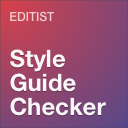Team – WordPress Team Members Showcase Plugin - Rating, Reviews, Demo & Download
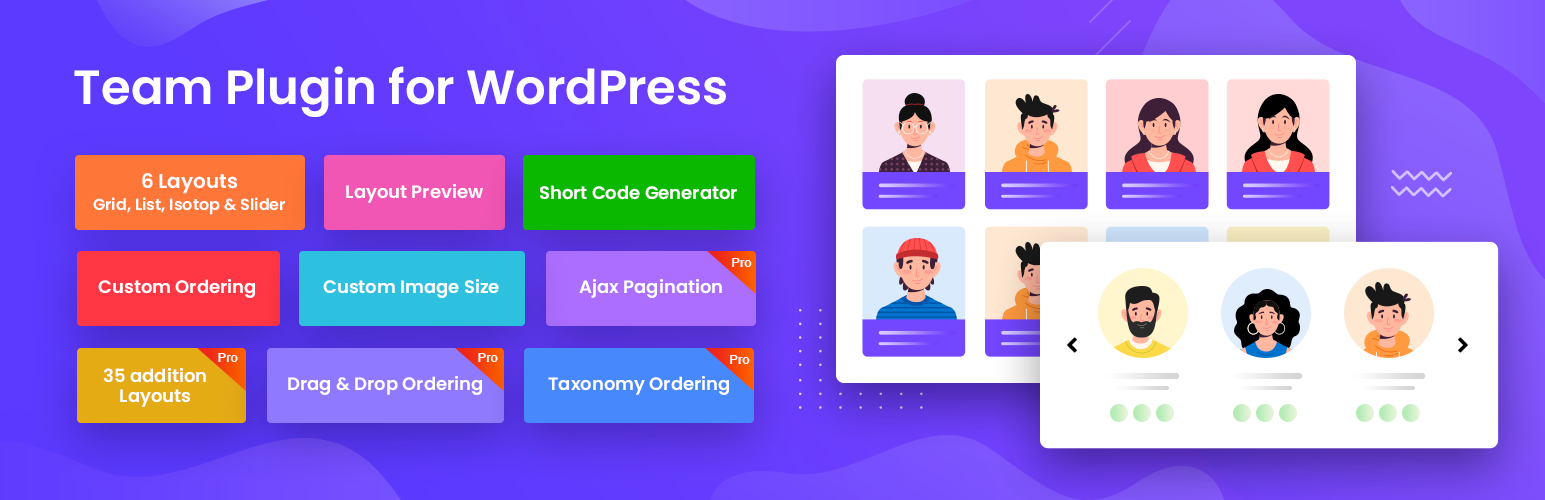
Plugin Description
Team is the best WordPress team plugin that facilitates the best display of your team members on your site. It is 100% responsive and mobile friendly, which guarantees the best views across all devices. This team members WordPress plugin is user and developer-friendly, so it is easy to customize and use as you wish.
With the WordPress Team plugin, you can showcase your team members in various layouts, including grids and isotope. The plugin lets you create 5 different grid and isotope layouts. You can then choose whether you want the profile images of your team members to appear in square or rounded shapes.
👉 Shortcode Demo | Elementor Demo | Documentation | Get Pro 👈
Best WordPress Team Plugin with Shortcode and Elementor Addons
This Team members slider & showcase plugin makes the displays fully customizable, so you can create unique team showcases for your site. Its shortcode generator gives you an additional customization option and extra easy control over your layouts. You can use the plugin’s shortcode or Elementor widget to display team member profiles with grid, list, slider and isotope views.
You can then choose one of the 5 different layouts and manage the primary color of the team showcase. Team plugin allows you to enable or disable the image option in case you deem images surplus to requirements. You can also embed the detail page link at will.
With this team showcase WordPress plugin, you can add your team members easily from the admin end. It offers a widget that has settings for the number of team members you want to display. This team builder plugin gives you control over all fields, including the members name, image, position, social links, short bios, and detailed bios.
🏆 How To Create Team Page Using ShortCode With WordPress Team Members Showcase Plugin:
🏆 How To Create Team Page Using Elementor Addon With WordPress Team Members Showcase Plugin:
🏆 Features of The WordPress Team Plugin
👉 Grid Layouts: The free version of this team plugin offers 2 grid layouts on which you can showcase your team members. When you have many team members, the grid layouts will showcase them elegantly.
👉 List Layouts: You get 1 list layout that gives your showcase a very clean look.
👉 Isotope Filter: This meet the team plugin has 1 isotope filter layout to work with. Isotope hides and displays your team showcase items. The filter option that Team comes with ensures that only items that match it will be displayed.
👉 Slider Layout: The single slider layout that comes with Team enables you to showcase the most elegant team layout. What’s more, you can integrate eye-catching animations into your display.
👉 Elementor Addon: 4 Elementor Widgets are included. You can now display team members in the Elementor page easily with lots of customization options.
👉 Grid Filter PRO: The premium version of this team members’ WordPress plugin enables you to display team the showcase items, having filtered precisely the team members you want to display.
👉 Shortcode Generator with Layout Preview: The Team plugin comes with a shortcode generator that allows you to create or generate shortcodes easily. You can then use the shortcodes to create team showcase layouts and place them on any page or post. Here is how you go about it:
-
Fill your customers’ data in the right fields before generating shortcodes using the styling, layout selection, fields’ selection, and styling tabs. Save the shortcode.
-
Call up the shortcode before copying it and use it to insert your team showcase on any post or page that’s on your site easily. This superb plugin enables you to bring take a look at layout previews before publishing them on your site.
👉 Ordering Option: The ordering option that you get with the Team plugin enables you to order the team showcase you display by drag & drop functionality. You can order them by date, title, or menu order. You also get to order your team members by different taxonomies.
👉 Image Size Control: When you accumulate too many large images on your website, your site slows down massively. When you want to limit the size of the images that go on your website, this plugin helps you do just that. What’s more, Team PRO gives you the option of setting custom image sizes instead of completely round numbers.
👉 Style Control: With this team showcase WordPress plugin, you get to control the style in which you display your team members. You can choose the styles and colors you want for your team showcase. This meet the team plugin even lets you showcase the profile images of your team members in square or round borders. It supports device-wise display control so that you can give all your visitors the best versions of your team showcase displays.
👉 Member Filter Option: This team showcase plugin supports the display of team member sections by department or individual member. Your team members can be showcased with different filter options for your members.
👉 Social Profiles: With this best WordPress team plugin, you can showcase the social profiles of your team members. You can link various social profiles, including LinkedIn, Facebook, Twitter, and Instagram.
👉 Translation Support: You can translate your website into any language you want without hiccups. This team showcase WordPress plugin comes with ready POT files for different languages.
👉 RTL Support: Apart from being fully translatable, this plugin also supports translation into RTL layouts. The Team plugin supports all RTL languages, including Arabic, Hebrew, and Persian. Therefore, you can display all your team members with notes in their particular language preferences.
🏆 3 Easy Steps to Using the Team Plugin
When you have this team builder plugin and are ready to showcase your team showcase as beautifully as possible, here is how you do it:
-
Add the members you want to have on your showcase with their profile images and other fields.
-
Generate the shortcode for entire team member sections. Here’s how you should go about it:
👉 Step1: Layout
-
Start by choosing a layout type from the available options.
-
Choose the layout style. You get to choose from 6 variations with the free version and 33 more layouts for them.
-
Choose the number of columns you want to display based on different devices.
-
With the PRO plugin, you can choose the Filters you want, with options including taxonomy filter, order (allows you to sort the retrieved posts by given parameter), sort order (designates the descending or ascending order of the ‘order by’ parameter), and search filter.
-
Switch pagination on or off
-
Enable or disable the display of the feature image.
-
Choose whether you want your image in normal or round style.
-
You can set the precise image size.
-
Set the word limit of the short description.
-
Toggle the detail page link on or off.
👉 Step 2: Filtering
-
Choose the members you want to display in the ‘include only’ section.
-
Select the members you want to hide in the ‘exclude’ part.
-
Set limit on the number of member posts to display. Leaving it empty will display all found posts.
-
Select the departments you want to filter.
-
With the PRO plugin, choose the designations you want to filter.
-
If you have the PRO plugin, you can also select the ‘taxonomy relation’ option that allows you to select over at least one taxonomy, such as department, skill, and designation.
-
Select whether you want to order by name.
-
Choose whether you want to order your team members by ascending or descending order.
👉 Step 3: Field Selection
When checking the fields on your field selection, check the fields you want to display. The options you have include name, designation, short biography, email, web URL, telephone, mobile, fax, location, and social link.
👉 Step 4: Styling
-
Select the parent class you want for adding custom CSS coding.
-
Choose the primary color you want for your team members.
-
Select the colors of the button background, text, hover text, hover background, active background, and border.
-
Choose the name color, hover color, font size, font weight, and alignment.
-
Select the designation’s color, hover color, font size, weight, and alignment.
-
Select the color, hover color, font size, weight, and alignment of the short biography.
-
Choose the social icon background color.
-
Summon the shortcode in the post or page you want using Gutenberg or the Elementor addon. You can also go with copying and pasting the shortcode on the post or page.
🏆 Available Team Fields
The following are the fields that you get to apply on your team member displays:
- Title or name of the user
- The department or category
- Designation
- Telephone
- Mobile
- Fax
- Web
- Location
- Custom URL [PRO]
- Social Links [PRO]
🏆 Features of the Pro Version of the Team Member Plugin
👉 Layouts: The premium version of this team builder plugin comes with additional 12 grids that have grid filter, 11 sliders, 2 lists, and 10 isotope layouts.
👉 Detail Pages Popup: This team plugin supports multiple popups, single and smart popups on the detail pages.
👉 Grid Filter: you can choose various grid layouts for filtering the team members.
👉 Filter by Department or Designation: The Team plugin allows you to filter the team members by designation or department.
Disable the ‘Show All’ Button: When displaying team members in filter or isotope layout, you can hide the ‘Show All’ button and even make a department default.
👉 Ajax Pagination: The Team plugin supports various paginations, including Ajax number pagination, load more, and load more on scroll.
Gray Scale Image: Since gray scale images are more artistic, this team members WordPress plugin allows you to display your members’ profile images elegantly.
👉 Masonry Grid: You get to display your team members on masonry grid. It is more elegant than a regular grid.
👉 Margin Control: You are able to control where the margins of the team members start and stop.
👉 Gutter/ Padding Control: This team builder plugin allows you to customize the size of the inter-column space, also known as gutter margins.
For any bug or suggestion please mail us: support@radiustheme.com
Implement
- You can call the shortcode using team plugin Gurenbreg addon.
- Or you can copy the shortcode and paste into page.
Requirements
- WordPress version: >= 4.5
- PHP version: >= 5.6
Screenshots

layout 1

2 Column views

Layout 3 rounded image

Isotope Filter

Slider Layout

ShortCode views

Team Settings

Elementor Widget list

Elementor Team Grid layout