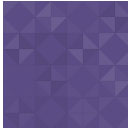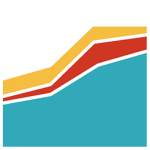Total Slider Wordpress Plugin - Rating, Reviews, Demo & Download
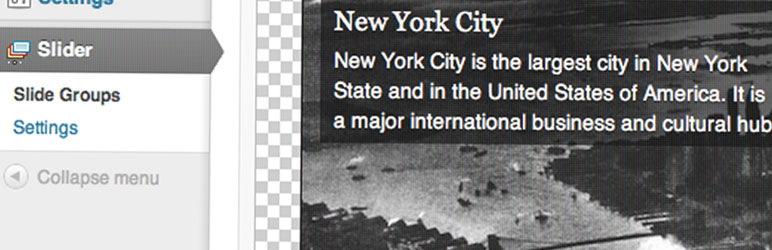
Plugin Description
Note:: Total Slider is not in active development at this time.
Total Slider is a plugin for WordPress from Van Patten Media that helps web developers build sliders that can be easily managed by non-technical users.
Build your own templates in HTML/PHP, CSS, and JavaScript, and Total Slider will supply a WYSIWYG interface designed to blend seamlessly wit the WordPress core.
Note to non-technical users
Total Slider makes editing sliders easy, but it typically needs to be installed and configured by an experienced developer first. Out of the box, Total Slider does not provide a way to edit your theme, add previous/next buttons, and otherwise customise the look of the slider without diving into code.
It does, however, ship with three built-in templates and is very easy to use if you are happy using those.
If you’re looking for a slider solution that won’t involve editing code to set it up, Total Slider probably is not for you.
How it works
Total Slider allows you to create a number of ‘slide groups’. Each slide in the group can be given a title, some description text, a background image and, optionally, a link. You can then have these displayed in a slideshow interface on a portion of your page.
Once this plugin is installed and activated, use the Slider tab in your WordPress dashboard to assemble a group of slides with text, backgrounds and so on. You can then have the slides show up on any page of your site using the Total Slider widget.
Go to Appearance > Widgets in WordPress and drag a new Total Slider widget to the correct area. Then, simply select the slide group to show in this area of your site. You can also use the Total Slider shortcode to add a slider into a post or page by clicking the new button in the editor toolbar.
Available in: English, Français
Key links
Screenshots

The slide groups screen.

Creating a new slide group is easy: just give it a name and choose a template.

Getting started on a new slide group.

Make changes to the slide, and see the preview update in real time.

Use the standard WordPress uploader to set your background image.

Position the title and description anywhere over the background with drag and drop.

Link the slide to a page or post on your site easily.