Track Geolocation Of Users Using Contact Form 7 Wordpress Plugin - Rating, Reviews, Demo & Download
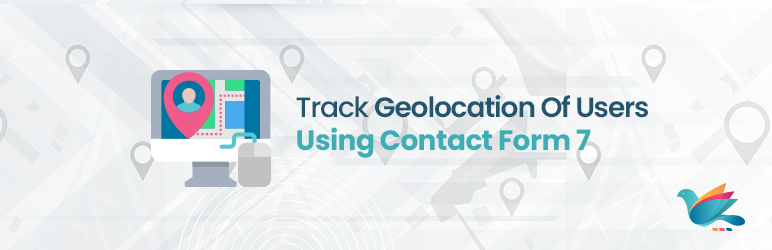
Plugin Description
Track Geolocation Of Users Using Contact Form 7 allows you to get geolocation information with their form submission. This will help you know better from where the visitor has submitted the form.
Features of Track Geolocation Of Users Using Contact Form 7
- Get Geolocation details including city,state,country,zipcode,latitude/longitude.
- Send all this information including a static google map image in the mail with a simple shortcode.
- Form Specific Visual chart to get to know from where the Visitors become more.
- We have used 2 Types of API here one is with access token key named ipstack and another is without access token which is free named ipapi & KeyCDN. So if you do not enter access token key in plugin setting then it will fetch data with the help of free API keys.
- To add latitude/longitude, country, state, city in mail – [geolocation]
- To add latitude/longitude, country, state, city & Google map static image in the mail – [geolocation lat-long country state city gmap]
- To add only latitude/longitude in mail – [geolocation lat-long]
- To add only the country in the mail- [geolocation country]
- To add only the state in the mail – [geolocation state]
- To add only the city in the mail – [geolocation city]
- To add only Google map static image in the mail- [geolocation gmap]
Note: To add Google map static image in the mail you have to enable this 2 option
1) You have to enable Use HTML content-type in the Mail setting of Contact form 7.
2) You have to enable Maps Static API in Google Map API.
Screenshots

Screenshot ‘screenshot-1.png’ shows all the possible options available for this plugin.

Screenshot ‘screenshot-2.png’ shows setting option to be enabled to get Google Map static image in the email.

Screenshot ‘screenshot-3.png’ This area shows a detailed graph on the basis of submitted forms.



