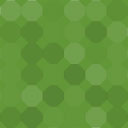Transmit To Slack Wordpress Plugin - Rating, Reviews, Demo & Download
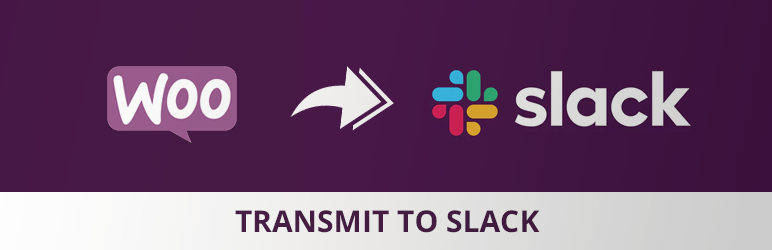
Plugin Description
Instantly sends new orders from WooCommerce to your desired Slack channel.
Screenshots
- This is how new orders shows on Slack (Ver. 1.0)
Getting Started
Step 1: Create Slack App
- Go to Slack APIs: https://api.slack.com/apps/ and login
- Create a new app
- Give it a name (WC Orders, for example)
- Choose the workspace you would like to integrate with
- Under “Building Apps for Slack” click on “Incoming Webhooks”
- At the top – Activate Incoming Webhooks
- Then, at the bottom, click on the button to add new webhook
- Choose the channel you wish the orders will show in
- You can create a new channel on slack and then refresh that page, so you can select the channel you just created
- Click Install
- You will see a new webhook URL, something that starts like this: https://hooks.slack.com/services/T8KD1LQ……
- Copy this URL
Step 2: Add code
- Add the following code to your functions.php.
- change “paste Webhook URL here” to the copied URL (from step 1)
add_filter(‘transmit_to_slack_webhook_url’, ‘slack_webhook_url’);
function slack_webhook_url(){
return ‘paste Webhook URL here’;
}
Contribute on GitHub
You are welcome to contribute this open source project on GitHub:
https://github.com/shirgans/transmit-to-slack