TTT Crop Wordpress Plugin - Rating, Reviews, Demo & Download
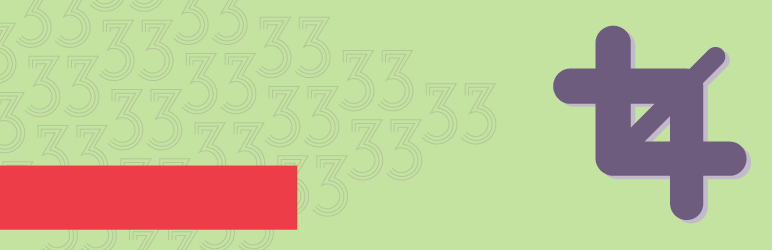
Plugin Description
This is an easy and fast way to crop any uploaded image in your wordpress. No more complicated graphical editors, photos of people without head or products with wrong view. Select a thumbnail, edit the crop area and save the new thumbnail image.
This plugin doesn’t create any new file or folder, when it saves the new crop area it rewrites the original thumbnail file, this means it doesn’t affect the theme design 🙂
Features
- The plugin automatically use all images created with the function add_image_size even if they are hard cropped or proportional. More info in https://codex.wordpress.org/Function_Reference/add_image_size#Crop_Mode
- “Crop Editor” quick link in media list.
- “Crop Editor” link in featured image widget.
- “Crop Editor” button inside file details in media manager.
(Thanks to: https://software-lupe.de/review/ttt-crop-thumbnails-auf-mass/)
How to use it
- Select an image, open the image editor and click on the Crop Editor button.
- Choose the image size you want and crop it.
Recomendations
If you are a developer and you need to rebuild the thumbnails we recommend use this plugin: https://wordpress.org/plugins/ajax-thumbnail-rebuild/ it helps you to do it one at a time.
IMPORTANT: Notice that rebuilding thumbnails will overwrite the thumbnails cropped with the TTT Crop plugin.
Hacks
Just copy&paste this code into your functions.php
Remove sizes from the editor
add_filter( 'tttcrop_image_sizes', 'custom_tttcrop_image_sizes');
function custom_tttcrop_image_sizes( $sizes ) {
unset( $sizes['thumbnail'] );
unset( $sizes['large'] );
return $sizes;
}
?>
Remove thumbnails sizes from the editor for an specific post type
function custom_tttcrop_image_sizes_CPT($sizes) {
foreach ($sizes as $key => $values) {
if ($key == 'THUMBNAIL-SIZE1')
$new[ $key ] = $values;
elseif ($key == 'THUMBNAIL-SIZE1')
$new[ $key ] = $values;
}
return $new;
}
Change the name of the image to human friendly names
function local_ttt_crop_human_name($name) {
switch( $name ) {
case 'single-slider';
return 'Home slider image'; break;
case 'widget-thumbnail';
return 'Widget small image'; break;
default:
return $name; break;
}
}
add_filter('ttt_crop_human_name','local_ttt_crop_human_name');
This will change the name of the image inside the tooltip when it is selected.
Screenshots

Go to Media, open the image and click on Crop Editor.

Choose the image size you want to crop.

Crop it and click on Update Thumbnail.




