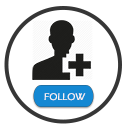WordPress Portfolio Builder – Portfolio Gallery - Rating, Reviews, Demo & Download
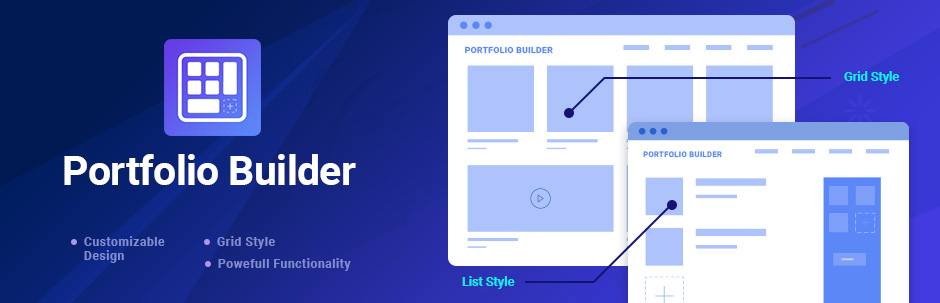
Plugin Description
Coming up with the most searchable and creative wordpress portfolio gallery plugin. The newest features, numerous customization and styling options. We have figured all for your convenience and liberty of choice.
Links
Having best WordPress experts in our team we have made a portfolio plugin with the lightest code, most responsive design options and the easiest user experience in the field.
Portfolio Gallery is a great plugin for adding specialized portfolio galleries. Get hired or just show off your work an amazing portfolio gallery with Portfolio Hub!
Using Images or YouTube/Vimeo videos in your portfolio gallery create the best looking portfolios for your website. You can add unlimited amount of images and videos and create an unlimited amount of portfolio gallery.
Our Portfolio is also compatible with Elementor page builder.
Here are Free Options that you Get:
- Creating Unlimited portfolios with unlimited projects,
- Creating unlimited images, videos, or other content,
- Creating Images as well as videos from other sites, like YouTube and Vimeo,
- Auto-generated shortcodes to easily embed a portfolio gallery,
- Specific widgets available right from the Widgets admin panel,
- Sorting the portfolio gallery by date or title,
- Sorting by ascending or descending,
- Sorting in random order, or default.
- Seven presentation layouts with their own animation effects.
- Portfolio Gallery with Fully responsive design.
Choose among seven, animated and Lightbox-enabled layouts that accommodate HTML and text hyperlinks, as well as custom URLs to point each portfolio to further detail elsewhere. Even in the free version, you can put as many individually-customized portfolios as you want on a single page.
Portfolio Gallery Demos
Add categories to your portfolio items, and you have the basis for a navigable, multi-dimensional FAQ. Or a self-sorting gallery of topic-based images. The possibilities are endless.
And how is this power and flexibility possible? Because the portfolio gallery is actually giving a value for more than 4 plugins.
The main gallery features:
- Sorting & Categorizing for every view.
- Possibility of adding various portfolios.
- Adding Image, title and description.
- Possibility to add URL to tailor specific pages.
- Possibility to use different Portfolios / Galleries for different pages.
- Auto Generate shortcode for the easier process of adding the Portfolio / Gallery to the posts/pages/templates.
- Possibility to add Portfolio / Gallery in widgets right from widgets admin panel.
- Drag and Drop functionality. Drag and drop images/projects to rearrange their sequence.
- Full Documentation.
- Sample Portfolios / Galleries Included.
7 Portfolio Gallery views
- 1) Blocks Toggle Up/Down
- 2) Masonry
- 3) Gallery / Content-Popup
- 4) List
- 5) Content Slider
- 6) Image Grid
- 7) Elastic grid
Blocks Toggle Up/Down
Quite an interesting view. All images/videos with its title and “down-arrow” are at the bottom. When you click on the arrow, smoothly opens the text to the image/video, as well as other images/videos which you add as additional to your portfolio gallery.
All images/videos of portfolio gallery project become large and open with popup. There is a button labeled «view more» at the bottom of the text, which will move to more information.
Arrow-down has already become a cross which close the text back. If the pictures are under each other, the opened text moves other images/video thumbnail of the project toward. Simple and compact.
Regarding the backend of portfolio gallery Blocks Toggle Up/Down view, there is a General Options allowing users to customize Blocks Toggle view according to their taste. Thumbnail Images can be hidden due to unpicking Show Thumbnails from General Options section of PortfolioHub.
Masonry
Masonry is a type of view demonstrating a tape of images/videos, which allows to see the text and other images/videos under the main image/video with its title.
All additional images/videos become large when clicking on them, and open with popup. It has “View more” button at the bottom of the text for each portfolio gallery project.
General Options of PortfolioHub allows to hide the description of your gallery if needed. Those images of portfolio gallery which you don’t need to direct with URL just untick Show Link Button.
Labeled “View More” button text can be changed into any other words in each portfolio gallery project.
Gallery/Content-Popup
The view helps to demonstrate images in modern blocks with their titles below the image. On hover you can see a search loop to view the image in lightbox and a View More button next to each Title.
After clicking on the image appears a popup slider with a featured image on left and thumbnail images on the right with a description and URL below.
List
With list view project which demonstrates images or videos on the left side, and title and description text on the right side.
It allows to see your main image with its additional images under it and the text disposed next to the image.
The title is above the text and “View more” button is at the bottom of the text. All images can be opened and enlarged with lightbox tool.
The list view images are opening with beautiful pop up without any description. Main Image size is changeable due to the portfolio gallery functionality options.
Content Slider
Content Slider is a type of view, which gives you an ability to see photos/videos with slider, the text is next to the image/video with the title above.
Every slide is represented as one project of the portfolio gallery.
Just simply press the arrows on the upper right corner and slide the content of portfolio gallery projects.
Content Slider allows to insert thumbnail images/videos into each project. The description and labeled “View More” can be disabled from the options. PortfolioHub comes with the features to disable description and Link Button for Content Slider view.
Image Grid
Image Grid is view involves only preview of images without description text. The title comes up from the bottom of the image as you hover the mouse on it.
Images and Videos become larger with the lightbox and you can slide to watch them. Pay attention, this portfolio gallery demonstrates only main image/videos of the whole project.
The main image size can be changed from PortfolioHub General Options for providing the look you desire. Ability to change the Category styles position for each portfolio gallery project for Image Grid view.
Elastic Grid
Elastic Grid view looks so beautiful and catchy for your visitors. Imagine a gray shadow square which moves with your mouse on your PortfolioHub.
Change the colors of your shadow square to suit the gallery perfectly to your website.
If you have titles on your images they will show up when hovering on the images. Click on them and a popup window will appear displaying the thumbnail images, the title/description of the photo and a View More button.
You will have options to change your gallery at this view to all the possible colors and edit the options.