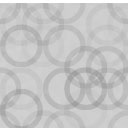Up Sell Pro – Upsells & Cross Sells Woocommerce Plugin - Rating, Reviews, Demo & Download

Plugin Description
Demo: demo-up-sell-pro
Documentation: doc-up-sell-pro
Up Sell Pro – Upsells & Cross Sells Woocommerce Plugin
Adding Up-sells and Cross-sells in Woocommerce is quite a boring task because it needs to open every product and find and add Up-sells and Cross-sells products one by one.
The Up Sell Pro Woocommerce Plugin suggests a different approach. The plugin allows bulk creation relations between categories (for example: laptops -> mouses, cases and etc.) or bulk creation relations between tags (for example: electronics->cables, supplies and etc.). This approach decreases your time for setup and maintenance of Up-sells and Cross-sells process and increases revenue as well as profitability for your eCommerce website.
Also, Up Sell Pro Woocommerce Plugin allows you to show you which search queries customer look for on your shop and which products are viewed before placing an order. It helps you suggest smartly additional products if you call or send a message to the customer to confirm the order.
Features
- Bulk creation relations between categories (for example: laptops -> mouses, cases and etc.)
- Bulk creation relations between tags (for example: electronics->cables, supplies and etc.)
- Up-sell Cross-sell section in product detail page
- Up-sell Cross-sell section in Pop Up after click Add to cart button
- Up-sell Cross-sell section in Cart Page
- Up-sell Cross-sell section in Order Page
- Viewed products section in Order Page
- Up-sell Cross-sell section in Order Email
- Viewed products section in Order Email
Automatic installation
Automatic installation is the easiest option — WordPress will handles the file transfer, and you won’t need to leave your web browser. To do an automatic install of Up Sell Pro, log in to your WordPress dashboard, navigate to the Plugins menu, and click “Add New.”
In the search field type “Up Sell Pro” then click “Search Plugins.” Once you’ve found us, you can view details about it such as the point release, rating, and description. Most importantly of course, you can install it by! Click “Install Now,” and WordPress will take it from there.
Manual installation
- First, you need to download the plugin from the source (which will be a zip file).
- Next, you need to go to WordPress admin area and visit Plugins » Add New page. After that, click on the ‘Upload Plugin’ button on top of the page.
- This will reveal the plugin upload form. Here you need to click on the ‘Choose File’ button and select the plugin file you downloaded earlier to your computer.
- After you have selected the file, you need to click on the ‘Install Now’ button. WordPress will now upload the plugin file from your computer and install it for you.
- You will see a success message like this after the installation is finished.
- Activate plugin Once installed, you need to click on the Activate Plugin link to start using the plugin.
Screenshots

The Up Sell Pro general settings

The Up Sell Pro relations settings

The Up Sell Pro relations settings example

The Up Sell Pro information in Order Email

The Up Sell Pro Pop Up after add to cart

The Up Sell Pro Pop Up on Product Page

The Up Sell Pro Pop Up on Cart Page

The Up Sell Pro information in Order Page

The Up Sell Pro information in Order Page