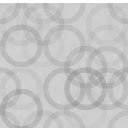Upcasted S3 Offload – AWS S3, Digital Ocean Spaces, Backblaze, Minio And More Wordpress Plugin - Rating, Reviews, Demo & Download
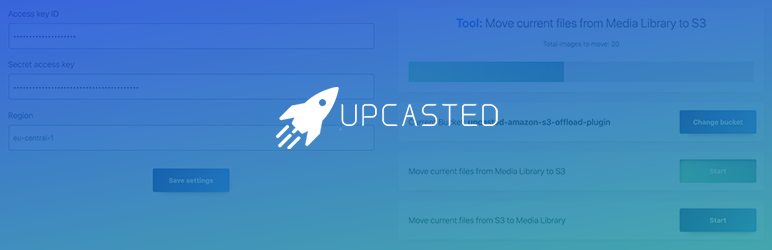
Plugin Description
Upcasted S3 Offload helps you keep your Media Library files in an AWS S3 bucket or many other S3 compatible storage providers like DigitalOcean Spaces, Linode Object Storage, Minio, Wasabi, Backblaze, Vultr Object Storage, DreamObjects, Clever Cloud, Tebi and more.
This plugin helps your website speed and reduces footprint of your website. It does this by moving the files you add to youe media library to S3 compatible object storage and rewriting file URL so it matches the new path.
It will help you reduce your web hosting bill since your website will require less space and consume less bandwidth on your website’s server.
Our plugin offers you a seamless integration between your WordPress Media Gallery and AWS S3 or S3 compatible storage provider.
Why should I choose S3 for WordPress plugin?
No limits
You can migrate unlimited files to S3 storage.
The tools you need
You can move your files to and from S3, choose from existing buckets, create new buckets from plugins interface (PRO).
Easy to use settings and tools panel with a smart design.
Increased website performance
All your files will be served from S3 buckets taking load off your server and increasing the speed of your website.
This has a beneficial impact on ranking in search engines like Google;
Also offers a better performance of the website because the media files are loaded from another server than the one your website is hosted on.
Lowers website footprint
By storing your media library files on S3 storage, your website consumes less space and bandwidth on your server.
By needing less resources you will decrease your website web hosting charges.
Built-in Security
Credentials are encrypted and after set can’t be revealed again.
Faster and easier website cloning and backup
Since you will not have to worry about migrating your media files anymore it takes less time, space and money to take backups or clone your application.
Free features
- Unlimited files: no limits regarding how many files you can move;
- Quick setup;
- (NEW) New column in media library list view that displays where each file is stored (Local storage or S3 Bucket)
- AWS S3 or any other S3 compatible service provider works: Files are uploaded to AWS S3 or S3 compatible storage and delivered to everyone from S3 storage servers;
- Define a custom endpoint: now you can use any S3 compatible storage provider like Linode Object Storage, DigitalOcean Spaces, DreamObjects, Wasabi, Vultr Object Storage, Clever Cloud, Tebi and many more. All you have to do is to define a custom endpoint in the newly added field;
- AWS S3 region selection: you can select a region from AWS available regions. Also you can add your own region if you use an S3 compatible storage provider;
- Keep or delete files: Option to keep the files only on S3, only on website’s server or on both servers;
- Only new files will be uploaded to S3. You have to upgrade to PRO before migrating old files to S3 storage;
- File type filter: you can choose which type of files you want moved to S3: Images, Documents, Audio, Video and others;
- View buckets: view already created buckets;
- Select Bucket: use an already created bucket;
- Increased security (encrypted credentials);
- Multipart Uploader: for faster and more stable upload experience;
PRO features brings you a whole new experience
All the free features +
- Email support;
- Premium updates;
- Bucket creation tool: you can create a bucket directly from the plugin interface;
- (NEW) Set your own batch size: now you can increase or decrease the number of images transferred to S3 in one request. This will help those who have dedicated servers to upload faster. This option is for advanced users only and should be used with caution;
- File type filter: you can choose which type of files you want moved to S3: Images, Documents, Audio, Video and/or others;
- Migrate certain file types or all files from website’s server to S3 and back. When you start the process of migration it runs in the background, and you can leave the page.
- Deliver your files to your visitors through a CDN like Amazon Cloudfront or other
- Support for huge files up to 5Tb (only for upload).
Screenshots
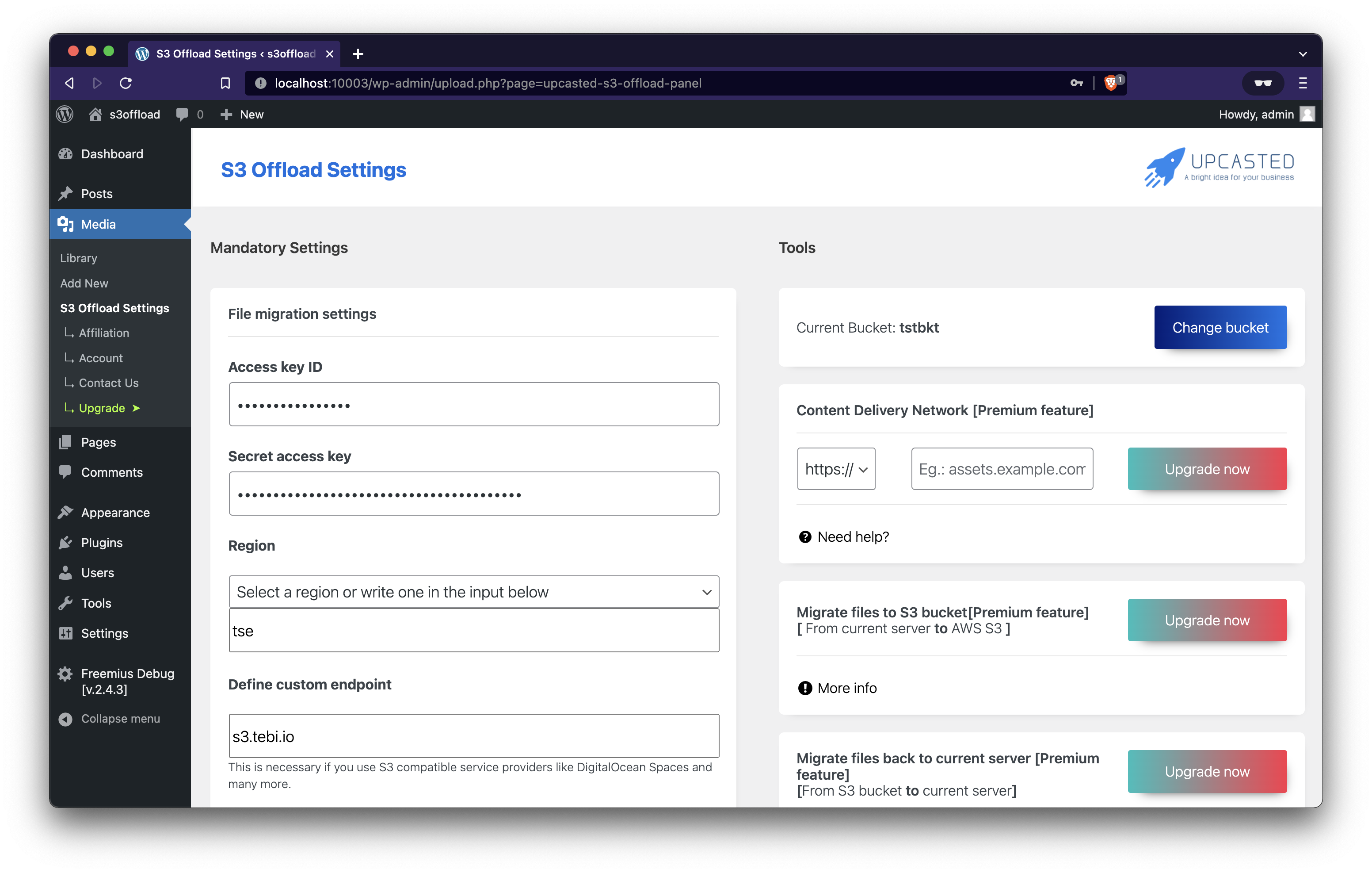
Settings panel for Upcasted S3 Offload
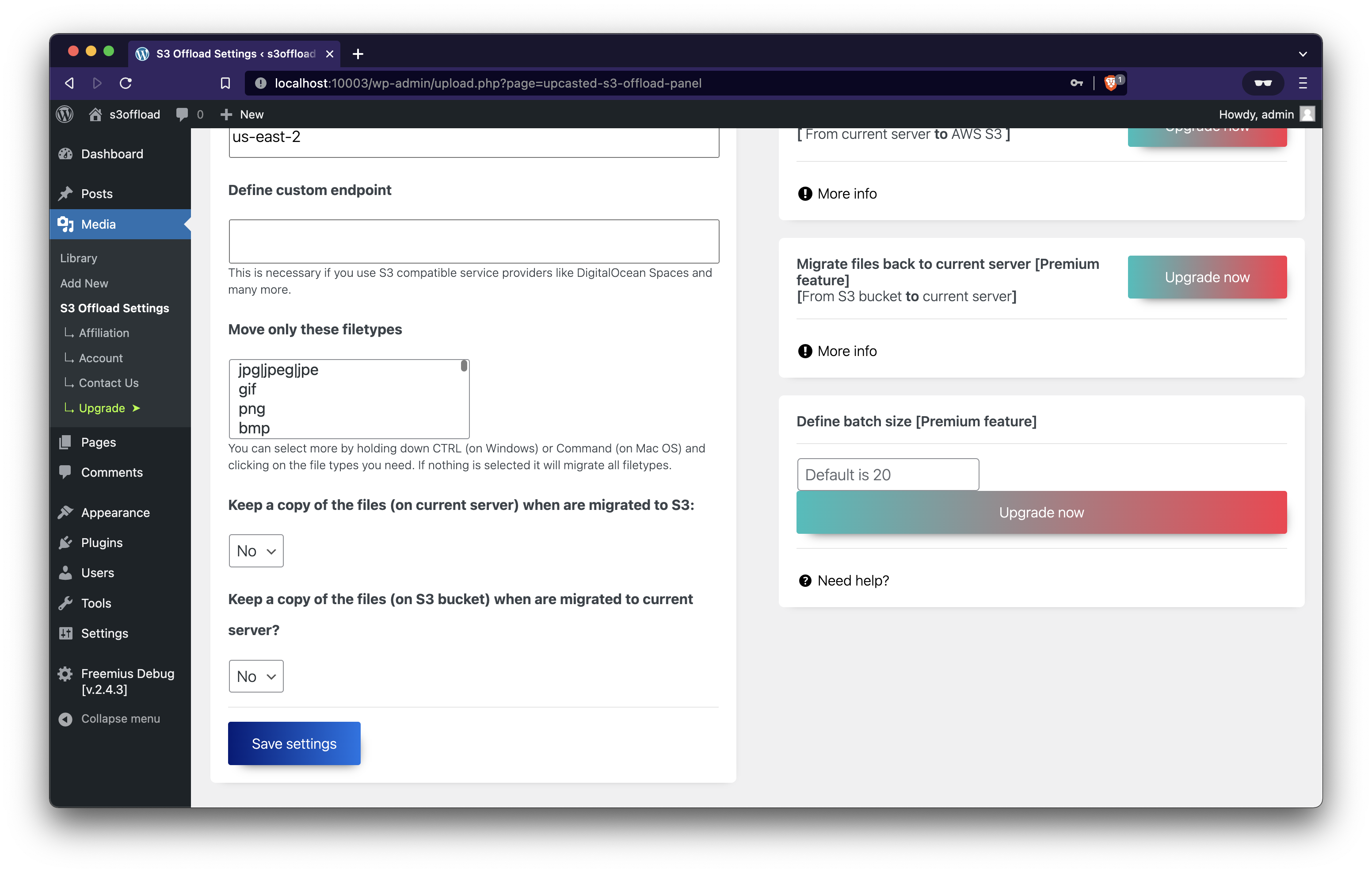
Settings panel for Upcasted S3 Offload

Assistance for debugging and setup guides
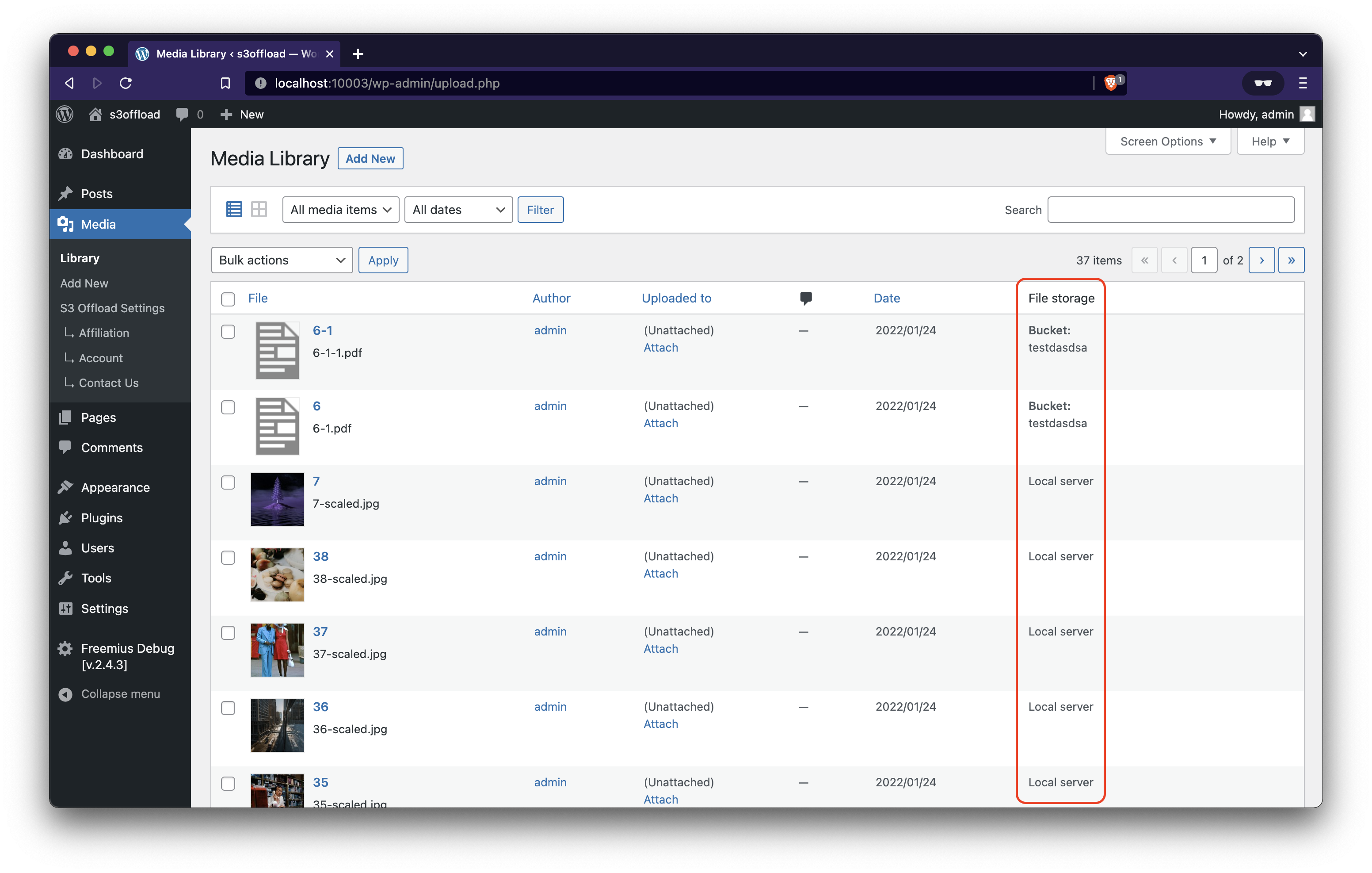
Added column that indicated if the file is in local storage or in S3 bucket.