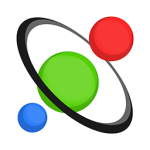UseStrict's Calendly Embedder Wordpress Plugin - Rating, Reviews, Demo & Download

Plugin Description
Easily embed Calendly widgets onto your pages, with the ability to prefill the fields from the database or query strings. Prefilling is
done via Javascript and Ajax, so it is caching-safe.
Use the configurator in the settings to generate the shortcode with all supported parameters.
Check out the [Pro version](https://usestrict.net/cal-embedder-pro UseStrict’s Calendly Embedder Pro) for the following:
- Save your shortcodes in the shortcode library for ease of use;
- Embed using a Gutenberg block;
- Embed using an Elementor widget;
- Setting Google Analytics variables (Campaign, Source, Medium, Content and Term)
- Tracking interaction such as
- Profile page was viewed
- Event type page was viewed
- Invitee selected date and time
- Invitee successfully booked a meeting
From the Admin
- Go to Admin > Plugins > Add New and search for UseStrict’s Calendly Embedder
- Click Install
- Click Activate
- Find the settings under Settings > UseStrict’s Calendly Embedder
Via FTP
- Download and unpack the plugin zip file.
- Upload the entire folder to your plugins directory.
- Activate the plugin through the ‘Plugins’ menu in WordPress
- Find the settings under Settings > UseStrict’s Calendly Embedder
Screenshots

The settings screen, before connecting to the Calendly API.

By connecting to the Calendly API, we display a drop-down with your Profile screen and individual Event Types.

Sample drop-down values.

Extra options for displaying the Pop-up Text Widget, a.k.a. Link widget. Default is inline, as seen in the previous screenshots.

Extra options for displaying the Pop-up Widget, a.k.a. the Badge widget.