VBLink – Links WordPress To VBulletin - Rating, Reviews, Demo & Download
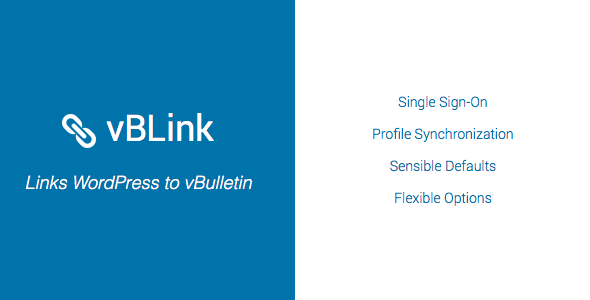
Plugin Description
- What is vBLink?
vBLink is a solution to integrate WordPress and vBulletin. It provides single sign-on and profile synchronization solutions based on vBulletin accounts.
- How The Integration Works?
A WordPress account needs to be linked to a vBulletin account to make sure both accounts belong to the same user. This link can be created either on login time automatically or by a WordPress administrator manually. Once accounts are linked, the integration is enabled for that profile. Unlinked WordPress accounts work without any change.
- Automatic Profile Linking
When a user submits the login form, vBLink intercepts the process and tries to authenticate user in vBulletin. When the authentication is successful and user hasn’t been linked to a WordPress profile yet, it searches for a profile in WordPress with the same email and links them automatically. There is also a choice to search for a profile with the same username if email does not work. When there is no profile to match, vBLink creates a new WordPress account. Don’t worry! All these are controlled with options and you can choose what to do.
- Manual Profile Linking
You can link users manually from WordPress user edit screens if automatic linking doesn’t work for you. vBLink will help you with suggestions and vBulletin user search with autocomplete feature.
- Profile Synchronization
Linked WordPress profiles are updated from vBulletin profiles in every login. You can choose which fields are synchronized.
- Features
- Login WordPress with vBulletin account credentials.
- Automatically link profiles on login by email address or username.
- Manually link/unlink profiles from user edit screen.
- Create a new user if there is no matching profile.
- Select a role different than the WordPress default for new users.
- Automatic session handling (auto login/logout) in WordPress if there is a session on vBulletin.
- Synchronize password, email, website, and biographical info profile fields.
- Use vBulletin profile avatar.
- Redirect visitors/users to vBulletin counterparts for registration, lost password and author links.
- Automatic vBulletin location finder to make you get started easily.
- Requirements
vBulletin files must be accessible to WordPress which means they need to be on the same filesystem.
vBLink is compatible with the following versions of WordPress and vBulletin:
- WordPress: 4.2 and up
- vBulletin: 3.8 and up
- PHP: 5.3 and up
- Installation
1. Unzip archive and upload the `vblink` folder to the `/wp-content/plugins/` directory or install it through `Plugins >> Add New >> Upload Plugin` menu from admin.
2. Activate the plugin through the ‘Plugins’ menu in WordPress.
3. Go to vBLink admin menu to setup with instructions
- Changelog
- 1.0.0
Initial release



