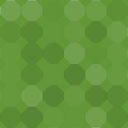Verotel/CardBilling/Bill/GayCharge/BitsafePay FlexPay For WooCommerce Wordpress Plugin - Rating, Reviews, Demo & Download

Plugin Description
This plugin for WooCommerce enables you to use the Verotel / CardBilling / Bill / GayCharge / BitsafePay gateways to accept payments.
To use this plugin you will need the WooCommerce plugin for WordPress and have a Verotel or CardBilling or Bill or GayCharge merchant account.
Once the plugin is configured you can start selling your products using Verotel / CardBilling / Bill / GayCharge / BitsafePay services.
In order to process subscriptions you will also need WooCommerce Subscriptions plugin and Control Center API.
Configuration
In order to configure the plugin you will need:
* Verotel / CardBilling / Bill / GayCharge / BitsafePay 16-digit Merchant ID you are assigned when you have registered with Verotel / CardBilling / Bill / GayCharge / BitsafePay
* Shop ID
* Signature Key
- Login to your Verotel / CardBilling / Bill / GayCharge / BitsafePay Control Center and go to Setup Websites. Choose the website for which you need the configuration.
- From website detail go to FlexPay options. On this page you find the “Shop ID” and “Signature Key”
- Go to WooCommerce settings, find the “Verotel/CardBilling FlexPay” plugin settings in the “Payments” section.
- Enter the “Merchant ID”, “Shop ID” and “Signature Key” and save the changes.
- In order for Verotel / CardBilling / Bill / GayCharge / BitsafePay to notify your WooCommerce shop on successful payment you now need to configure the Postback URL in Control Center.
- Copy the WooCommerce generated postback URL from the settings page and enter the value on the FlexPay options page in Control Center.
- The Success URL can be left empty as it is not used by the plugin.
- Now you are ready to sell your products via Verotel / CardBilling / Bill / GayCharge / BitsafePay service.
If you want to use WooCommerce Subscriptions the setup follows:
- Setup WooCommerce Subscriptions plugin
- Setup a “read and write” Control Center API user (Please Contact Verotel Support to activate Control Center API)
- Enter the Control Center API user credentials in the WooCommerce settings page
Useful Links
- Verotel Website
- Verotel Control Center
- CardBilling Website
- CardBilling Control Center
- Bill Website
- Bill Control Center
- GayCharge Website
- GayCharge Control Center
- BitsafePay Website
- WooCommerce Subscriptions
Screenshots

The screenshot1 shows the settings tab in the WooCommerce plugin.

The screenshot2 shows the ‘FlexPay options’ in the Verotel / CardBilling / Bill / GayCharge / BitsafePay Control Center.