Pay With Vipps And MobilePay For WooCommerce Wordpress Plugin - Rating, Reviews, Demo & Download
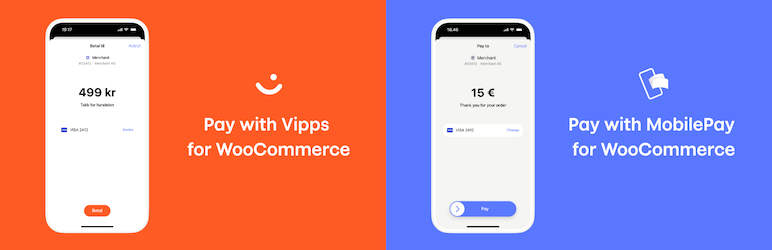
Plugin Description
Official Vipps MobilePay payment plugin for WooCommerce. Let your Norwegian, Danish, and Finnish customers pay with Vipps and MobilePay for an easy, fast, and familiar shopping experience
Vipps is used by more than 77 % of Norway’s population (4.2 million users).
MobilePay is used by more than 75 % of Denmark’s population (4.4 million users), and more than 36 % of Finland’s population (2 million users).
Vipps and MobilePay are payment methods offered by Vipps MobilePay.
When you enable this plugin, you will choose between offering either Vipps or MobilePay as a payment method for your customers – hence “Vipps/MobilePay” going forward.
This is the official plugin for Vipps/MobilePay Checkout, Vipps/MobilePay ePayments (Vipps Nettbetaling), Vipps Express Checkout (Vipps Hurtigkasse) and Vipps/MobilePay recurring payments. Increase your conversion rate by letting your customers choose Vipps/MobilePay directly in the checkout or even do an Express Checkout (Vipps only) from the cart or a product page directly.
You can also do important back office tasks such as capture and refund directly from WooCommerce. Easy for your customer and easy for you.
Read information from Vipps about the plugin.
Vipps/MobilePay Checkout
With Vipps/MobilePay Checkout enabled in the plugin, you will get a complete checkout in your webshop, designed by Vipps MobilePay. It contains regular Vipps/MobilePay payments, a card payment option for those that can’t or won’t use Vipps/MobilePay, as well as the ability to get the shipping address of the customer in an easy way. Read more about Vipps Checkout here
Vipps/MobilePay ePayment
When you enable this plugin, your customers will be able to choose Vipps/MobilePay as a payment method in the checkout. There is no need to go via a third party payment method. If your customer choose Vipps/MobilePay, they fill in their name and address and is then asked to enter their phone number in the Vipps/MobilePay dialogue. They then confirms the payment in the Vipps/MobilePay app. Customer info like name and address is sent to the store from Vipps MobilePay.
Vipps/MobilePay recurring payments
Vipps/MobilePay recurring payments is perfect for you if you run a web shop with subscription based services or other products that would benefit from subscriptions.
With Vipps/MobilePay recurring payments you can:
- Sell recurring products (virtual and physical)
- Offer subscription services
See How it works for an overview.
Recurring payments requires WooCommerce Subscriptions and a Vipps MobilePay MSN with recurring payments added.
Mobilepay Reservations are currently for 14 days
When a payment is completed with Vipps Mobilepay, the money will be reserved, but only transferred to the merchant when the order is set to “Complete” or the money is captured manually. For Mobilepay, this reservation period is 14 days, so you will need to ship and fulfill orders before this; or to make an agreement with the customer to capture the money before this period is over. For Vipps, the period is 180 days. For payments made by credit card in Vipps/MobilePay Checkout, the period can again be as short as 7 days.
For details, please read the developer FAQ.
If the order only contains virtual and downloadable products, the plugin will capture the order automatically and set the order to “Completed” as is the standard WooCommerce rule.
Vipps Express Checkout
When you enable Express Checkout, your customers can choose between the regular checkout or to go directly to Vipps. If they choose Vipps, they just submit their phone number, and the rest of the checkout is done in the Vipps app.
Since Vipps knows who the customers are, they don’t have to enter all their personal information. The customer just choose the shipping method and accepts the payment. Vipps will send all the necessary info back to the store. Easy, fast and secure.
The express checkout can be done in the following ways:
- From the cart
- From the category pages
- From the product page
- From shareable links distributed by email, banners etc
- From QR codes distributed digitally or in print
Settings for the cart, category and product pages can be found in the WooCommerce settings for the Vipps payment gateway.
Shareable links and QR codes can be generated from the Vipps tab on the product page.
How to get started
- Sign up in the Vipps MobilePay portal and choose your product.
- After 1-2 days you will get an email with login details to Vipps Business Portal, where you can get the API credentials
- Download and install the plugin
- Configure the plugin
How to install the plugin
- Install the plugin using WordPress’ built-in installer. The plugin can also be installed manually by upload the plugin files to the /wp-content/plugins/ directory.
- Activate the plugin through the ‘Plugins’ screen in WordPress.
- Go to the WooCommerce Settings page and choose Payment Gateways (Betalinger) and enable Vipps.
- Go the settings page for the Vipps plugin and enter your Vipps account keys. Your account keys are available in the Vipps Business Portal (detailed info in the section below)
How to get Vipps account keys from Vipps Business Portal
- Sign in to the Vipps Portal at https://portal.vippsmobilepay.com/ using Bank ID
- Select the “Utvikler” (“Developer”) tab and choose Production Keys. Here you can find the merchant serial number (6 figures)
- Click on “Show keys” under the API keys column to see “Client ID”, “Client Secret” and “Vipps Subscription Key”
Contributing on Github
This project is hosted on Github at: https://github.com/vippsas/vipps-woocommerce
Extending the Order Management API integration
From version 1.10.0, this plugin implements the Vipps Order Management API, sending a receipt to the customers’ app, and sending the order confirmation link as the Order Confirmation link category. You can, using this api, send over an image and a link for the categories receipt (RECEIPT), ticket (TICKET), shipping (DELIVERY), booking (BOOKING) and a general category (GENERAL).
For instance, if you have a page or url for tracking shipping, you can add this to the customers’ app by extending the ‘woo_vipps_add_order_categories’ filter like so:
add_filter('woo_vipps_add_order_categories', function ($categories, $order, $gateway) {
$shippingpagedata = array(
'link' => <your shipping URL here>,
'image' => <filename or attachment ID of your illustration for shipping here, if required>,
'imagesize' => <for attachments, the image size to use>);
$categories['DELIVERY'] = $shippingpagedata;
return $categories;
}, 10, 3);
You can similarily send ticket information (with e.g. a QR code) for the TICKET or BOOKING category and so forth.
Javascript filters and actions
From version 1.1.13 you can also modify the javascript using the new WP hooks library for javascript:
* ‘vippsBuySingleProduct’ – action which is run whenever a customer tries to buy a single product using express checkout
* ‘vippsBuySingleProductCompatMode’ – filter which should return true or false, if true, the compatibility mode action will be run instead of the standard ajax.
* ‘vippsBuySingleProductCompatModeAction’ – filter which should return a javascript function to run when buying a product and compatibility mode is on. Will normally press the “Buy” button for you.
* ‘vippsRemoveErrorMessages’ – runs when Vipps error messages are to be removed.
* ‘vippsErrorMessage’ – runs for every Vipps error message added with Javascript. Takes the message as an argument
* ‘vippsAddErrorMessage’ – runs when an error message is about to be added. Takes the message as an argument
* ‘vippsInit’ – runs when a page with a Vipps button is initialzed
* ‘vippsStatusCheckErrorHandler’ – A filter that should return function taking a statustext and an error object. It receives the default error handler, and is called when checking the order status with ajax for some reason ends up in an error.
Screenshots

Enable Vipps Checkout as your checkout.

Enable Vipps as a payment method.

Enter your Vipps account keys and configure the plugin.

Setup and activate the recurring payment gateway in WooCommerce.

Configure the plugin settings for recurring payments.



