VRTs – Visual Regression Tests Wordpress Plugin - Rating, Reviews, Demo & Download
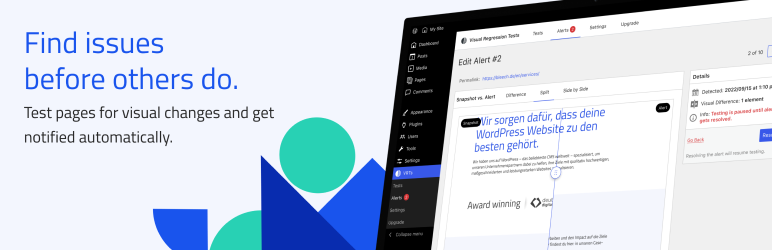
Plugin Description
VRTs – Visual Regression Tests is a plugin to test your website for unwanted visual changes. The plugin runs automatic daily tests for chosen pages and posts. The tool creates daily comparison screenshots and compares them with a reference snapshot. If there is a difference between the screenshots, you’ll be automatically notified via email. Use three comparison mode to spot the differences easily.
YOUR STRATEGY TO SPOT UNWANTED CHANGES
How do you usually check your website after updates and code changes? Do you go manually through all pages or do you just hope everything will run ok? Visual regression testing provides you a method that helps you find errors and visual abnormalities. The VRTs plugin gives you an environment to automate your process.
- Activate daily tests for any page or post: Upon activation, a reference screenshot is taken. This will be renewed when a post is saved or updated.
- Receive instant alerts: If a change is detected between the snapshot and the comparison screenshot, the plugin will create an alert and notify you via email. The daily test will be paused, until the alert is resolved.
- Compare two screenshots: Detect differences between the two snapshots with the difference, split screen or side-by-side view.
- Resolve tests: After fixing an issue, mark the alert as resolved. A new snapshot will be generated and the test will start running again.
USE CASES
In which cases can visual regression testing help you spot issues?
- Plugin and core software updates
- Manual code changes
- External software and API issues
- Server issues
- Malware and other malicious code
- Missing quality assurance
FEATURES
- Instant first test: After plugin activation, the start page is immediately monitored and alerts are sent to the stored admin email.
- Daily Tests: The plugin automatically scans selected posts and pages daily. It validates the visual content by comparing two screenshots.
- 3 comparison modi: Choose between three ways to compare snapshots – Difference, Split, Side-by-Side view.
- Instant alerts: As soon as a change is detected between the snapshot and the comparison screenshot, you will be notified via email.
- GDPR compliant: Snapshots are stored on European servers. We do not collect any personal data.
- Cross-team: Admins, developers and editors can create and view tests and work together on the immediate solution.
GO PRO
Do you like VRTs and want to run more tests? Unlock more features with VRTs Pro:
- Test up to 25 pages
- Daily testing interval
- 90 days alert history
- Multiple alert recipients
- E-mail support
BUG-REPORT
You found a bug? Please report it by creating an issue on GitHub! Make sure to follow the bug requirements.
READ MORE
You want to learn more about VRTs?
Official product page:
VRTs – Visual Regression Tests
Resources:
How does visual regression testing work?
Screenshots

Start a test by toggling on Run Tests in the sidebar of your WordPress page or post.

Get an overview of all running and paused tests.

Get an overview of your alerts. Review and resolve them one by one.

The difference view merges the reference snapshot and the newly created screenshot. Differences between them are highlighted in red.

In the split view you can compare two snapshots with a vertical slider.

The side by side view displays two snapshots next to each other.



