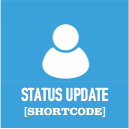Custom Product Tabs For WooCommerce Wordpress Plugin - Rating, Reviews, Demo & Download

Plugin Description
Need a customized tab for your WooCommerce products? The Custom Product Tabs for WooCommerce plugin lets you effortlessly add an unlimited number of tabs to your product pages, helping you display additional product information in a structured way.
This plugin is perfect for store owners who want to provide customers with detailed product information in an organized and user-friendly manner.
Enhance your WooCommerce product pages today with Custom Product Tabs for WooCommerce!
Some users have requested a way to migrate tabs from their old plugin to ours. To assist with this, we have developed a migrator plugin. If you need this plugin, please contact us through the contact form on our website.
Features
✅ Unlimited Custom Tabs – Add as many custom tabs as needed for your WooCommerce products.
✅ Global Tabs – Create tabs that can be assigned to multiple products based on categories, tags, and WooCommerce brands.
✅ Brand-Specific Tabs – Fully supports WooCommerce’s default brand functionality and third-party brand plugins like Perfect Brands for WooCommerce.
✅ YouTube Embed Support – Easily embed YouTube videos directly within product tabs.
✅ Sortable Tabs – Organize tabs with a custom order input field for better content arrangement.
✅ Multi-Language Support – Compatible with WPML and Polylang for multilingual stores.
✅ Rich Content Support – Add extra product images, detailed descriptions, videos, FAQs, and more.
✅ Shortcode Compatibility – Use WordPress shortcodes to insert dynamic content into tabs.
✅ Developer-Friendly Hooks – Includes multiple hooks for customization and integration with third-party plugins.
How to Use
-
Install & Activate the Plugin
- Go to WordPress Admin > Plugins > Add New
- Search for Custom Product Tabs for WooCommerce (or upload the plugin ZIP)
- Click Install Now, then Activate
-
Create a New Product Tab
- Navigate to Products > Tabs
- Click Add New Tab
- Enter a Tab Title and add content using the editor
-
Assign Tabs to Products
- You can assign tabs to:
- Specific Products
- Categories
- Tags
- Brands (Compatible with WooCommerce brands and third-party brand plugins)
- You can assign tabs to:
- Select the appropriate Products, Categories, Tags, or Brands in the assignment section
-
Product-Specific Tabs
- When editing a product, go to the Product Data section
- Navigate to the Custom Tabs tab
- Click Add New Tab, enter the tab title and content
- These tabs will only appear on the selected product
-
Tab Settings
- Go to Settings > Product Tab Settings
- Customize tab behavior, visibility, and default settings
- Configure the default order for global tabs
Translate tabs using Polylang
Screenshots
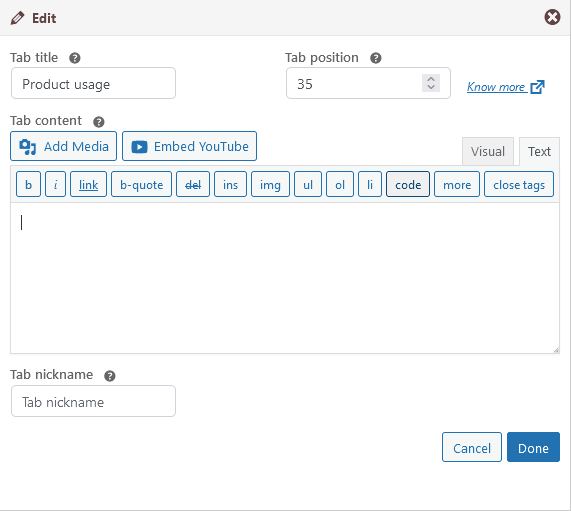
Edit window for product specific tab
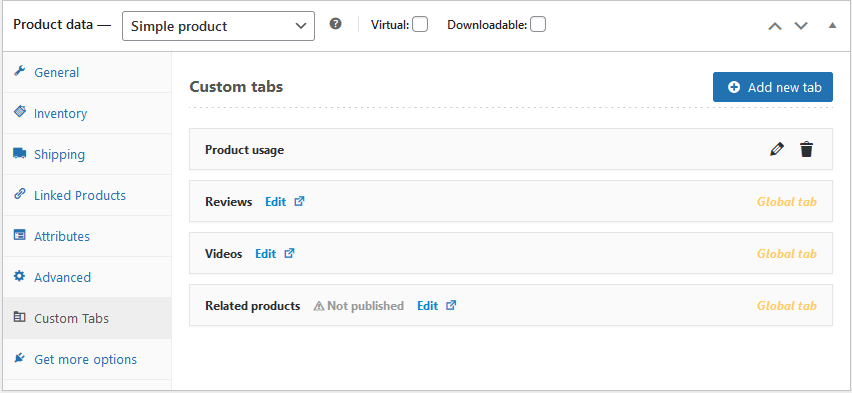
Global tabs and product-specific tabs on the product edit page
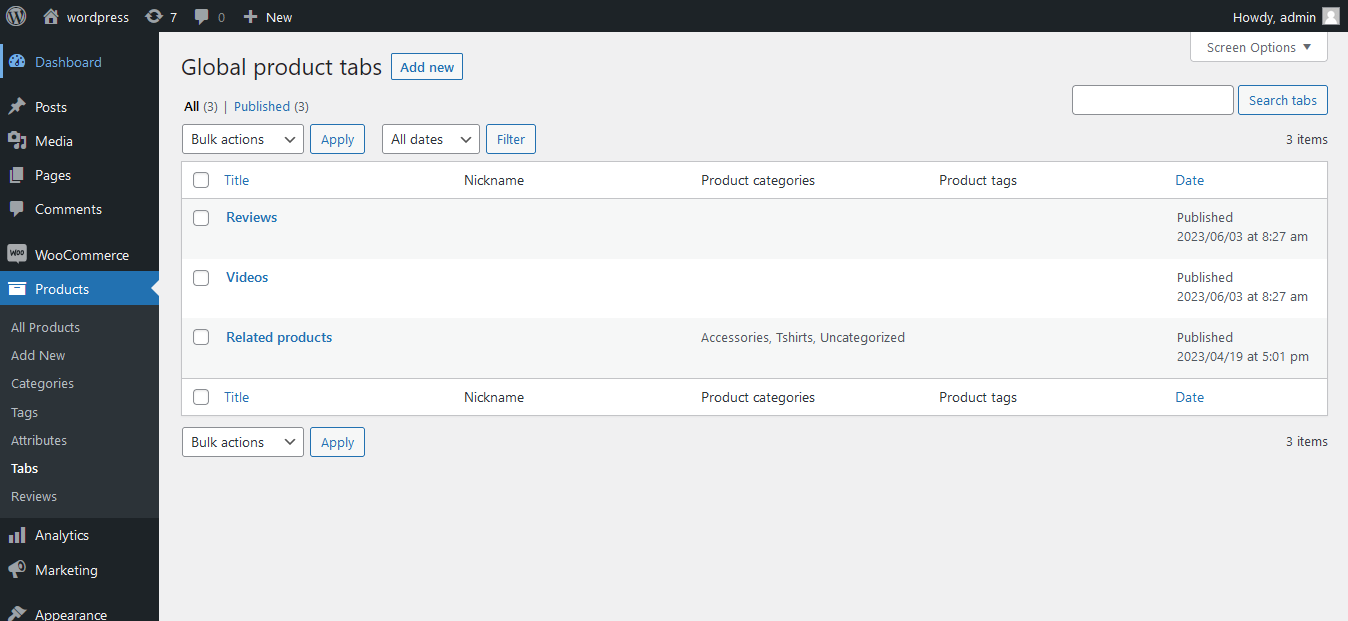
Global product tabs
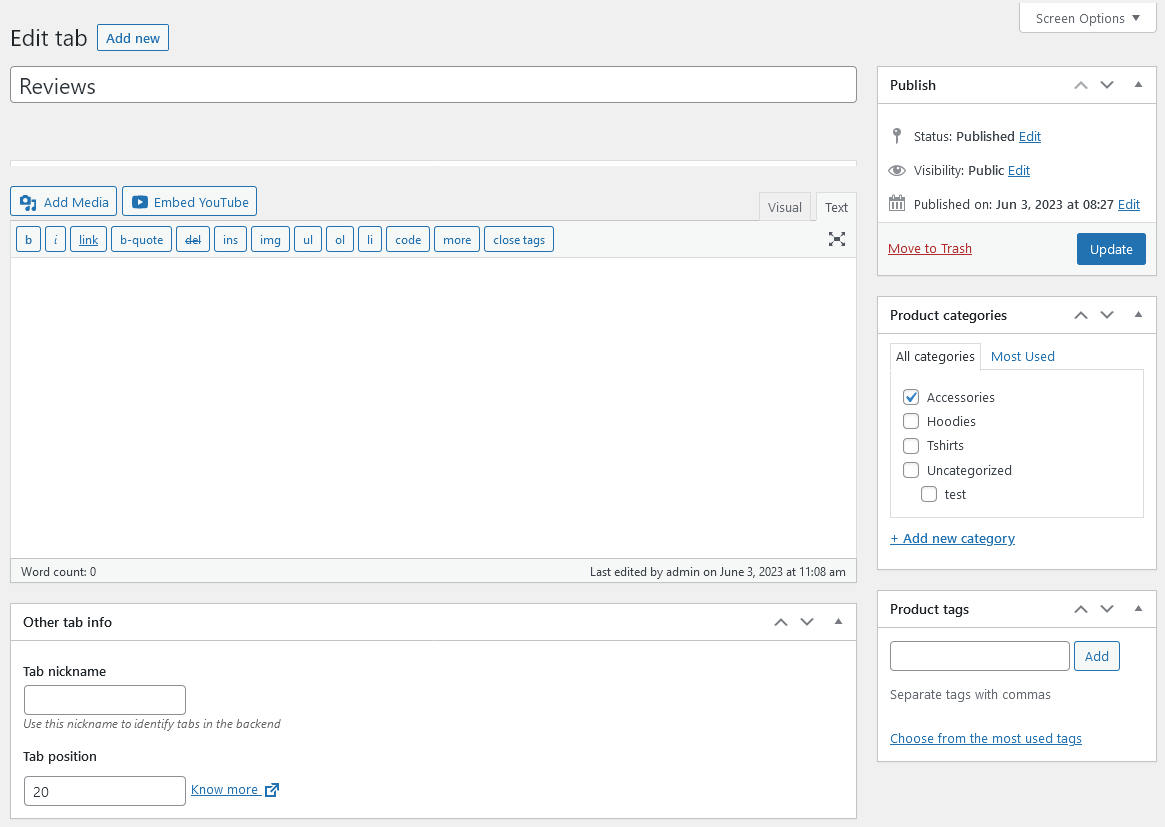
Edit window for global product tab
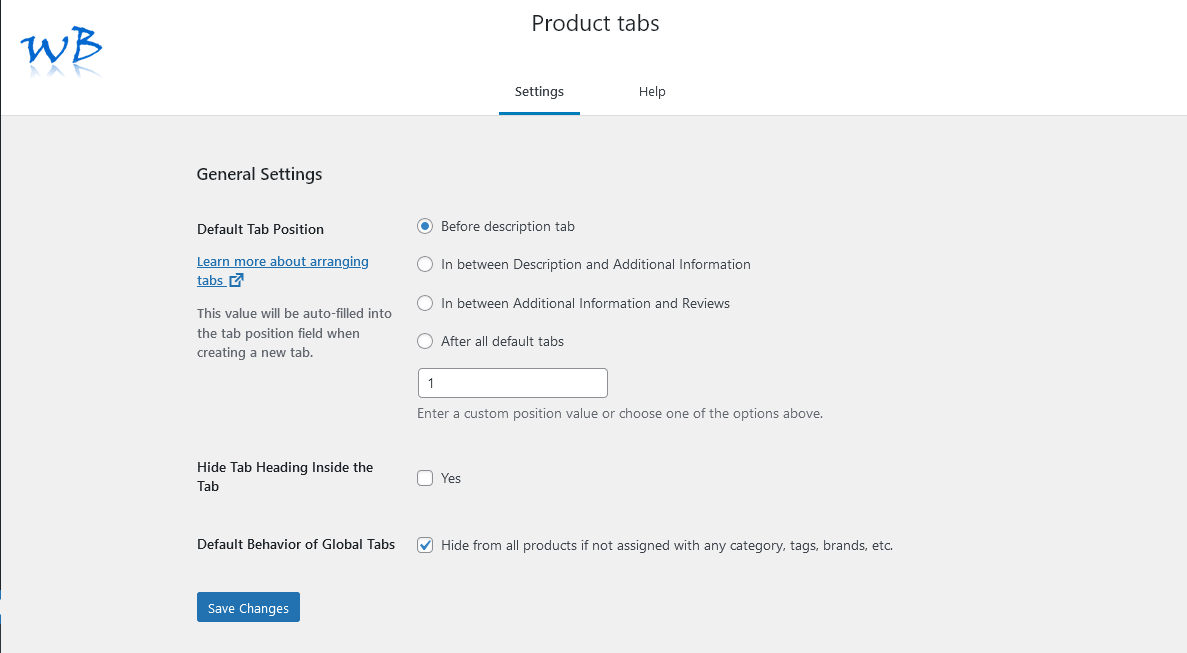
General settings
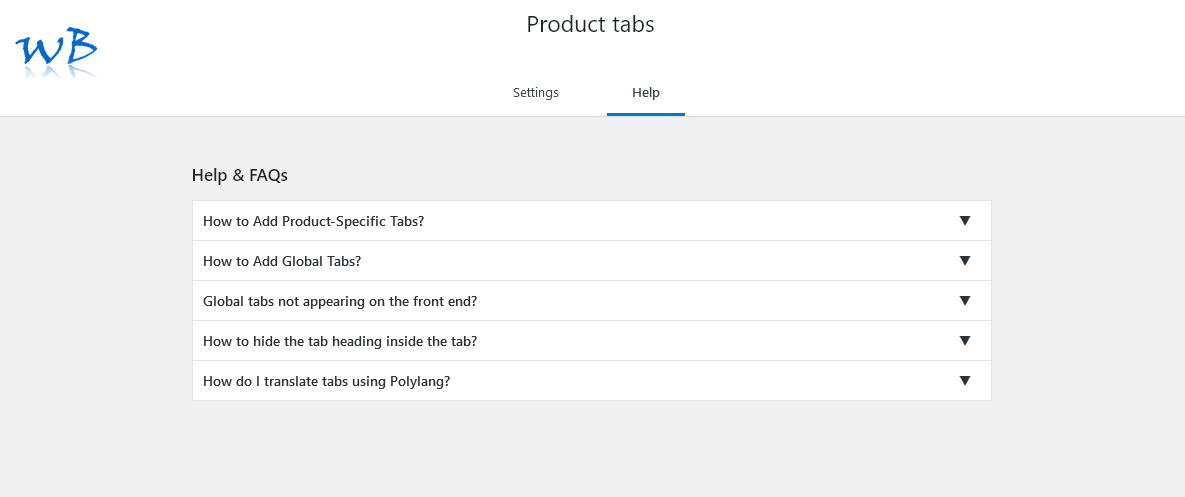
Help & FAQs