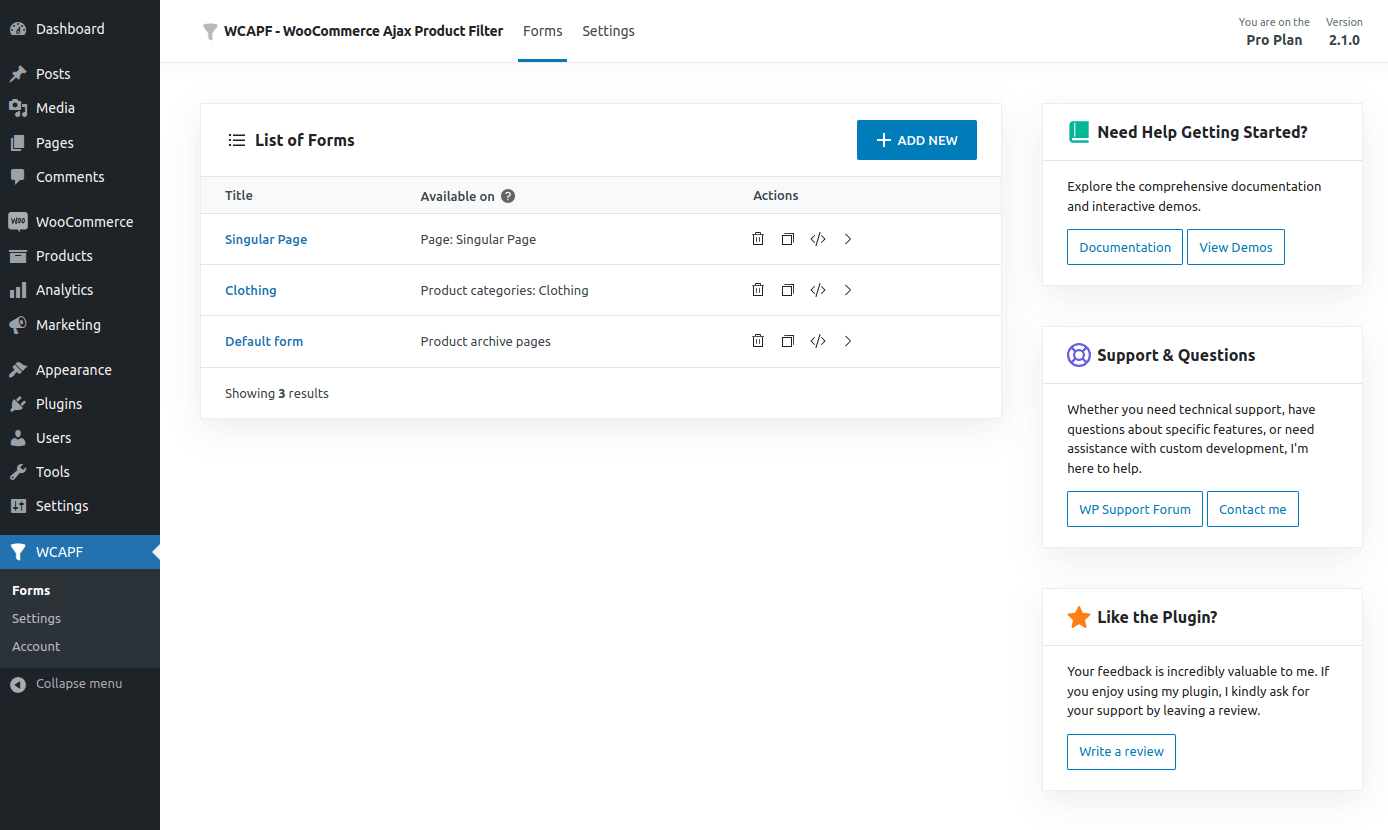WCAPF – WooCommerce Ajax Product Filter Wordpress Plugin - Rating, Reviews, Demo & Download
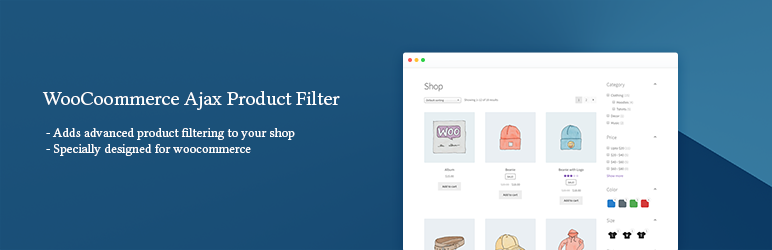
Plugin Description
WCAPF – WooCommerce Ajax Product Filter is a powerful plugin that enhances the filtering functionality of your WooCommerce store. It allows your customers to easily find and narrow down their product search using a dynamic and interactive filter system. With Ajax-based filtering, the plugin provides instant results without page reloading, ensuring a smooth and seamless user experience.
View Demo | Documentation | 💎 Upgrade to Pro
Filtering Options
-
Filter by Taxonomy: Enable customers to filter products based on different taxonomies, such as categories, tags, and custom taxonomies.
-
Filter by Attribute: Allow customers to refine their product search by attribute values like size, color, material, and more.
-
Filter by Price: Provide a price range filter to help customers find products within their desired price range.
-
Filter by Rating: Enable customers to filter products based on user ratings to find highly rated items.
-
Filter by Product Status: Allow customers to filter products based on their status, such as featured or in-stock items.
-
Filter by Post-Author: Provide the ability to filter products based on the author of the associated posts.
-
Filter by Post-Meta: Offer customers the ability to filter products based on custom post metadata, with support for different value types like text, number, or date.
-
Filter by Keyword: Enable customers to search for products using keywords to find specific items quickly.
-
Sort by Filter: Offer customers the option to sort products based on different criteria, enhancing their browsing experience.
-
Per Page Filter: Allow customers to select the number of products displayed per page.
Flexible Filter Display Options
-
Multiple Display Options: Present filter options using checkboxes, radio buttons, dropdowns, multiselect, or labels.
-
Styling and Layout: Choose from list, inline, grid, or hierarchical display for taxonomies, with accordion support for hierarchies.
-
Price Filter Options: Provide a slider with min and max input fields for the price filter, or define custom price ranges displayed as checkboxes, radio buttons, or other options.
-
Product Count Display: Show the number of products available for each filter option, helping customers gauge the product availability within their selected criteria.
-
Tooltip Information: Display informative tooltips when customers hover over filter options, including product count information within the tooltip.
-
Automatic or Manual Filter Options: Set filter options to be generated automatically or manually enter custom options, allowing for precise customization of labels and tooltips.
-
Options Ordering: Define the order of filter options, including taxonomy, post-author, and post-meta filters. For taxonomy filters, order by ID, Name, Slug, Count, or Include Order. For post-author filters, order by ID, Name, Count, or Include Order. For post-meta filters, order by Value, Label, or Count.
-
Include/Exclude Options: For taxonomy filters, include or exclude specific terms. If the taxonomy is hierarchical, set the parent term to limit the child terms displayed. Choose to include only immediate child terms or all child terms. For post-author filters, include or exclude specific users and specify user roles. For post-meta filters, include or exclude by values.
-
Accordion and Tooltip: Implement accordion-style display for filters, allowing users to expand or collapse the filter options. When collapsed, the filter displays the filter title only, and when expanded, it shows the filter options. Additionally, use tooltip icons beside the filter titles to provide additional information about each filter option when users hover over them.
-
Search Field: Include a search field for quick navigation through the filter options. Visitors can enter keywords in the search field to narrow down the available filter options, making it easier to find specific choices.
-
Show More/Show Less Toggle: Provide a toggle option to show or hide additional filter options for better user experience. The toggle allows users to expand or collapse the filter options, reducing clutter and improving usability.
-
Max Height of Filter Block: Set the maximum height of a filter block to limit the number of visible filter options. This feature helps users show more filters within a specific height, enhancing the browsing experience and avoiding overwhelming displays.
-
Color/Image Swatches: Enhance the visual appeal of your filter options by displaying them using color or image swatches. For color swatches, the plugin looks for the color first and, if not found, displays the image. The color swatch data includes the primary color and secondary color, when both exist in the swatch data it enables the color gradient which is a more comprehensive visual representation. For image swatches, the data includes the image ID. For the popular variation swatches plugins the swatch data can be obtained from term meta automatically. Otherwise, you’ll need to manually input the filter options and configure the swatch data.
Advanced Filtering Functionality
-
Variable Product Filtering Support: Ensure seamless filtering for variable products, including support for attribute lookup tables.
-
Ajax Pagination: Enable seamless browsing with Ajax-based pagination, allowing customers to navigate through filtered results without page reloads.
-
Active Filters Display: Showcase the active filters prominently above the product loop, making it easy for customers to see and modify their selections.
-
Active Sorting Option: Enable AJAX for the default product sorting dropdown and display the active sorting option in the active filters section.
Easy Integration
Effortlessly integrate the filters into your store using a single widget or shortcode. The plugin allows you to create filters by creating a form and adding filters inside it. The flexibility of the plugin allows you to create unlimited forms and filters according to your specific needs. By using the “Available on” setting, you can precisely determine where the filters should be displayed. Simply add the form widget (named ‘WCAPF – Product Filter Form‘) to the sidebar, and the filters will automatically appear based on the current template being used.
Different Filters for Different Archive Pages
Customize the filter options based on specific product categories by displaying unique filters on various archive pages. This feature allows you to create specialized filter sets that address the specific needs of each product category.
For example, clothing filters may include options for size and color, while laptop filters may include options for processor, motherboard, RAM, and hard disk. By using different filters for different archive pages, you can enhance the filtering experience for your customers.
Integration on Singular Pages
Integrate filters on singular pages by utilizing the [wcapf_products] shortcode in conjunction with the form shortcode [wcapf_form]. This integration allows you to display products similarly to the shop page and effectively combines them with the filters.
The [wcapf_products] shortcode leverages the popular WooCommerce products shortcode, providing extensive customization options. With the product loop, you can:
- Specify the layout (such as standard shop loop, products with pagination, or only products)
- Select the type of products to display (on sale, best selling, top rated)
- Define the visibility of products (visible, catalog, search, hidden, featured)
- Configure the product ordering
- Determine the number of columns for the grid layout
- Set the total number of displayed products
- Apply taxonomy and meta queries
- Exclude specific products
- Define a custom message when no products match the applied filters
Drag and Drop Filter Creation
The plugin allows users to add filters in just a few clicks. By clicking the “Add Filter” button, a new filter is added with automatically configured settings. Users can easily customize the filter settings, reorder filters, and delete them as needed.
Customizable Filter Keys in URL
Set the filter key used in the URL to identify the type of filter applied.
For example, in the URL ../?category=sneakers&material=mesh, category, and material are the filer keys.
Dynamic Product Count
Update the product count dynamically based on the applied filters, providing accurate and real-time information to customers, allowing customers to filter products with confidence and avoiding “no results found” messages.
Hide/Disable Irrelevant Options
Streamline the filtering experience by hiding or disabling options that return zero products. The plugin offers the flexibility to either hide or disable irrelevant options based on the applied filters. By removing these options, users can focus on relevant choices, enhancing their browsing experience.
Hide Empty Filters
Exclude empty filters from display to declutter the user interface. Empty filters that do not have any available options are automatically hidden, reducing visual noise and improving the usability of the filter system.
Option to Disable Ajax Filtering
Provide flexibility to disable AJAX filtering if needed. While AJAX filtering is generally recommended for seamless browsing, users can choose to disable it to troubleshoot any potential JavaScript conflicts that may arise after updating the product loop.
Multi-Vendor Plugin Support
When enabled, the filter plugin supports multi-vendor setups by showing the store name as the filter option label. This allows customers to easily filter products from specific vendors or stores.
Customization
Easily customize the appearance of the filters to match the design and style of your theme. The plugin provides a variety of settings on the plugin settings page, including CSS variables, which allow developers to quickly transform the global style of a filter to a unique style.
Theme Compatibility
The plugin is designed to be highly compatible with a wide range of themes that follow the standard guidelines set by WooCommerce. This means it is likely to work effectively with almost any theme you choose.
Developer Friendly
It includes essential hooks, filters and supports template overriding, allowing developers to alter the filter data, change the appearance of filters, and easily modify the plugin’s behavior.