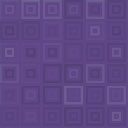WDV Ajax Search Wordpress Plugin - Rating, Reviews, Demo & Download

Plugin Description
Plugin’s documentation: https://wdvillage.com/wdv-ajax-search/
DESCRIPTION
WDV Ajax Search (WordPress plugin) – with this plugin you can create different search forms for different post types your site and put their shortcode on the corresponding page.
ADMIN PART
You can create special search form for any post type. In table you can see shortcode for your search form. You can put shortcode on the corresponding page or you can use form shortcode on template (you can find how to do this in documentation).
FORM SETTINGS
Now you press button “Add/Edit Settings” and choose settings that you need. On General options, in paragraph 1 – ” Search in custom post types” you can see list of all post types that exists on your site. Here you can choose post type. For example you want to make search form for searching in post type “wdvdocs”.
In paragraph 2 – “Search by” you can choose – the search will be carried out only by post titles or by post titles and content.
In paragraph 3 you can write that message will see your custome if there are not records found (for example – “No record found”).
In paragraph 4 you can write how many search result show on one table page with search results.
On the tab “Image” you can choose whether to show images in search results. You can choose size of the pictures and select the default image which will be shown if post have no picture.
On the “Layout” tab you can choose how the search form will look like.
HOW TO USE
You can add the shortcode directly to the page where you want to see the search form. For example, you installed the documentation plugin for your products. Perhaps it does not have a search form and you can add a shortcode to search for documents to the page that displays the list of documents.
You can also add a shortcode to the archive page or to the blog page.
If during the creation of the form on the tab “General -> Search by” the item “Title” was selected and the visitor can simply open the found pages.
If during the creation of the form on the “General -> Search by” tab the item “Title & Content” was selected and the visitor opens any of the found pages – on this page the found search text will be highlighted in color.
REAL EXAMPLES
– This page (aniro.wdvillage.com/services/) contains a service search form. Here the search is carried out by headings (you can use for example “book” as a search word): Services (When the search is carried out by headings, then when opening the found pages, the search word is not marked there.)
– Here (aniro.wdvillage.com/blog/) you can see search form on blog page: Blog (you can use for example “room” as a search word).
– This page (aniro.wdvillage.com/rooms/) contains a search form for the description of rooms. Here, the search is carried out by the titles and content of the page (you can use for example “bed” as a search word): Rooms (When the search is carried out by the titles and content of the page, then when you open the found pages, the search word there is highlighted in color.)
Sources and Credits
-
jQuery.Finder.js
Finder (https://www.jqueryscript.net/text/Search-Through-Text-Finder.html) is a jQuery plugin for web apps and hybrid mobile apps to replicate the “Find” feature available in browsers and other software via Ctrl+F. This is perfect for implementing in hybrid mobile apps, where the browser’s features are not available to the user, and for web apps where you need to constrain the “Find” function to a particular porton of the page (e.g., to exclude UI elements from the search).
This plugin was created by [Danny McGee] (https://github.com/dannymcgee). -
Icon Fonts:
Font Awesome (https://fortawesome.github.io/Font-Awesome/)
Screenshots
No screenshots provided