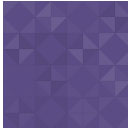Widget Logic Visual Wordpress Plugin - Rating, Reviews, Demo & Download
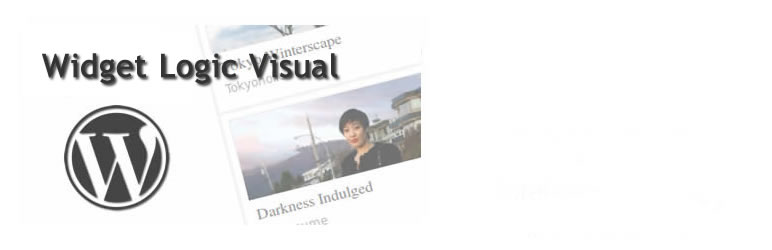
Plugin Description
Control, limit, and restrict what webpages widgets are shown on – point and click visual display. Replaces original widget logic plugin because anyone can use it easily without knowing any code or template tags, “it just works”.
UPDATE – now contains ability to visually add widget limitations or exceptions for display OR the ability to add conditional tag code (for advanced users). You get the best of both worlds!
The original Widget Logic plugin is very useful because it allows you to restrict the display of widgets to specific pages using WordPress “conditional tags”. The only problem is that non-technical people don’t know how to use conditional tags.
Another Plugin by: Total Bounty Marketplace
WordPress is now used by nearly 70 million websites worldwide and the majority of those website owners are non-technical people. We created Widget Logic Visual Version for all of those people. Now you can easily just point and click what sections of your WordPress website you want a widget to display on without knowing code, or “conditional tags” or any of that at all.
You can select to restrict view of widgets to the homepage, specific posts or pages, tags or categories, author pages, etc. You can create just about any combination of any of those you’d like as well.
For instance, you could choose to display a widget on only the homepage and your “about” page, or specific tag or category pages – nearly any combination you can think of.
Here’s a video tutorial:
Post plugins questions and comments in the forum: Widget Logic Visual Forum
Screenshots

Once the plugin is installed, the bottom of every widget has a new “edit visibility” button like the one in this image. Just click that button to restrict where the widget will display on your website (otherwise it will show on all pages)

Once you click that buton you get a lightbox popup window to choose “add new limitation (visual)” or “using conditional tag code (advanced). Click one or the other to get started.

Once you click “add new” you get a dropdown to choose where to show the widget (homepage, posts, pages, tags, categories, 404 page, author pages). Choose the places you want to show the widget or click “except” to not show the widget on those pages. This example shows adding a limitation for all category pages. Choose all or any you’d like to display on.

In this example we see how if you uncheck “all categories” a multi-select box appears where you can select one or more individual category pages (if you don’t want them all). The same thing happens if you uncheck “all” for posts, pages, authors, attachments, tags, etc.

An example of adding a limitation to make a widget show on every page of the website except the homepage.

This is an example of adding conditional tag code. You must add the code and check the “activate the code” and click “update” for it to work. This is in case you want to try a conditional tag, de-activate it (to try a visual version) and then come back later to activate it again (the code you last used is saved in the box).

This is an error illustrating what will happen if you try to add both conditional tag code and a visual limitation (you can’t have both, it’s one or the other)