Order Splitter For WooCommerce Wordpress Plugin - Rating, Reviews, Demo & Download
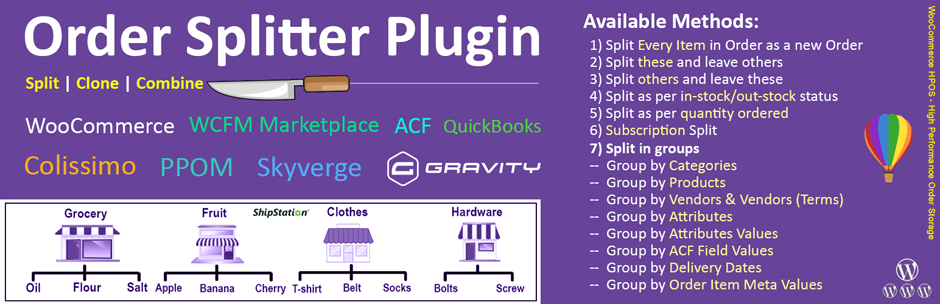
Plugin Description
- Author: Fahad Mahmood
- Project URI: http://androidbubble.com/blog/wordpress/plugins/woo-order-splitter
WooCommerce is an awesome eCommerce plugin that allows you to sell anything and if you want to sell products that are not on stock yet, but you’re sure that you’ll have them soon in stock again? So Order Splitter for WooCommerce is a solution for you as you can create a rule for those items. All of the upcoming items can go in a separate orders section/status. It enables you to split, consolidate, clone, your crowd/combined/bulk orders using intelligent rules.
After activation there will be a Split icon in wp-admin > WooCommerce > orders list page within the order actions. Splits all order metadata and product data across into the new order ID. Order is created and a note is left in the new order of the older order ID for future reference. Order status is then set on hold awaiting admin to confirm payment.
Tags
woocommerce, pending payments, failed, processing, completed, cancelled, refunded
How to use this plugin?
License
This WordPress plugin is free software: you can redistribute it and/or modify it under the terms of the GNU General Public License as published by the Free Software Foundation, either version 2 of the License, or any later version. This WordPress plugin is distributed in the hope that it will be useful, but WITHOUT ANY WARRANTY; without even the implied warranty of MERCHANTABILITY or FITNESS FOR A PARTICULAR PURPOSE. See the GNU General Public License for more details. You should have received a copy of the GNU General Public License along with this WordPress plugin. If not, see http://www.gnu.org/licenses/gpl-2.0.html.
Screenshots

Compatibility List

Default Mode – Explanation

Exclusive Mode – Explanation

Inclusive Mode – Explanation

Shredder Mode – Explanation

In Stock / Out of Stock Mode – Explanation

Quantity Split Mode – Explanation

Category Based Mode – Explanation

Grouped Categories Mode – Explanation

Grouped Products Mode – Explanation

Group by Attributes – Explanation
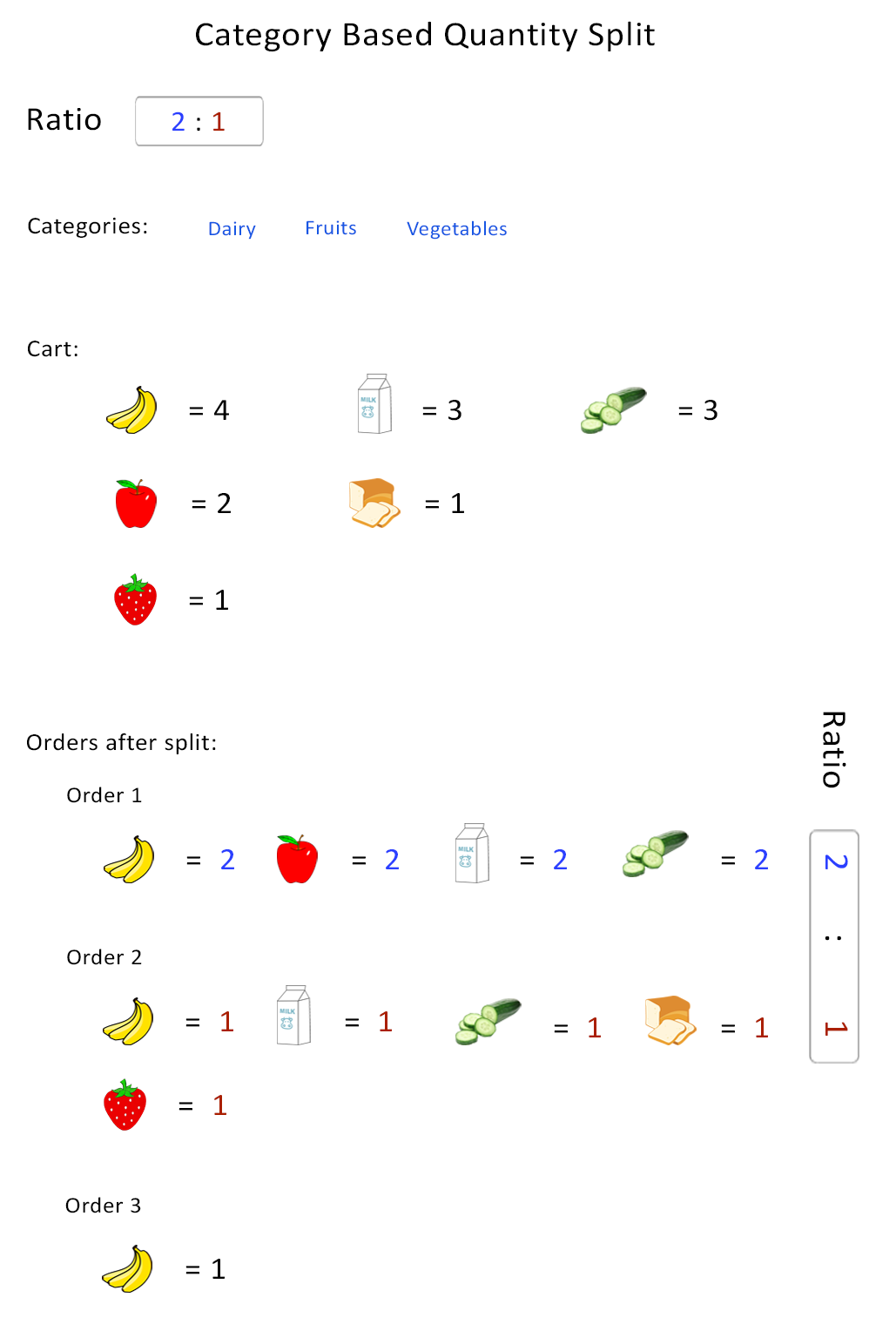
Category Based Quantity Split
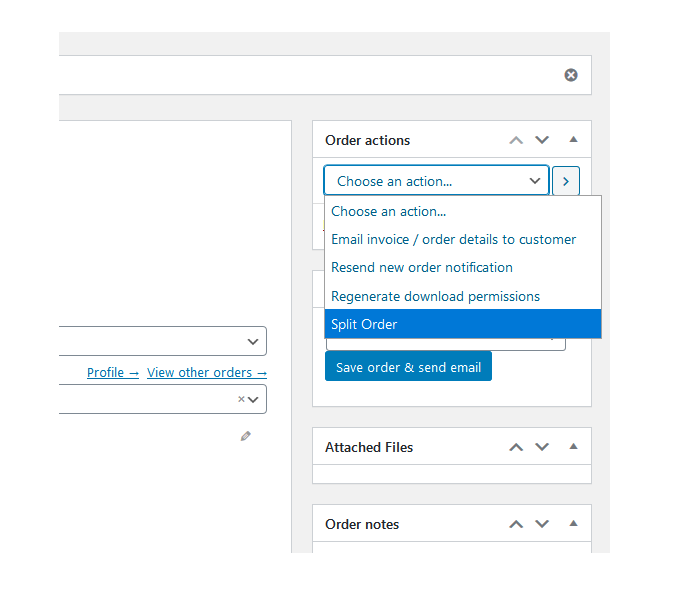
Order Page
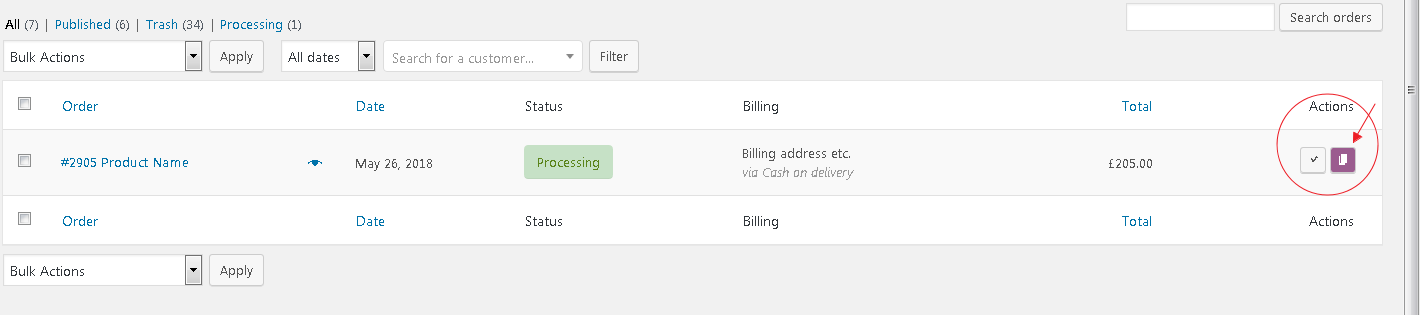
WooCommerce Orders List
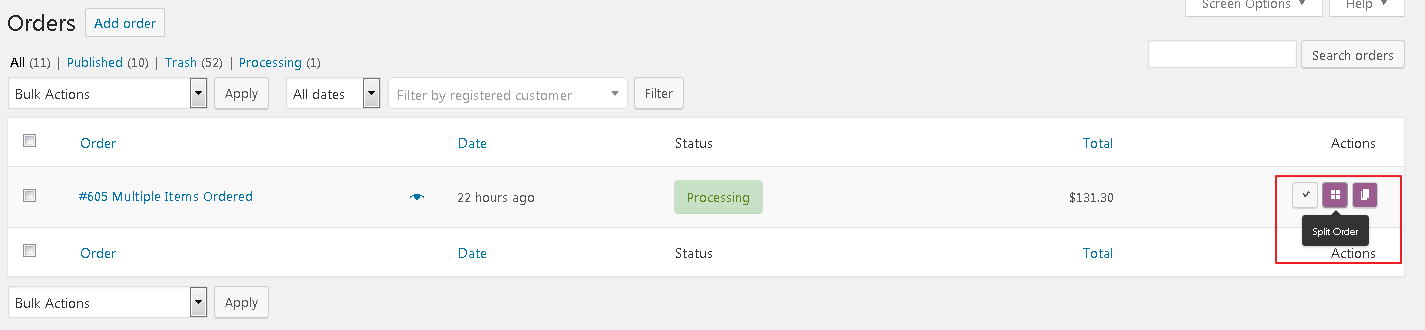
WooCommerce Orders List > Split & Clone Icons
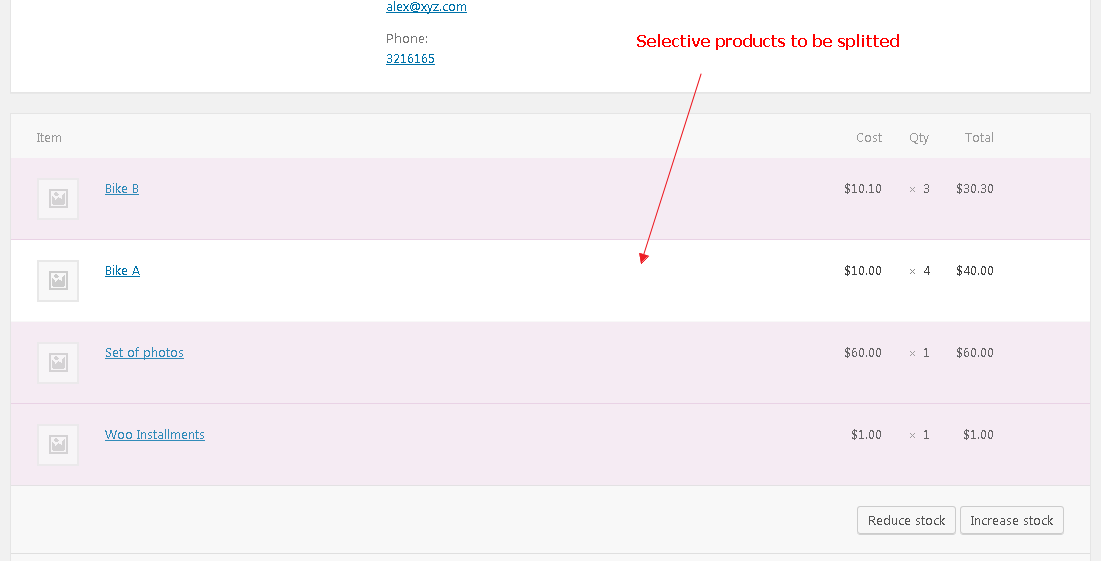
Order Page > Selective Products
![WooCommerce Orders List > "Split From" column added [Premium Feature]](https://ps.w.org/woo-order-splitter/assets/screenshot-17.png?rev=2191803)
WooCommerce Orders List > “Split From” column added [Premium Feature]
![Settings page > "Automatic Settings" [New Feature]](https://ps.w.org/woo-order-splitter/assets/screenshot-18.png?rev=2464640)
Settings page > “Automatic Settings” [New Feature]
![Settings page > Rules [Premium Feature]](https://ps.w.org/woo-order-splitter/assets/screenshot-19.png?rev=2191803)
Settings page > Rules [Premium Feature]
![Automatic Settings > Illustration [Visual Aid]](https://ps.w.org/woo-order-splitter/assets/screenshot-20.png?rev=2464640)
Automatic Settings > Illustration [Visual Aid]

Manual Split Option
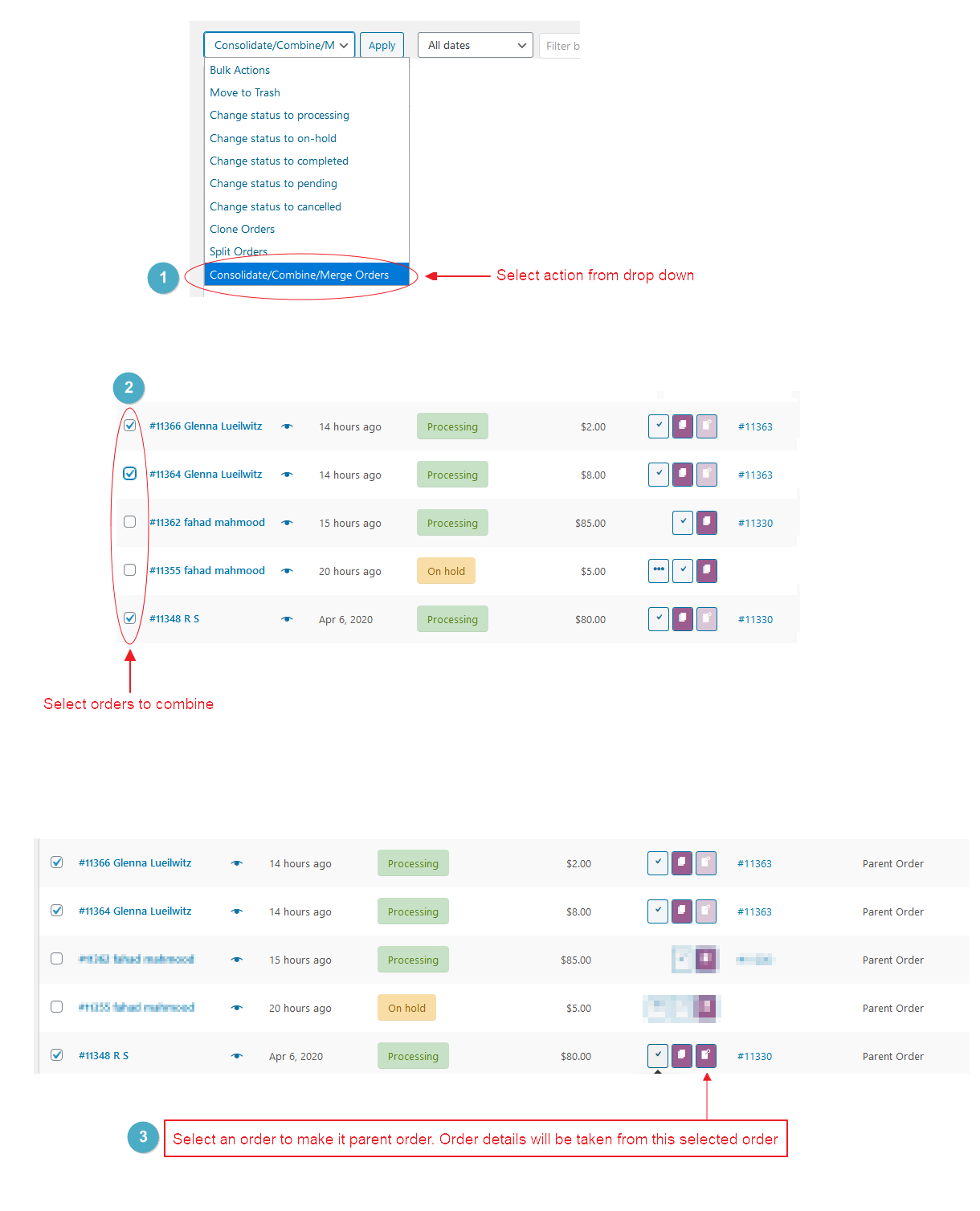
Consolidate/Merge/Combine
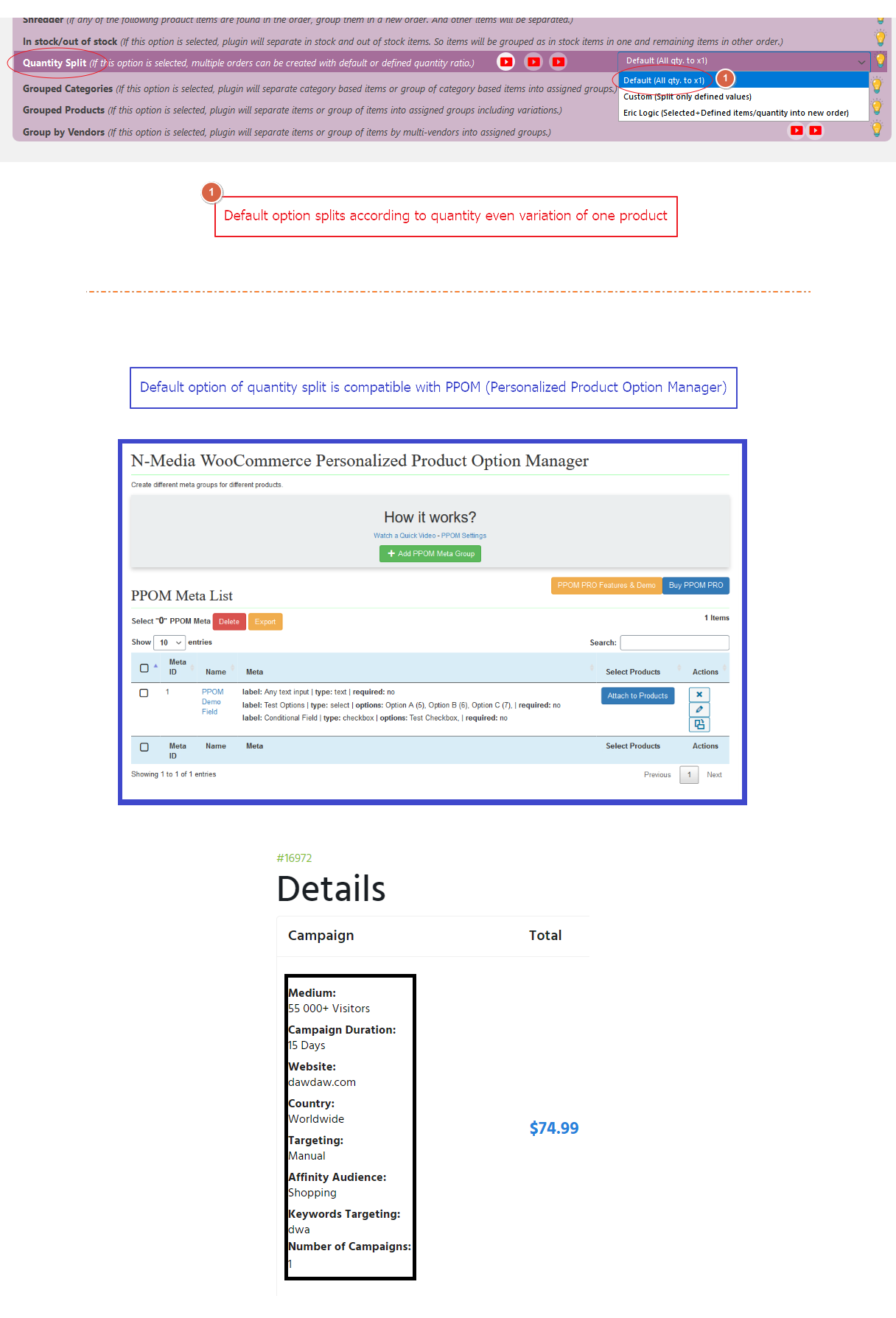
PPOM compatibility – Quantity Split Mode
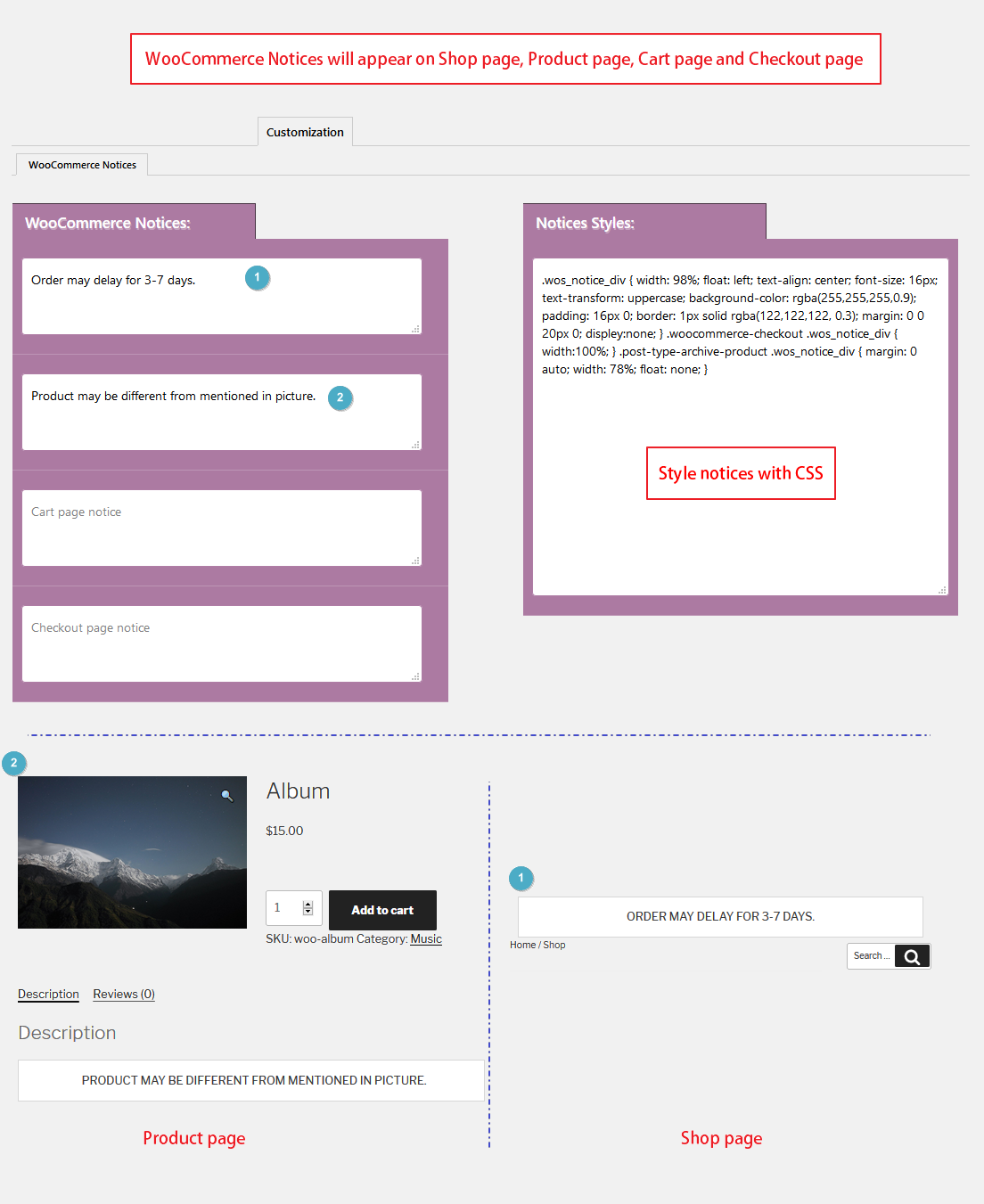
Notices and Customization

Labels and Automatic Settings

Emails Tab – Child Page Labels – SMTP – Test Email

Email Logs
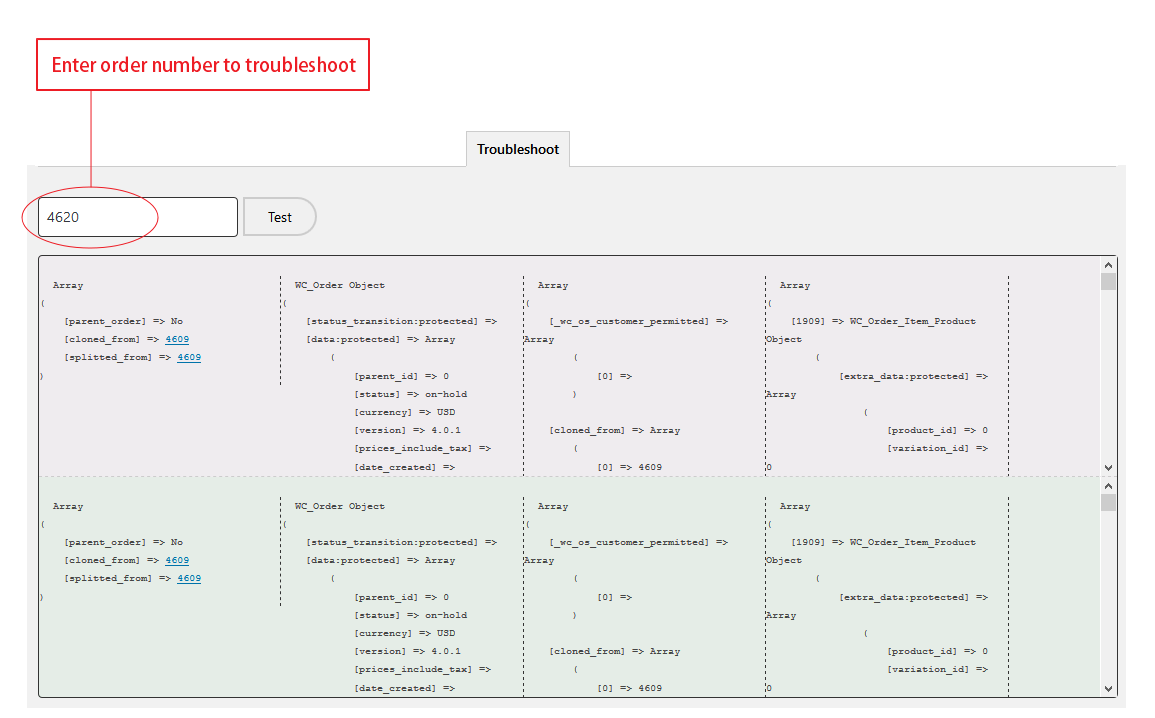
Troubleshoot Tab
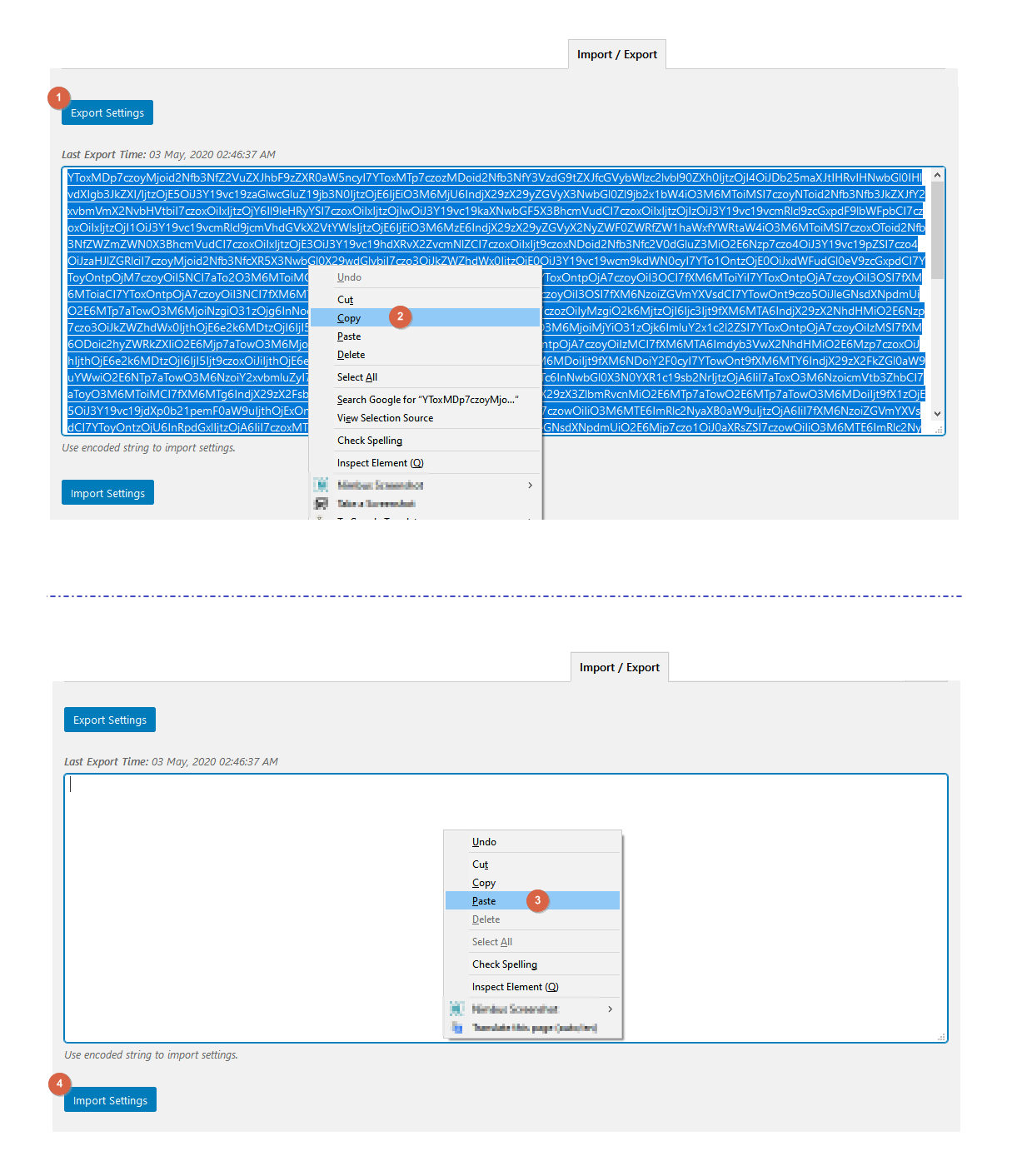
Import/Export Settings
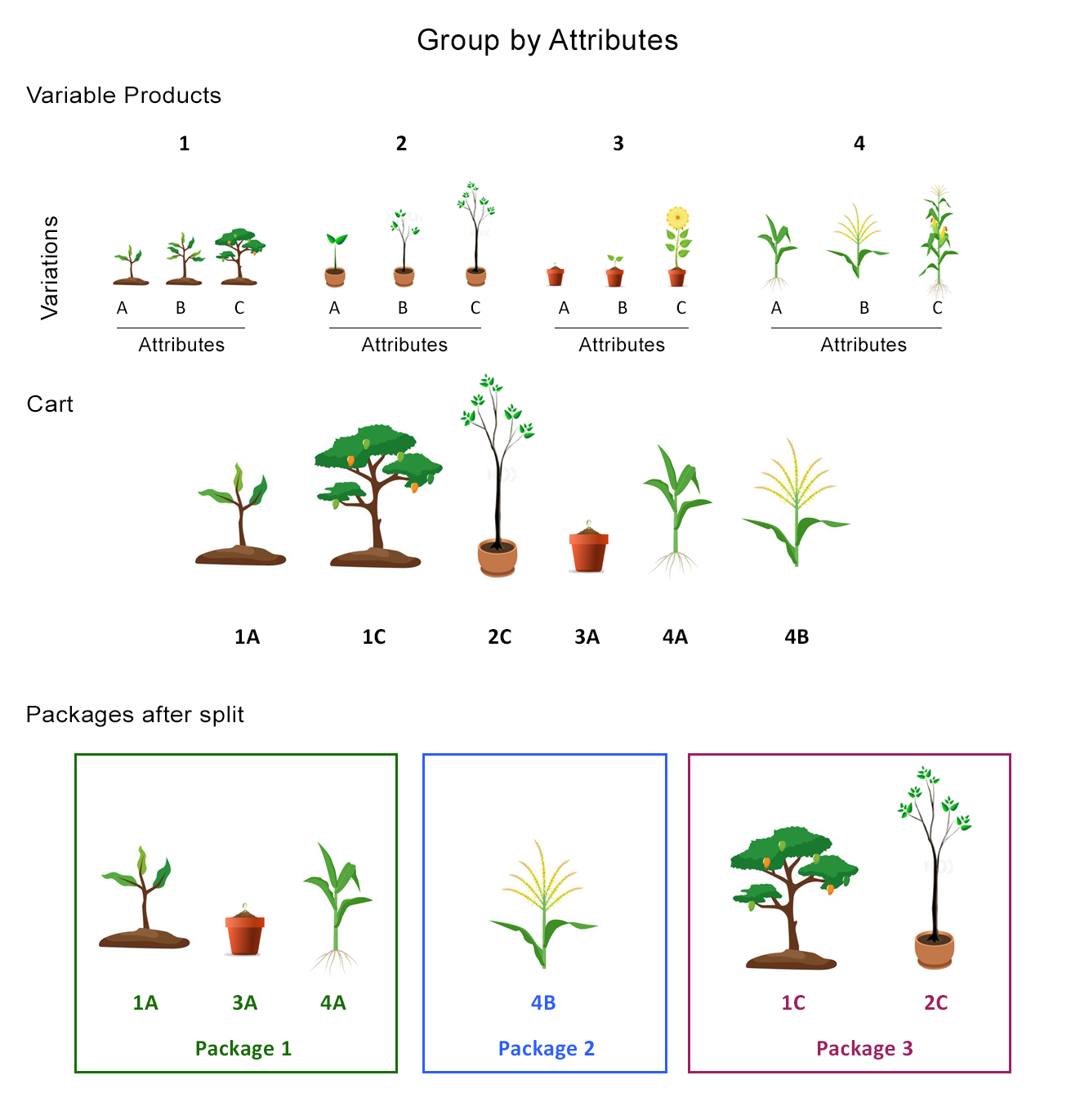
Group by Attributes – At a Glance
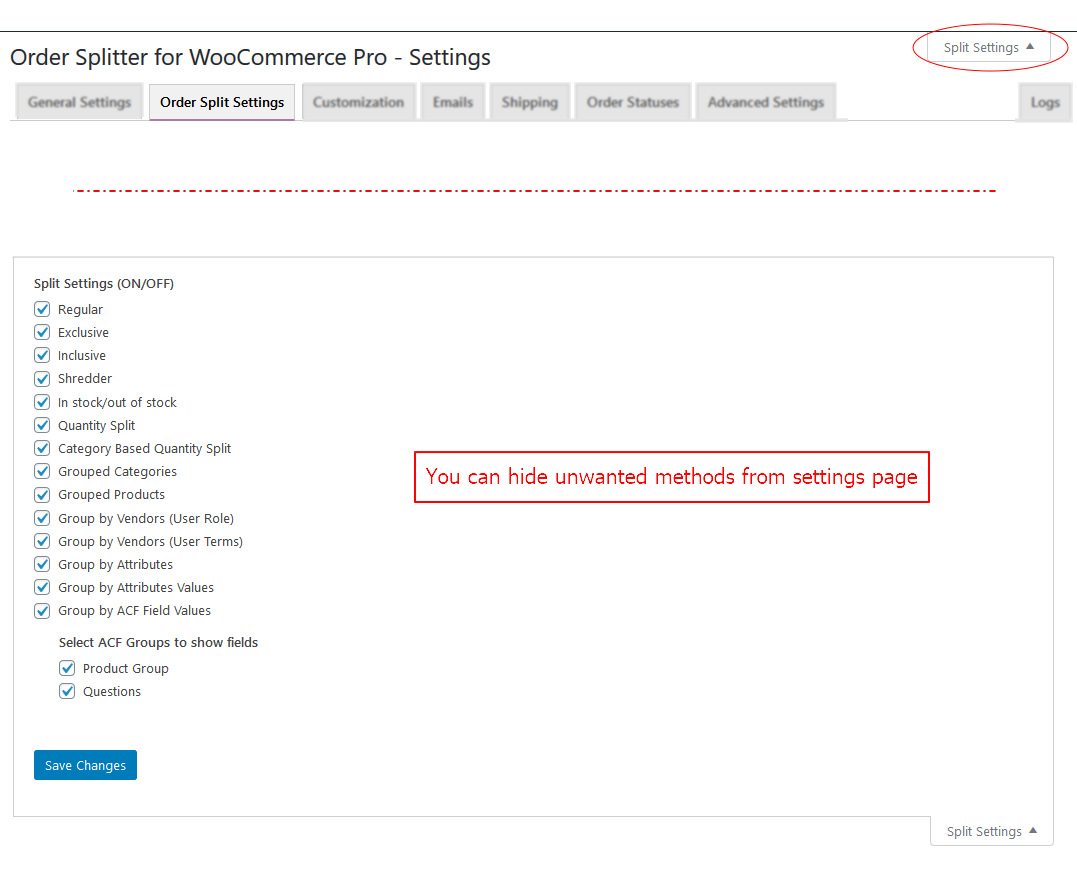
Screen Options
![Group by Attributes Values - At a Glance [Visual Aid Explained]](https://ps.w.org/woo-order-splitter/assets/screenshot-32.png?rev=2732780)
Group by Attributes Values – At a Glance [Visual Aid Explained]
![Split Overview on Checkout Page [New Feature]](https://ps.w.org/woo-order-splitter/assets/screenshot-33.png?rev=2464640)
Split Overview on Checkout Page [New Feature]
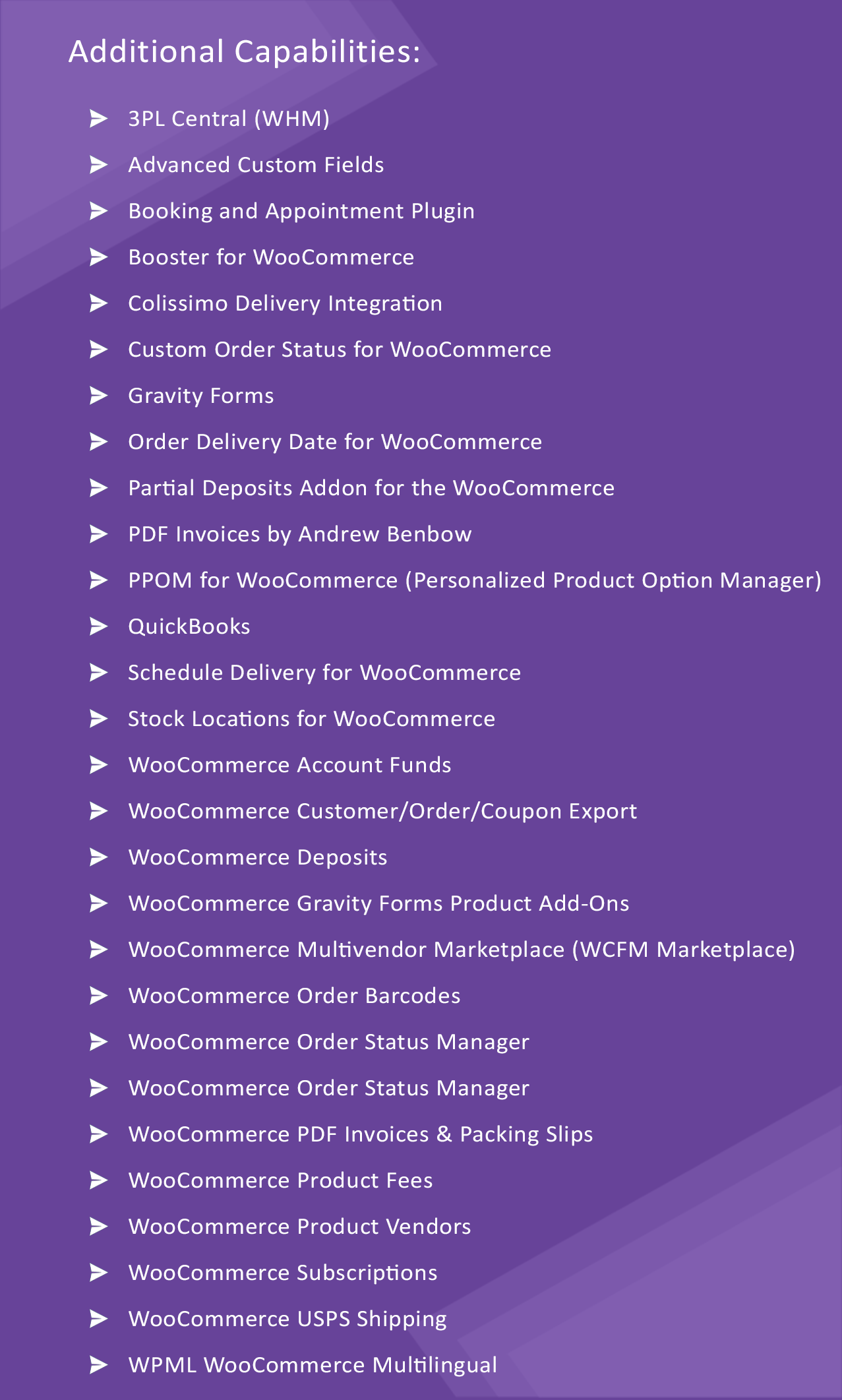
Compatibility List
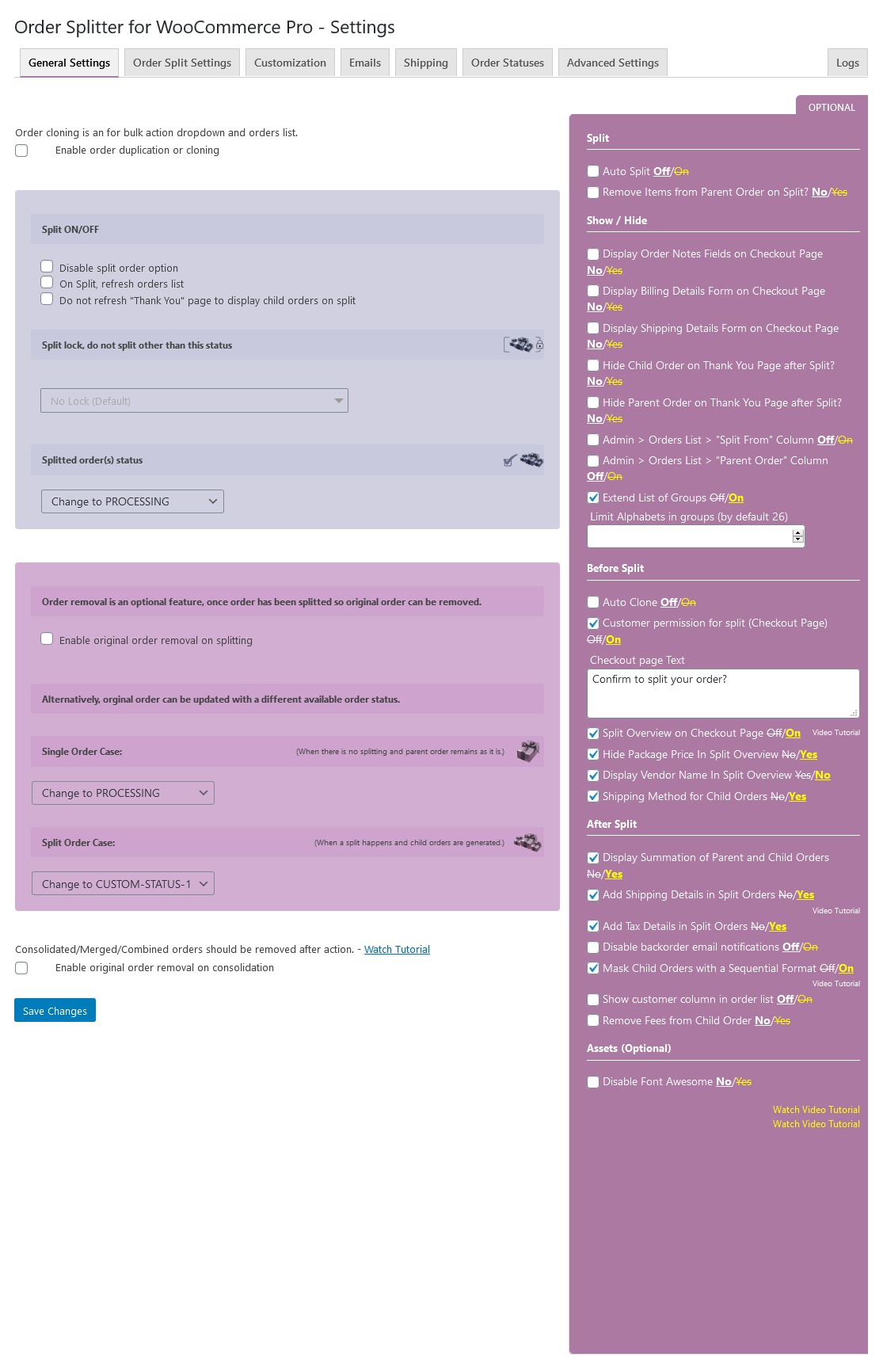
Settings page
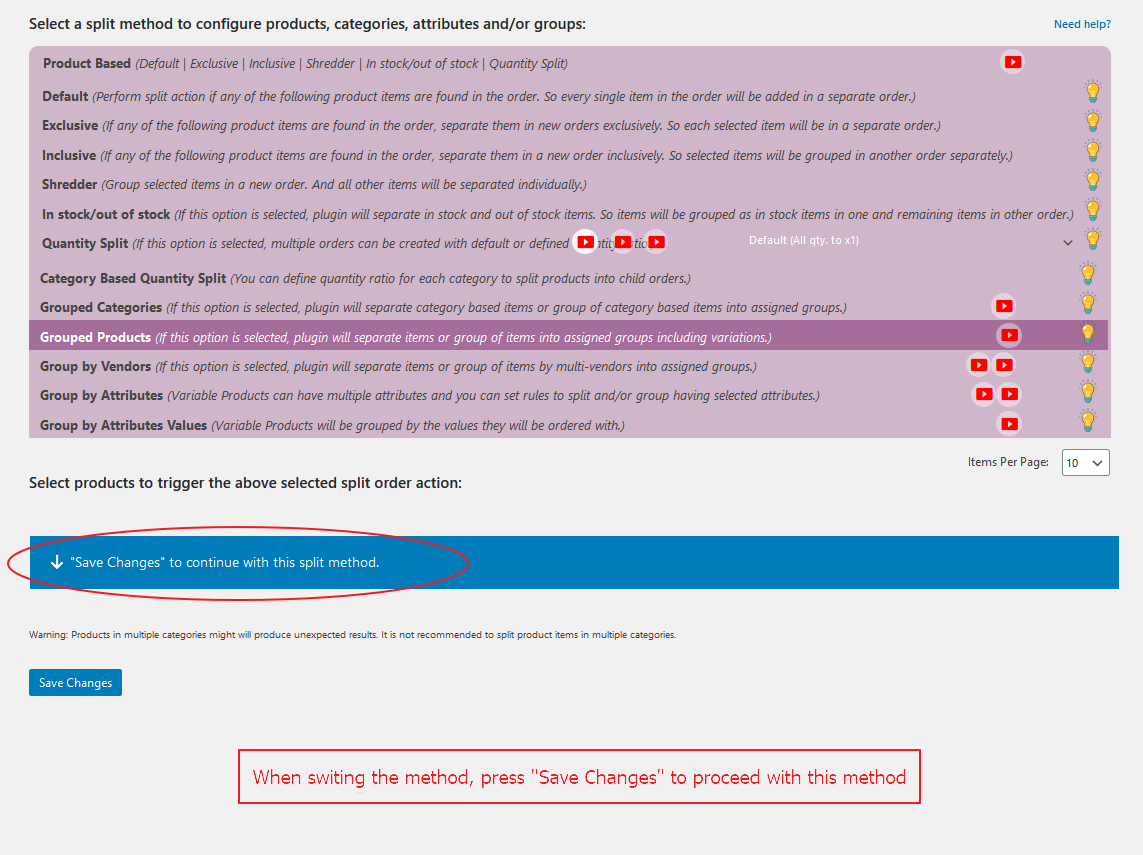
press “Save Changes” to proceed with new selected method
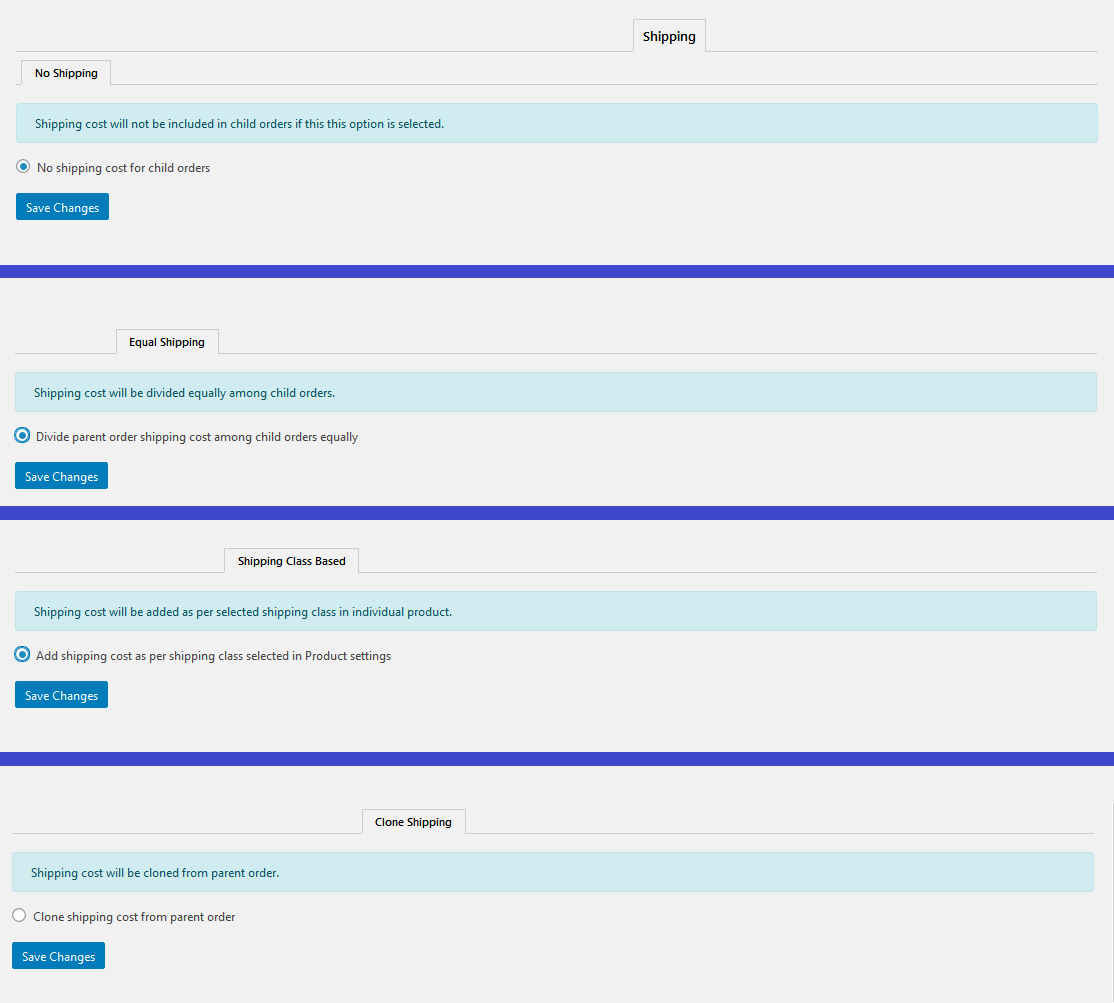
Different ways to apply shipping charges
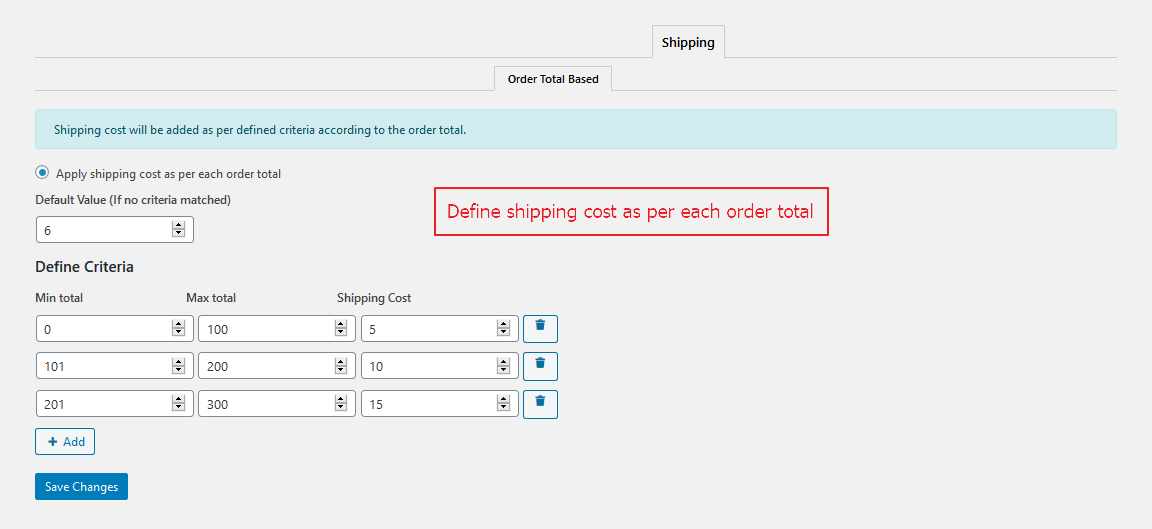
Order total based shipping charges criteria

Custom Order Statuses (New Feature)
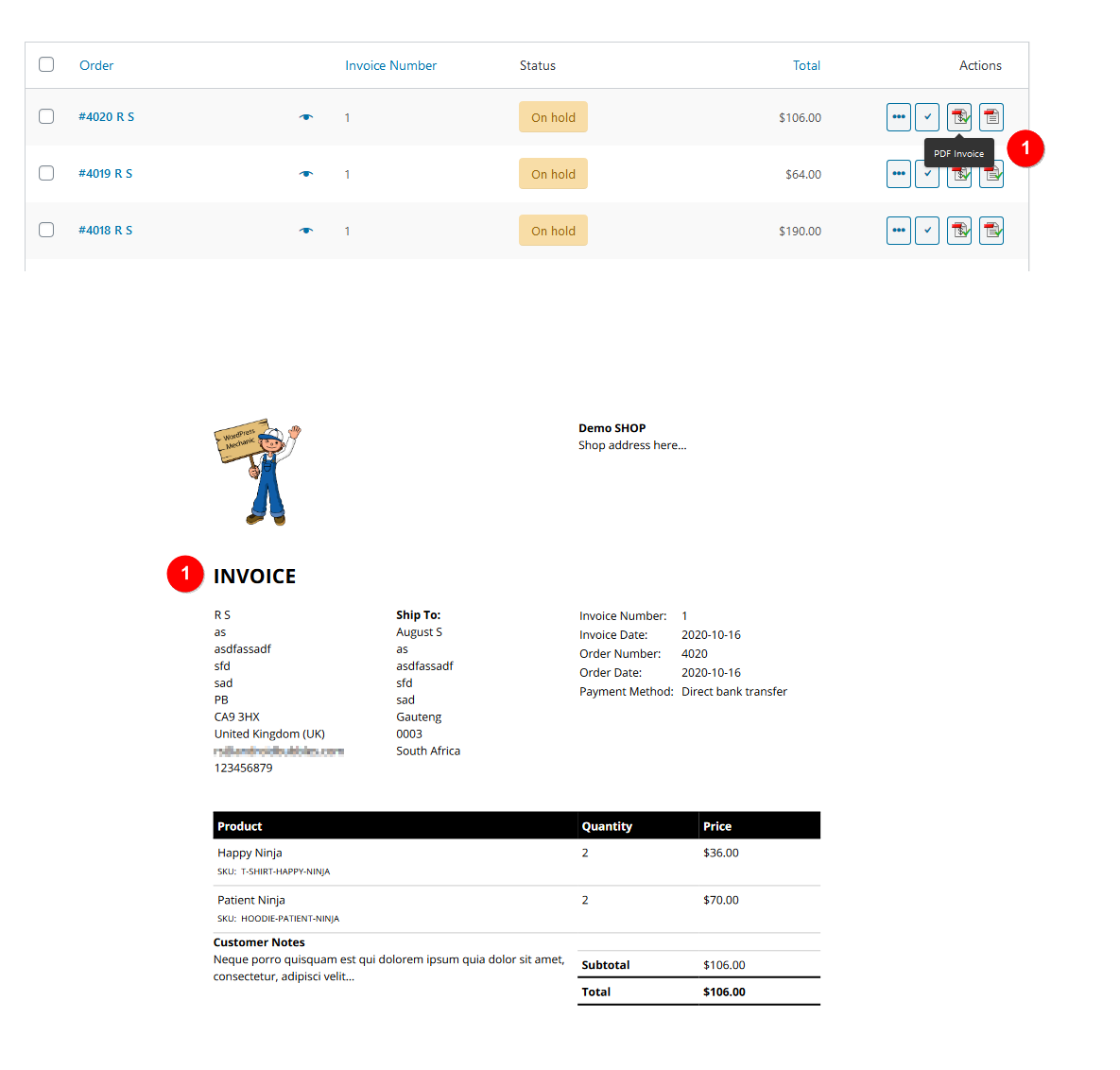
Compatibility with WooCommerce PDF Invoices & Packing Slips > PDF Invoice
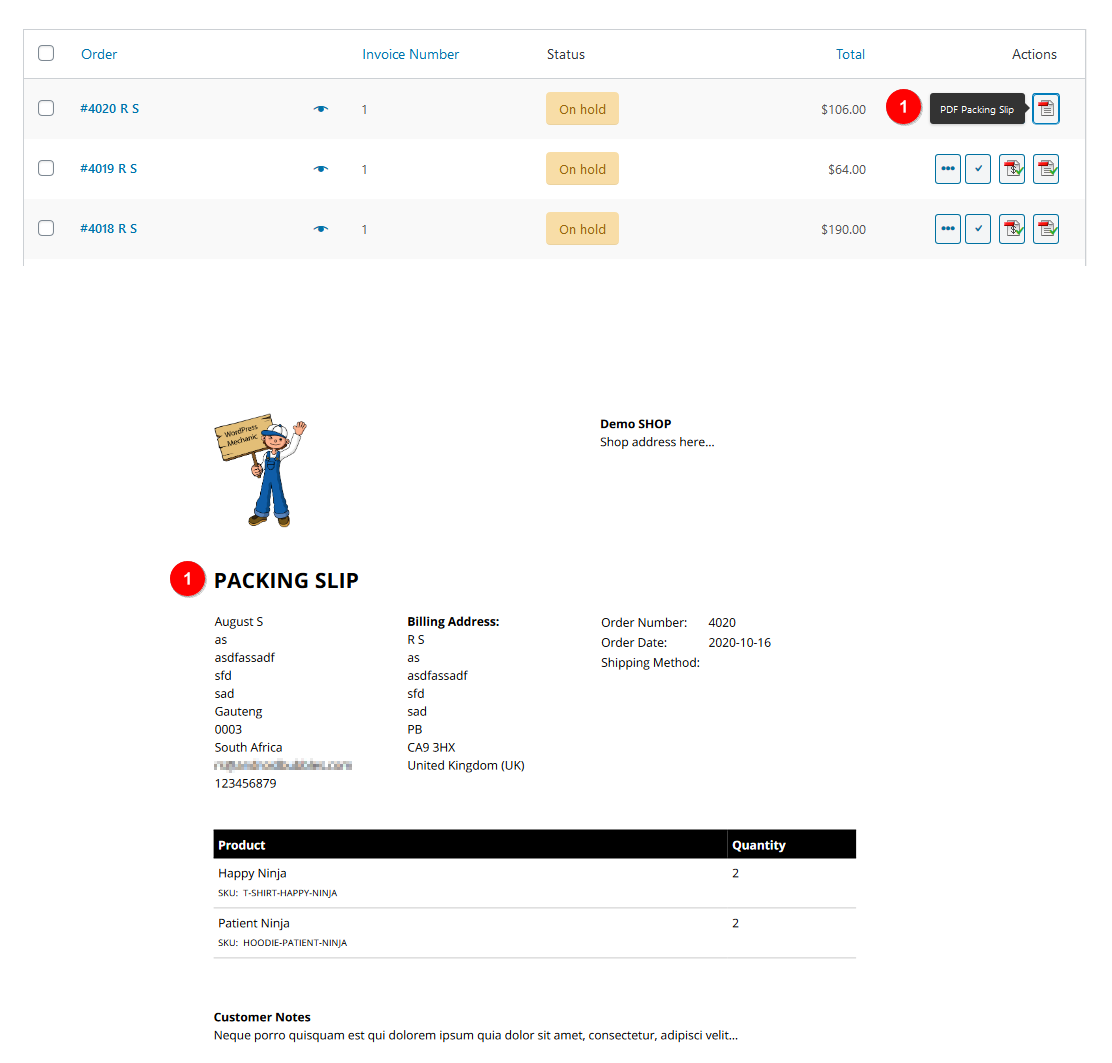
Compatibility with WooCommerce PDF Invoices & Packing Slips > PDF Slip
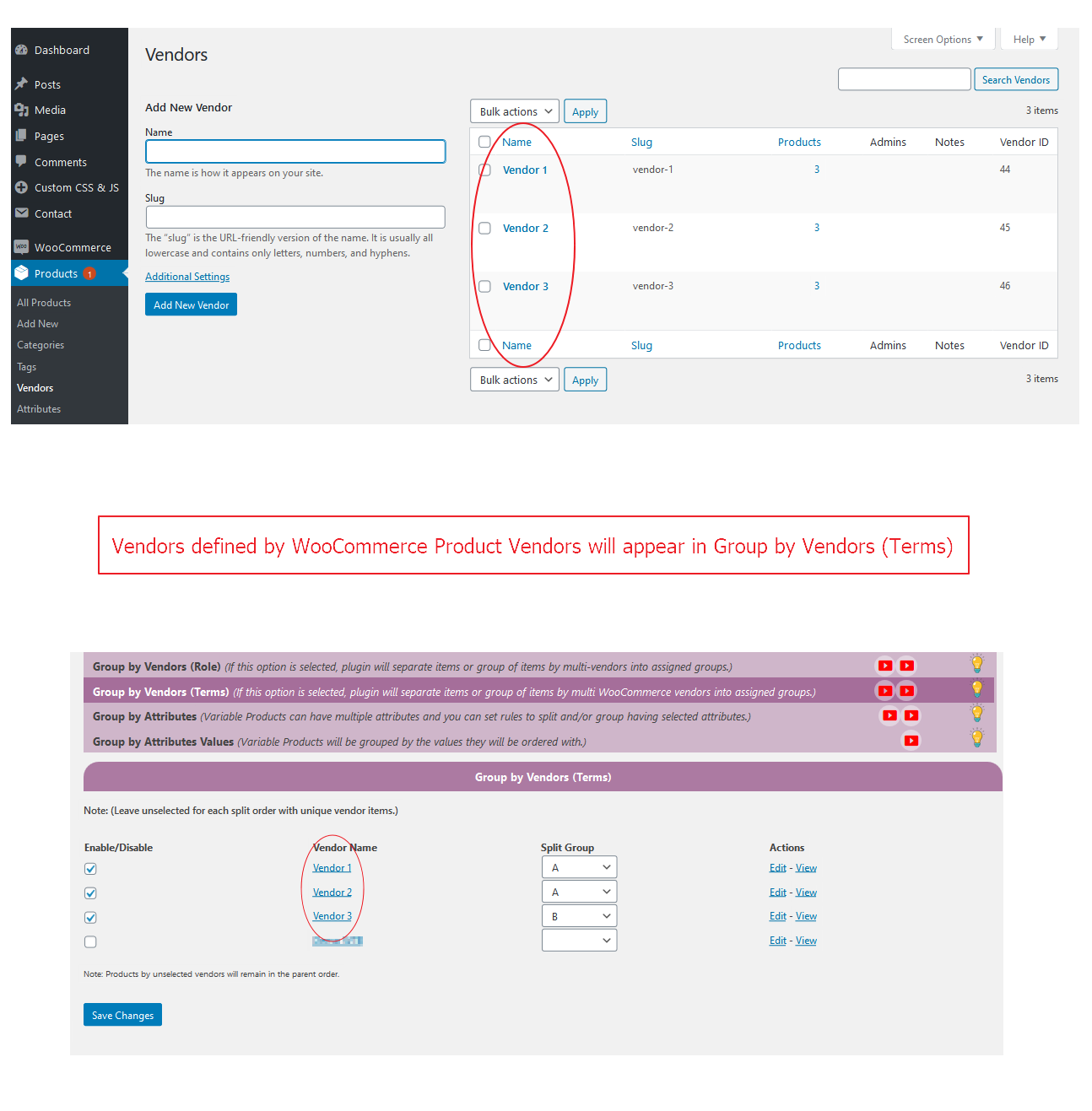
Compatibility with WooCommerce Product Vendors
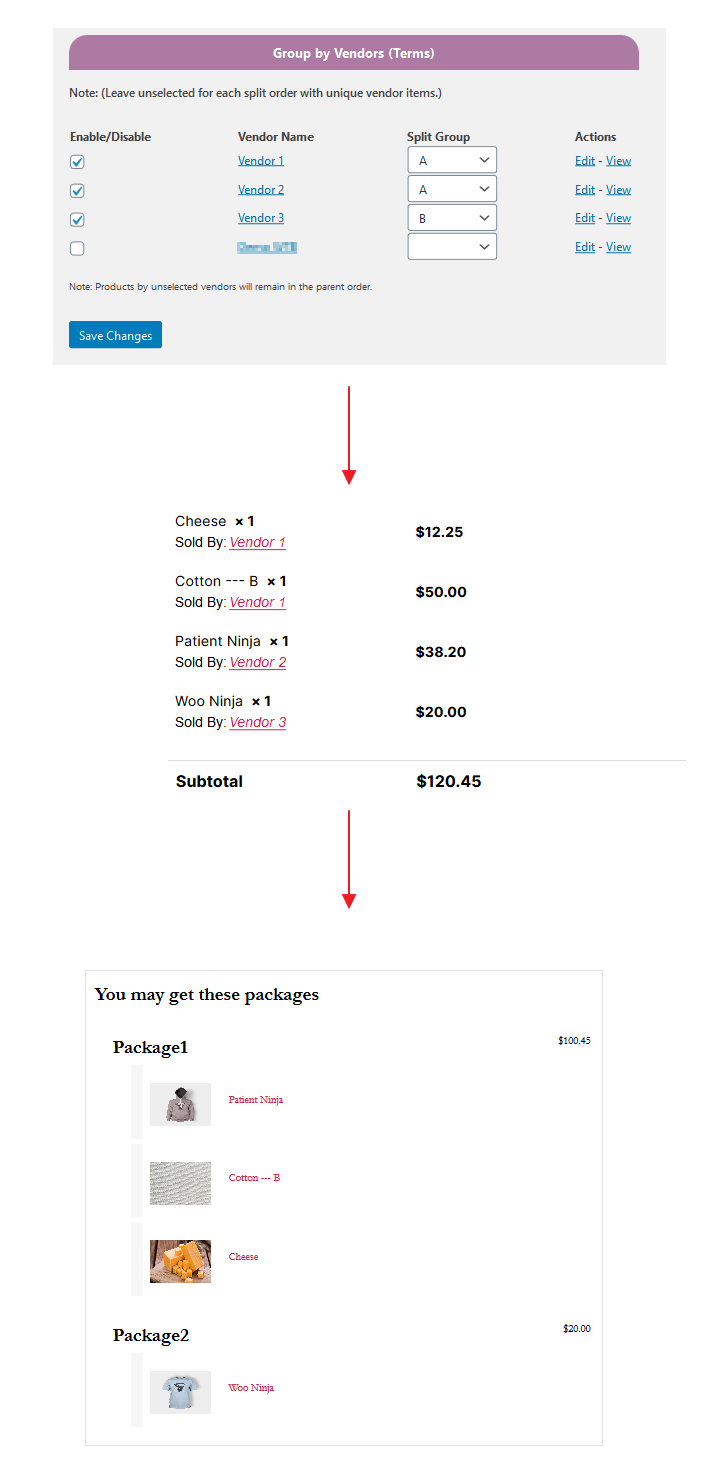
Split by Vendors (Terms)

Group by Vendors – Explanation
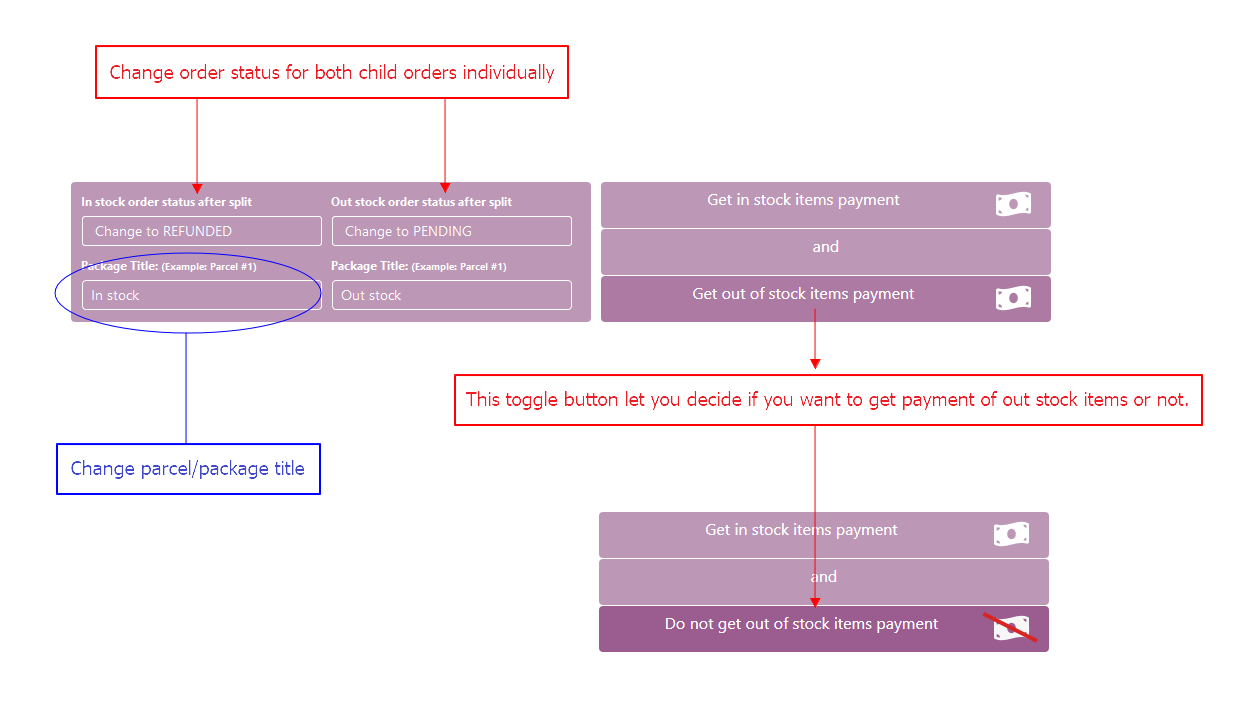
Change status of every parcel.
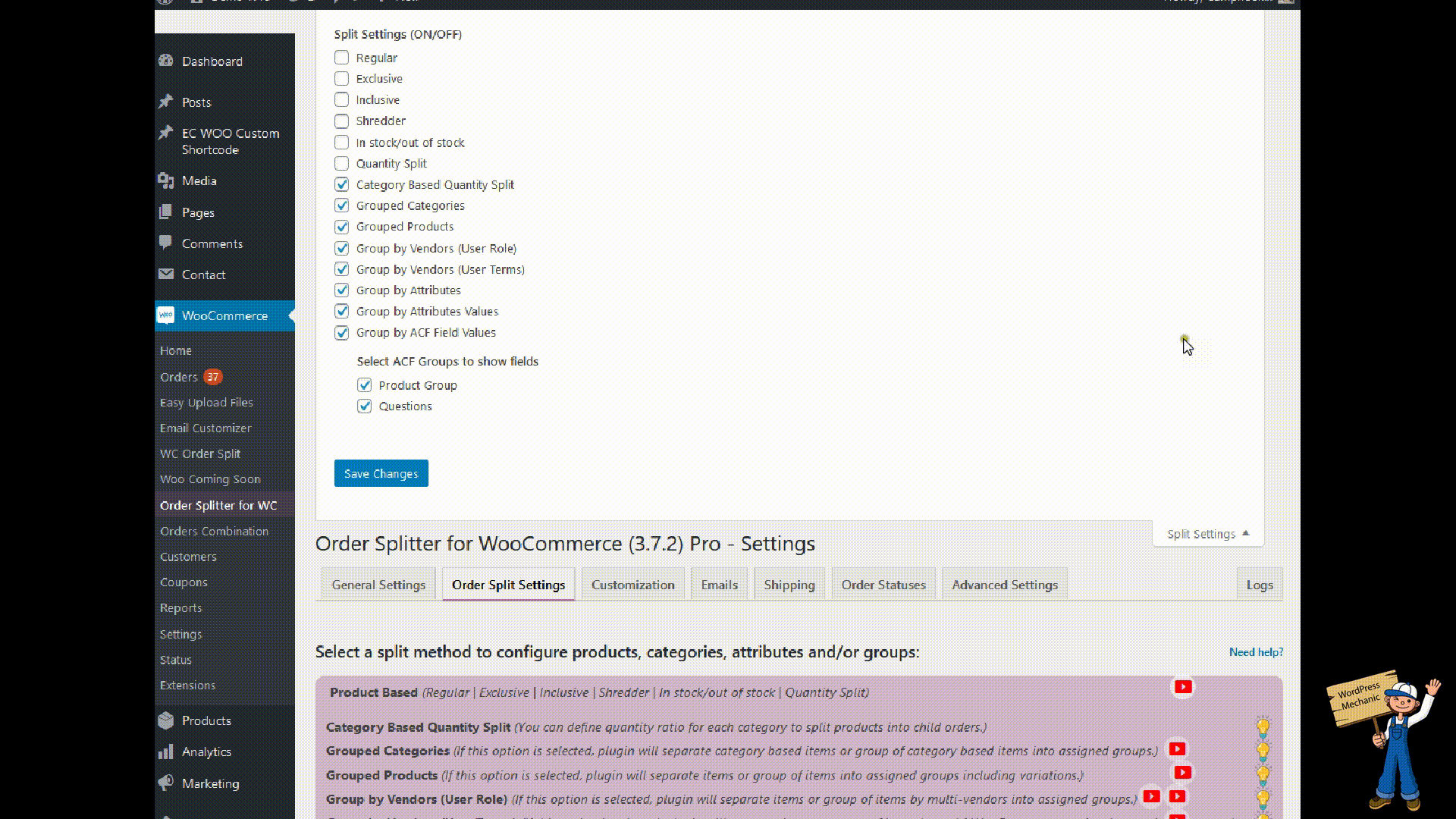
Screen options for split methods.
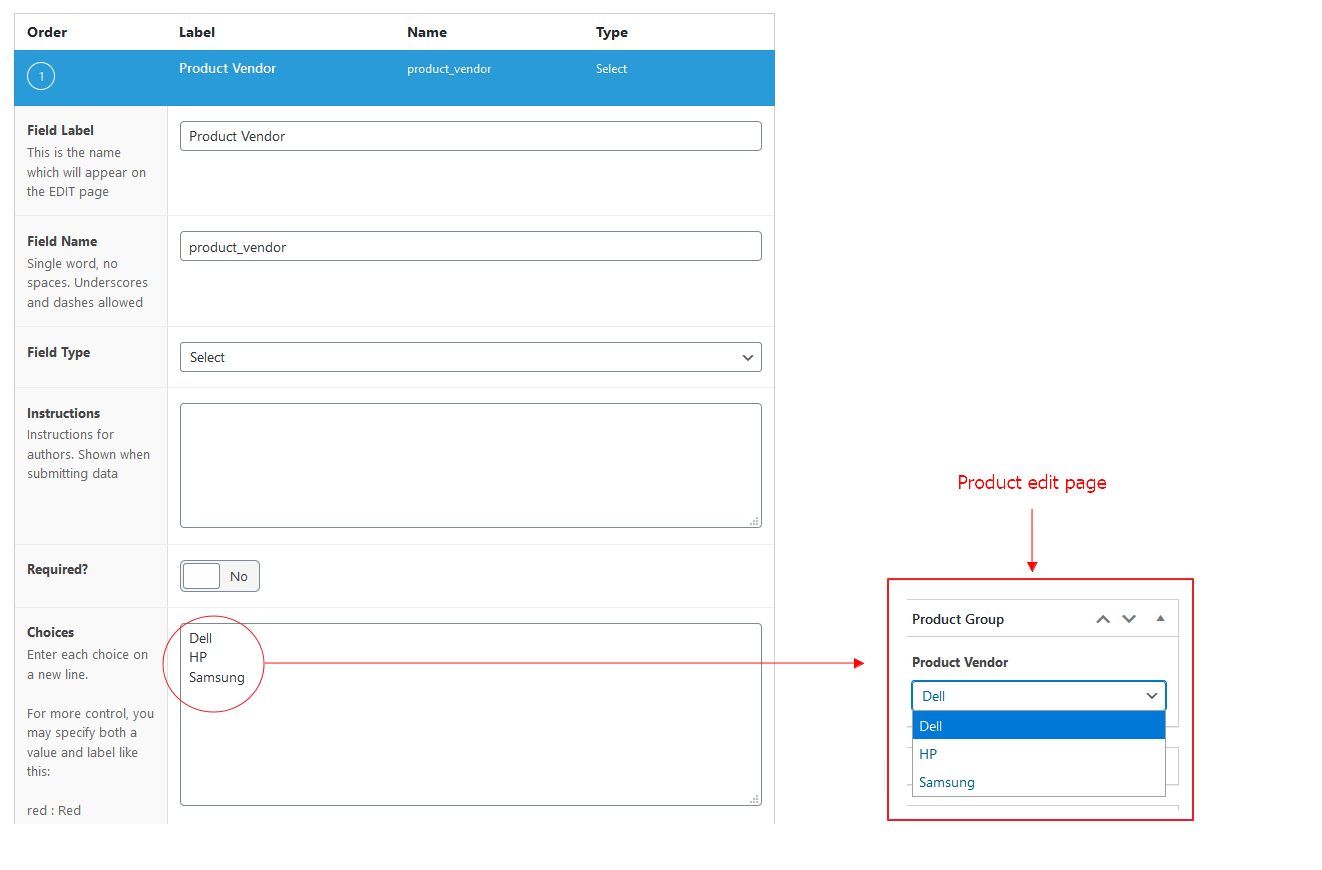
Group by ACF Field Values.
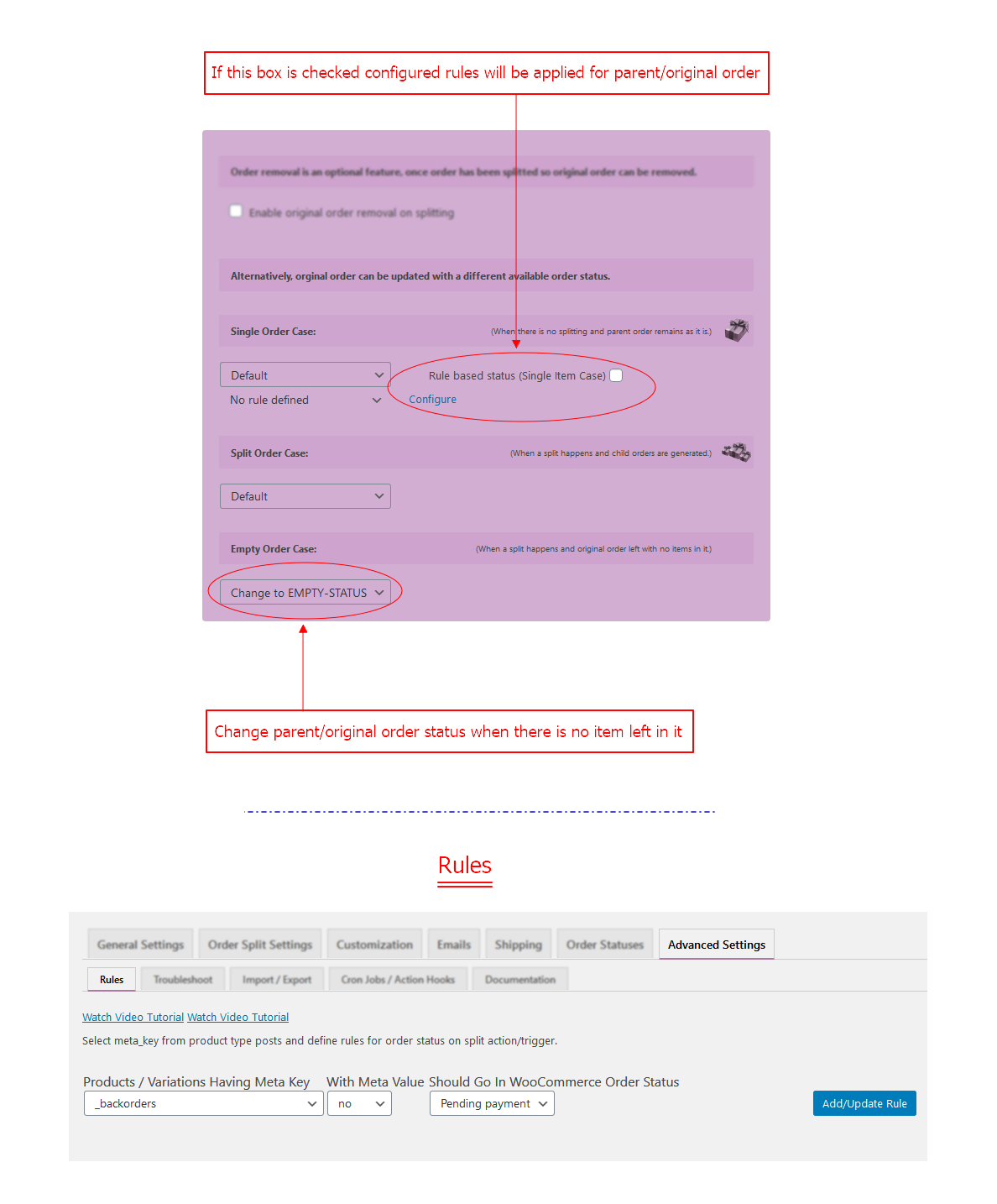
Empty parent order status & rules for parent order in single order case.
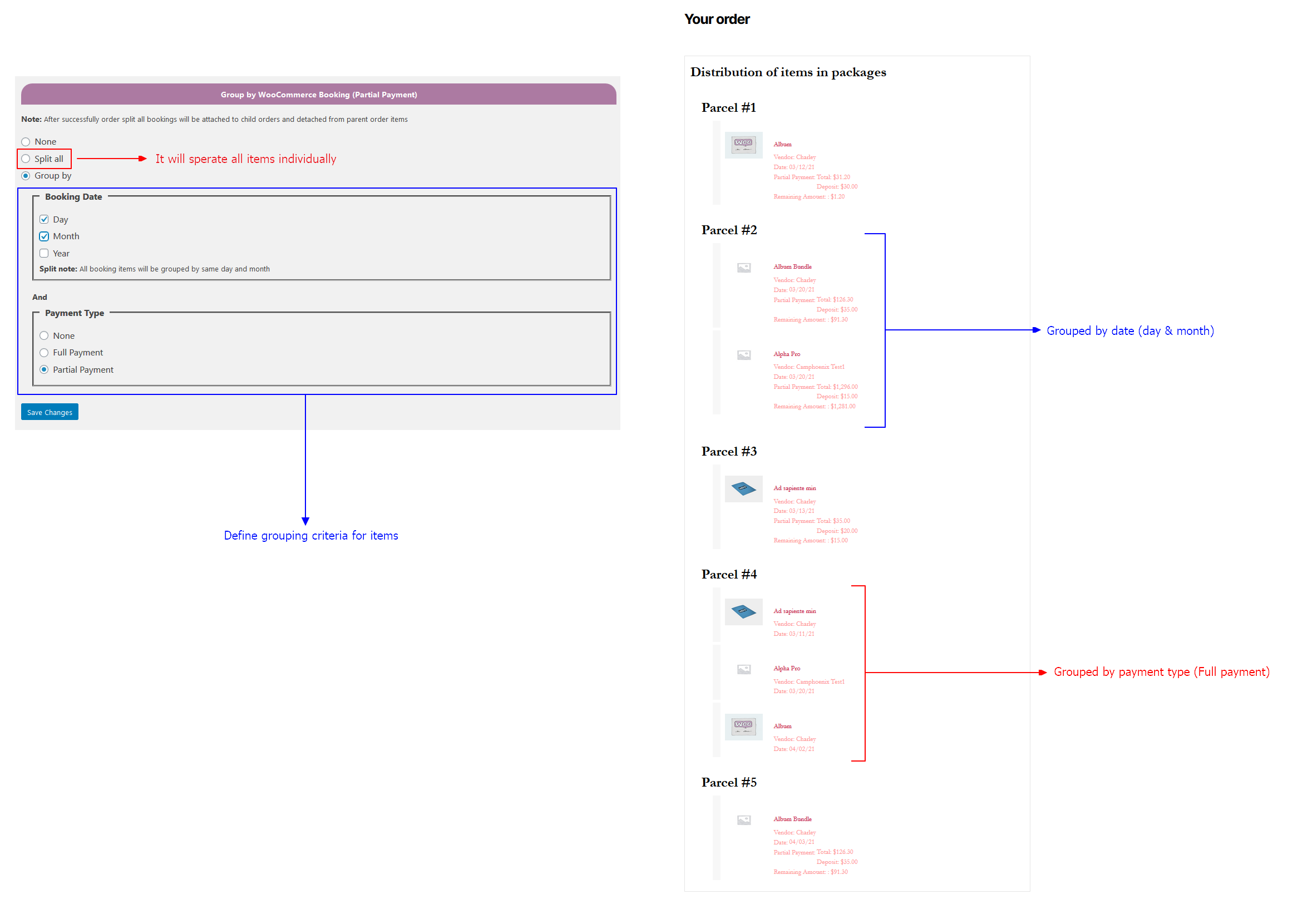
Group items by date and payment type.
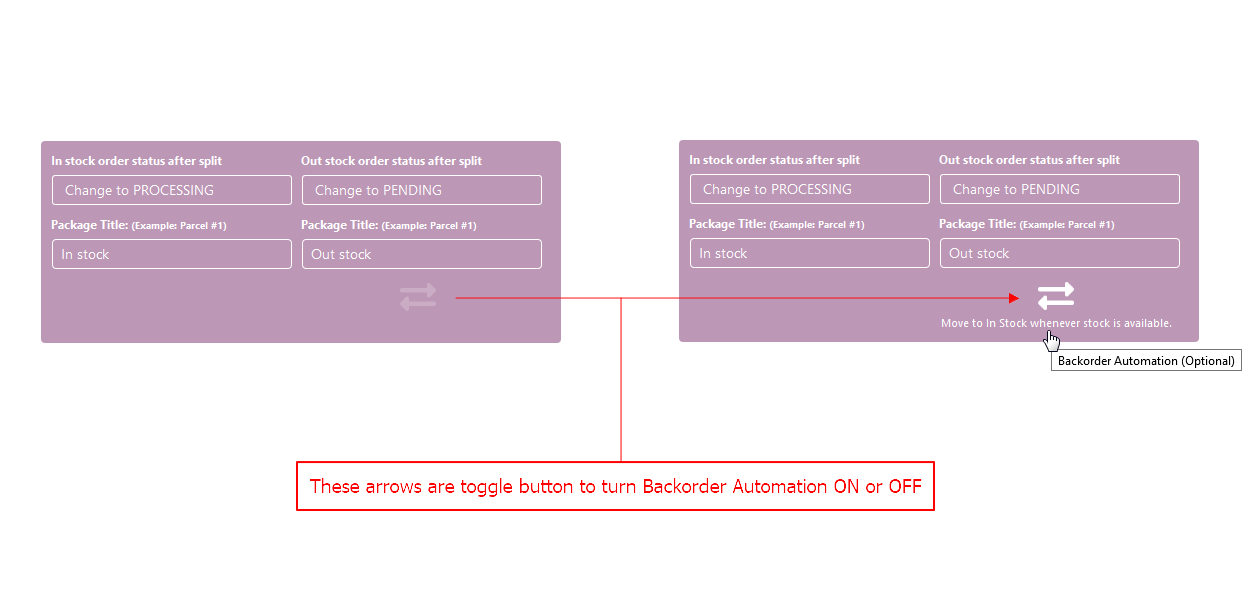
Backorder Automation > change status of back-order status upon stock updating.

Coupon without restrictions.
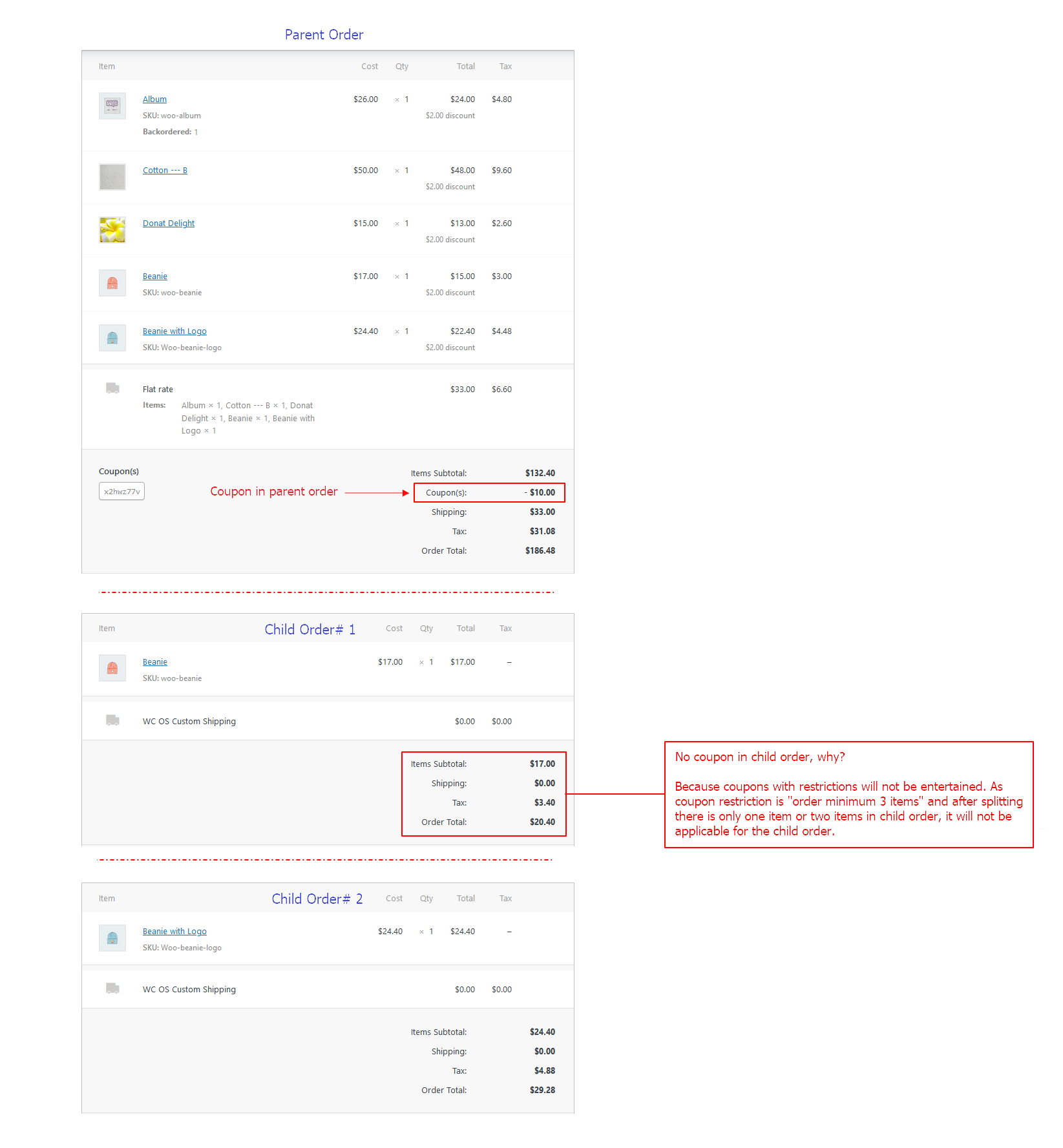
Coupon with restrictions like order minimum 3 items to get this coupon work.
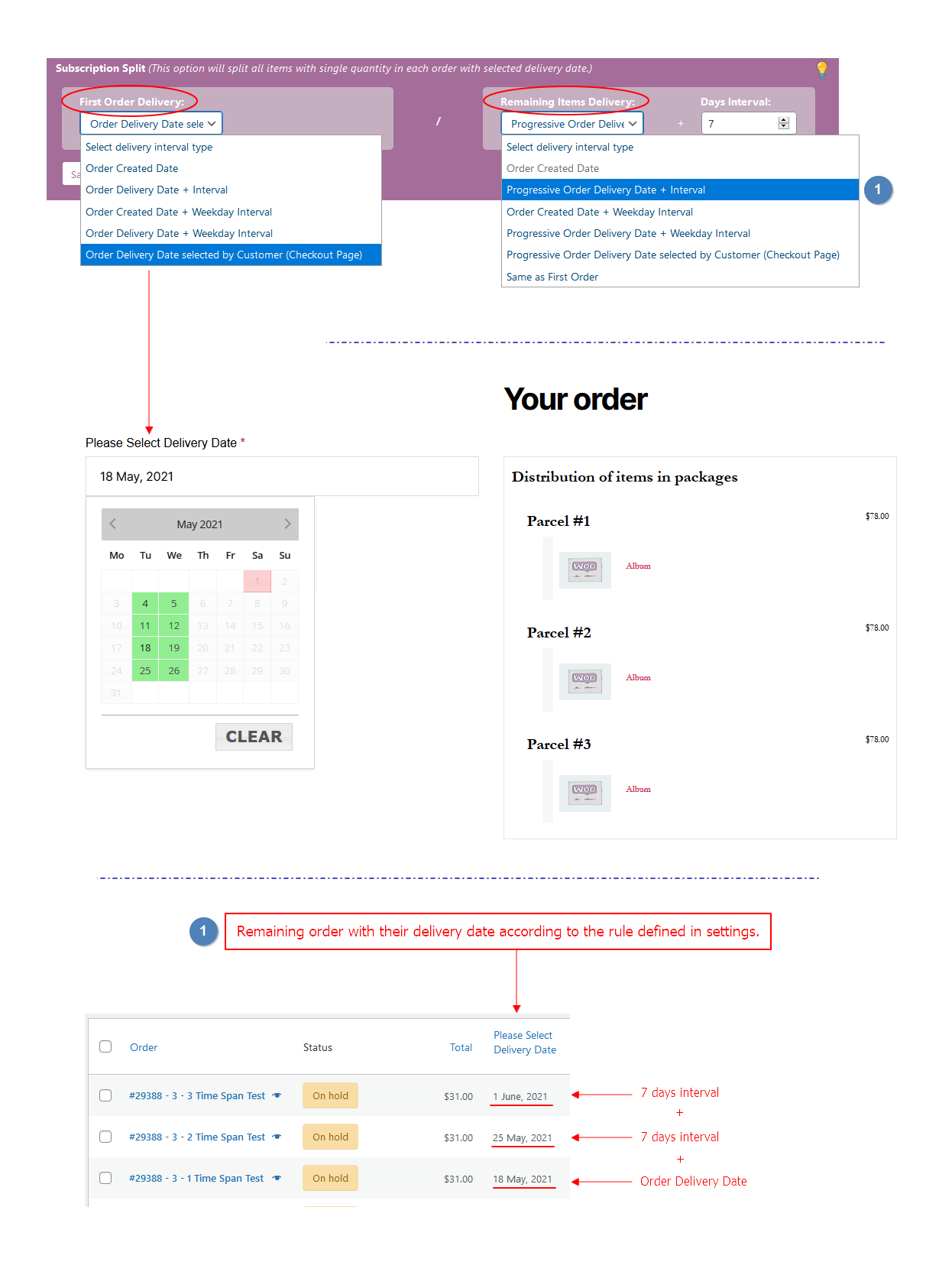
Subscription Split (This option will split all items with single quantity in each order with selected delivery date.)
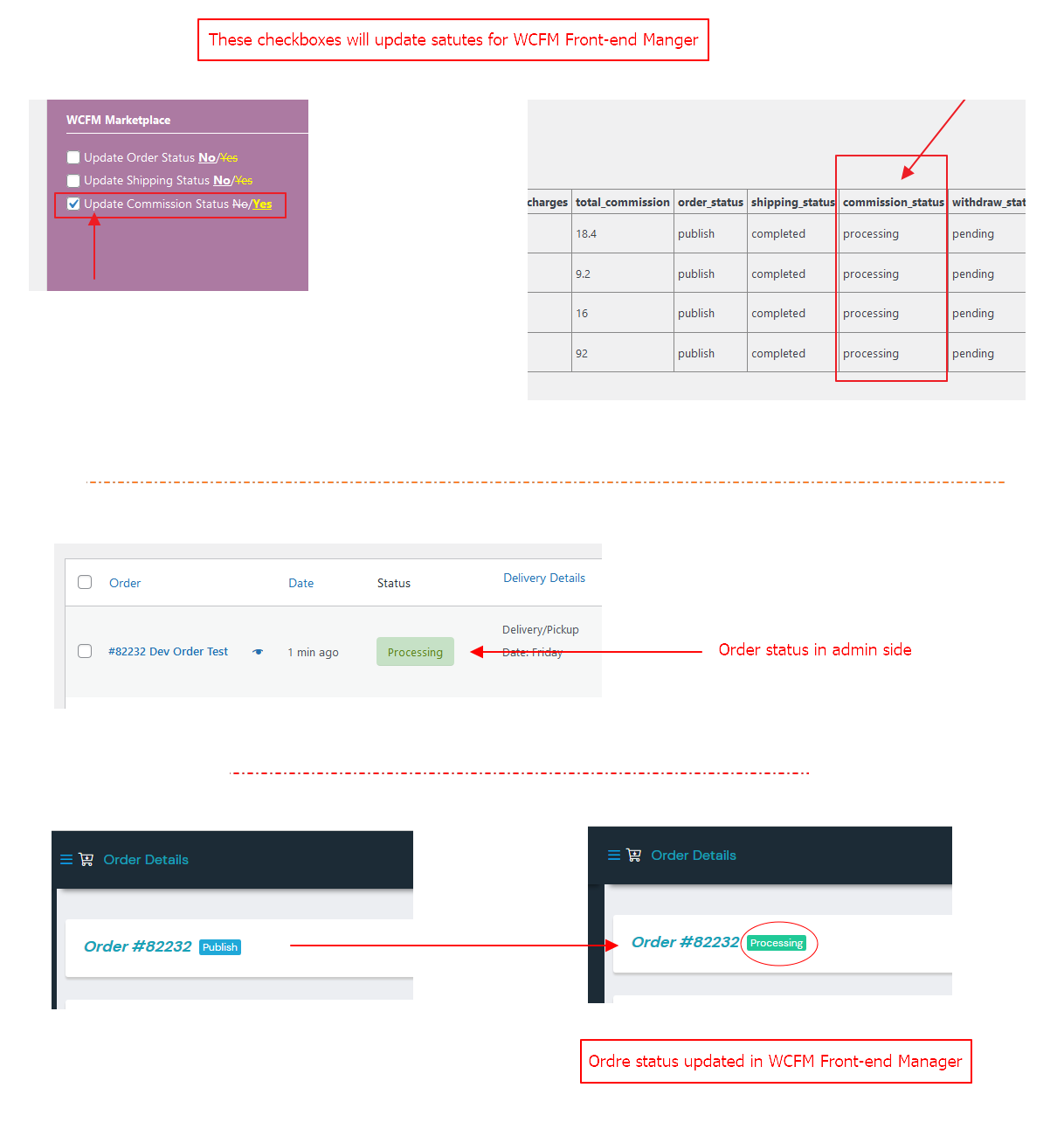
Update status for WCFM Front-end Manager.
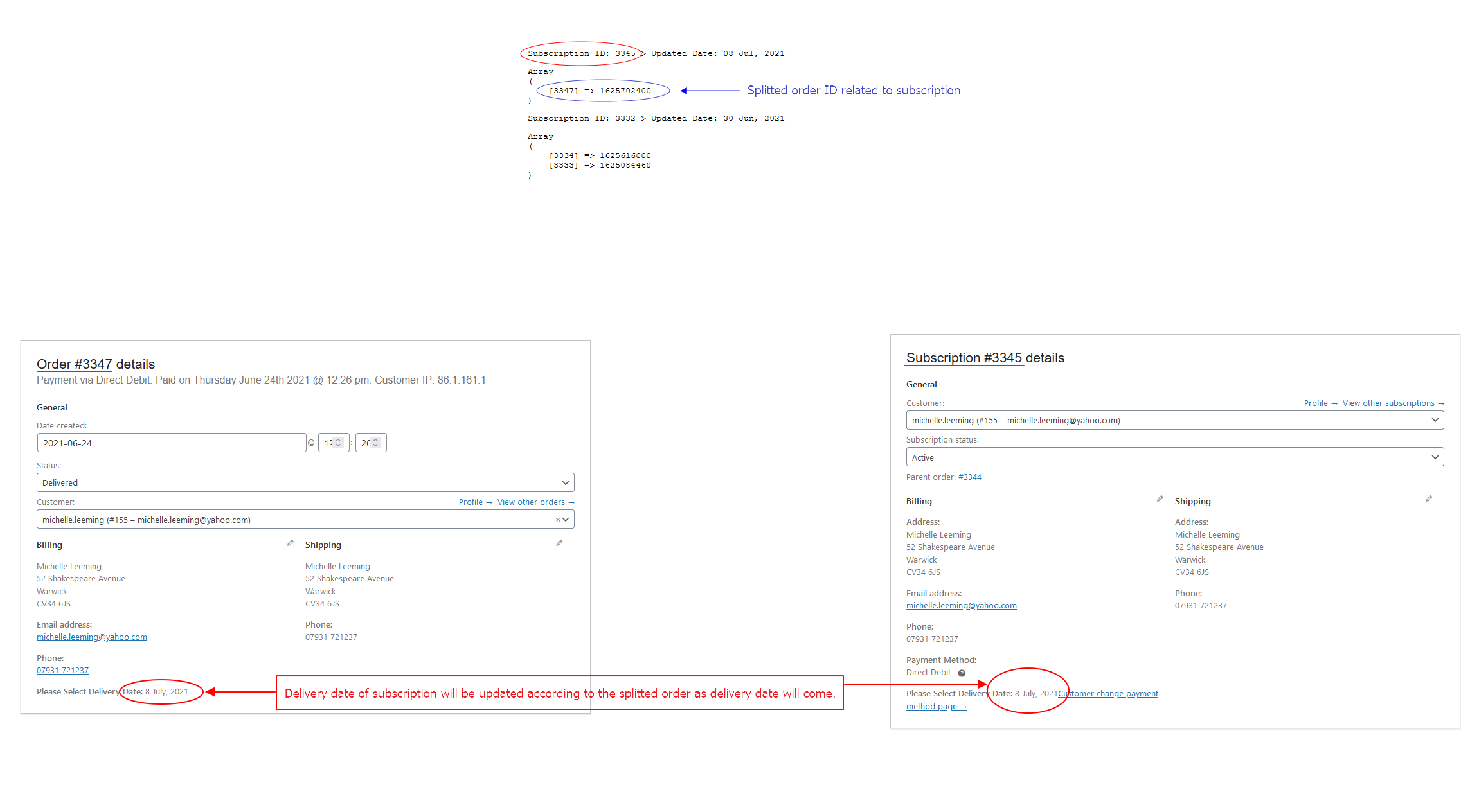
Subscription date will be updated accordingly
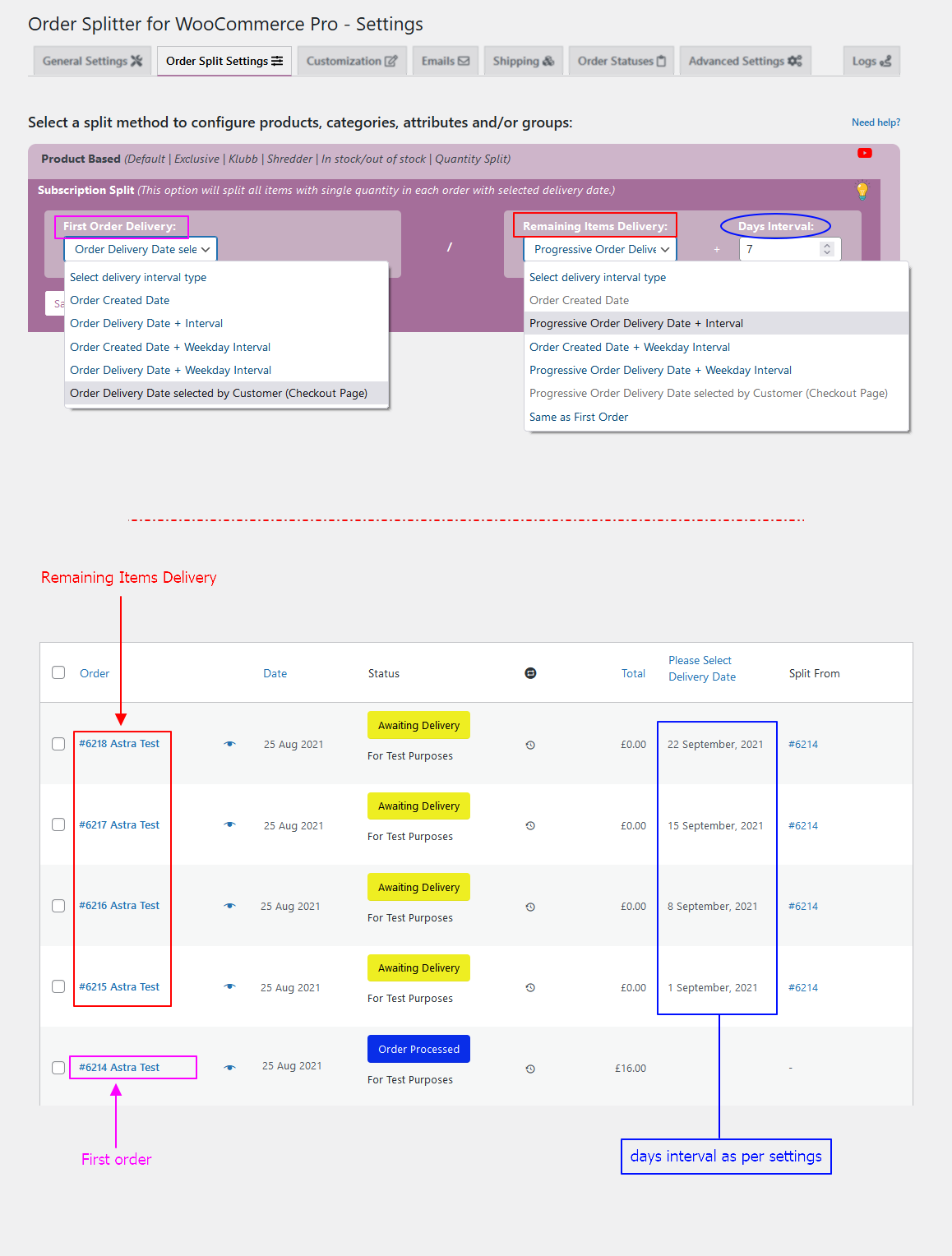
Subscription split > Settings Page
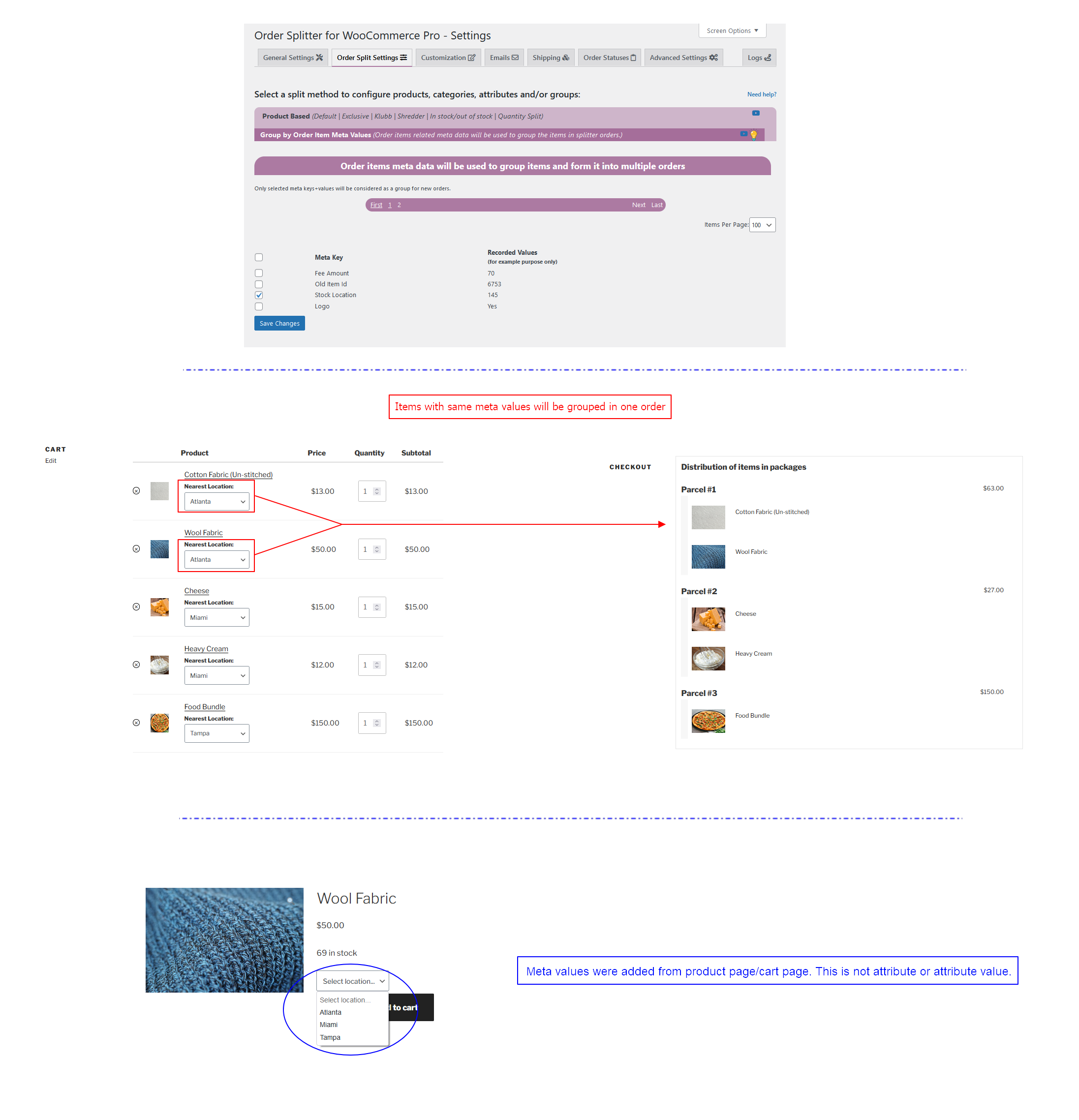
New Split Method Introduced: Group by Order Item Meta Values (Example: Stock Locations for WooCommerce)
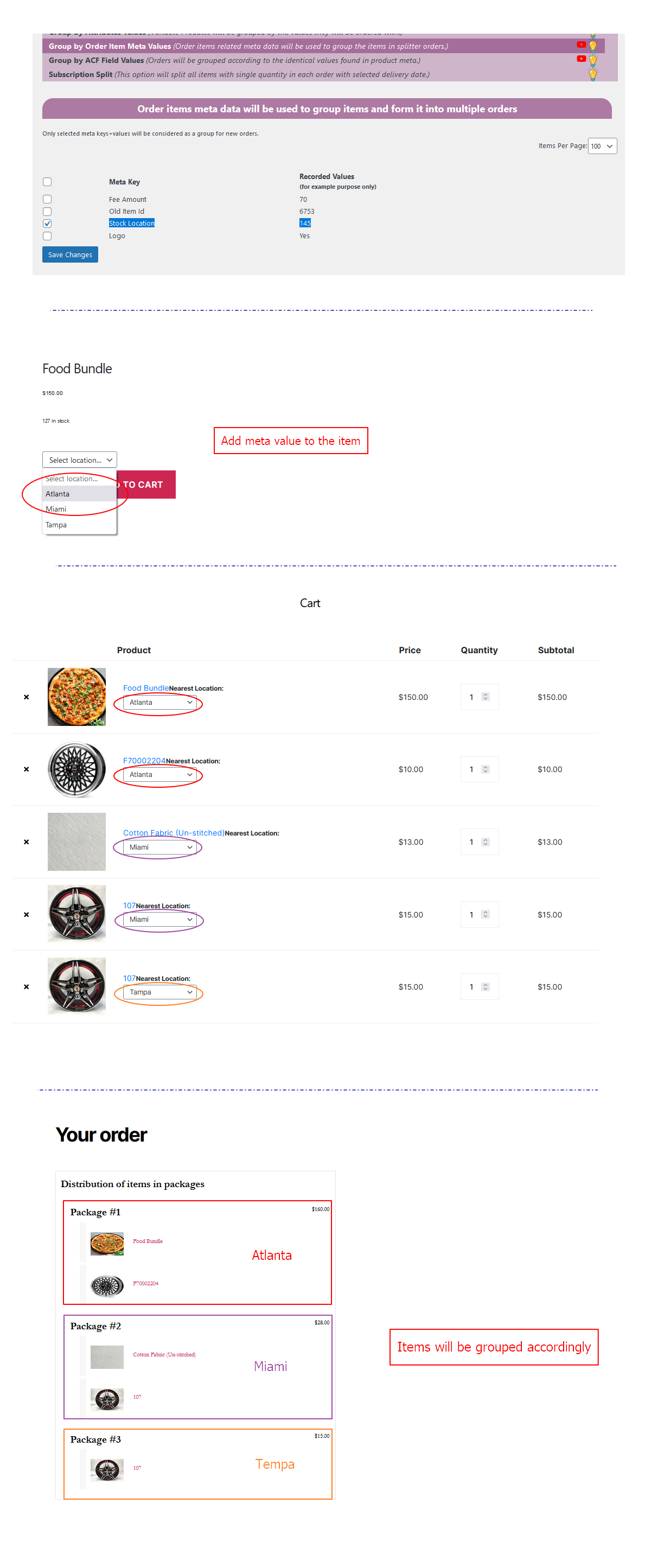
Group by Order Item Meta Values
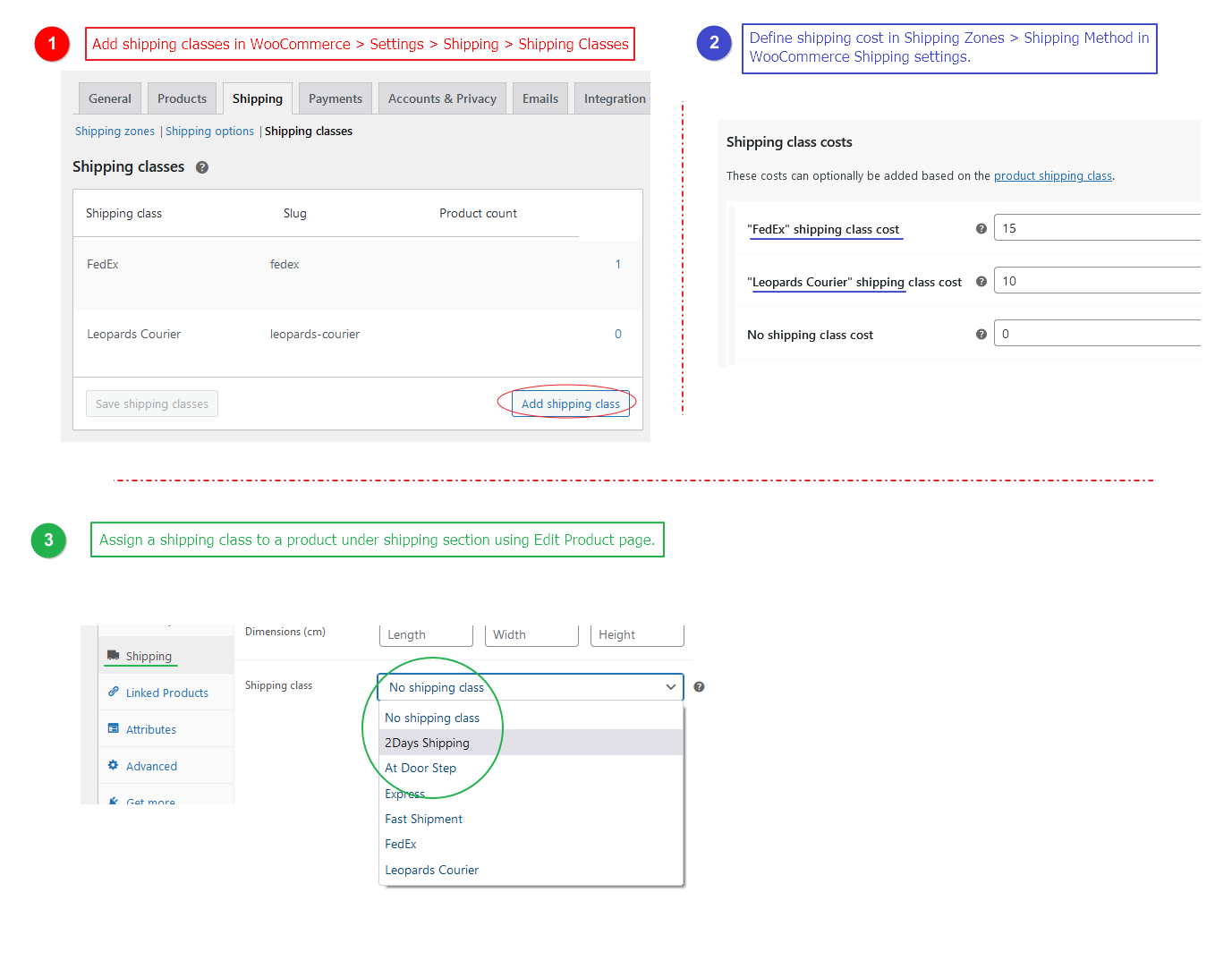
Assign a shipping class to a product under shipping section using Edit Product page.
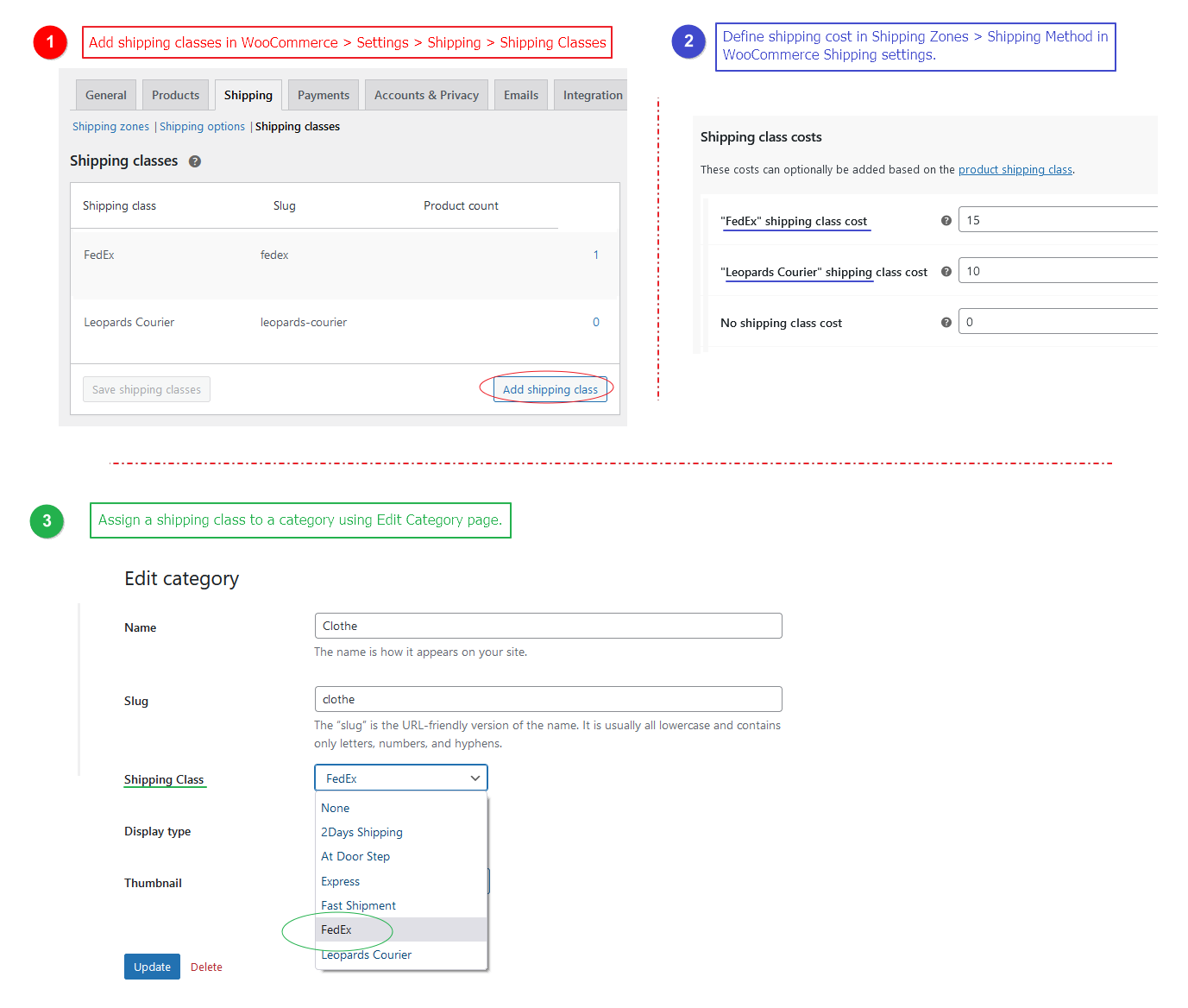
Assign a shipping class to a category using Edit Category page.

Set status to hide parent order from admin and vendors.
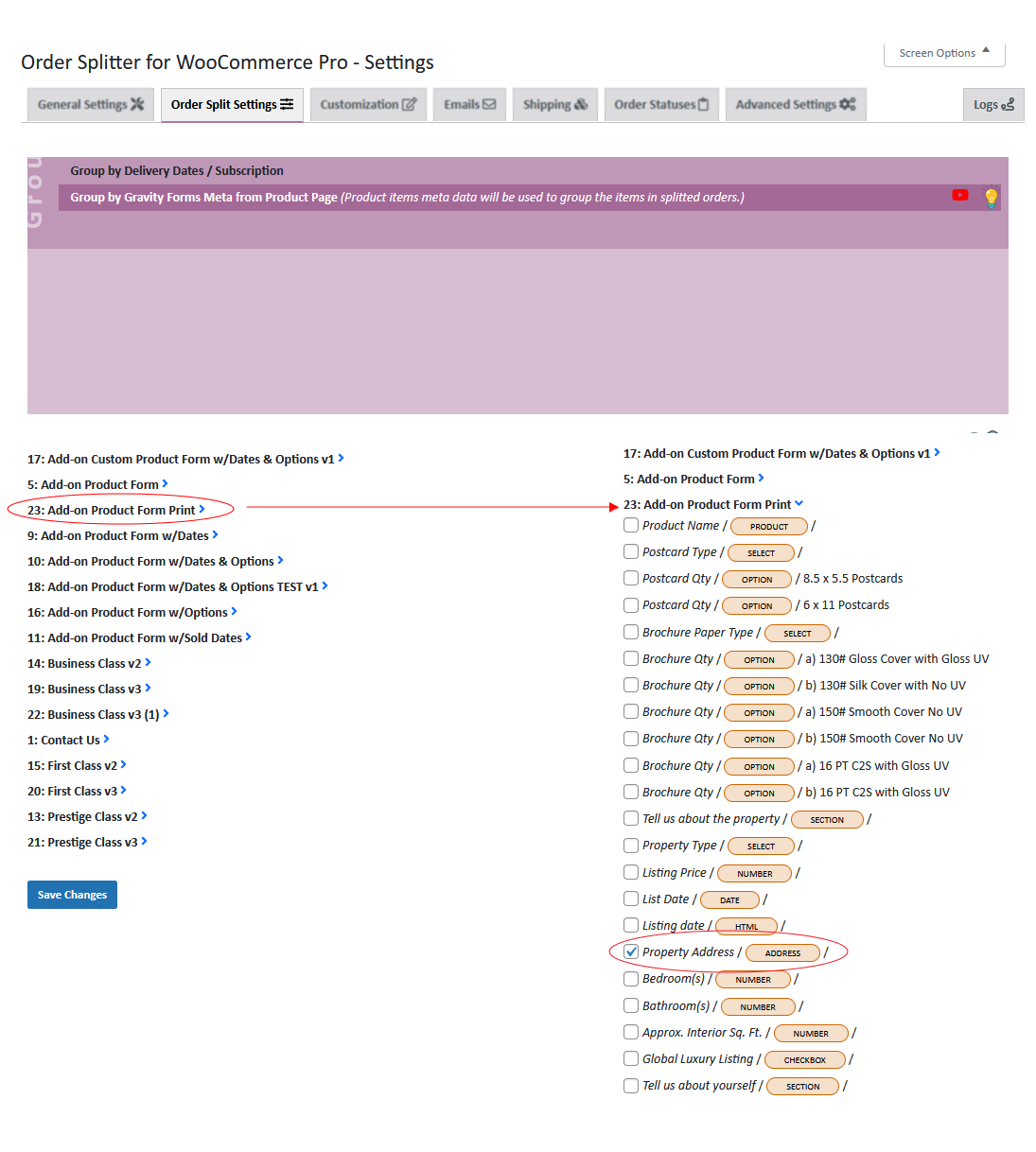
Gravity Forms – Fields Selection
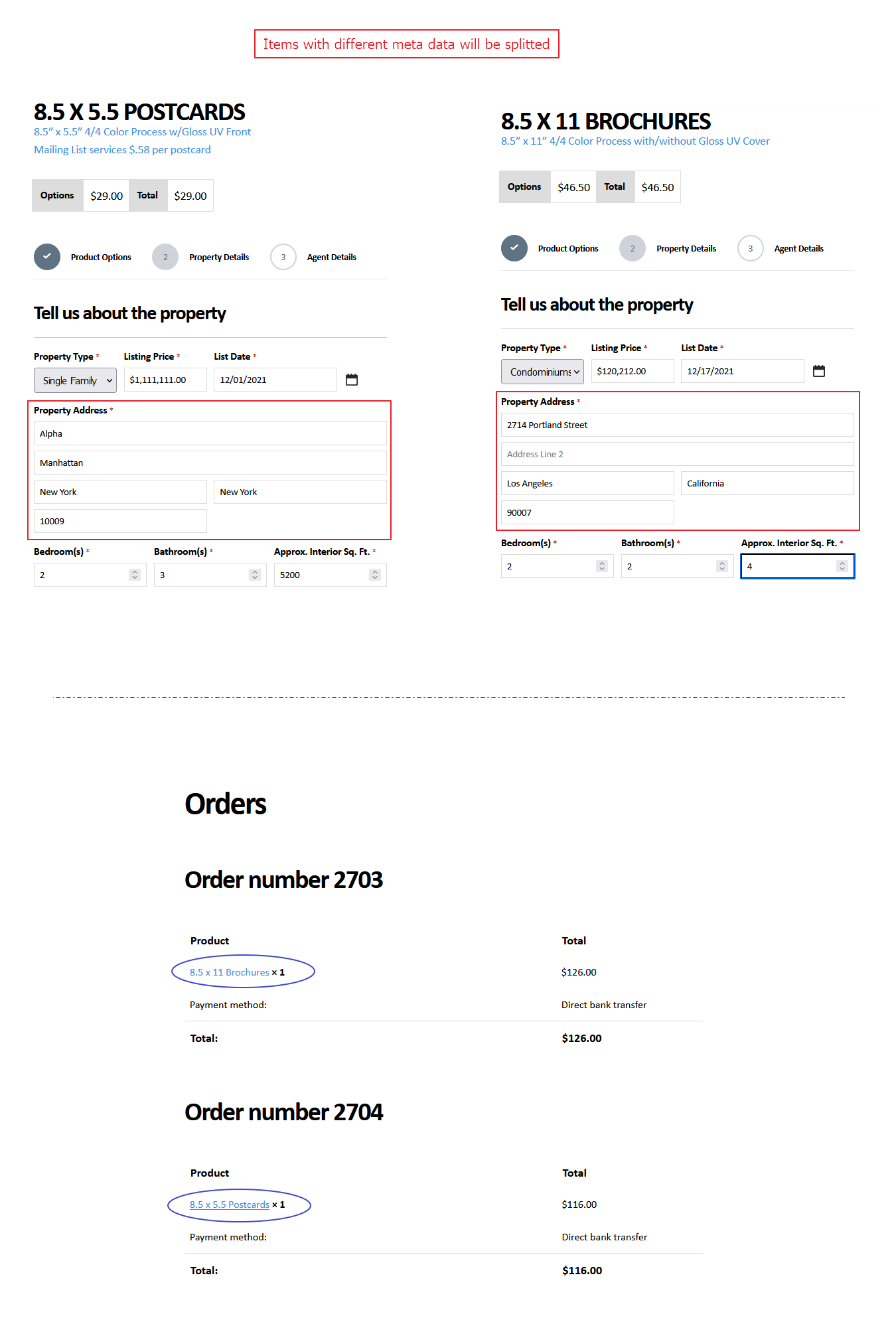
Gravity Forms – Group by metadata collected from product page during order
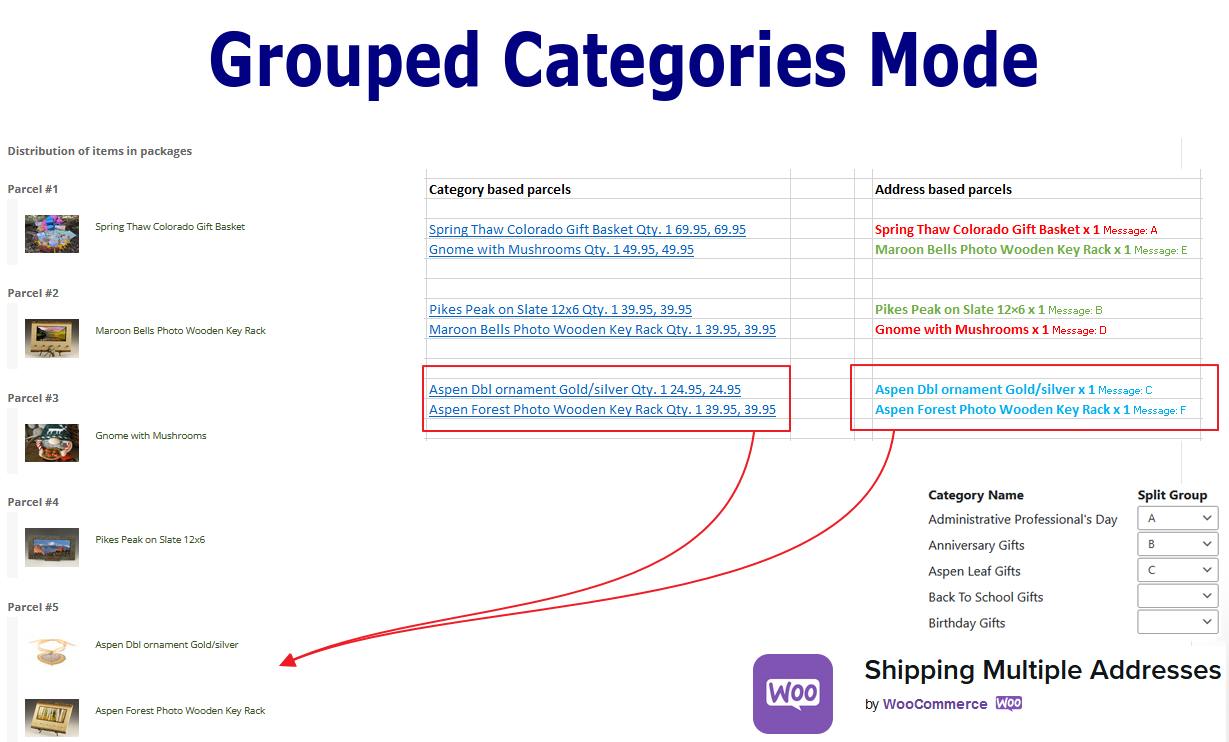
Grouped Categories Mode + WooCommerce Ship to Multiple Addresses
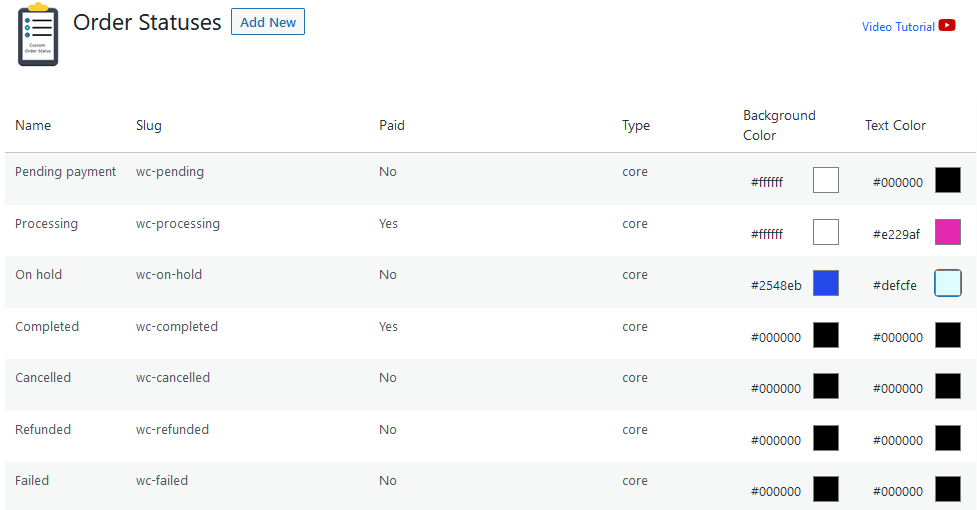
Order statuses with Background + Text color selection



