Woo Product Fast Delivery Cost Wordpress Plugin - Rating, Reviews, Demo & Download
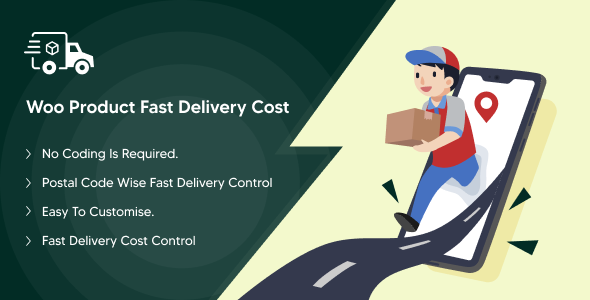
Plugin Description
The Woocommerce Product Shipping Cost lets you easily set different prices for each option in your product without requiring a single price list for each item. This means you can have unique prices for each variation of your product.
With this shipping plugin, you can sell your product by any measurement, such as how heavy, long, large, or volume it is.
We also have a demo available for the WooCommerce Product Cost Calculator plugin, so you can see how it works and get started quickly.
Woocommerce Product Shipping Cost & Calculator
The Woocommerce Product Shipping Calculator plugin makes it easy to set prices for products that come in different sizes. It lets you sell items based on their size, such as how long, how large an area (such as square feet), how much they hold, or how heavy they are. This is best for shops selling things like blinds, wallpaper, liquids, or flooring, as it ensures that the price is right for the customer’s needs.
With this shipping cost plugin, you can charge customers by unit (like meter, foot, square foot, yard, mile, kilometer, etc.). Customers can type in how big or small they want something, and the calculator determines the right price for them. This way, customers don’t need to buy items in set sizes or quantities; They can get exactly what they want.
Additional Features
Simplified Delivery Cost:
With the WooCommerce shipping calculator plugin, you can decide how much delivery will cost based on how quickly your customers want their items. Whether they want something in 30 minutes or can wait 2-3 days, the cost of delivery varies with speed. Expedited delivery costs more, giving you a way to properly charge for expedited service.
Details of each product:
Add important details such as how much the product weighs and its size (length, width, height). These details help determine appropriate delivery costs, ensuring that prices are reasonable and based on the actual size of the product.
Keep track of products and suggestions:
Easily manage the stock you have and suggest similar items to your customers. This not only keeps your inventory organized but also helps customers find other items they like, increasing your sales.
Prices and Deals:
You can show the regular price and sale price of items. Also, you can add a discount as a percentage to make the deal more attractive to buyers.
Shipping Choices:
Let customers choose whether or not they want to pay for shipping with their order. This flexibility means happy customers who choose what works best for them.
Show Your Products:
Set your product images as downloadable, virtual, or view only. This way, you can ensure that your products look their best and catch the eye of your customers.
Colors and SKUs:
Make it easy for customers to see all color options for a product, each with its SKU. This not only makes shopping more fun but also helps you keep track of your stock.
Write Great Product Stories:
Create compelling descriptions for your products, both long and short, using keywords to help customers find you. Good stories not only inform but also motivate people to buy.
Use Coupon Codes
Let customers use coupons at checkout to get discounts. This makes shopping more fun and can help you make more sales.
Upgrade your WooCommerce store with the WooCommerce shipping per product plugin. It makes your store more user-friendly, allowing you to offer customizable delivery options and prices. Give your customers the freedom to choose how fast they receive their items, making your store a favorite place to shop.
How to Setup Shipping in WooCommerce?
Setting up different shipping costs for items that come with tracking (like products A or A+B) and those without tracking (like product  , and also keeping shipping for Print-On-Demand (POD) products separate, is something you can do easily with WooCommerce.
, and also keeping shipping for Print-On-Demand (POD) products separate, is something you can do easily with WooCommerce.
Here’s a simpler way to do it:
1. Make Shipping Classes: First, you need to make two shipping classes:
-
Class 1 (with tracking): This is for your product A and any other items that need tracking.
-
Class 2 (without tracking): This is for your product B.
2. Set Up Shipping Zones: Go to your WooCommerce settings and find the shipping zones section. You can edit an existing zone or add a new one if needed. You’ll set different shipping costs in these zones.
3. Add Shipping Methods: For each zone, you need to add two kinds of shipping methods:
-
For Class 1 (tracked items): You might call this “Tracked Shipping” and set a shipping rate, like $12.
-
For Class 2 (untracked items): You could call this “Standard Shipping” and set a lower rate, like $2.
-
For POD items: Just set up another rate, especially for these products.
4. Final Touches: Make sure you turn on both shipping methods for each zone and choose to charge shipping for each class separately.
By doing this, you can have separate shipping charges for products with tracking, without tracking, and for your POD items.
It’s a good idea to test everything to make sure it works just the way you want in your store. And if WooCommerce’s basic settings aren’t enough for what you need.
Try also these plugins:-
Key Features
-
Quick And Easy Installation.
-
WooCommerce Simple Product and Variation Product Multiple Fast Delivery Cost Set On Site.
-
You Can Set the Total Delivery Time.
-
Three Type Time You Can Set In The Product.
-
Minute
-
Hour Discount
-
Day
-
You Can Set the Delivery Title In the Product.
-
You Can Set the Delivery Title In the Product.
-
You Can Set Multiple Pin / Zip Codes Using Commasapreat And If You Set It Means All Pin / Zip Codes Available in This Fast Delivery Facility.
-
You Can Set the Cost OF That Fast Delivery Facility
-
Product Wise Woo Product Fast Delivery Cost Enable / Disable Facility.
-
In Variation Product Variation Wise Set Woo Product Fast Delivery Cost.
-
We Provide Full Facility Enable / Disable Setting Options in the Plugin Setting Page.
-
We Provide All Type Setting Options in our WooCommerce Calculate Shipping Plugin.
-
Variation Product Detail Page Select Variation Option Wise Show Woo Product Fast Delivery Cost On page.
-
Product Detail Page Using Pin / Zip Code Find Your Area Product Fast Delivery Cost Options.
-
You Can Set All Most Everything Using Plugins Options.
How to Install WooCommerce Product Delivery Cost Calculator Plugin?
-
Download the Zip file of this plugin.
-
Unzip inside where you will find the Plugins files.
-
Install the WooCommerce Measurement Price Calculator.
-
Activate the Plugin.
-
Now the plugin is ready to use.
FAQs
Q1. Does this calculator work with products that have different options?
Answer: Yes, the WooCommerce Price Calculator works with products that have different choices or versions.
Q2. Can we ask for total square feet instead of length and height for square footage?
Answer: Yes, you can ask for total square feet using the WooCommerce product delivery cost, which makes it easy.
Q3. Is there a guide on how to set this up?
Answer: Yes, there is a complete manual that comes with the plugin. It shows you how to install and set up everything step-by-step, making sure you can use the WooCommerce Measurement Price Calculator the way you need it.
Q4. Can I set different prices for different products?
Answer: Yes, with the Shipping WooCommerce cost calculator, you can set special prices for each product based on its size or type.
Q5. What types of measurements can this plugin handle?
Answer: The Woocommerce Shipping Cost Calculator can work with different sizes like length, area, volume, and weight.
Q6. Can customers check the price before buying?
Answer: Yes, customers can use the WooCommerce Price Calculator plugin to zoom in to see the price first and then add the product to their cart if they wish.



