Addon For Stripe And WooCommerce Wordpress Plugin - Rating, Reviews, Demo & Download
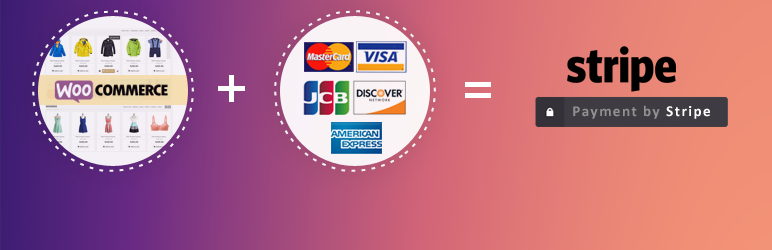
Plugin Description
Stripe Payment Gateway is used for taking credit card payments on your site.This plugin shows you that how you can use Stripe to take credit card payments in their WooCommerce store without writing code. All you have to do is add stripe API key to a settings page and you’re done.
Why our plugin is better than other Stripe Plugins?
- Better Validation for Credit Card On checkout page.
- Simple coding to accept the Credit card payments via Stripe.
- No Technical Skills needed.
- Can Customize the Credit Card Title and Display Credit card type icons as per your choice.
- Accept the type of credit card you like.
- Display the credit card type icons of your choice.
- Manage Stock ,Restore stock for order status which get cancelled and refunded
Features
- Simple Code to accept Credit cards via Stripe payment gateway in woocommerce
- jQuery validations for Credit Cards.
- Display the credit card type icons of your choice.
- This plugin Supports Restoring stock if order status is changed to Cancelled or Refunded.
- No technical skills required.
- Visualized on screen shots.
- Adds Charge Id and Charge time to Order Note.
- Adds Refund Id and Refund time to Order Note.
- Add Stock details for products to Order Note if the order status is Cancelled or Refunded.
- This plugin accept the of credit card you like.
- This plugin does not store Credit Card Details.
- This plugin Uses Token method to charge Credit Cards rather sending sensitive card details to stripe directly as prescribed by Stripe.
- This plugin requires SSL on merchant site as described here.
- This plugin Support refunds (Only in Cents) in woocommerce.
- This plugin Supports many currencies ,please check here which currencies are supported by this plugin for stripe.
- This plugin uses the latest api of stripe.
Support
- Neither Woocommerce nor Stripe provides support for this plugin.
- If you think you’ve found a bug or you’re not sure if you need to contact support, feel free to contact us.
What after installation?
After installing and activation of plugin, first check if it displays any Notices at the top, if yes resolve that issues and then deactivate plugin and activate plugin.
Then start testing for the Test/Sandbox account by setting mode as Sandbox in Settings.
Once you are ready to take live payments, make sure the mode is set as live. You’ll also need to force SSL on checkout in the WooCommerce settings and have an SSL certificate. As long as the Live API Keys are saved, your store will be ready to process credit card payments.
Updating
The plugin should automatically update with new features, but you could always download the new version of the plugin and manually update the same way you would manually install.
want to remove stripe description message ?
If you want to remove stripe description message within the stripe form then you can use ‘wc_stripe_description’ action for that.please find below code for reference purpose.
Note:Put this code into your function file for stripe description message modification OR leave it blank to remove description message.
add_filter(‘wc_stripe_description’, ‘your_custom_stripe_description’);
function your_custom_stripe_description($fields){
$fields = 'Stripe allows you to accept payments on your Woocommerce store';
return $fields;
}
Screenshots

Settings Page.

How to get the Stripe Api Keys.

The standard credit card form on the checkout page with javascript validation.

Woocommerce Order with different order Note.

Refund of amount in stripe Merchant account.

Detail page of refund Amount.



