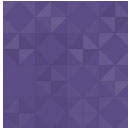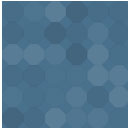Woocomerce Tabbed Popular Post & Products Wordpress Plugin - Rating, Reviews, Demo & Download
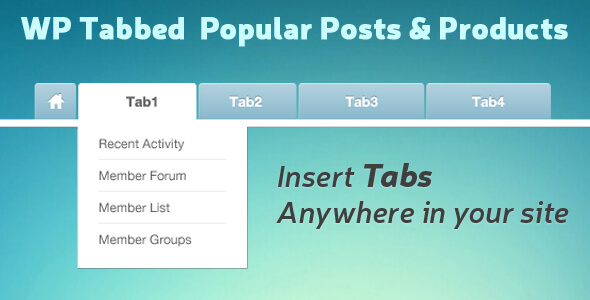
Plugin Description
CUSTOMERS LOVE TO BUY Tab Widget LET THEM BUY!
We all love shortcuts!
Having access to information at a click or glance has always been a preference of a website visitor. Even as a Woocommerce website owner you want to showcase crucial information right in front so that it’s not unnoticed. In such a scenario, all you need is a tab widget to showcase different information across different tabs on your website. Understanding the demand for such a plugin, SoftProdigy has developed a glitch free and cleanly coded tab plugin. With years of expertise in the WordPress domain, Softrodigy has ensured that the tab widget helps you
create at least 3 different tabs:
Recent <p>
Popular<p>
Products <p>
Tab Widget is really lightweight and it loads in no time. It’s also very easy to install. Just install it, configure the widget, and help your visitors find the best content right at a glance without having to browse through the entire website.
Plugin Features:
Advantage of this plugin
Lightweight plugin
Smooth transitions between the 3 tabs
Clickable text in the tab
Easy configuration
Features
1. Display recent posts
2. Display popular posts
3. Display custom products created with custom post type or Woo-commerce products depending upon the settings
4. Widget created in the admin section to display the widget anywhere in theme
5. Provides various Short code features to show tab area inside page or posts or any theme files.
6. Set titles/level of posts and ordering products
7. Multiple option/parameters pass through short code
8. Setting page in admin section for various settings regarding title displayed in the front end
9. Settings for the number of posts to be displayed in the front section
10. Tabs can be inserted anywhere in your site
11. Custom styling
Various Short code are:—
1). [sp-tabs-latest-popular-posts-products]:- Short code for showing tabs inside any page/posts or anywhere in site
2). [sp-tabs-latest-popular-posts-products pro_orderby=’date’ pro_order=’asc’ pro_display_columns=’2’]
   “pro_orderby” parameter:- can be used to ordering products
   e.g. pro_orderby=’date’,pro_orderby=’id’,pro_orderby=’title’
3).  “pro_order” parameter:- can be used to ordering products in ascending or descending order
   e.g. pro_order=’asc’,pro_order=’desc’
  Â
4). “pro_display_columns” parameter:- can be used to set design for displaying products in different styles
  Â
 e.g. pro_display_columns=’1’:- display products in one column,
      Â
  pro_display_columns=’2’:- display products in two columns,
       Â
 pro_display_columns=’3’:- display products in three columns,
       Â
 pro_display_columns=’4’:- display products in four columns,
Â
So, save a lot of space just by placing your block of content in tabs and displaying one block at a time in the same place. Your content will get more exposure which in turn will help you in branding and marketing. Â