WooCommerce – ActiveCampaign Wordpress Plugin - Rating, Reviews, Demo & Download
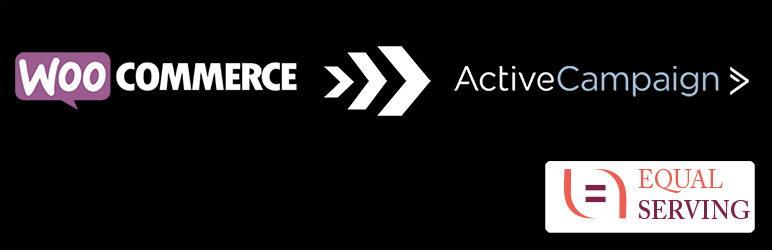
Plugin Description
Integrates WooCommerce with ActiveCampaign by adding customers to ActiveCampaign at time of purchase.
Easily tag your customers with product tags so that Automations can be triggered once the purchase is made.
Support
The EqualServing team does not always provide active support for the WooCommerce ActiveCampaign plugin on the WordPress.org forums. One-on-one email support is available at EqualServing Help Desk.
Opt-in On Checkout
If configured, add a checkbox on your WooCommerce Checkout page prompting your customers to subscribe to your newsletter or email updates.
Tag Customer With Products Purchased
If configured, tag your customers with the ids of products they purchased so that ActiveCampaign Automations can be triggered.
Purchased Product Additional Tags
If this field is blank, the option is ignored. If not blank, the contact will be tagged with the information provided. Use commas to separate tags. If you would like to tag contacts with the product SKU or product category. Use placeholder #SKU# for the product SKU and/or #CAT# for the product category. If you would like to assign both separate the items in the field above with a comma. EXAMPLE: sku: #SKU#, category: #CAT#.
More Information About ActiveCampaign
Do you want to know more about ActiveCampaign?
Go to The ActiveCampaign Website.
Support
The EqualServing team does not always provide active support for the WooCommerce ActiveCampaign plugin on the WordPress.org forums. One-on-one email support is available at EqualServing Help Desk.
Screenshots

The WooCommerce ActiveCampaign plugin general options configuration. You’ll get to this screen by mousing over (1) WooCommerce menu item, select (2) Settings, click on (3) Integration tab and (4) be sure that the ActiveCampaign configuration screen is displayed.

The WooCommerce Checkout page shown with opt-in field. If enabled, this is how the opt-in
will display on the WooCommerce Checkout page.
Test contact in ActiveCampaign shown with product tag assigined and subscribed to selected list.



