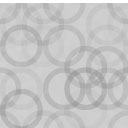WooCommerce Clever Google Ads Wordpress Plugin - Rating, Reviews, Demo & Download

Plugin Description
Boost your marketing strategy. Get Google Ads, easy, fast & free.
Thanks to our powerful marketing automation tool, based on machine learning, your ads will be on Google Adwords networks effortlessly. Our installation process only takes a few minutes.
Boost your marketing strategy with Search, Display, Remarketing & Shopping campaigns created by a Premier Google Partner.
After the campaigns’ creation, Clever Google Ads will start automaticaly optimizing your campaigns and maximizing your marketing budget. Clever Google Ads app adjust bids with algorithms to ensure the best results.
Free features
Once you finish the Clever Google Ads installation process, you will get:
Keywords generation: Automated generation of keywords based on your products and categories.
Search Google Ads: Get campaigns on Google search results and other Google sites when people search for your relevant keywords.
Display Google Ads & Banner creation: Reach people while they’re browsing their favorite websites through image-focused ads. We will create a set of banners at no cost.
Remarketing Google Ads: Reconnect with people that have previously visited your store by showing relevant ads across their different devices.
Google Shopping Ads: We help you to upload properly your products on Google Merchant, and then we will create your shopping campaigns.
$ Save money on your first Google Ads campaigns
Our mission is to give growing ecommerce companies a fighting chance to advertise on a smaller marketing budget, while competing against larger companies. That’s why we want to give you a promo code (*) for spending in your first Google Ads campaigns.
(*) Conditions and restrictions apply. Visit http://bit.ly/2O9UUzg
Premium features
Take your marketing strategy to the next level by upgrading to our Premium plan:
Dedicated Account Manager: Get assigned to a personal account manager who works on your account & remains the primary contact for questions or concerns.
Dynamic Remarketing: Show tailored ads to your previous website visitors, reminding them of the products they were interested in.
Product & Category updates: Adding new products or categories to your store? Contact your account manager to update your campaigns & promote your store’s new additions.
Weekly report: Receive scheduled reports about your Google Ads’ performance.
Setup and Configuration
- Go to: WooCommerce > Settings > WooCommerce Clever Google Ads
- Allow access to your Adwords configuration. Once the settings helper has been launched, the first step would be to allow our extension to access your Adwords to be able to personalize and publish your campaigns
- Configure the extension’s general attributes
* The first card represents the countries where you will be advertised. They are imported from the shop shipping settings
* Select the categories your shops falls in. This section is actually very important as it will help us understand better your business and find the best audience for your products
* Finally, select which collections you want to announce from all your offer. Select as many as possible as it will help us find better opportunities for you store and find the most profitable points and strategy
Once you complete all the cards with the proper information, click the right-facing arrow to go on
4. Complete shop’s characteristics
* Specify the name and two versions of your shop’s description, 30 and 90 characters to be used in future ads
* Once you have introduced the shop’s information, select your logo either by URL or a local file in you device
* Once you complete all the cards with the proper information, click the right-facing arrow to go on
5. Set ad’s information
* At this point, specify short sentences that will be used to make the ads that will be shown to your audience
* As you can see, the text being showed in the ads above is changed at the same time you write it so you can see how it will look like
* After defining the best description that suits your shop, specify the services that you shop will include such as Free Shipping or Easy returns
* Finally, include the phone number to be shown in the ads if there is any. Once you complete all the cards with the proper information, click the right-facing arrow to go on
6. Set daily budget for your ads. The last step is to set the daily budget you want spend on your ads. Move the slider to increase/decrese the figure. Also, check the checkbox at the bottom of the card to publish the ads automatically once your account is approved
Once you complete this step, your extension will be completely configured, click next and start making profit!
Screenshots
No screenshots provided