WooCommerce Cost Of Shipping Wordpress Plugin - Rating, Reviews, Demo & Download

Plugin Description
Tracking and analyzing the true profitability of your WooCommerce orders is not possible if you’re not including the cost of shipping. Most sites use a “Cost of Goods” plugin to analyze profit (sales less cost of goods), but this is not a true measure of profitability. The cost of shipping orders is significant, and in many businesses, it can be even more expensive than the cost of goods, so including the cost of shipping in your analysis is critical to running a successful eCommerce business.
NEW! Using WooCommerce Services to buy your shipping labels? Well we have just made new functionality that allows amount spent on shipping to be imported directly into the order! The plugin will automatically do this if the labels have been purchased before the order is marked complete, or there is a manual import button found neatly on the right sidebar while editing orders. Whether you purchase one, multipls labels, or refund labels, we report the Cost of Shipping directly to you!
After installing this plugin you’ll be able to manually add or adjust the cost of shipping for each order on the WooCommerce Edit Order page. Better yet, if you use ShipStation then the cost of shipping for each order will be automatically imported as your orders are shipped. If you ship multi-package orders, the total cost of all packages will be imported. If you void a ShipStation shipment and then reship (change shipping method, address, etc.), the new cost of shipping will be imported. It’s all automated and you’re going to love it!
Once you start tracking the cost of shipping, you’ll want to use our WooCommerce Net Profit plugin that will give you beautiful, functional reports to fully analyze your profitability.
Do you use your income statement to track the cost of shipping?
Most eCommerce businesses do, but this just gives you a high level view of the overall profitability of your business. What’s missing is the ability to determine true profitability at the individual order level.
For example:
* If you ship out of California, how does your profit on an order shipped to a customer in California compared to the same order shipped to a customer in New York?
* How does your profit on an order that weighs 2 pounds compare to orders that weigh 5, 10 or 20 pounds?
* If you offer free shipping on orders over a certain dollar amount ($50, $75, etc.), how does the profit on those orders compare to the profit on orders that you are charging a shipping fee?
* How does your profit on a $25 order compare to your profit on a $50, $100 or $200 order?
Only after you have the cost of shipping data at the order level can you make these comparisons (and more), and then make smart adjustments to the way you offer your products to maximize profitability.
Manual Installation
- Upload the entire
/woo-cost-of-shippingdirectory to the/wp-content/plugins/directory. - Activate WooCommerce Cost of Shipping through the ‘Plugins’ menu in WordPress.
- Enjoy the easy editting of the cost of shipping in the edit order screen, below the order total.
Screenshots

A new field is added underneath the order items block, underneath the “Total” row, along with an edit button.
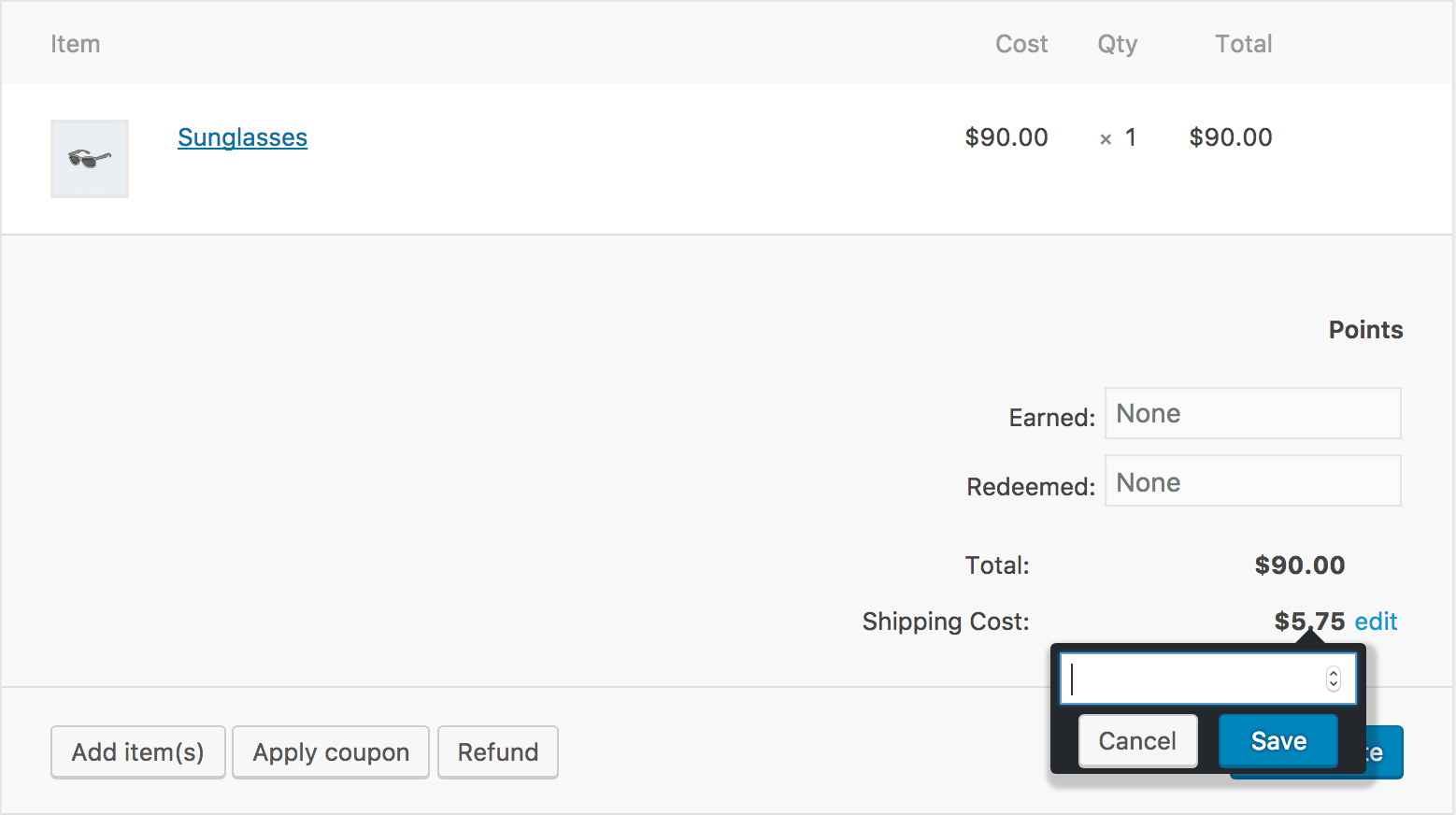
Shows the JavaScript popup that allows you to manually edit the cost of shipping for this order.

Shows the meta box on the right to import Cost of Shipping, the order note put in, and the Cost of Shipping

Shows expanded meta box and pro tip about using the plugin to its potential

Shows the new interface if WooCommerce Services plugin is activated



