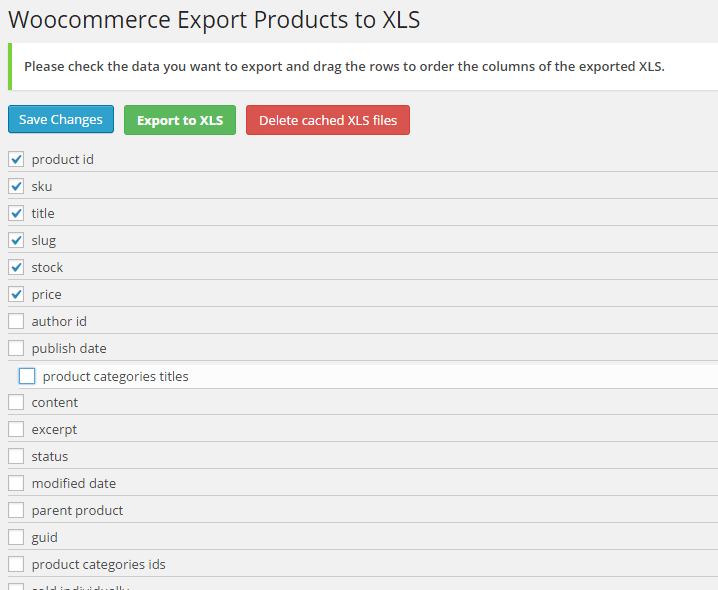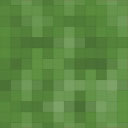Woocommerce Export Products To XLS Wordpress Plugin - Rating, Reviews, Demo & Download
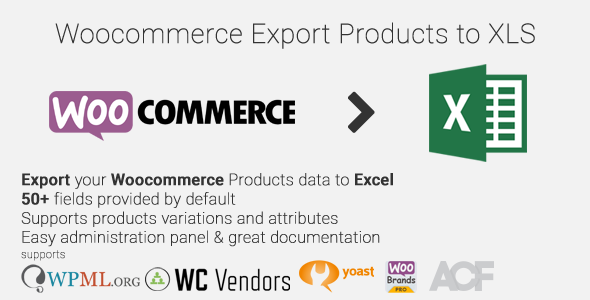
Plugin Description
WooCommerce Export Products to XLS
A WordPress plugin that will export your WooCommerce products data to XLS
by:
Nitroweb
IMPORTANT! If you have a lot of products (thousands of products), it is recommended that you can set php memory limit to 256MB or higher.
Please read the plugin description. If you are unsure about anything (setup, compatibility etc), feel free to ask before purchasing.
Features
- Can export thousands of products and variations by using AJAX technology
- Will export all products, published or not
- Will export Variations and Group Products
- Filter exported products by categories
- 53 fields supported by default
- ACF (Advanced custom fields) support
- Will export predefined and custom attributes
- Extensible / developer friendly. You can add your custom fields via WordPress filter
- Easy administration with drag n drop sorting
- Caches the .xls files for future download
- XLS output, not CSV
- Compatible with MS Excel 2003, 2007, 2010, 2013
- Supports WPML. You can export the language of the products.
- Supports WordPress SEO by Yoast plugin. You can export the Yoast SEO plugin data of the products.
- Supports WC Vendors plugin. You can export commision, vendor id and vendor nicename.
- Supports WC Vendors plugin. You can export commision, vendor id and vendor nicename.
- Supports WooCommerce Brands by proword plugin. You can export Brand ID and Brand name.
Usage
In order to use the WooCommerce export to XLS, please navigate from your WordPress administration panel to “WooCommerce > Products to XLS“
- Please check the data you want to export and drag the rows to order the columns of the exported XLS and click “Save Changes”.
- Then you may export the selected data to XLS by clicking the “Export to XLS” button.
- A message will be displayed with the actions taken and on the bottom of the message there will be a link to the file that has been just created. Click on the link “Download Excel File” to download the XLS file.
Below are the fields that are available by default
- Product ID
- Product author ID
- Product publish date
- Product description – content
- Product Title
- Excerpt
- Status
- Slug
- Modified date
- Parent product ID
- guid
- Category IDs
- Categories title
- Categories titles path
- Stock (quantity)
- Sold individually
- Price
- Sales price date to
- Sales price date from
- Tax class
- Purchase note
- Featured
- Weight
- Length
- Width
- Height
- SKU
- Products attributes
- Backorders status
- Manage stock status
- Tax status
- Sales price
- Regular price
- Virtual status
- Downloadable status
- Total sales
- Visibility
- Stock status
- Thumb ID
- Full Image URL
- Gallery images IDs
- Gallery images URLs
- Tags
- Custom attributes
- All attributes that have been added via the WooCommerce attribute manager
- WPML language display name
- Yoast SEO Title
- Yoast SEO Meta Description
- Yoast SEO Facebook Title
- Yoast SEO Facebook Description
- Yoast SEO Facebook Image
- Yoast SEO Twitter Title
- Yoast SEO Twitter Description
- Yoast SEO Twitter Image
- Yoast SEO Google+ Title
- Yoast SEO Google+ Description
- Yoast SEO Google+ Image
- Yoast SEO Custom Index Status
- Yoast SEO Focus KW
- WC Vendors plugin vendor commision
- WC Vendors plugin vendor id
- WC Vendors plugin vendor nicename
- WooCommerce Brands plugin brand ID
- WooCommerce Brands plugin brand name
- ACF (Advanced custom fields)
Other options
- Version: Recommended is XLSX. Although XLS is compatible with older versions of Excel, it produces bigger files and can only hold 65535 records/rows.
- Caching Method: Recommended is sqlite3. Please read for more information
- Products per batch: Recommended is 100. If you get products skipped or the produced files have issues please lower the number or ask your web hosting to increase the resources or change web hosting service. If you think that your web hosting can do it, you may increase the number.
- Join character(s) for the categories path: Character to join categories names for the categories path.
ACF (Advanced custom fields) support
You will have to add a rule to the ACF group that you want to be available for export like it is demonstrated on the documentation. Only then the fields will be on the export list so you can select them.
Developer Friendly
You can add new custom fields that are already on your products data to be exported via a filter, eg.
add_filter( 'wooxls_exportfields_filter', 'my_woocommerce_product_meta');
function my_woocommerce_product_meta($wooxls_exportfields) {
$wooxls_exportfields['_deprecated'] = __('Deprecated status', 'wooxls');
return ($wooxls_exportfields);
}
Requirements
- WordPress 4.0+
- WooCommerce 4.0 or later
- PHP 7.x & PHP 8.x
- PHP extension php_zip enabled
- PHP extension php_xml enabled
- PHP extension php_gd2 enabled (if not compiled in)
Frequently Asked Questions
-
The data on my XLS is strange on my Excel 2003
Please use open, select the file you have downloaded, from the open button on the bottom-right click the arrow down and select “open and repair”. If a question pop up please select “No”.
-
Can I add my custom meta data field to export?
Please check the section For Developers.
-
Will I be able to import the data of an XLS with this plugin?
No, this plugin will only Export the WooCommerce products data to XLS.
On the other hand WP All Import plugin may be able to do this by adding with the addon: https://wordpress.org/plugins/woocommerce-xml-csv-product-import/ -
Will this plugin export the images of my WooCommerce products?
No, this plugin will only export the images ids and/or URLs of your WooCommerce products in a separate column.
-
How can I open an XLSX file on my Office 2003?
Please read the Microsoft guide here: http://support2.microsoft.com/kb/924074.
Installation
This WordPress plugin can be installed as any other WordPress plugin. Installation is simple.
- Extract the zip file you have downloaded.
- Login to your administration panel (ex. http://www.yourdomain.com/wp-admin).
- Go to Plugins -> Add New.
- At the top of the page click the “Upload Plugin” link
- Click choose file (or what your browser uses to navigate to your files)
- From the extracted files of step one (1) navigate to and select woo-products-xls.zip and click “Install Now“
- You may be asked to confirm your wish to install the Plugin.
- If this is the first time you’ve installed a WordPress Plugin, you may need to enter the FTP login credential information. If you’ve installed a Plugin before, it will still have the login information. This information is available through your web server host.
- Click Proceed to continue with the installation. The resulting installation screen will list the installation as successful or note any problems during the install.
- If successful, please click Activate Plugin to activate it.
Changelog
0.6.4 22 Jan 2023
- Feature: Added the option to save and load multiple settings as templates
- Fix: “Save changes” URL set to the default plugin page after export
0.6.3 25 Apr 2022
- Feature: Added support for exporting ACF repeater field (first level)
0.6.2 14 Mar 2022
- Feature: Added custom product meta support
0.6.1 06 Mar 2022
- Fix: Added PHP 8 compatibility
- Feature: Added option to export product by categories
0.6.0 08/18/2017
- Feature: Added generic support for all product taxonomies
- Feature: Added filter on DB query
- Feature: Added support for WooCommerce Prices By User Role plugin by Festi-Team
- Fix: Removed some deprecated WooCommerce function notices
- Fix: Removed string to array convertion fatal error
- Fix: In some cases not published products were exported
0.5.9 01/17/2017
- Feature: Added the option to strip any HTML from the excerpt
- Feature: Added the option to set a custom filename
- Feature: Added price fields with or without tax
- Feature: Added export to CSV support
- Feature: Moved files in the uploads directory
- Feature: Added ACF (Advanced custom fields) support
0.5.8 05/24/2016
- Update the PHPExcel class
- Added PHP 7 compatibility
- Only published products will be exported
0.5.7 10/22/2015
- Set default cell type to string
0.5.6 10/01/2015
- Added WooCommerce Brands by proword support
- Added one more filter on the xls export
0.5.5 04/21/2015
- Added some filters on the output of the cell
0.5.4 04/17/2015
- Added product URL/link field
- Added Yoast Twitter and Google+ fields support
0.5.3 04/15/2015
- Added option to exclude simple and/or variable products
0.5.2 04/14/2015
- Added WC Vendors plugin support
- Added categories titles path column
0.5.1 03/22/2015
- Added WordPress SEO by Yoast support
0.5.0 03/18/2015
- Added caching option
- Added version option
- Added products per batch option
- Fixed jQuery bug that prevented plugin to continue when skipping products
0.4.0 03/02/2015
- Changed the way XLS is produced by using AJAX.
- Many UI/UX enhancements.
0.3.2 02/11/2015
- Added WPML support. Now you can export the language of the product.
0.3.1 11/08/2014
- Minor bug fix
0.3 11/06/2014
- Added product tags
0.2
- Added option to export the full featured image url
- Added option to export all images urls of the product gallery
0.1
- Initial release
Sources and Credits
This plugin uses the following libraries