WooCommerce Heliumpay Payment Gateway Wordpress Plugin - Rating, Reviews, Demo & Download
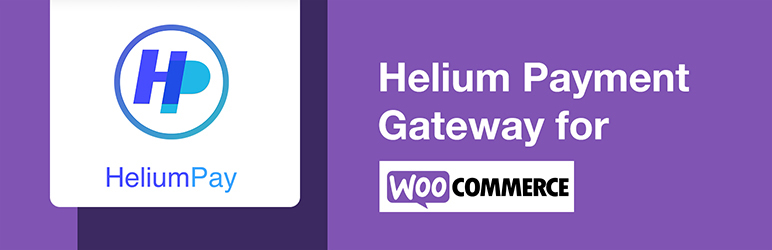
Plugin Description
Accept Helium Token, the native cryptocurrency of the Helium blockchain directly on your store with the Heliumpay payment gateway for WooCommerce for mobile and desktop.
Take HNT payments easily and directly on your store
The Heliumpay plugin extends WooCommerce allowing you to take payments directly on your store via Heliumpay’s API.
No registration needed.
No upfront costs.
Easy to integrate.
Install, activate, add your own Helium account to the configuration.
The payments will be processed by us and then immediately transferred to your Helium wallet.
Heliumpay is a simple way to accept cryptocurrency payments online. With Heliumpay you can accept HNT directly on your store.
You can have products haven HNT as currency or choose any other supported currencies.
The basket total amount will be converted into HNT. Your customer can pay the total order in HNT automatically.
Transaction fees
Please check out our website for the fees here: Fees overview
Why choose Heliumpay?
Heliumpay has no setup fees, no monthly fees, no hidden costs: you only get charged when you earn money! Earnings are transferred to your Helium account on a hourly rolling basis.
We are the only and first WooCommerce payment gateway for Helium cryptocurrency HNT.
Heliumpay is secure and safe. Heliumpay does no require any registration on both sides, your and your customer. We just handle the wallet addresses to process the payment. So your privacy is protected and your data are safe with us.
How does it works?
Once your customer comes to the checkout, the Heliumpay option is displayed.
It doesn’t matter in which currency the products are, they will converted into HNT.
Your customer decides to pay with HNT. The WooCommerce Heliumpay plugin will request a transaction on our payment gateway servers. The answer will display the current amount of HNT your customer needs to pay. Also a QR code will be displayed, so that they can pay easily with their Helium wallet app.
Once the transaction is paid, your will receive the amount conducted by our fees to wallet. Your WooCoomerce order will be triggered for further processing.
Support
Write to support@heliumpay.net for support request.
GETTING STARTED
- Go to the woocommerce settings and then to the “Payments” tab.
- Click on the heliumpay entry to manage the heliumpay settings.
- Enter your Helium wallet address (This wallet will receive the payout from heliumpay).
- Save the settings.
Screenshots

WooCommerce Payment Area You can manage your heliumpay settings within WooCommerce payments area.

WooCommerce Heliumpay Settings Add your Helium wallet address to recieve your payouts.

Performing a Payment Your customers will use the Helium app to scan the QR code and execute a payment.

Heliumpay Waiting Screen The confirmation of an payment can take up to few minutes.

Heliumpay Order Details Detailed information about the heliumpay. You will miss nothing.

Heliumpay Webhook Request Control in your hands. In case your server missed it, you can re-request a webhook call at any time.



