CURCY – WooCommerce Multi Currency – Currency Switcher Wordpress Plugin - Rating, Reviews, Demo & Download
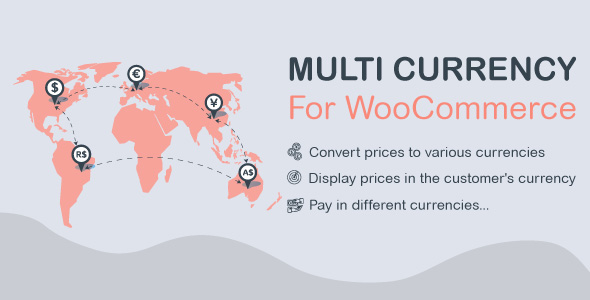
Plugin Description
What is WooCommerce Multi Currency?
If you have a WooCommerce store, WooCommerce Multi Currency is a must-have plugin for you.
WooCommerce Multi Currency allows your customers to switch between currencies and your store
can accept payments in multi-currency. The exchange rate can be set up manually or automatically. The plugin can
automatically get customers’ geolocation and display the price in the customers’ native currency.
Important note:
CURCY – WooCommerce Multi Currency supports displaying the currencies bar on specific assigned
pages by using WP’s Conditional Tags.
To handle WP’s Conditional Tags, this plugin uses eval() which is very dangerous because it
allows the execution of arbitrary PHP code. Therefore, please only fill this field with proper conditional tags
that are validated and/or provided by trusted developers.

With WooCommerce Multi Currency, you can:
- Let customers see product prices in different currencies: Use the Currency bar (manage in Design tab),
Currency Price Switcher (manage this in General tab), or shortcode to let customers switch currency. - Set fixed price: WooCommerce Multi Currency allows you to add fixed prices in different
currencies to the product price. The fixed prices will overwrite the prices calculated by exchange rates. - Use SESSION: Enable this option and the plugin will use the session instead of cookies to save the selected
currency. - Set custom currency symbols: You can add your custom currency symbols. Example: United States Dollar can be
displayed as USD, US$, $… - Hide Currency: WooCommerce Multi Currency allows you to hide currencies that you do not
want to be shown on the front end. - Set the exchange rate manually: WooCommerce Multi Currency also allows you to set up the
exchange rate manually. - Manage the Exchange Fee: Every time you exchange money from one currency to another, the bank or money
transfer operator may apply a currency exchange fee. The difference between the exchange rate they decide to
apply and the real exchange rate traded in the market is the currency exchange fee. WooCommerce
Multi Currency allows you to add permanent exchange fees to exchange rates. - Detect the customer’s IP address and display the currency based on the IP
- Display approximate price: If you do not want the plugin to detect customer’s country and show the price in
their native currency directly when they come to your store, WooCommerce Multi Currency can
still show the price in default currency AND the approximate price in the customer’s native currency - Select corresponding countries for each currency: Select all, Get country by currency, Add/remove country
manually, and Remove all countries. - Pay in different currencies: Enable this option to allow your customers to pay in different currencies
- Select payment methods for each currency.
- Force a specific currency to Check: Put a mandatory currency after customers click “Place order”
- Change currency when the customer changes their billing or shipping address
- Display multiple currencies: If the product price on the Single product page and the Checkout page are not
in the same currency, this option is helpful - Manage the currencies bar with different settings.
- Make beauty price with Format price: With WooCommerce Multi Currency, you can manage how
the product price is displayed on the front end. - Update exchange rate automatically: Manage to make the exchange rates update
automatically after every hour(s)/day(s)/week/month - Select currency exchange rate APIs: You can select to update the exchange rate from VillaTheme.com, Google
Finance, or Yahoo Finance. More exchange rate APIs will be added in the future. - Receive update exchange rate email: This option of WooCommerce Multi Currency allows the
admin to receive a notification email whenever it updates the exchange rate. - Add/Change fixed regular/sale price with CSV files
- Use shortcodes to: Display currency selectors in different styles; Display the live exchange rates; and
Display product prices in a particular currency. - Change currency based on WPML, Polylang language…
- And many more…
AUTO-DETECT CURRENCY WITH WOOCOMMERCE MULTI CURRENCY
WooCommerce Multi Currency can automatically detect the customer’s native currency based on
their country or language.
Important: Please take note that the auto-detect country features may not work properly with
websites/servers that have a cache. We recommend that you should try the free version to check if it works fine
on your website.
- Detect currency based on customer’s country: The plugin will detect the customer’s country based on their IP
address, and then display the product price with the corresponding currency.
Note: This option can be applied to detect at the country level, not working for states or
provinces and regions within a country.
- Currency by country: You can select which currency will be displayed to customers located in particular
countries. - Approximate Price: Customers can estimate the product price in their native currency with this feature. The
price will be displayed in the default currency. But under that, there will be an approximate price that is
displayed in the customer’s native currency. - Auto-select currency based on Polylang language: The plugin will select a currency to
display prices based on your site language. For example, there are 2 languages on your site English and
Spanish, you can select to display prices in GBP on the English site and in EUR on the Spanish site. - Auto-select currency based on WPML language: Similar to Polylang, the currency will be selected based on the
current language of the WPML plugin.
CHECKOUT IN MULTIPLE CURRENCIES WITH WOOCOMMERCE MULTI CURRENCY
WooCommerce Multi Currency allows you to select checkout currencies. You can select one or more
checkout currencies.
- Allow multi-currency payment: Customers can purchase with the currency they selected. To use this feature,
you need a payment gateway enabled on your site that supports the customer-selected currency. - Selected checkout currencies: The plugin allows you to select checkout currencies. For example, you can
display prices in 4 different currencies on your shop but accept payment in 2 currencies only. - Display payment methods based on currency: You can select which payment gateway will appear on the checkout
page based on the currency. - Checkout Currency on Cart page: Change the currency on the Cart page to the checkout currency if they are
different.
PRICE FORMAT – BUILD YOUR PRODUCT PRICE BEAUTIFULLY
This setting allows you to make beauty prices, you can set the rules for your product price
- Accept lower bound: Enable if you accept making price beautiful for both lower bound and upper bound price.
Disable this function will be applied for upper bound price only. - Add rules: Set the rules to display beauty prices on the front end. You can read the guidance here.
SHORTCODES
The plugin provides you with shortcodes to display currency exchange widgets, exchange rates on the front end,
and the product price in different currencies.
You can visit this
plugin’s documentation to keep track of Shortcodes for WooCommerce Multi Currency.
- Currency Selector widgets with different front-end styles.
[woo_multi_currency]
[woo_multi_currency_plain_horizontal]
[woo_multi_currency_plain_vertical direction='top']
[woo_multi_currency_layout3]
[woo_multi_currency_layout4]
[woo_multi_currency_layout5]
[woo_multi_currency_layout6]
[woo_multi_currency_layout7]
[woo_multi_currency_layout8]
[woo_multi_currency_layout9]
[woo_multi_currency_layout10] - Edit flag size of Currency Selector
[woo_multi_currency_layout5 flag_size="0.5" symbol="true"] - Exchange rate shortcodes allow you to display live exchange rates on the front end.
[woo_multi_currency_rates currencies="GBP, EUR"]
This shortcode will display the exchange
rate between GBP, EUR, and your default currency on the front end. You can change to other currencies by
changing the currency codes GBP, EUR
[woo_multi_currency_exchange price="100" currency="EUR"]
For example, if I have USD as my
default currency, this shortcode will display the EUR amount converted from 100 USD - To display product prices in a particular currency:
- On a single product page:
[woo_multi_currency_exchange] - Other than on a single product page:
[woo_multi_currency_exchange product_id="" currency="" price="" original_price=""]
- On a single product page:
DESIGN
The plugin can be displayed on the front end as a widget or a currency bar.
- Currencies bar design:
- Type in your currencies bar title, it is “Select your currency” by default.
- Select currencies bar position – left or right.
- Style: There are 5 styles for you to select currency code, currency symbol, flag, flag + currency
code, flag + currency symbol. - Color and background color.
- Conditional tags: Select which page where the bar will appear by using WordPress conditional tags, and
WooCommerce condition tags. - Widget design: You can customize the widget title, layout, and flag size.
- Custom flag: Some countries use the same currency, this option helps you display the flag correctly.
- Custom CSS: All of these options are not enough? You can add your own CSS to design your widget and
currencies bar. - Collapse Currencies Bar: Enable this option to collapse the currencies bar when there are many currencies.
The bar shows one currency as default and displays fully when the customer hovers their mouse over it.
FRIENDLY INTERFACE
The plugin is developed in optimal settings. After successfully installing, you just select the currencies you
need and click Save. All the support requests will be answered within one business day.
COMPATIBLE
We advise you to try the free version before purchase to make sure the plugin works perfectly on your site. If
you find out WooCommerce Multi Currency is not compatible with some common plugins. Please let
us know, we will check if it is possible to make them compatible. The list of plugins below is compatible with
WooCommerce Multi Currency. You can visit this plugin’s documentation to
keep track of updating plugins which is compatible with WooCommerce Multi Currency.





