WooCommerce Multiple Addresses Wordpress Plugin - Rating, Reviews, Demo & Download
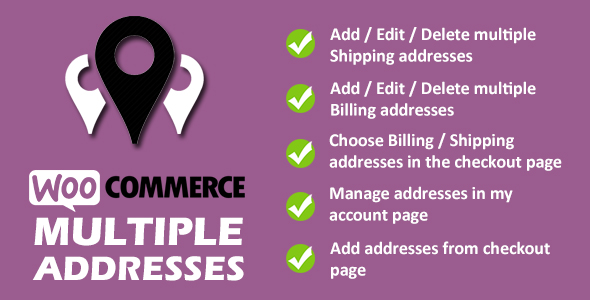
Plugin Description
What is it
Giving your customers an option to add multiple shipping/billing addresses is definitely an advantage to your WooCommerce store. With this feature, your store customers can easily switch between addresses when they checkout.
WooCommerce Multiple Addresses plugin lets your customers add | edit | delete multiple billing, shipping addresses from their my account page. Customers can also add addresses from checkout page. Customers can choose these addresses in the checkout page.
How it works:
To make it work, just follow the installation instructions and activate the plugin. Post installation, navigate to WP Admin Dashboard > WooCommerce Multiple Addresses and configure your settings. No coding is required.
Features
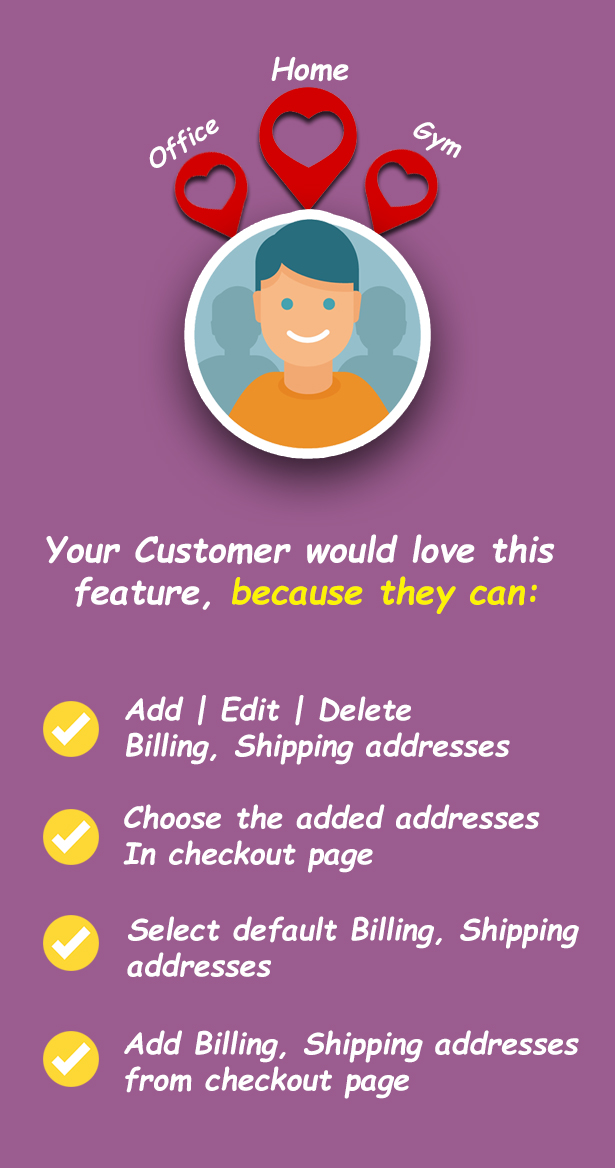
Admin Settings
General
Navigate to WP Admin Dashboard > WooCommerce > WooCommerce Multiple Addresses
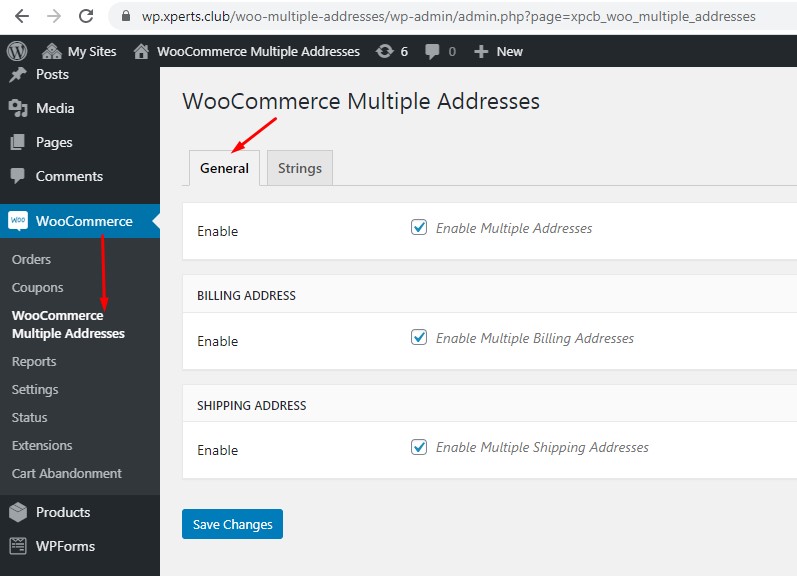
- Enable: Enabling this multiple addresses
- Enable Billing Addresses: Enabling this option will give your customers an option to add multiple billing addresses.
- Enable Shipping Addresses: Enabling this option will give your customers an option to add multiple shipping addresses.
Strings
Navigate to WP Admin Dashboard > WooCommerce > WooCommerce Multiple Addresses > Strings
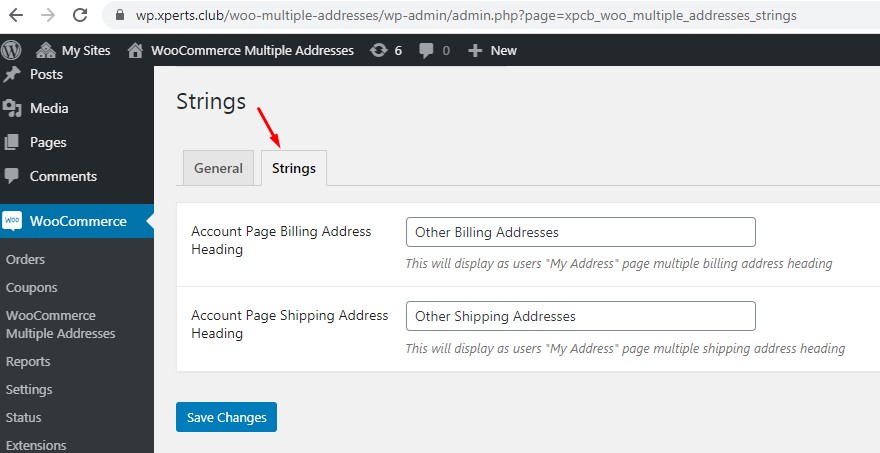
- Account Page Billing Address Heading: Heading to display for the multiple billing addresses section in customer’s account page.
- Account Page Shipping Address Heading: Heading to display for the multiple shipping addresses section in customer’s account page.
Customer Settings
Addresses
Navigate to My Account > Addresses

These are the list of multiple addresses user can add. User can also choose default shipping, billing addresses here by clicking “Make Default” button.
Add New
Navigate to My Account > Addresses > Billing / Shipping addresses > Add new
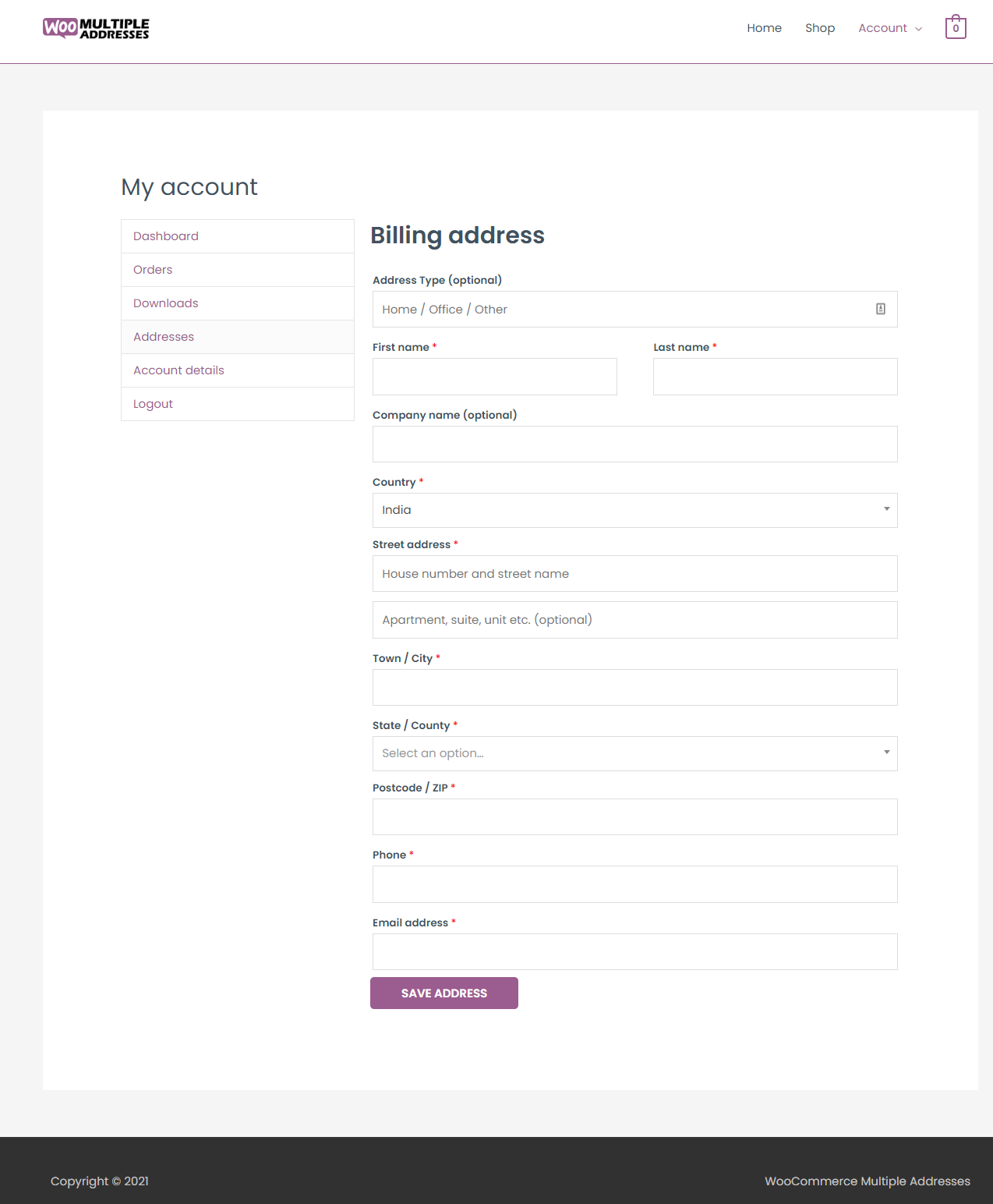
Here, customer can give their address a name (Ex: Home, office, gym etc…) and the other contact details such as first name, last name, address, email, phone number etc.. and hit “Save Address”
Updates & Change log
= 1.0.2 - 2022.03.15 = * Fixed : minor bugs. * Fixed : issue with filter everything pro plugin. = 1.0.1 - 2022.02.25 = * WooCommerce 6.0x Ready. * Fixed : First address is not stored properly. = 1.0.0 - 2021.02.08 = * Initial release!



