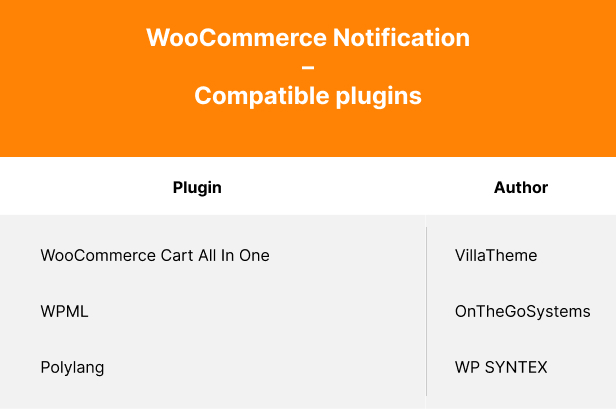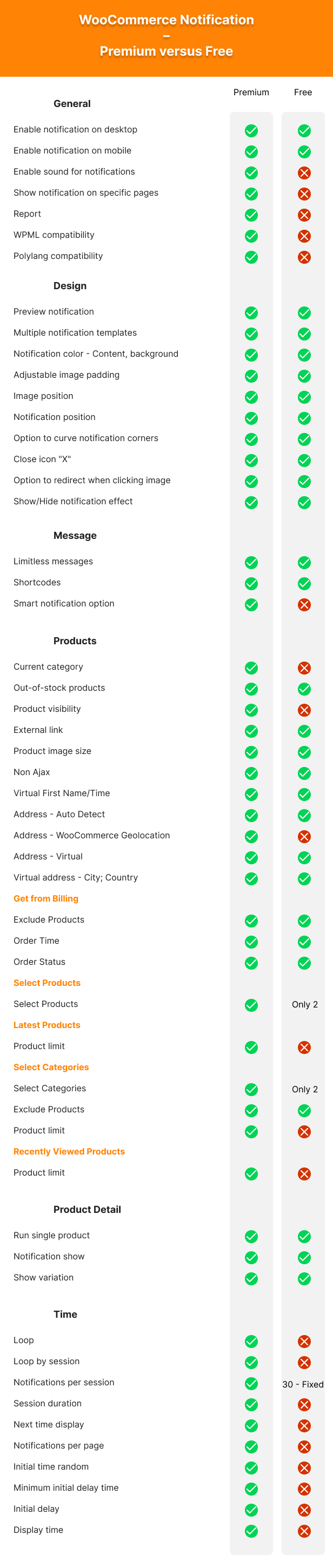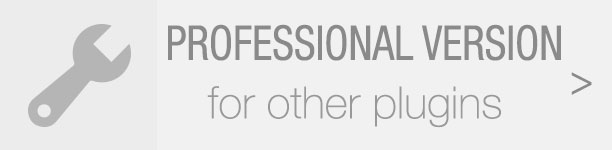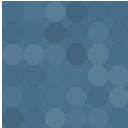WooCommerce Notification | Boost Your Sales – Live Feed Sales – Recent Sales Popup – Upsells Wordpress Plugin - Rating, Reviews, Demo & Download
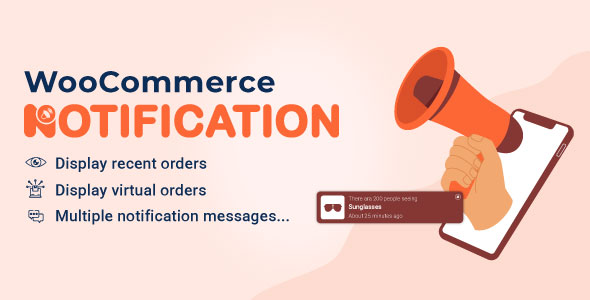
Plugin Description
WooCommerce Notification displays recent orders as popup notifications on your store. It’s the online equivalent of a
busy store and shows prospective customers that other people are buying your products.
- Increase conversion rate by highlighting other customers that have bought products.
- Display orders in real time for buyer validation and social proof!
- Create a sense of urgency for visitors, and expose new products!
* > IMPORTANT NOTE:
Our plugin supports assigning the coupon box popup on certain pages using WP’s Conditional
tags. To handle WP’s Conditional Tags, this plugin uses eval() which is very dangerous because it
allows the execution of arbitrary PHP code. Therefore, please only fill this field with proper conditional tags
which are validated and/or provided by trusted developers.

FEATURES OF WOOCOMMERCE NOTIFICATION
DISPLAY RECENT ORDERS ON POPUP NOTIFICATION
The plugin takes information from recent orders of WooCommerce to display on popup notifications.
- Select orders to display: You can choose orders to display based on the order status. Included Complete,
Processing, On hold, Canceled, Refunded, Pending payment, or Failed orders. - Order Time: Select time and display orders from that time until now.
- Current Category: Notifications that are displayed on a category page are only related to the
products of that category - Product visibility: Products whose Product visibility is set will be displayed on the popup
notifications. - External link: This option works with External/Affiliate products allows redirecting to the
External/Affiliate products page after clicking on the popup notifications. - Exclude Products: Avoid the products you don’t want the notifications to be appeared on.
- Out-of-stock products: The option allows you to select to display out-of-stock products on the
notification or not. - Auto change virtual time. Auto display virtual time matched with your site timezone
instead of the real-time of the order. - Product image size: Flexible change the image size on the popup notification. That can be
Shop thumbnail – 100×100; Shop catalog – 600xauto; Shop single – 900xauto.
DISPLAY FAKE ORDERS ON POPUP NOTIFICATION
This feature allows displaying on the popup notifications the information of the fake orders. This helps to create
fake information about busy products, interested by many people.
- Create orders for selected products: Select some products and put in the needed information. The plugin will
create fake orders for the selected products. - Create orders for selected categories: If your store has too many products to select
manually. This function will help you to select products to create fake orders of the product.
- Create orders with the latest products: Create fake orders for the newest products. Help you to
introduce new products to customers. - Product visibility: Products whose Product visibility is set will be displayed on the popup
notifications. - External link: This option works with External/Affiliate products allows redirecting to the
External/Affiliate products page after clicking on the popup notifications. - Out-of-stock products: The option allows you to select to display out-of-stock products on the
notification or not. - Auto-detects address: Auto detect customer addresses via IP (city, country) and create fake
orders near them. - Random purchase time: The plugin select a purchase time randomly between a time threshold
selected by you. - Virtual customer’s first name and address: Type in the customer’s first name and address (city,
country) as you want. Then the plugin will mix it with Selected products/Selected categories/Latest products and
random purchase time to create faker orders. - Product image size: Flexible change the image size on the popup notification. That can be
Shop thumbnail – 100×100; Shop catalog – 600xauto; Shop single – 900xauto.
PRODUCT DETAIL
- Run single product: Notification will only display current product in product detail page that
they are viewing. - Notification show: In a product single page, notification can only display current products or
other products in the same category. - Show variation: Show variation instead of variable products.
MULTIPLE WOOCOMMERCE NOTIFICATION MESSAGES
You can add and configure as many WooCommerce Notification messages as you want. Each message will be displayed on a
different single pop-up.
- Shortcodes: Use the shortcodes to configure your messages. The system will get this information from your
orders or create it automatically on WooCommerce Notification
{first_name}– Customer’s first name
{city}– Customer’s city
{state}– Customer’s state
{country}– Customer’s country
{product}– Product title
{product_with_link}– Product title with a link to the single product page
{time_ago}– Time after purchase
{custom}– Use custom shortcode - Custom: Display a random number of people who are seeing a product with the shortcode:
{number}
- States for addresses in the USA: with the shortcode for states, now you can
display addresses in the USA correctly.
Example: Someone in Chicago, Illinois, USA just purchased a Woo Ninja. - Compatible with WPML and Polylang: This feature allows to display notifications in
multiple languages.
DESIGN
WooCommer Notification plugin provides various options to help you design the notification pop-up as you want.
- 22 built-in templates: The plugin provides 22 pop-up templates for you to change the front-end of
WooCommerce Notification. So you can make the pop-up fit with your website design. - Rounded/Square pop-up: select if you want to round the pop-up or display it as a rectangle.
- Pop-up positions: There are 4 positions to display the pop-up.
- Image position: You can set up to display the image on the notification on the left or right.
- Close button: The close button allows customers to close the pop-up. And you can select a time
for the pop-up to re-appear. - Swift to close on mobile: To make it easier to close the pop-up on mobile devices, the plugin
allows customers to swift the pop-up to close. - Appearing and disappearing effects: You can select the appearing and disappearing effects of
pop-ups. - Sound effect when pop-ups appear: Display a sound along with the pop-up when appearing. This
option requires at least one action of users with your site. - Custom CSS: The plugin provides a Custom CSS field, allowing you to add your own CSS code and
change the front-end of the plugin. - Clickable product image: Product images on the pop-up are now clickable. It will redirect to
the single product page. - Display parent product image: If a product variation does not have a product image, the plugin
will display the parent product image instead. - Display current products or products in the same category: the plugin will display the product
customers are viewing or products in the same category. - Assign pages: Enable/Disable the plugin on the Homepage/Checkout page/Cart
page in settings. With other pages, you can use the “conditional tags” option to select the page you want to display the pop-up.
TIME SETTINGS
- Loop: The loop option allows you to display multiple pop-ups on each site loading time.
- Loop by session: The plugin will display the number of pop-ups set in the session time.
- Notification per section: Set the number of notifications displayed in a session.
- Session duration: Set time a session lasts for.
- Next time display: You can select the delay time between each pop-up notification.
- Notification per page: You can set the number of notifications display on a page until
reloading the page. - Initial time random: You can select the delay time for the first pop-up to appear after site
loading. - Initial delay: When your site loads, notifications will show after this amount of time
- Display time: An option allows you to select the display time of each pop-up.
SOUND WHEN A POPUP NOTIFICATION APPEARS
When the notifications appear, a sound will be played, which helps the notification stand out and attract attention. You
can also choose a sound in the list.
OTHER
- Works on mobile: The plugin works perfectly on mobile and responsive devices.
- Save Logs: Save logs help the system stores information when visitors click on the notification. Then the
site admin could have a statistic of number clicks and analysis fluctuation sales. Report system allows to
statistic number clicks by date or by product name. - See users interact with your notifications in real-time: With featured save logs, the admin site will
learn more about the attitudes and behavior of customers for the product shown in the notification. - Auto-update: By authenticating your Envato purchase, you can auto-update the plugin during the support
time. - SPEED: Because of using Ajax technology notifications will be loaded after site load. Then the plugin
won’t affect the loading speed of your site. - Easy to use: The plugin is designed with a friendly interface. So it takes only a few minutes to set up
with optimal default settings
COMPATIBILITY