WooCommerce PayDock Payment Gateway Wordpress Plugin - Rating, Reviews, Demo & Download
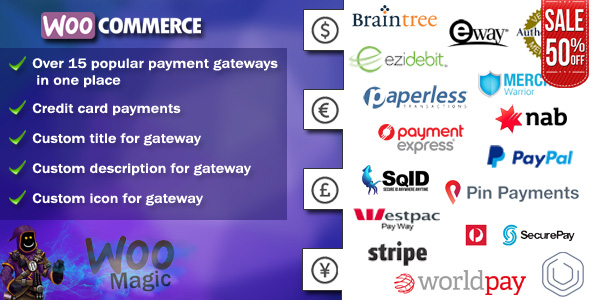
Plugin Description
What is PayDock?
PayDock is a smart payment platform connecting to your e-commerce and enabling you to add multiple payment gateways instantly, access new payment methods and manage all payments data from one place.
Woocommerce PayDock Payment Gateway plugin allows the Woocommerce to accept credit card payments on your site through a large list of payment gateways, such as Authorize.net, Braintree, Eway, Stripe, Worldpay, etc. (see full list here https://paydock.com/features/credit-card-one-off/). So, you do not need to get a lot of plugins for using various gateways on several sites.
Note: this gateway implementation requires the CURL to be Enabled on your hosting account. Also, make sure that SSL is enabled on your site (not required for Sandbox mode).
How this works?
When you register and then sign in on paydock.com, you will be able to select your preferred payment gateway and set it up, then you will get Gateway ID, which can be used in Woocommerce PayDock Payment Gateway plugin on your site.
Documentation
How to Install
Woocommerce PayDock Payment Gateway is installed like usual WordPress plugins. See more information about how to install WordPress plugins here.
After activation you can find plugin settings page in menu Woocommerce > Settings > Checkout
Plugin Settings
Enable/Disable – This setting Enables/Disables plugin features.
Production Secret Key – you can get Secret Key in your PayDock account on API & settings page. (see https://app.paydock.com)
Production Public Key – you can get Public Key in your PayDock account on API & settings page. (see https://app.paydock.com)
Production Gateway ID – you can get Gateway ID in your PayDock account on Gateways page. (see https://app.paydock.com)
Use Sandbox – you can use this option for test payments.
Sandbox Secret Key – you can get Secret Key for testing in your PayDock Sandbox account on API & settings page. (see https://app-sandbox.paydock.com)
Sandbox Public Key – you can get Public Key for testing in your PayDock Sandbox account on API & settings page. (see https://app-sandbox.paydock.com)
Sandbox Gateway ID – you can get Gateway ID for testing in your PayDock Sandbox account on Gateways page. (see https://app-sandbox.paydock.com)
Public Title – you can change title of gateway which will be displayed on checkout page.
Public Description – you can change description of gateway which will be displayed on checkout page.
Icon Image URL – you can change Icon image of gateway which will be displayed on checkout page.



