WooCommerce Product Fees Wordpress Plugin - Rating, Reviews, Demo & Download
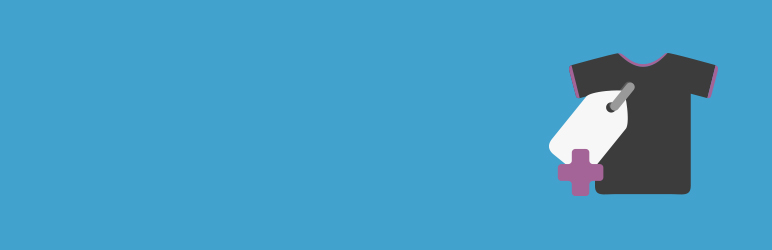
Plugin Description
A WooCommerce plugin that adds a product settings tab for creating additional fees that show up at checkout if that product is in the cart.
In the WooCommerce products edit screen, there will be a new product data tab called ‘Product Fees’ where you can:
- Give the fee a custom name that is displayed to the customer at checkout describing the fee.
- Enter the cost of the fee as either a flat rate number or as a percentage.
- Choose whether or not the fee should be multiplied based on the quantity of the product in the cart.
There will also be similar fields within each variation tab on the product. If the variation does not have a fee, it will fallback and look to use the product fee if one exists.
For the plugin settings, you can go WooCommerce > Settings > Products > Product Fees. Here you will find two settings:
- Fee Tax Class – Assign a tax class to be applied to fees, or leave it so fees are not taxed.
- Fee Name Conflicts – Choose whether fees with the same name should be combined or not.
Features
I have kept this plugin simple on purpose. It is very lightweight and should not conflict with any other plugins or themes. Here are the features included in the plugin:
- Percentage based fees that go off of the product’s price.
- Variation specific fees.
- A quantity multiplier that can be toggled on/off per product and per variation.
- Option to combine fees with the same name.
- Ability to assign a tax class to be used on fees.
- Coupon setting that will remove fees when added.
Contributions
If you’re interested in contributing to WooCommerce Product Fees – head over to the WooCommerce Product Fees GitHub Repository to find out how you can pitch in.
Thanks to Ben Smith for contributing the plugin’s banner and icon image designs.
Screenshots

The product settings tab.

The variation settings.

The product fees settings area.

Fees shown at checkout.



