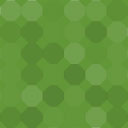WooCommerce Squad Payment Gateway Wordpress Plugin - Rating, Reviews, Demo & Download

Plugin Description
Accept Credit card, Debit card and Bank account payment directly on your store with the Squad payment gateway for WooCommerce.
Take Credit card payments easily and directly on your store
Signup for an account here
Squad is available in:
*Nigeria
Automatic Installation
- Login to your WordPress Dashboard.
- Click on “Plugins > Add New” from the left menu.
- In the search box type Squad Woocommerce Payment Gateway.
- Click on Install Now on Squad Woocommerce Payment Gateway to install the plugin on your site.
- Confirm the installation.
- Activate the plugin.
- Click on “WooCommerce > Settings” from the left menu and click the “Payments” tab.
- Click on the Squad link from the available Checkout Options
- Configure your Squad Payment Gateway settings accordingly.
Manual Installation
- Download the plugin zip file.
- Login to your WordPress Admin. Click on “Plugins > Add New” from the left menu.
- Click on the “Upload” option, then click “Choose File” to select the zip file you downloaded. Click “OK” and “Install Now” to complete the installation.
- Activate the plugin.
- Click on “WooCommerce > Settings” from the left menu and click the “Payments” tab.
- Click on the Squad link from the available Checkout Options
- Configure your Squad Payment Gateway settings accordingly.
For FTP manual installation, check here.
Configure the plugin
To configure the plugin, go to WooCommerce > Settings from the left menu, click Payments tab. Click on Squad.
- Enable/Disable – check the box to enable Squad Payment Gateway.
- Mode – check the box to enable Live Mode.
- Webhook Instruction – please ensure that you copied the url displayed in red into your Squad dashboard as described.
- Enter Secret Hash – ensure that secret hash entered is the same with the one on your Squad dashboard.
- Squad Test Public Key – enter your test public key sandbox.squadco.com.
- Squad Test Secret Key – enter your test secret key sandbox.squadco.com.
- Squad Live Public Key – enter your live public key dashboard.squadco.com.
- Squad Live Secret Key – enter your live secret key dashboard.squadco.com.
- Click Save Changes to save your changes.
Suggestions / Contributions
To contribute, fork the repo, add your changes and modifications then create a pull request.
MIT License
Permission is hereby granted, free of charge, to any person obtaining a copy
of this software and associated documentation files (the “Software”), to deal
in the Software without restriction, including without limitation the rights
to use, copy, modify, merge, publish, distribute, sublicense, and/or sell
copies of the Software, and to permit persons to whom the Software is
furnished to do so, subject to the following conditions:
The above copyright notice and this permission notice shall be included in all
copies or substantial portions of the Software.
THE SOFTWARE IS PROVIDED “AS IS”, WITHOUT WARRANTY OF ANY KIND, EXPRESS OR
IMPLIED, INCLUDING BUT NOT LIMITED TO THE WARRANTIES OF MERCHANTABILITY,
FITNESS FOR A PARTICULAR PURPOSE AND NONINFRINGEMENT. IN NO EVENT SHALL THE
AUTHORS OR COPYRIGHT HOLDERS BE LIABLE FOR ANY CLAIM, DAMAGES OR OTHER
LIABILITY, WHETHER IN AN ACTION OF CONTRACT, TORT OR OTHERWISE, ARISING FROM,
OUT OF OR IN CONNECTION WITH THE SOFTWARE OR THE USE OR OTHER DEALINGS IN THE
SOFTWARE.
Screenshots
No screenshots provided